If you are looking to convert PDF files to JPG, it is easily done with several online tools these days. Of course, for offline conversion as well as editing features, one of the reliable software to opt for is the PDFelement from Wondershare.
Part 1: Offline PDF to JPG Converter 600dpi
Maximum Resolution: 600dpi
The Wondershare PDFelement - PDF Editor Wondershare PDFelement Wondershare PDFelement has gained popularity for all those who wish to do much with PDF documents. From adding digital signatures to editing PDFs, this software has several options. Editing tools allow changes to be made to different portions of PDFs. It is easy to convert PDF to JPG images of high quality as well. There is a batch conversion feature as well. The application also allows conversion of several PDF documents, all at once, or several pages of a document merged into a single JPG.

Highlighted features of this software are as follows:
-
Easy to edit and create PDF documents.
-
Available for users in different countries and in several languages.
-
It allows easy conversion as well as the digital signing of PDFs.
-
Mobile versions are available for iOS as well as Android devices.
If you wish to preserve images in PDFs of a certain resolution, you can do so with this software as well. You can download the version as per your computer that is Mac or Windows. There are settings via which it is possible to adjust image quality. Before you convert a PDF into JPG you can set DPI accordingly. For instance, it could be 300 dpi or 600 dpi. Steps to do so are as follows:
Step 1 Install PDF to JPG converter at 600dpi
Start by downloading the software on your computer. Once the download is complete, install the same. After the executable file is installed, open the application. The main software interface is easy to navigate around.
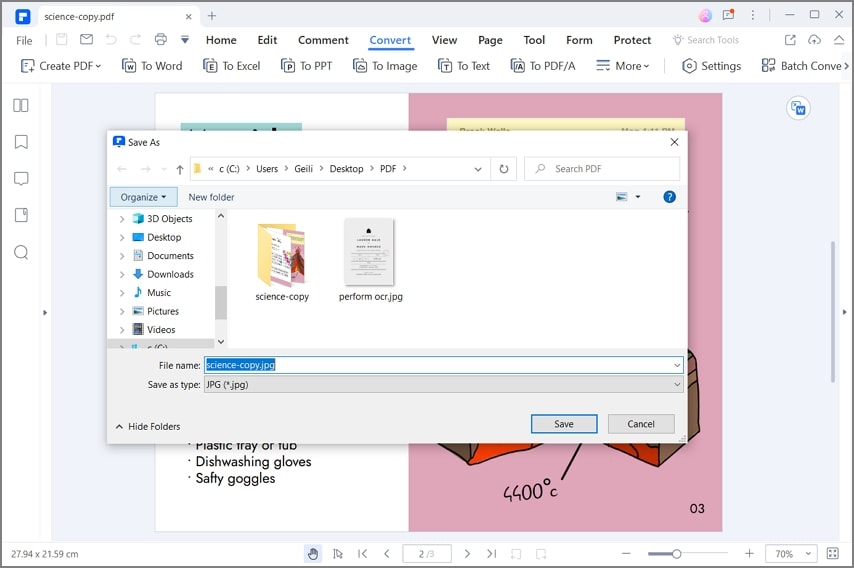
Step 2 Convert PDF to JPG at 600dpi
You can start by clicking on the option to open files; this will open a window for you to locate the folder or drive location where the PDF document. To convert the PDF into a JPG file of high quality, such as 600 dpi, you can do so under settings. Once the image resolution is set you can apply the same. After this, you can opt for the Convert button. After the conversion takes place you can save the JPG file in a location of your choice.
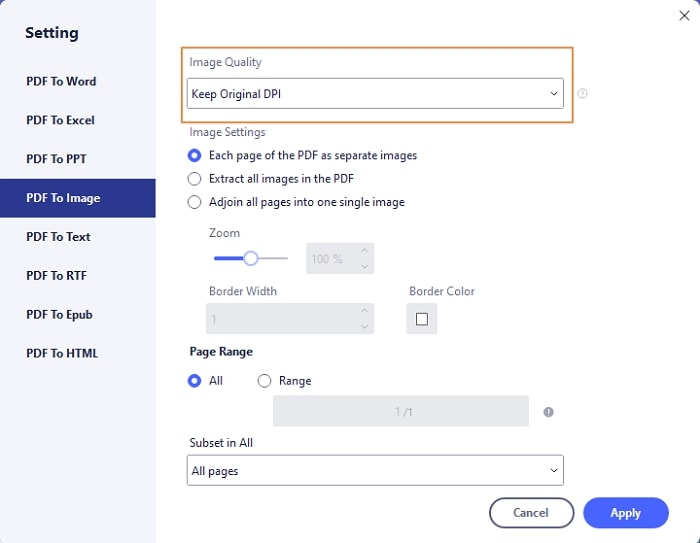
Part 2: Online PDF to JPG 600dpi
Maximum Resolution: 600dpi
This is an online PDF-to-JPG conversion tool that comes in handy. Even if you are looking to convert PDFs to JPGs of a certain quality, it is easily done with this online application. For instance, if you wish to save a PDF into JPG of 600 dpi, it is possible to do so with this software.
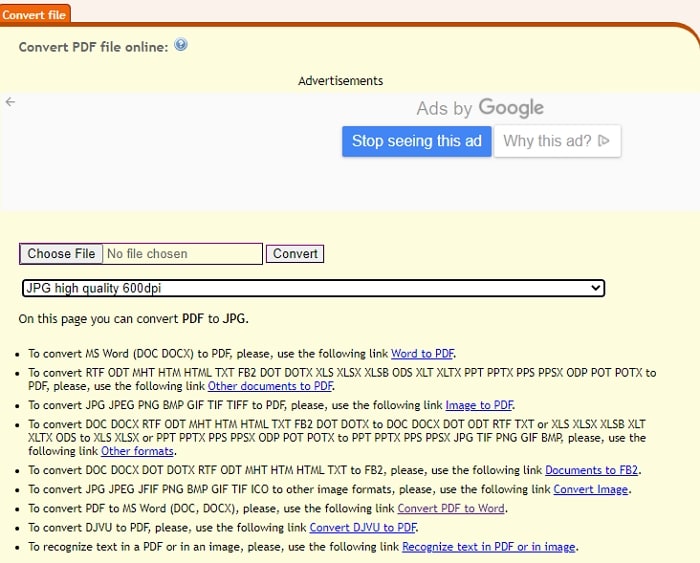
Steps to do so are as follows:
Step 1 Open 600dpi PDF to JPG converter online
Simply log onto https://convertonlinefree.com/pdftojpgen.aspx. Here you find an easy navigation panel to convert your file.
Step 2 PDF to JPG 600dpi
Once you upload your file for conversion, specify the resolution in which you want the output. This free online application allows quick conversion in three different resolutions, 100, 300, and 600 dpi. Once the conversion is done, the file is made available for download. This tool also guarantees the security of data and that all customer data is removed from their servers for maintaining their data privacy.
Part 3: PDFtojpg.me Online PDF to JPG 600dpi
Maximum Resolution: 2400dpi
If you are looking to save your PDF in JPG at maximum resolution such as 2400 dpi, this online tool makes it possible.
Steps to do so are as follows:
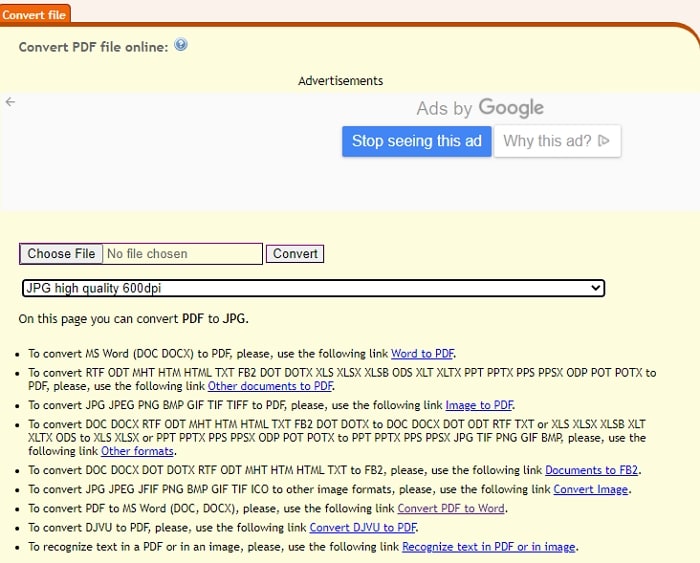
Step 1 Open PDF to JPG converter 600dpi
Start by logging onto pdftojpg.me. Here you find a versatile online conversion tool; this allows conversion of PDF to JPG in different DPIs, as much as 2400 dpi.
Step 2 PDF to JPG at 600dpi online
If you wish to save the PDF in 600 dpi, you can specify the same. The PDF you upload for conversion can be of the maximum size of 50 MB and can be as much as 3000 pages in length. Once the conversion is complete, the file is ready for download and use.
Even with high conversion features, this tool is free for use. It also does not require any additional download or registration. This software also offers other useful features. For instance, besides specifying resolution, it is also possible to specify fixed image width. Hence, it offers greater control on the image output sizes as well. You can also set the background color for the output images. There are partner sites where you can compress, resize or crop the converted JPGs. Besides offering PDF to JPG conversion, it also allows PDF to PNG, merging PDFs, or converting PDFs to Word.
Part 4: CleverPDF Online PDF to JPG 600dpi
Maximum Resolution: 600dpi
This is another useful website that has a ready conversion tool for PDF to JPG. It can help convert a PDF of several pages into JPG. Also, if you wish to preserve images in original quality during conversion, this tool helps you achieve that as well.
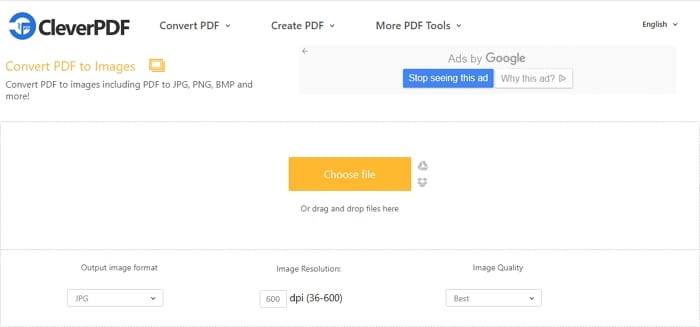
Steps to use the conversion tool here are as follows:
Step 1 Open PDF to JPG converter 600dpi
Go to CleverPDF. It helps you extract pages of a PDF document quickly and convert the same into JPG.
Step 2 Convert PDF to JPG at 600dpi
Select image quality and the input value of dpi. Click on the start conversion option; it will unload the file and start the conversion process. After the conversion is complete, you can click on download to get the zip file. Once you unzip the file, the converted PDF into a JPG file will be ready for use.
Not only does it help transform PDF into JPGs, but it also helps preserve JPGs in original image quality and resolution. It is an online secure conversion tool. It uses secure SSL technology to convert your files, in an encrypted and secure manner. It also does not preserve client files after conversion. Customers can also request the removal of their files after conversion is complete.
This software also works on different operating systems. Hence, you can use it at ease in any web browser, whether on your Windows or Mac system or on your mobile devices.
Part 5: PDFconverter Online PDF to JPG 600dpi
Maximum Resolution: 1000dpi
This is another online platform that makes it easy to convert PDFs to JPGs. It has an easy-to-use interface. It also allows you to choose the output format, DPI of JPGs as well as JPG quality.
Steps to use this tool are as follows:
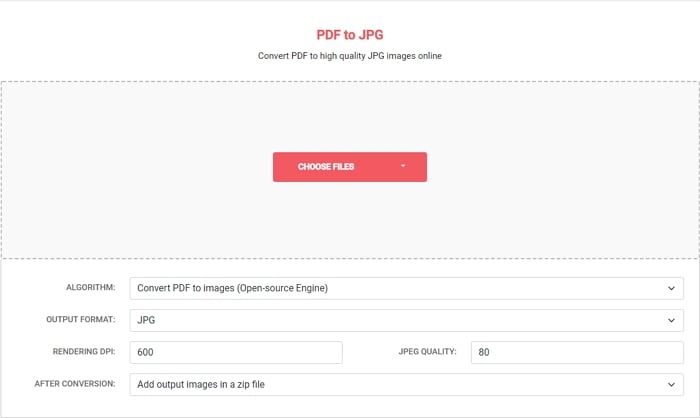
Step 1 Open PDF to JPG converter 600dpi
Step 1. Go to PDFconverter Online PDF to JPG. Here you find the option to choose your files through a drop-down window.
Step 2 Convert PDF to JPG 600dpi
Once you locate the PDFs you wish to convert, click on the same; they will show up on the browser window. There are setting options below which let you specify that you wish to convert PDFs to image files; furthermore, you can specify a format, DPI, and quality in which you wish to download the converted files.
It also gives the option to save output images in a zipped file. Once the above steps are followed, you can find your converted PDFs in the form of JPGs, of the exact dimension and quality as you specified. The portal also ensures the removal of all client files from their servers. Hence, you can rest assured that your documents or data are not used in any other way.
Part 6: HNet Online PDF to JPG 600dpi
Maximum Resolution: 600 dpi
This is another handy online platform for converting PDFs into JPGs of high quality. While most online converter tools offer easy conversions, this particular platform is one of the quality solutions for those looking to get high-quality JPGs from PDF documents.
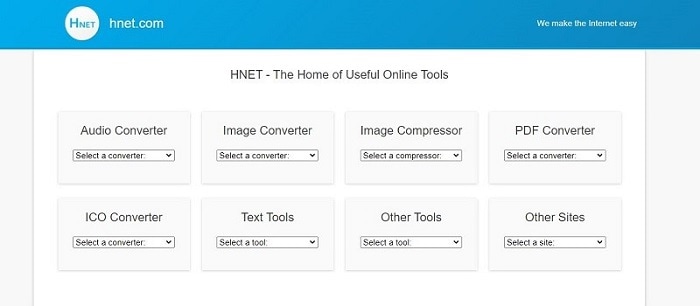
In order to get PDFs converted into JPGs of 600 dpi or higher, you can do so with the following steps:
Step 1 Go to PDF to JPG 600dpi online
Go to HNet Online PDF to JPG. Here you find an easy conversion interface.
Step 2 Convert PDF to JPG 600dpi online
You can start by uploading a PDF you wish to convert; the software allows files up to 500 MB for conversion. You can specify the quality or resolution of the JPGs. This can vary from 75 dpi to 600 dpi. It allows you to convert the file after such specifications are keyed in.
The website has other conversion options as well. For instance, you can convert PDF to WEBP or to PNG. You can also compress JPEG or PNG files after conversion. The platform also assures that all client data is removed from their servers every hour.
Conclusion
There are several conversion tools for changing PDFs to JPGs. However, if you wish to do so with a certain resolution or quality maintained of the JPGs, it is possible to do so with the above online solutions. Of course, many of these software applications offer offline versions as well. One such reliable solution is PDFelement. This ensures that you can use the free downloadable version to make basic conversions. Of course, it has editing and other features which are unleashed if you opt for the subscription plans. Other online tools mentioned above are easy online solutions that do not need additional download.
 Home
Home
 G2 Rating: 4.5/5 |
G2 Rating: 4.5/5 |  100% Secure
100% Secure



