PDFelement-Powerful and Simple PDF Editor
Get started with the easiest way to manage PDFs with PDFelement!
Outlook provides one of the most convenient ways to share and track down documents with ease. It has many options and categories to help users sort and arrange documents without breaking a sweat. This is perhaps Outlook is one of the most popular mail providers used to share your PDF files, particularly in business use cases.
As a new user, though, you might have a challenge trying to share PDFs, especially multiple, hyperlinked, or large PDF files in Outlook. Well, there are actually a number of ways to email a PDF file in Outlook, depending on factors like the size of your file.
Here is a quick guide on how to email a PDF file in Outlook.
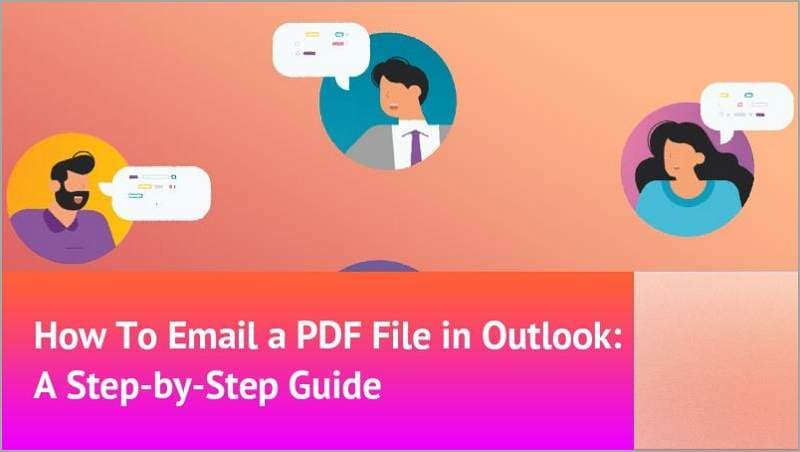
Method 1: Email a PDF in Outlook as an Attachment
PDFelement offers the easiest and most convenient way to email a PDF file in Outlook. You can use the editing tool to share a PDF file from PDFelement directly to email Outlook. The process is straightforward, and the beauty of using PDFelement is that you can edit your PDF before sharing. Editing your PDF before sharing ensures that you customize the look and feel of the PDF faster.
In fact, PDFelement has plenty of editing features to transform your document with ease. You can effortlessly edit all types and sizes of PDF files on your device. You can edit aspects like images, links, shapes, and texts according to your preferences.
If it is a scanned document, for example, you can simply convert it to an editable PDF using the OCR feature. Furthermore, you can annotate, arrange, protect, compress, merge, and share on the same platform.
Email a PDF in Outlook as an Attachment
Here are the steps to detailing to seamlessly email a PDF in Outlook as an attachment:
Step 1 Start by downloading and launching PDFelement on your computer. When the main editing dashboard is ready, click the "Open File" button, and follow the on-screen instructions to upload the target PDF file from the respective folder.
Step 2 Once your desired PDF file is loaded, you can choose to edit it before sharing. There are several editing options on the toolbar.
Just click on the "Edit" button and select your desired editing option if you would like to work on the PDF file before emailing via Outlook.
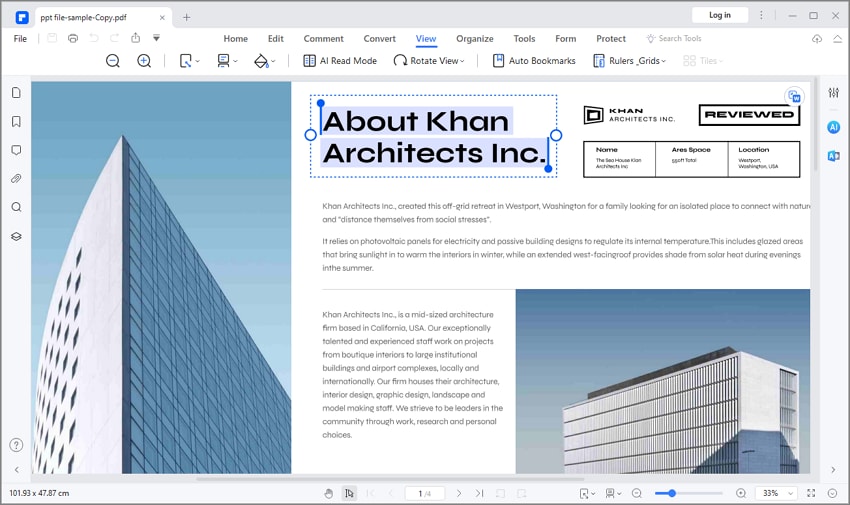
Step 3 Once you are satisfied with the edits, you can proceed to share your edited PDF file. Locate and click the "Email" button on the menu bar.
Upon clicking, email Outlook will automatically load and display its interface.
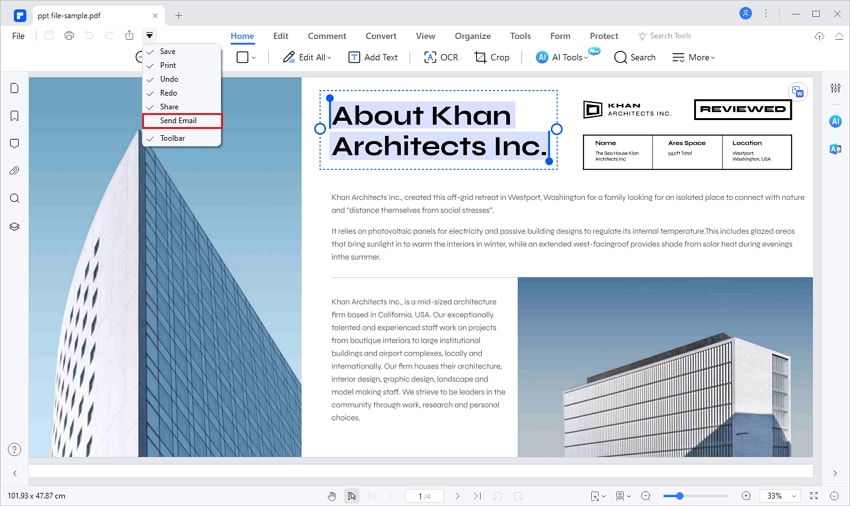
Step 4 Enter the email address of the recipient, subject, and the emails of those you want to copy the PDF file (optional). When satisfied, hit the "Send" button, and the document is sent to the provided recipient(s).
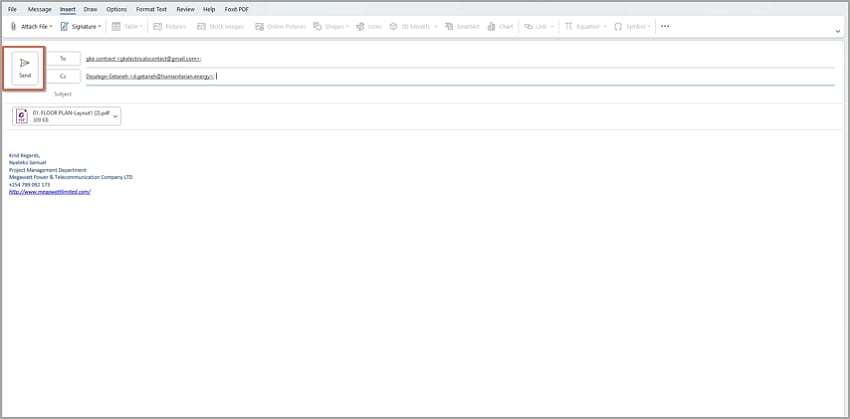
Method 2: Insert a PDF as an Object Into the Email Using Outlook
Another easy method to email a PDF file in Outlook is to insert it as an object. The beauty of this method is that users can see the first page of the document. This way, you can easily attract attention from the recipient. It can come in quite handy for promotional emails sent via outlook.
The option is however ideal for multipage PDF files.
While different Outlook versions might not exactly have the same toolbar and menu bar arrangements, the steps are pretty much the same.
Here are the steps to insert a PDF as an object into the mail using Outlook:
Step 1 To begin with, open Microsoft Outlook on your computer to access the main interface. Once opened, click the "New Email" button at the menu bar.
Step 2 A new email window will be automatically displayed on the screen. Enter the email of the recipient in the "To" field. You can add other recipients (if any) in the "CC" section. It is also good to write the subject of the email in the respective field.
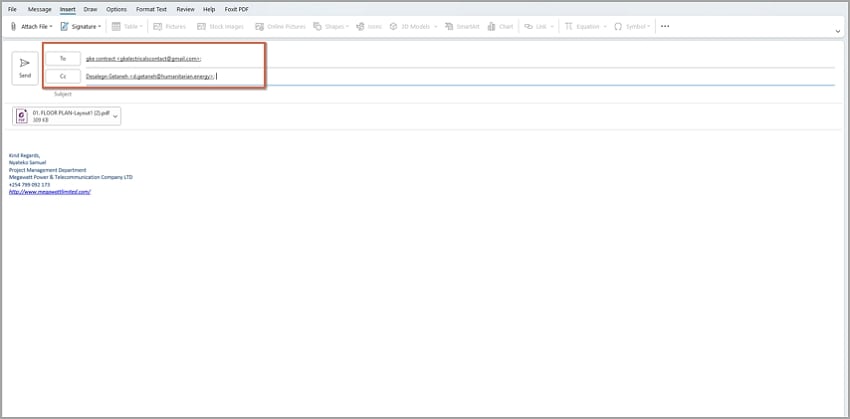
Step 3 Once satisfied, click the "Insert" button on the toolbar. Place your cursor in the message/body field of the email and locate the "Object" icon.
This icon is in the far-right of the "Insert" menu. In other versions, click the three vertical icons and scroll down to find this "Object" option.
Step 4 From the subsequent "Object" dialog box, click the "Create New" tab and scroll down the options. Locate and click the "Adobe Acrobat Document" option. Once selected, click the "OK" button to confirm your selection and exit this dialog box.
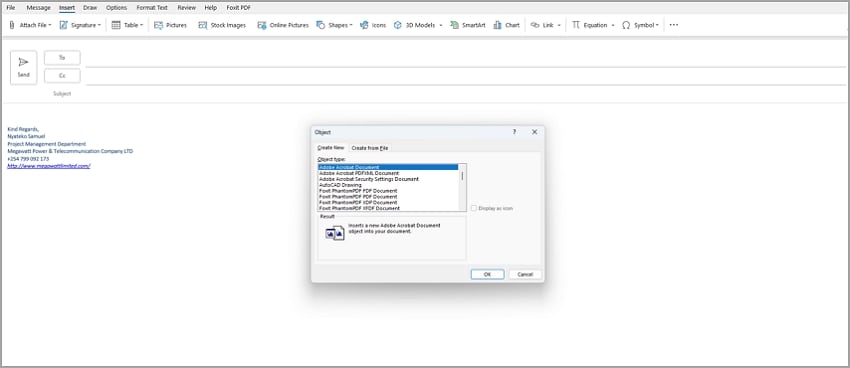
Step 5 You should be routed to the file explorer window. Browse for the PDF file you wanted to attach to your Outlook Email. After selecting the PDF file, click the "Open" button.
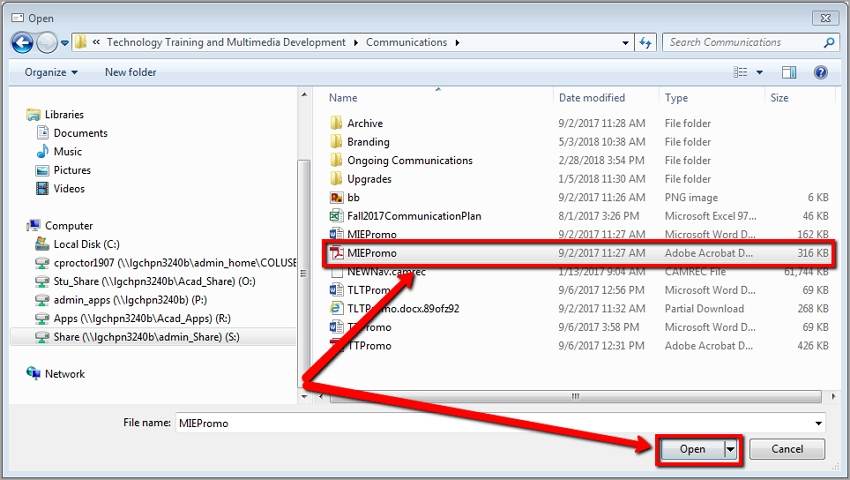
Step 6 The PDF will automatically open on your default PDF reader. Just close it, and it should appear in the Outlook email. Click the "Send" button to send the attached PDF file.
Method 3: Insert a PDF as an Image Into the Outlook Email
Another easy way to email a PDF on Outlook is to insert a PDF as an image into the Outlook email. However, you need to convert your PDF into an image. Again, a PDF editing tool like PDFelement simplifies this process, and you can convert any type and size of PDF to an image. Once you are done, you can copy the image and insert it into the email.
The following steps show how to convert PDF to an image using PDFelement:
Step 1 Install and launch the PDFelement software. Drag the target PDF file into the interface. PDFelement will automatically open the PDF file on the interface.
Step 2 Navigate to the toolbar and click the "Convert" button. From the sub-menu, choose the "Settings" tab.
Step 3 From the subsequent "Settings" dialog box, select the "PDF To Image" tab and select the preferred output settings. Once satisfied, click the "Apply" button to convert your PDF to an image.
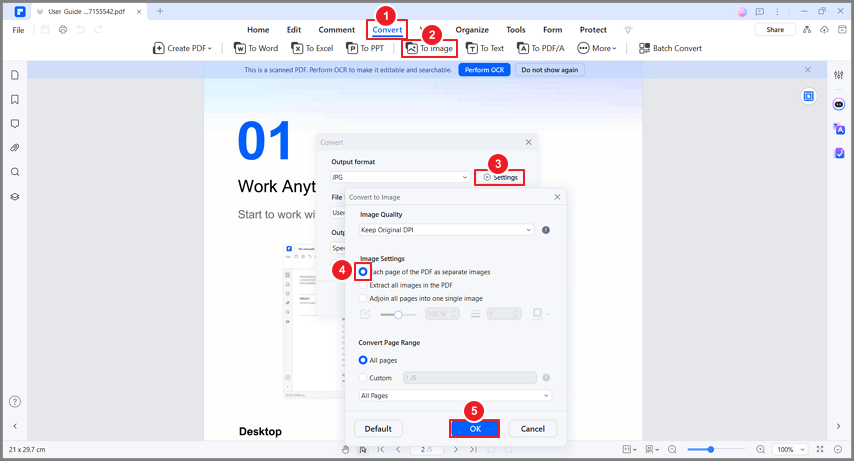
Step 4 You can now proceed to the "Email" button and provide the recipient email address in the subsequent Outlook interface. Click "Send" to share your PDF as an image.
Method 4: Embed PDF as a Link Into the Email
Embedding a PDF as a link into the email is another very easy and convenient way to share large or many PDF files through email. You simply need to generate the link, and you can share it with recipients to open online or download to their devices.
It is important to find a tool that can host and generate a secure link to the PDF file you would like to email via Outlook. You can also use PDFelement to generate the link and then embed a PDF as a link into the email.
The tool has a cloud storage space and service called Wondershare PDFelement Cloud that makes it extremely easier to generate and share embedded PDF links. Embedding a PDF as a link into an email with PDFelement is also easy. Here are the steps on how to embed a PDF as a link into the email:
Step 1 You will need to first download the PDFelement on your PC and install it (if you haven't already). Once installed, launch it to access the primary interface.
Step 2 Click the "Open File" button at the bottom-left and browse the target PDF file. Select the PDF file and upload it to the interface.
Step 3 Click the "Share" button, and the "Wondershare PDFelement Cloud" window will pop up. Click the "Save" button to proceed.
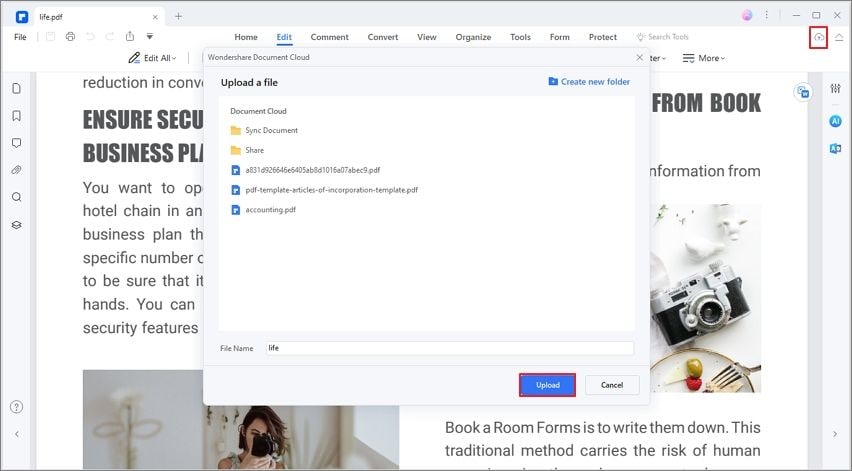
Step 4 PDFelement will automatically create a link for your PDF. Click the "Copy Link" button to copy the PDF link. You can now copy this link and share it with the target recipients.
The recipient will click on this link and open it online or download it to their device.
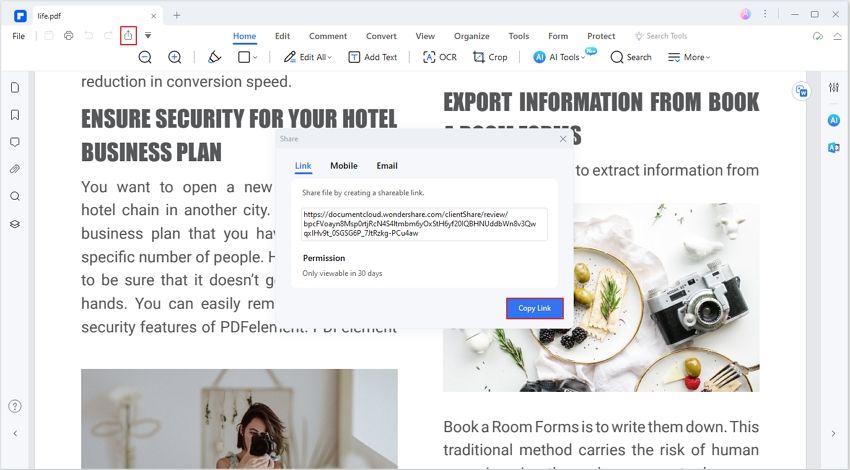
With PDFelement, you can also save and create PDF links from other cloud services like Google Drive, Dropbox, and OneDrive.
Simply navigate to the "File" menu, then choose "Save to Cloud". You should see these options. Select the desired option to proceed!
Method 5: Convert PDF To Email Body
Another easy way to share PDF as email on Outlook is to convert it to an email body. This involves converting your PDF file to text format. It is suitable for text-based PDFs or those that contain hyperlinks. However, you need an excellent PDF-to-Word converter. You can use the reliable PDFelement to make the process straightforward. The following steps show how to convert PDF to the email body.
Step 1 Open the target PDF file with Wondershare PDFelement. The "Convert" tab and choose the "To Word" option. Follow the on-screen instructions to complete the conversion and save your Word file.

Step 2 Once the PDF is saved in a suitable folder, open it, and copy the texts. Open email Outlook on your device and start a new email. Paste the copied texts into the body and hit the "Send" button.
Conclusion
In a nutshell, there are several ways to email PDFs in Outlook, each with advantages and disadvantages. Go for an option that is more convenient, reliable, and affordable for you. After all, you want a solution that guarantees you the best experience and minimal challenges.
Fortunately, you can use a tool like PDFelement that offers several easy ways to handle and share PDF documents. This tool gives you an all-in-one platform to edit and share your PDFs as email on Outlook. Just pick the option that works best for you!
 Home
Home
 G2 Rating: 4.5/5 |
G2 Rating: 4.5/5 |  100% Secure
100% Secure



