Why would a person do an uphill task of creating a bank statement when bank institutions do it for them? Well, the need for it arises when someone requires selective manual entries to show up, and not all of them.
However, creating a bank statement is not easy. And, when you are doing it manually, it becomes even harder. But there's a solution to it, which is a bank statement generator. Anyone can create a bank statement using a bank statement generator tool.
Wondershare PDFelement is one such bank statement generator tool that helps create bank statements online. Along with creating bank statements, it also allows editing the existing bank statements and adding entries to them by digitizing them.
Well, that's quite a lot on offer. Let's see what else PDFelement has to offer as a bank statement generator software.
In this article
-
- PDFelement for Generating Bank Statement Structure or Outline
- How To Generate a Structure or Outline of the Bank Statement With PDFelement?
- How To Make a Bank Statement Based on the Structure Generated?
- Adding Fillable Files into Bank Statements and Editing it in PDFelement
- Scan and Digitize the Hard Copy of a Bank Statement with PDFelement
- OCR Feature to Recognize the Text in the Bank Statement
- Analyze the Bank Statement With Chat With PDF Feature
- Get Financial Advice on the Bank Statement With Chat With PDF Feature
- Part 3. Wrapping It Up
Part 1. Can We Generate Bank Statement by Ourselves?
Yes, we can generate a bank statement independently. While there are tools available, such as PDFelement, that offer features to create or edit PDF documents, it's important to note that generating a bank statement by oneself is generally not advisable.
Bank statements are official documents issued by financial institutions, and attempting to create one independently may raise legal and ethical concerns. Authentic bank statements carry a level of credibility and trust as they are produced by the bank itself, providing an accurate record of financial transactions.
Individuals are urged to rely on the official bank-provided statements for accuracy and legitimacy. Creating a bank statement independently might be considered fraudulent or misleading, and it can lead to serious consequences, including legal repercussions.
Part 2. Introducing Wodershare PDFelement – A Great Tool to Digitize Bank Statements
Wondershare PDFelement stands out as an exceptional tool for digitizing your bank statements or creating a bank statement template, thanks to its innovative Lumi Assistant feature.
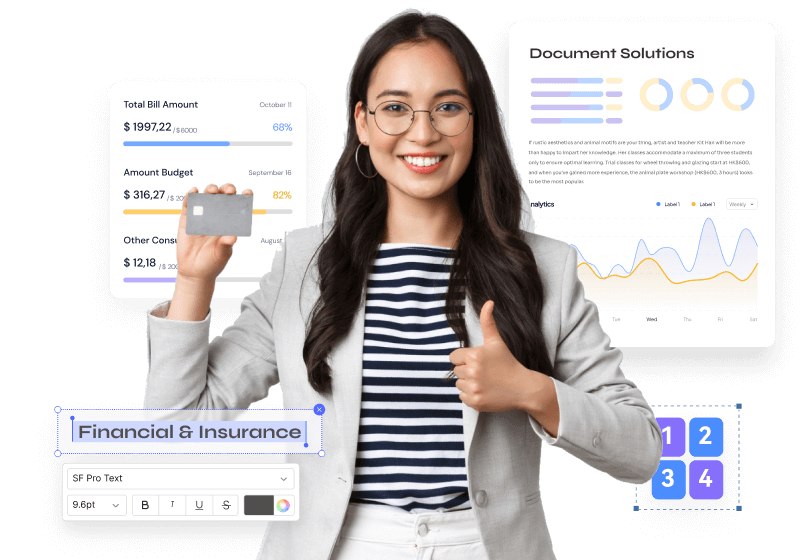
PDFelement is a versatile and user-friendly PDF editing software that empowers users to manage, edit, and transform PDF documents with ease.
With the Lumi Assistant, PDFelement takes the process of digitizing bank statements to a new level of efficiency. The Lumi Assistant is an intelligent and interactive feature designed to guide users through various tasks, making the digitization or creation of a bank statement template a seamless experience.
Here's why Wondershare PDFelement, coupled with the Lumi Assistant, is a great choice:
- User-Friendly Interface: PDFelement provides an intuitive and user-friendly interface, ensuring that both beginners and experienced users can navigate the software effortlessly.
- Advanced Editing Features: The software offers advanced editing capabilities, allowing users to easily modify text, images, and other elements within PDF documents.
- Versatility: PDFelement supports various file formats, enabling users to work with different types of documents. This versatility is especially valuable when dealing with diverse financial documents.
- Security Features: PDFelement prioritizes document security, offering encryption and password protection to ensure the confidentiality of sensitive financial information.
- Efficient Collaboration: The software facilitates collaboration by allowing users to comment, review, and share documents seamlessly, enhancing teamwork in financial or accounting processes.
PDFelement for Generating Bank Statement Structure or Outline
PDFelement is a highly effective tool for creating bank statement templates, offering a user-friendly interface that caters to individuals of all levels.
Its advanced editing capabilities allow users to easily customize text, images, and other elements within PDF documents, ensuring precise tailoring of bank statement templates to specific needs.
The software's form creation and editing features make it particularly useful for designing dynamic templates that can be filled out and processed seamlessly.
With a template library, customization options, and advanced data extraction features, PDFelement provides a versatile platform for users to design professional and personalized bank statement templates.
The collaboration tools, security features, and multi-platform support further enhance its appeal, making it a comprehensive solution for individuals and professionals seeking to streamline the creation and customization of financial documents.
How To Generate a Structure or Outline of the Bank Statement With PDFelement?
Wondershare PDFelement's AI Sidebar allows you to do anything. This involves generating a structure or outline of the bank statements, too. Here's how you can do it:
- Open the PDFelement tool. Create a blank PDF file by clicking on the “Plus” sign in the left upper corner

- On the left side, in the AI sidebar’s dialog box, enter the prompt “Please generate a structure or outline of a bank statement.”
- In response, you will now get the structure or an outline of a bank statement. You can use it in the PDF and use it further

How To Make a Bank Statement Based on the Structure Generated?
Now that you have generated the structure of a bank statement with the help of the Lumi Assistant, you can now make your bank statement file. Here’s how to do it:
- Copy the structure, which is generated in the form of text in AI sidebar

- Go to edit in the tool bar and click “Add Text”

- Now paste the text on the blank PDF

- You can now edit the headings, sub-headings, and format the text in whichever way you want by using various options of “Bold”, “Italics”, “Add Shapes”, etc. Here’s an example of how a complete bank statement file might look like:

Adding Fillable Files into Bank Statements and Editing it in PDFelement
It’s mind-blowing how PDFelement also allows adding fillable templates of bank statements and give you the options of editing the particulars in it. Here’s how you can do it:
- Open the bank statement PDF file that you have on your computer with the PDFelement tool
- After opening the file, click on the edit section

- With the editing options of PDFelement, you can replace the old text that is in the PDF file

- Also, you can add new text to the fillable sections of bank statement PDF file by clicking on the “Add Text” option

- Under the “Form” tab, there are many options that allow adding fillable fields to the bank statements such as “Add a Text Field”, “Add a Check Box Field”, “Add a Dropdown Field”, “Add a Push Bottom Field”, “Add an Image Field”, “Add a Digital Signature Field”, and “Add a Date Field”. Here’s a visual of adding a text field on the bank statement:

Scan and Digitize the Hard Copy of a Bank Statement with PDFelement
With PDFelement, you can also scan a bank statement that is printed on paper and digitize it. Here’s how:
- First, open a blank PDF in PDFelement
- Click on “File” > “Create” > “Scanner”

- Select the scanner and click on scan to scan the bank statement document you want to scan

OCR Feature to Recognize the Text in the Bank Statement
The OCR feature in the PDFelement is highly useful to recognize the text in any given document. When it comes to a bank statement, here’s how you can recognize text in it:
- First, open the preferred bank statement file
- Click on the “OCR” feature to convert the scanned PDF file into editable text

- A popup window will open that will ask you to download the OCR. Click on “Download”

- The OCR download will start and get installed
- Click on “Start OCR” after the installation is complete

- Setup the output settings according to your preference and click on “Apply”

- OCR recognition will get processed and a new file will open with OCR recognized text

Analyze the Bank Statement With Chat With PDF Feature
Using PDFelement is nothing short of a boon as it allows you to analyze the documents as well. You can use the “Chat with PDF” feature to analyze the text in any bank statement file. Here’s a step-by-step process to do it:
- Open the preferred bank statement file
- On the right, in the AI sidebar, switch to the “Chat with PDF” option

- Now, in the dialog box, ask to analyze the bank statement PDF file

- Finally, you will receive an analysis of the PDF file

Get Financial Advice on the Bank Statement With Chat With PDF Feature
For the same bank statement PDF file, you can also get some financial advice in the PDFelement tool. Here’s how:
- On the right side, ask to give financial advice based on the bank statement. You will receive the financial advice in the output.

Part 3. Wrapping It Up
Using tools like Wondershare PDFelement to create or digitize bank statements may be convenient, but caution must be exercised to comply with ethical and legal standards. Generating bank statements independently, especially for fraudulent purposes, can result in severe consequences, including legal repercussions.
PDFelement, equipped with its Lumi Assistant feature, provides a robust platform for managing and editing PDF documents, making it valuable for various tasks. However, it is crucial to use the software responsibly and ethically.
The software's user-friendly interface, advanced editing features, versatility, security measures, and collaboration tools make it a comprehensive solution for individuals and professionals in financial or accounting processes. It excels in creating customizable bank statement templates to meet specific needs.
The AI Sidebar and Chat with PDF features further enhance the software's capabilities, offering innovative ways to generate structures, analyze text, and even seek financial advice within the PDFelement tool.

 G2 Rating: 4.5/5 |
G2 Rating: 4.5/5 |  100% Secure
100% Secure



