PDFGear AI is revolutionizing the way we interact with PDF documents. This advanced tool harnesses the power of artificial intelligence to simplify your PDF tasks. Whether you need to read, convert, or edit PDFs, PDFGear AI streamlines the process with intuitive AI assistance. Now, at no cost, you can engage with your PDFs on any device, including Windows, Mac, and iPhone.
This innovative technology also allows you to converse with your PDFs, transforming how you handle extensive documents like books, essays, and contracts. In this article, we'll explore PDFGear AI's features, examine its AI capabilities, and compare it to similar tools on the market.
In this article
Part 1. What Is PDFGear AI?
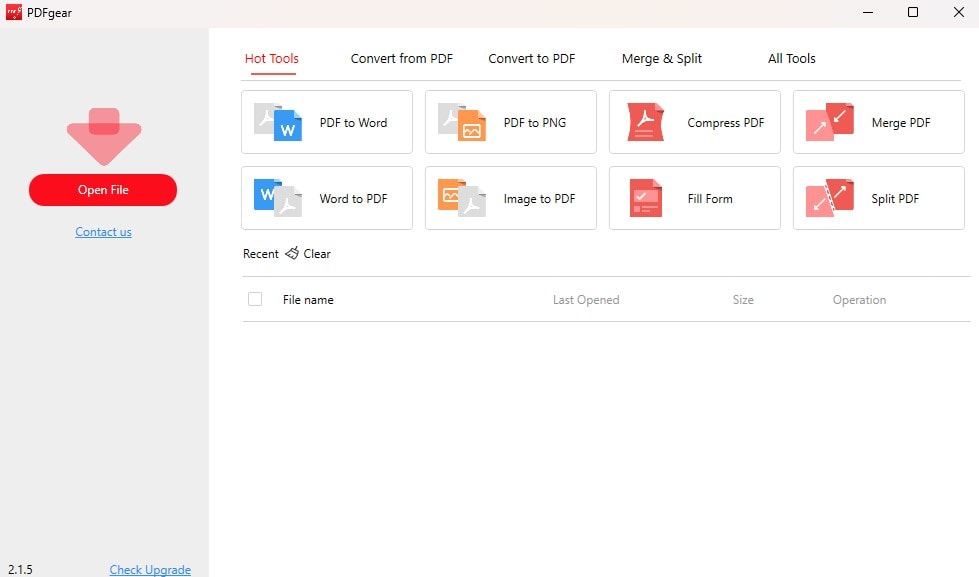
PDFGear is a versatile software designed to manage PDF files efficiently. It integrates artificial intelligence to enhance the handling of PDFs. This AI aspect helps users edit, convert, and organize large documents by effortlessly interpreting and responding to their commands.
PDFGear AI simplifies complex tasks, allowing you to focus on your content rather than the process. This makes PDFGear and its AI feature a crucial tool in our digital era. It's particularly valuable for those regularly dealing with extensive PDF documents.
Capabilities of PDFGear AI
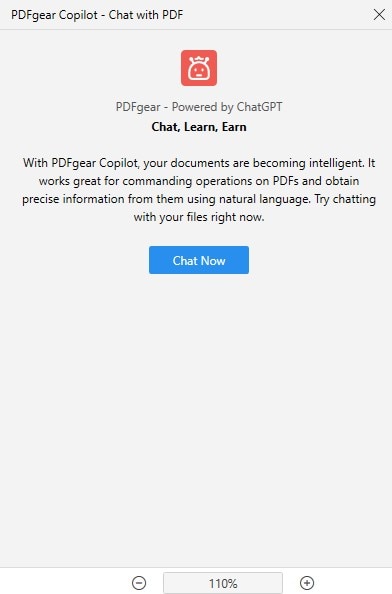
PDFGear AI features an advanced Copilot, a digital assistant that revolutionizes how you interact with PDF documents. This conversational chat interface simplifies managing PDFs using text commands. For instance, if you ask, "Summarize this document in two sentences," the Copilot quickly provides a concise summary. It can also write code based on your prompts.
This tool integrates powerful AI technologies like OpenAI's ChatGPT and DALL-E 3. It also incorporates an extensive web-scraping database and natural language processing capabilities. With PDFGear AI's Copilot, these advanced features are free, enhancing your document handling.
Easy User's Command
- The Copilot enables you to give natural language instructions. This includes “show PDF in slide mode” or “go to page number five.” The AI understands these commands. It performs tasks without you navigating through complex menus. This interaction not only saves time. It becomes accessible to everyone, regardless of their tech-savvy level.
Additionally, the Copilot can also open up tasks such as marking up PDFs. You can annotate, comment, and highlight important information easily. For more specific inquiries, you can extract pages or combine documents to get answers from multiple files.
AI PDF Summarization
- One of the standout features of the PDFGear Copilot is its ability to summarize documents. This summarization capability is invaluable for understanding large volumes of text. It ensures that it understands your instructions correctly before acting, ensuring high accuracy in task execution.
AI Chatting with PDF
- The PDFGear AI has also redefined reading PDFs. Gone are the days of manually scrolling through dense documents. The chatbot feature lets you ask direct questions about your document’s content. The system not only answers your queries but also suggests additional questions.
PDF Translation
- Moreover, the PDFGear AI can translate PDF content into various languages. It also supports editing tasks like text modification so that you can edit text as easily as possible in a word processor.
PDF AI Content
- The PDFGear Copilot is not just about reading and editing; it also enhances content creation. It includes an AI proofreader polishing your text, ensuring your output is grammatically correct and stylistically sound.
Part 2. How to Use PDFGear AI for Handling PDFs
Using PDFGear AI's Copilot to manage PDF documents is straightforward and efficient. Here's how to activate and interact with the Copilot, complete with example commands:
Step1
Open your PDF document with PDFGear AI. Click on the 'Copilot' button in the lower right corner of your screen.
Step2
Click on 'Chat Now' to begin interacting with the Copilot.
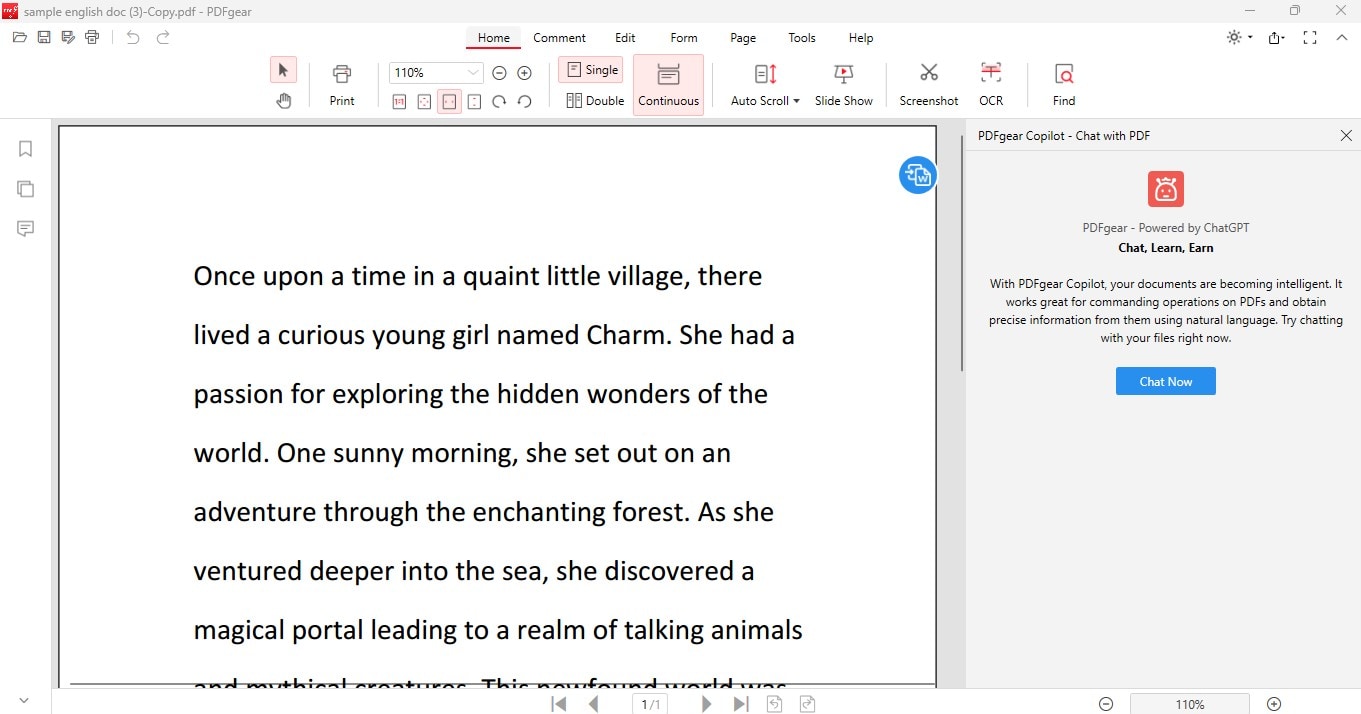
Step3
You can select any of the commands depending on your needs or type your specific commands into the chat box.
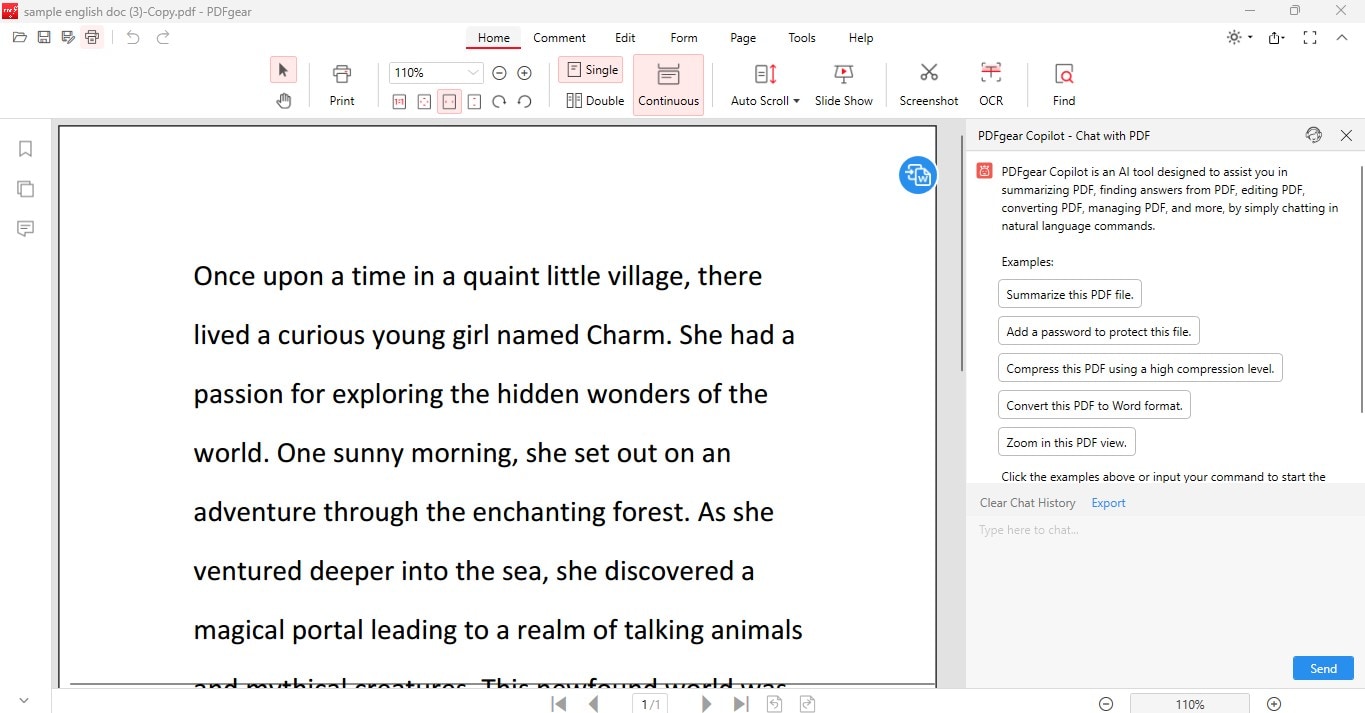
Step4
Type "Summarizethis PDF file" into the chat box and press the 'Send' button for a summary. The Copilot will provide a concise summary of the document.
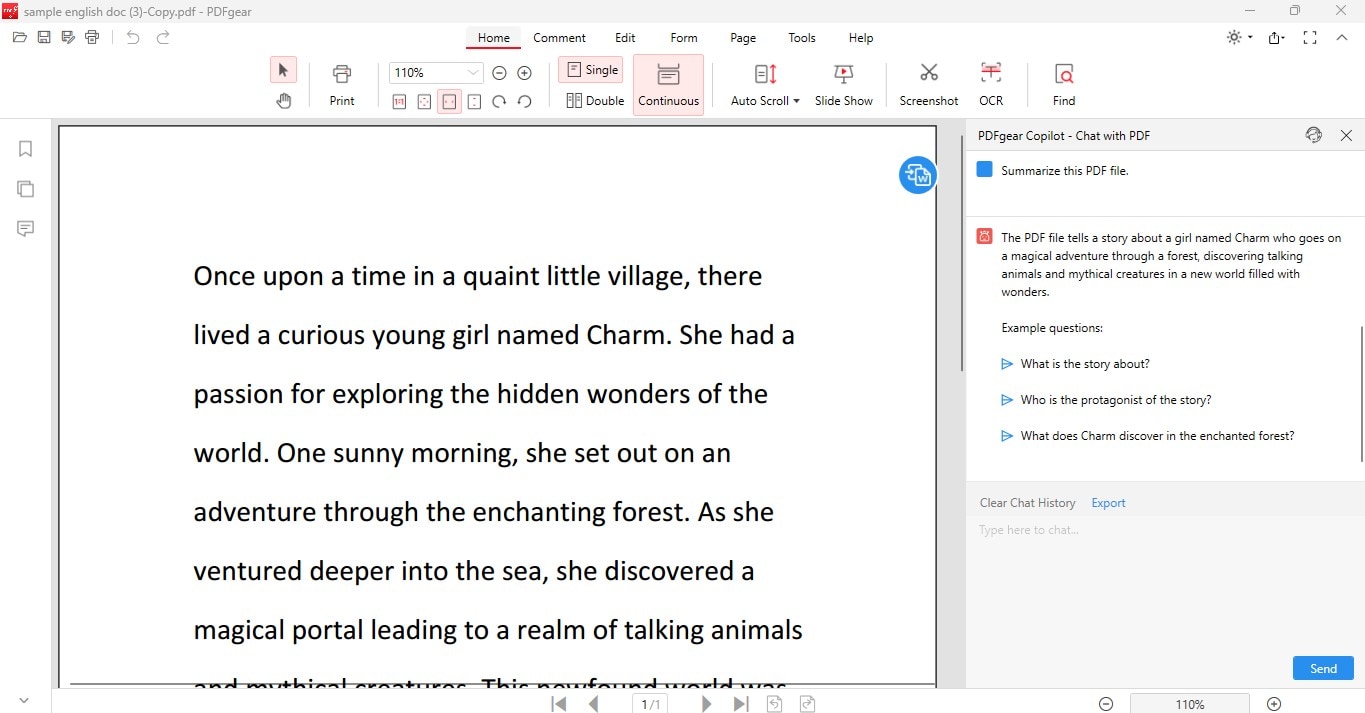
Step5
If you need explanations of specific terms or concepts, simply ask. Type "Explain [term/concept]," and the Copilot will deliver a clear explanation, often with page references.
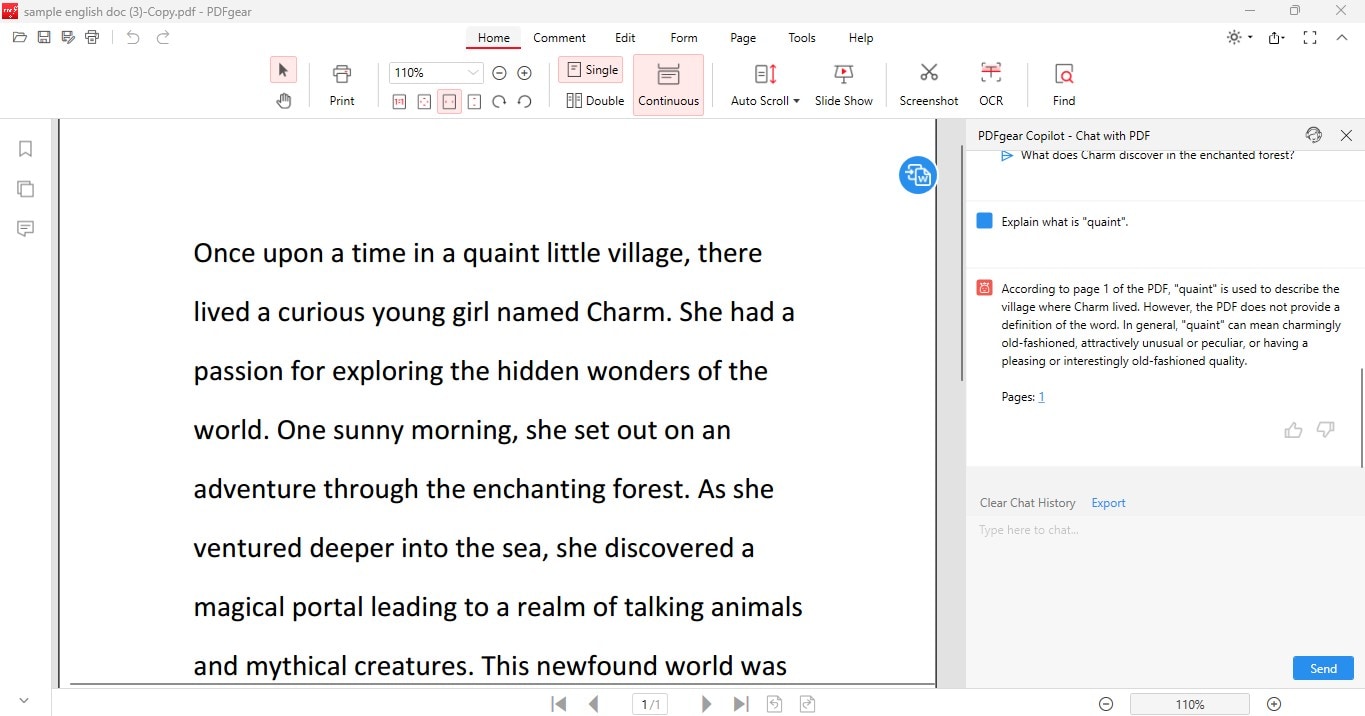
Step6
To translate, copy the texts, paste it in the chat box, and type "Translate this to [language]." The Copilot will handle the translation.
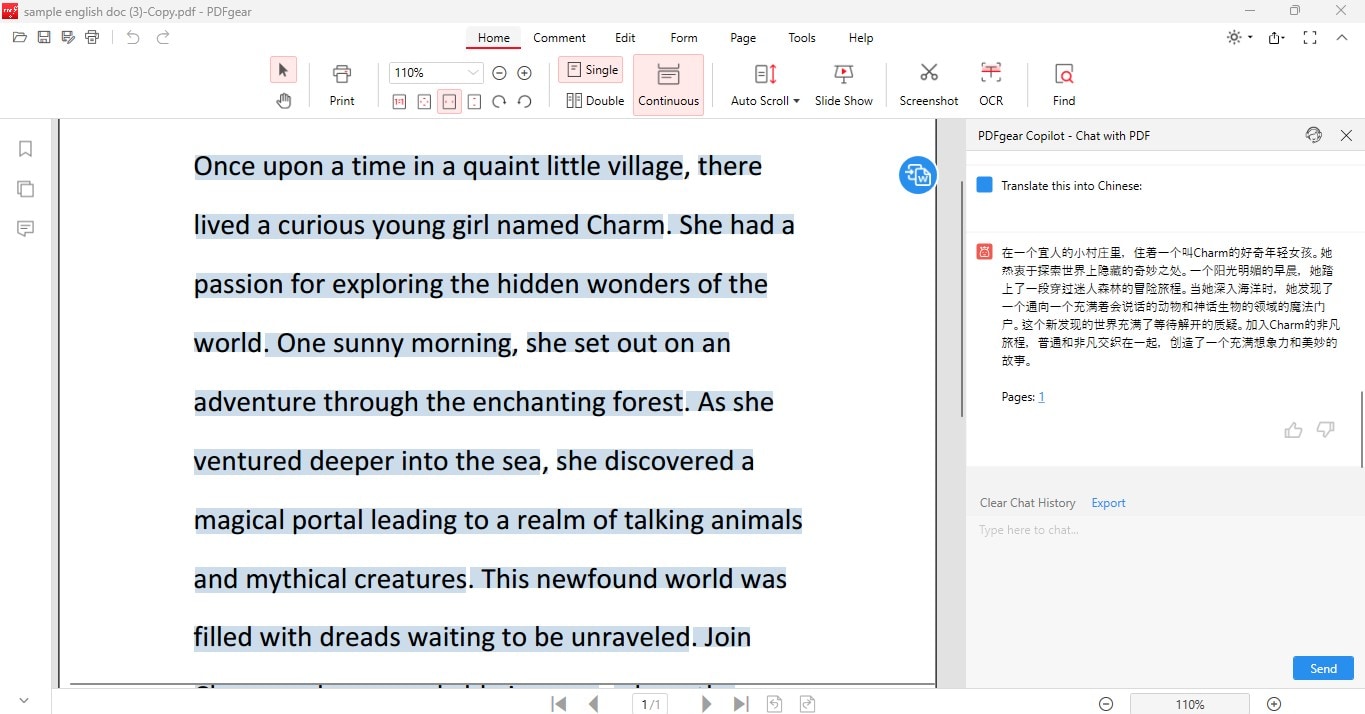
Step7
The Copilot can also assist if you need help continuing a story or understanding a complex theory. Just ask the Copilot using a related prompt.
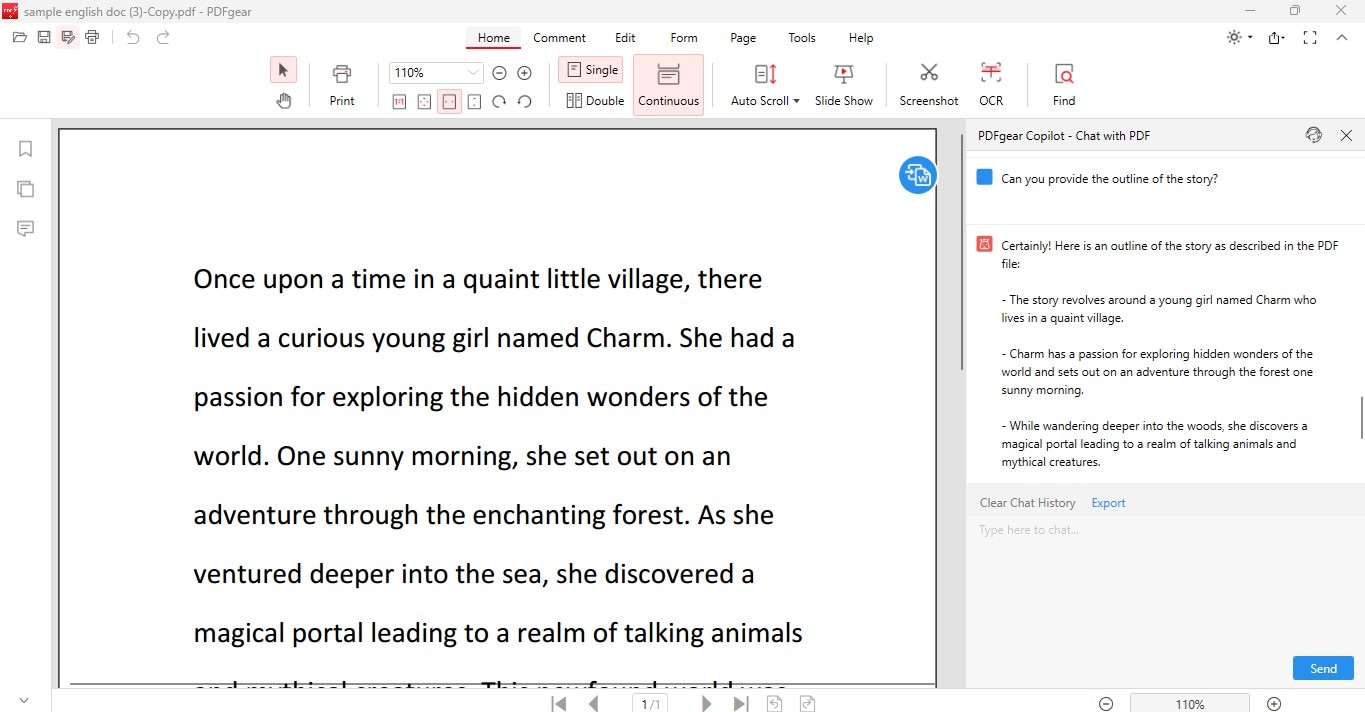
PDFGear AI copilot can also help you activate features quickly. For example, enter "convert the pdf to word", it will activate the feature quickly. Here’s how:
Step1
In the Copilot, enter the command “Convert this PDF to Word.” The Copilot will ask you to continue.
Step2
Confirm and click the “Yes” button.
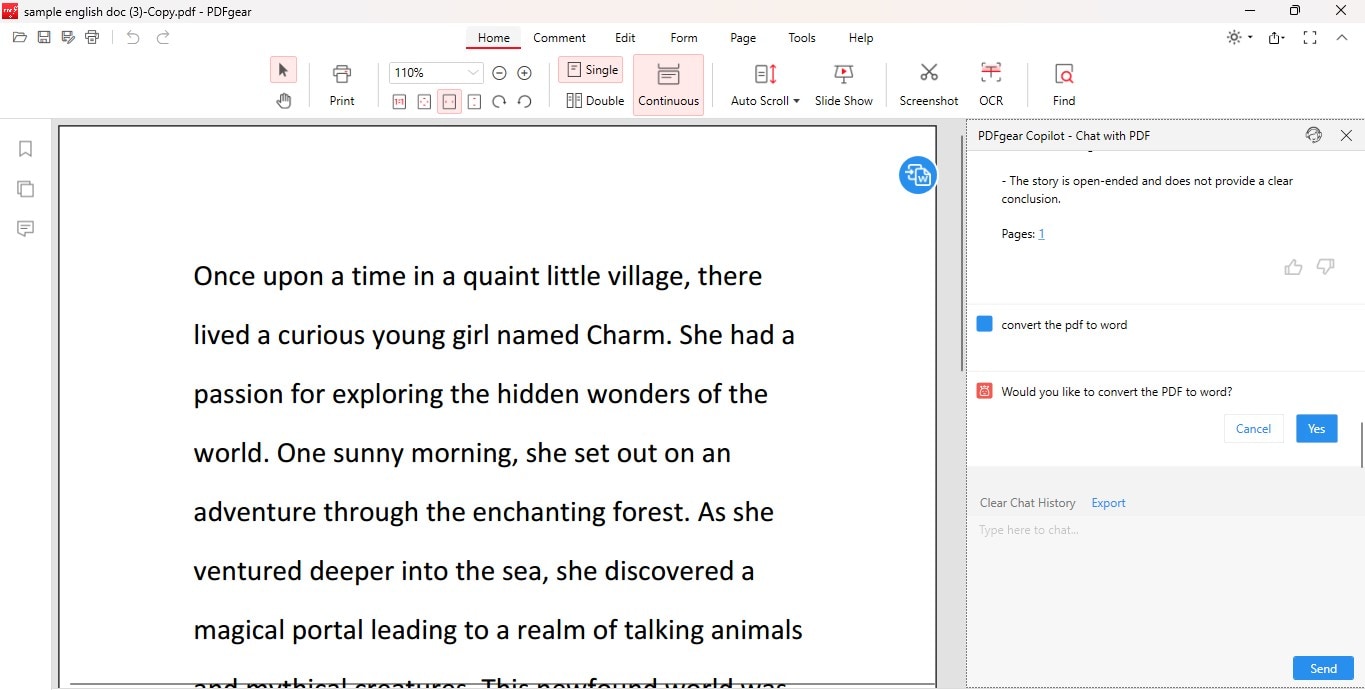
Step3
A new window will appear. Choose the output path on where the converted file will be saved.
Step4
Click "Convert" once done.
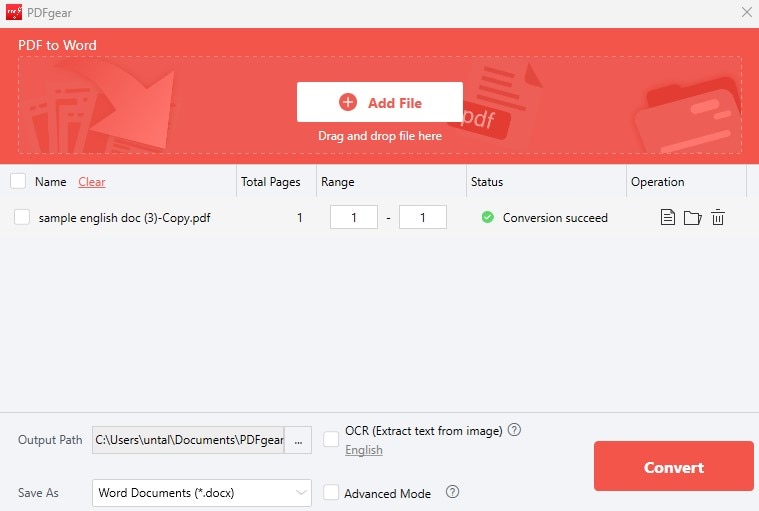
Following these steps can enhance your document-handling experience, making your interactions with PDFs simpler and more productive.
Part 3. Pricing Plan of PDFGear AI
PDFGear AI offers its main features for free, making it an accessible option for everyone. This includes the AI capabilities such as the Copilot. While PDFGear AI provides these advanced features at no cost, users seeking additional functionalities may consider paid options from other tools.
Compared to standard PDF management tools, PDFGear AI presents significant value by offering powerful AI enhancements for free. This makes it a cost-effective choice for both casual and professional users. This approach allows you to experience advanced PDF management without the typical financial commitment.
Part 4. Verdict on PDFGear AI
After testing PDFGear AI, here are the pros and cons based on its features and performance:
PDFGear AI is impressive for its AI-driven interactions with PDFs. It reduces the complexity and time typically involved in PDF management. While it may not replace more advanced paid tools for specific needs, its cost-effective and robust features make it a worthy addition to digital toolkits.
Part 5. Comparison: PDFelement AI vs. PDFGear AI
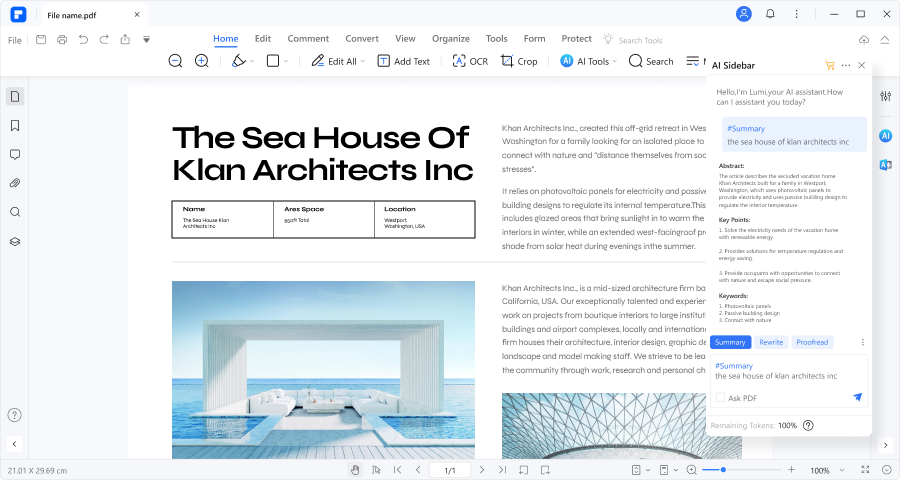
PDFelement AI brings a suite of advanced AI functionalities designed to enhance how users interact with PDF documents. Like PDFGear AI, PDFelement AI aims to simplify document management, but it also includes unique features that cater to specific user needs:
- Easy Feature Activation: With PDFelement, you can easily activate its feature using the AI Sidebar. Just type your command and it will present you with its features that will do what you want. For example, “convert this PDF to Word.” The AI Sidebar will prompt you to click a link that will open up a new window. This will lead you to its Convert feature.
- Summarize PDF: This feature provides a concise overview, saving time and effort. It allows users to quickly grasp the main points of lengthy documents without reading every page.
- Chat with PDF: This interactive tool lets you ask questions directly to your PDF. It can receive immediate answers, and ChatGPT powers it.
- AI Content Detector: This tool efficiently identifies AI-generated content within your documents. It scans your PDFs, pinpointing and highlighting AI-created text.
- Rewrite PDF: Adjust and improve the wording of your text to ensure clarity and effectiveness of communication. This feature is ideal for refining the presentation of your information.
- Proofread PDF: This tool catches typographical and grammatical errors that might be overlooked. It suggests necessary corrections, ensuring your document is polished and professional.
- Explain PDF: For complex passages that are hard to understand, this feature provides clear and concise explanations. This helps you decode and comprehend your reading material better.
Each of these features is designed to make PDF handling more interactive and efficient, much like the offerings of PDFGear AI, but with some distinctions in the tools and capabilities provided.
| Feature | PDFelement AI | PDFGear AI |
| Feature Set | Offers various AI tools, including summarization, translation, proofreading, and content detection. | Provides a conversational copilot that allows users to interact with their PDFs using natural language. |
| Ease of Use | Organizes its AI features within a sidebar, making them easily accessible. | Excels in simplicity with its copilot, enabling complex PDF tasks efficiently. |
| Pricing | Starts at $79.99/year, with some AI features available for a limited trial. | Free, which offers significant savings and value |
| Performance | Robust, with specialized tools for various specific functions. | May not match the breadth of PDFelement's features but shines in its performance with the AI copilot. |
| Advanced PDF Editing | Includes extensive editing features like advanced text editing, OCR technology, and batch processing | Essential editing tools and AI enhancements. |
PDFGear AI suits users who need basic PDF editing and enjoy AI convenience. Its interactive Copilot is great for quick answers, summaries, or translations. If you love technology, you can try these AI features for free.
PDFelement AI, with its sidebar functionalities, caters to professional users who require a broader range of advanced PDF editing features and professional tasks. It's best for business professionals and researchers who handle complex documents and need precise, multi-functional tools.
Conclusion
PDFGear AI and PDFelement AI each have unique strengths for managing PDFs. PDFGear and its AI Copilot is great for simple, quick tasks. It is also free to use, making it cost-effective for everyday use. On the other hand, PDFelement, with its AI Sidebar, offers a wide range of advanced features. These are ideal for professionals who need detailed document handling. Your choice between them should consider your specific needs. You can choose from the ease of an AI assistant or need comprehensive editing tools.

 G2 Rating: 4.5/5 |
G2 Rating: 4.5/5 |  100% Secure
100% Secure



