 Home
>
Software for Reseller
> How to Create a Zoom Meeting
Home
>
Software for Reseller
> How to Create a Zoom Meeting
In the world we live today, you do not have to travel to attend a meeting. You can just do a video call. Despite your location, video conferencing has got you covered. There are software and programs designed for video conferencing such as zoom meeting, ClickMeeting, Blue Jeans, Skype and Microsoft teams. In this article, you will learn how to create a zoom meeting account to effectively hold meetings at the comfort of any device.
How to Create a Zoom Meeting on Mobile and Desktop
Creating a Zoom meeting account is free for a comprehensive solution to video, audio and screen sharing solutions. Irrespective of your location, you will enjoy mobile and web availability for meeting invitations and schedules. Creating a Zoom meeting is definitely low cost yet utmost impressive video and web conference platform for you, your team and your clients. Learn how to create a Zoom meeting account and webinars using this simple guide.
Step 1. Download and launch Zoom app for iPhone and Android or Zoom desktop client to create and conduct Zoom meeting.
Step 2. The Zoom application window will open. You can either select a new meeting, join, schedule or share screen. Click "New meeting" to invite.
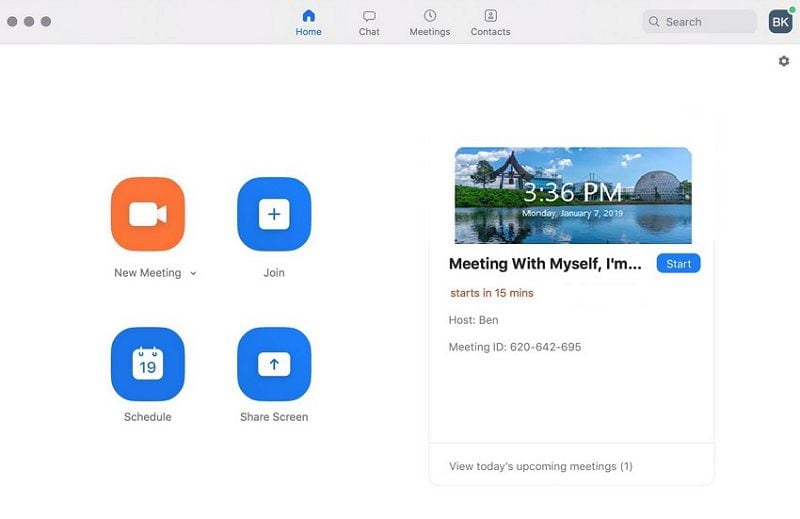
Step 3. At the bottom of the window, click "Invite" to invite others to the meeting. Then you can share by copying and pasting the URL invitation into an email message.
Alternatively, you can select the email service option to share a preformatted invitation.
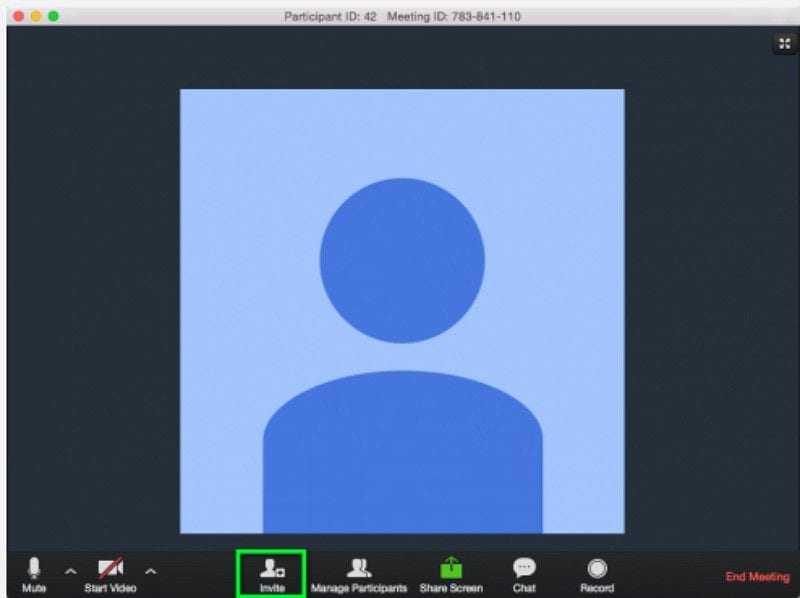
Step 4. To schedule a meeting, select the "Schedule" option.
Step 5. Under Zoom meeting settings, you will have to set the:
- Topic
Click the editable "Topic" field to enter the meeting title. - Start time and expected duration under
Under "When", specify the meeting "Start time", "Duration" and the "Time Zone" from which the meeting will be hosted. - Video options when joining
Mark either "On" or "Off" video for the host and participant when joining the meeting. - Audio options
Select either "Telephone", "VoIP Only" or "Both" for the audio. - Meeting options
Mark the extra "meeting options" as desired. Opt for participants to use a password when joining, allow join before host or use personal meeting ID to join. - Calendar to use
Choose the calendar to create an invitation with. If you select other calendars, you will be able to copy ehe invitation to share on other calendar programs.
Finally, select the "Schedule" button to proceed to copy the invitation to invite the participants.
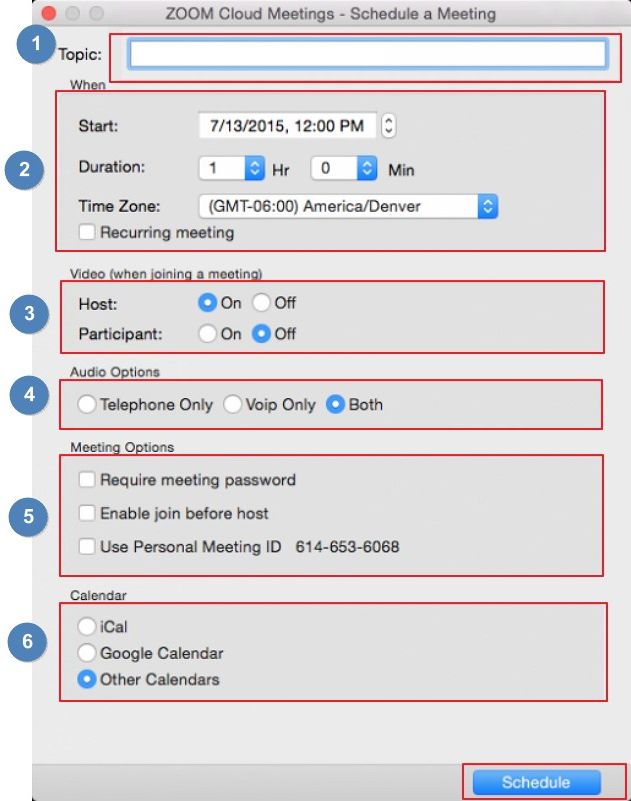
The Best Zoom Meeting Alternative for You
In case Zoom video conferencing does not work for you, there are other worthy alternatives. However, they vary in functionality and features they possess. ClickMeeting does not need installation and it is free to try and therefore saves on your time and cost. Apart from business meetings, ClickMeeting is able to conduct webinars, online courses and product demos to customers.

Features:
- Supports mobile application – Access, schedule and invite to meetings contributors from wherever you are using the iOS or Android ClickMeeting app.
- Conduct online meetings – Host online meetings and presentations with up to 25 contributors and broadcast a maximum of 4 video streams to make your meetings productive.
- Supports multiple users – Allows you to share your account with coworkers under the multiuser account to avoid credential confusion and save on the cost of having multiple accounts.
- Conduct paid webinars – Monetize your skills by integrating payment options such as PayPal to your account for willing learners to access your webinars.
- Invitation customization – Create meetings and events and individually invite your attendees using custom invitation details. This helps confirm attendance by attendees.
- Presentation support – Improve meeting and webinar communication by using visual content to support the discussion. You can use illustrations in video or image formats, share Microsoft PowerPoint or Excel formats and note guides.
- Screen sharing feature – screen sharing improves attendee engagement, increases productivity and increases resources. Showcase your product to contributors easily and take control of their screen or vice versa.
- Quickly, learn how to set up ClickMeeting meetings to help you engage and deliver productive discussions with your team and customers.
Step 1. Access your ClickMeeting account by visiting ClickMeeting login page. Select the "Schedule" option at the top and view the upcoming meetings. Select either create a meeting or schedule a webinar option.
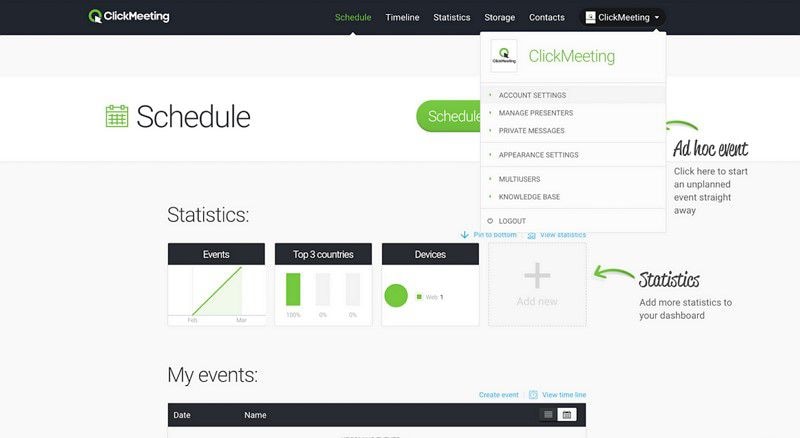
Step 2. Select the "Meet Later" option and proceed to the "Schedule Meeting" page to create the meeting URL address, allow phone access, create a lobbying message, create the event description and create a meeting password if need be.
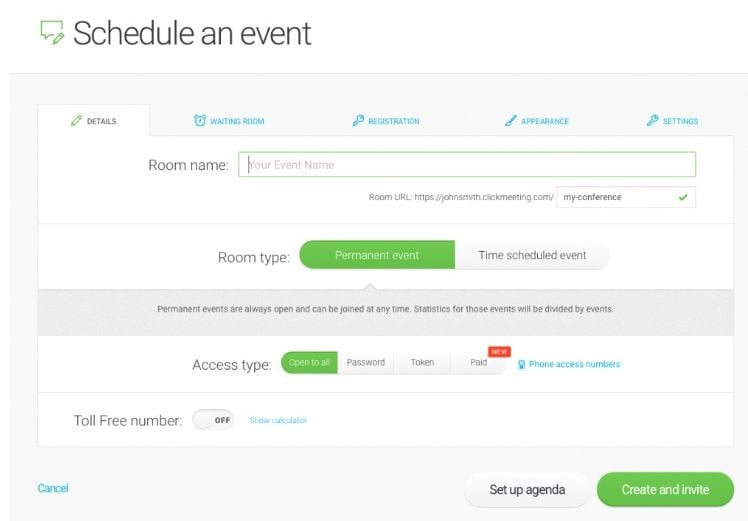
Step 3. Set the meeting date and time and the expected meeting duration.

Step 4. Proceed to the registration page to enable contributors to register for the meeting by checking the fields to enter. Alternatively, you can enter the meeting URL to redirect attendees to the meeting after registration.
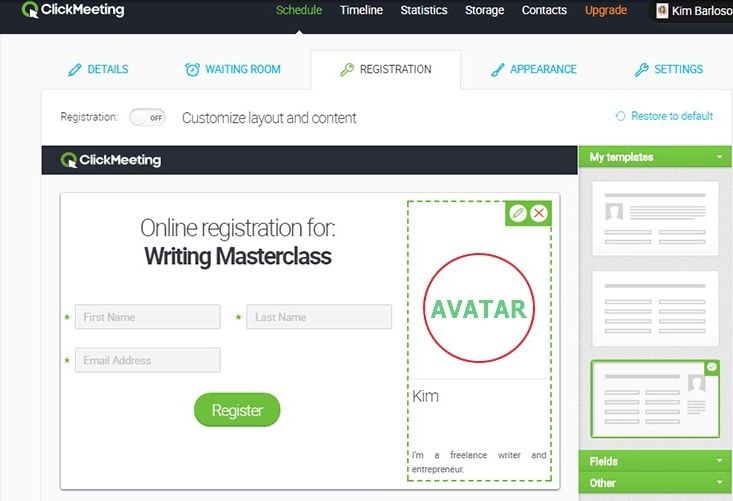
Finally select "Schedule" option to schedule the meeting at the bottom of the window.
Free Download or Buy PDFelement right now!
Free Download or Buy PDFelement right now!
Try for Free right now!
Try for Free right now!
 100% Secure |
100% Secure |

Margarete Cotty
chief Editor