 Home
>
Software for Reseller
> How to Export Chrome Passwords
Home
>
Software for Reseller
> How to Export Chrome Passwords
Google Chrome has a built-in password manager that helps remember your login credentials when you're browsing the web, but it's very easy to export Chrome passwords into a more robust tool if you're looking for something besides a basic password management tool. The process to export Chrome passwords is relatively simple but it depends on the tool you use. This article shows you how to export Google passwords from the Chrome browser with the intention of importing them into a more comprehensive password manager like 1Password.
Steps to Export Chrome Passwords to 1Password
The exporting of Chrome passwords as a file that will then become the source file for 1Password is a quick process that keeps you secure at all times. During the migration, you will be required to sign in to your Google account on Chrome. Once you're logged in, follow the steps shown below:
Step 1: Export Chrome Passwords
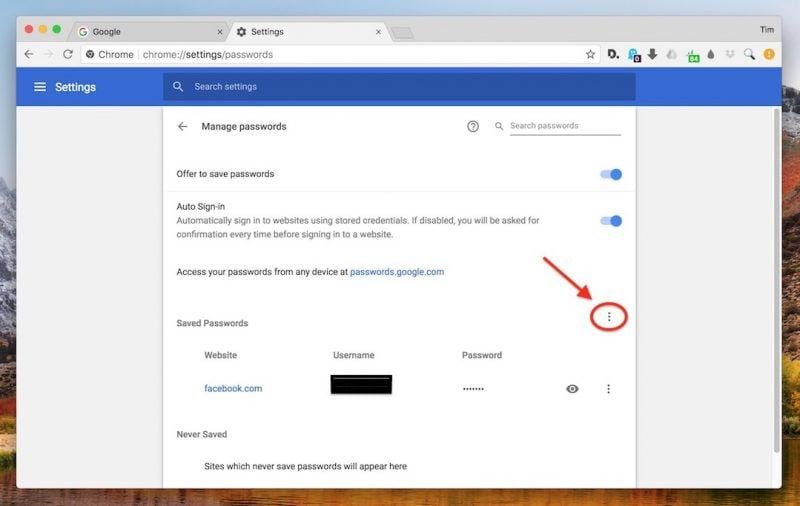
- Open a Chrome tab while being signed into your Google account.
- Click on the vertical dots representing More Options.
- Click Settings → Passwords and click again on the vertical dots.
- Choose Export Passwords.
- Finally, enter your password for the computer when prompted right after you click on Export Passwords.
- Choose a folder location for the export file to be saved and remember the location.
Step 2: Import Passwords to 1Password
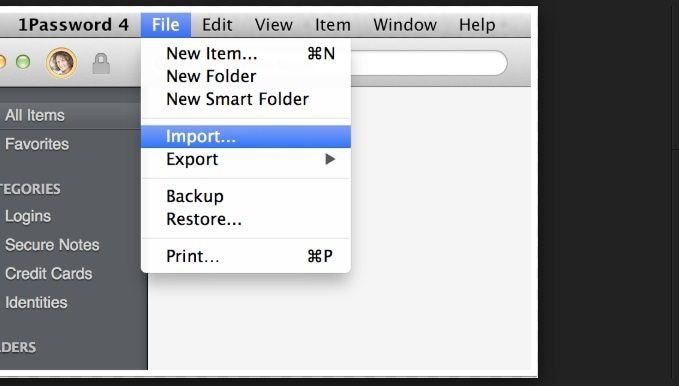
- After you set up an account on 1Password.com, verify your email and log into the account online.
- Select Account Name (your name displayed on the top-right of the screen) or go to the File menu and click Import → Chrome.
- Pick a vault as a destination for the passwords.
- Import the export file, which is usually in .csv format.
- Make sure you delete the export file at the end of the process.
Step 3: Disable Chrome Password Manager
In order to avoid a conflict between the two different password manager tools, you will need to turn off the Chrome password utility. Here are the steps:
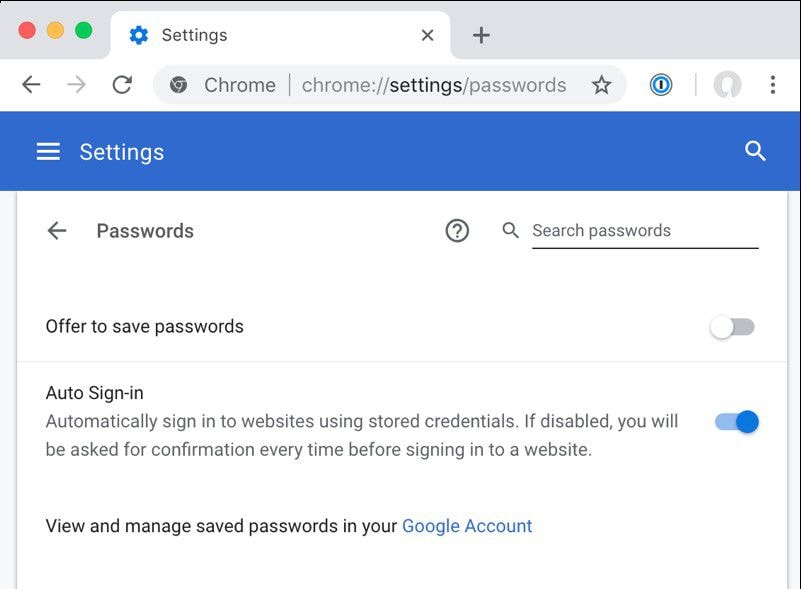
- Click the vertical dots and go to Settings → Passwords
- Toggle ‘Offer to Save Passwords' to the OFF position
Step 4: Verify on 1Password and Delete Chrome Data
To round off the process, we recommend that you delete all password data from your Chrome browser. Before that, please make sure to check that all your passwords have been moved to the appropriate vault in 1Password. Once you've done that, you can go ahead and delete all your Chrome-saved logins.
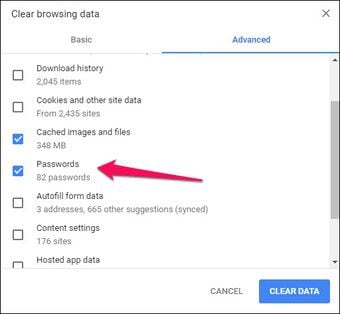
- Go to Settings after clicking the vertical dots on the top-right of your Chrome tab.
- Choose Advanced as the next option and then Clear Browsing Data.
- ‘Passwords' is the final option to select. This will delete all saved passwords.
Introducing 1Password: An Award-Winning Password Manager
1Password makes the very complex task of password management as simple as remembering a single Master Password. This, along with your security key and Secure Remote Password protocols, makes security management a no-brainer. In addition, vault management and sharing are made easy. You can also manage multiple user accounts on the same device while keeping the login items discrete and separate. Here are some of the key features of this versatile password manager:

Key Features of 1Password
- Your Master Password is the only password you will ever need to remember once you're fully into the 1Password ecosystem.
- Private by design - you're the only one who can access your private data.
- Easy vault management.
- Doesn't auto-fill password fields without your permission.
- Prevents keylogger apps from capturing keystrokes and cracking your passwords that way.
- Comprehensive password auditing and group security management on family and business accounts.
- Supports multi-factor authentication and 2FA.
- Easily import passwords from any browser.
- Also supports app logins.
- Can be used completely offline to secure individual computers and mobile devices.
- Intuitively built apps for every major OS and browser platform.
- Supports biometrics and other authentication types.
- Linked and standalone (1Password X) browser extensions available.
- Watchtower feature sends automated alerts to help you change compromised passwords quickly and easily.
- Integrated with haveibeenpwned to check for passwords leaked in major breaches.
One of the reasons 1Password is trusted by millions of users and highly respected by the security community is that it makes a complex task extremely simple for the user. That's why first-time users tend to stay with the service for several years without the need to change to a different provider. 1Password offers comprehensive customer and technical support on a priority basis. The 30-day free trial allows users to get familiar with the software and transition to a subscription model with zero fuss. Once you start using the app, you'll notice how much more intuitive it is than most other password managers out there. As for a comparison with Chrome's password manager, it's really no contest because they serve totally different needs. While Chrome's utility is simply a convenient feature to have as an add-on, 1Password provides true password security in the fullest sense.
Free Download or Buy PDFelement right now!
Free Download or Buy PDFelement right now!
Try for Free right now!
Try for Free right now!
 100% Secure |
100% Secure |

Audrey Goodwin
chief Editor