 Home
>
Best PDF Software
> Top 10 PDF Highlighter in 2025
Home
>
Best PDF Software
> Top 10 PDF Highlighter in 2025
PDF documents have become one of the most used file formats on official platforms. Many professional platforms prefer sending and receiving their documents in PDF file format. However, with such a heated need for such file format, there is a need for appropriate tools to make significant changes. Highlighting text in PDF is a breeze with the right PDF highlighter. Today, we will give you some best PDF highlighters including Wondershare PDFelement - PDF Editor Wondershare PDFelement Wondershare PDFelement in the market.
- Part 1. Top 5 PDF Highlighters for PC/Mac
- PDFelement - PDF Editor with Highlighter
- Wondershare PDF Reader with Highlighter Free
- Foxit PDF Reader With Highlighter
- PDF-XChange PDF Viewer with Highlighter
- Adobe Reader with PDF Highlighter
- Part 2. Top 5 PDF Highlighters Online
- Wondershare PDFelement Cloud - Online PDF Highlighter
- SmallPDF Online Highlighter
- DocFly PDF Highlighter Online
- Sejda Free PDF Highlighter
- Weava Highlighter
- Part 3. Comparison of Offline and Online PDF Highlighter
Part 1. Top 5 PDF Highlighters for PC
There are a lot of PDF highlighters you can come across in the market. While providing offline services, there are a lot of other functions that can be performed across these tools. For an offline tool, a user always looks for convenience. Thus, this article has developed tools that provide the best services in a simple platform.
1. PDFelement - PDF Editor with Highlighter
Let's start with one of the best options for a PDF highlighter tool. PDFelement is software that gets the best of all worlds. You get almost all the features of Adobe Acrobat but with an affordable price of budget tools. The software is the easiest way to create, edit, and convert PDF documents. PDFelement supports both Windows and Mac operating systems, making it a leading alternative to Adobe. It also supports iOS and Android. The enterprise-grade PDF features are outstanding, and they come with a simple and easy-to-use interface.
PDFelement uses the familiar Office-inspired look. Most of the features are just one click away. The ability to organize documents is great, with features like annotation, page management, extracting data, and more. You can also send and share documents directly via email, Dropbox, and Drive.
PDFelement supports 9 different languages, making it great for international languages. One of the best features is the ability to recognize forms automatically and fill them. Or you can extract data directly to a CSV file. PDFelement allows you to add highlights with a single click and then edit them. Another great annotation tool is the text callout box, which you can use for annotating bills.
Pros:
- Familiar and easy-to-use interface
- One-click features
- Supports Mac, Android, iOS, and Windows
- Available in different languages
- Build PDF from many pages using Insert Page
- Provides free 20GB cloud storage to save documents to the cloud
- Affordable price
Cons:
- It takes a few seconds to load documents

2. Wondershare PDF Reader with Highlighter Free
Wondershare PDF Reader is an exceptional tool that provides a good list of tools to work on across a free interface. Although most offline PDF editors have certain in-app subscriptions for better access, PDF Reader is a completely free service that can help you highlight documents easily. Not only can you highlight documents, but several other features can be performed across the platform.
Pros:
- Users can edit, compress, convert, and annotate, along with highlighting PDF documents
- PDF Reader is a completely free tool to work with
- The platform features one of the easiest interfaces to work on.
Cons:
- Wondershare PDF Reader is only for Windows.
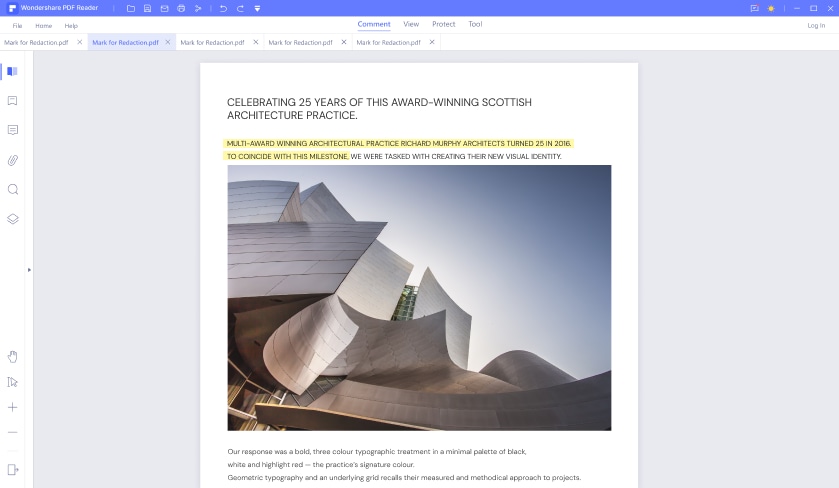
3. Foxit PDF Reader With Highlighter
If you are into a PDF editor that can provide greater features, but with a price, Foxit Reader can be a very good PDF reader with a highlighter tool to work with. This tool features some of the best functions that can be performed across a PDF document. Along with highlighting documents, users can work on multiple tools to enhance the quality of their documents. Foxit Reader allows you to sign PDFs and annotate them according to your requirement.
Pros:
- Foxit Reader presents its security tools that can help you protect PDF documents.
- It can also function as a plugin for Microsoft Office programs.
- The tool can help you create PDFs and perform multiple edits with a wide variety of features.
Cons:
- Foxit Reader is limited in its free version, thus requiring a paid subscription for complete access to tools
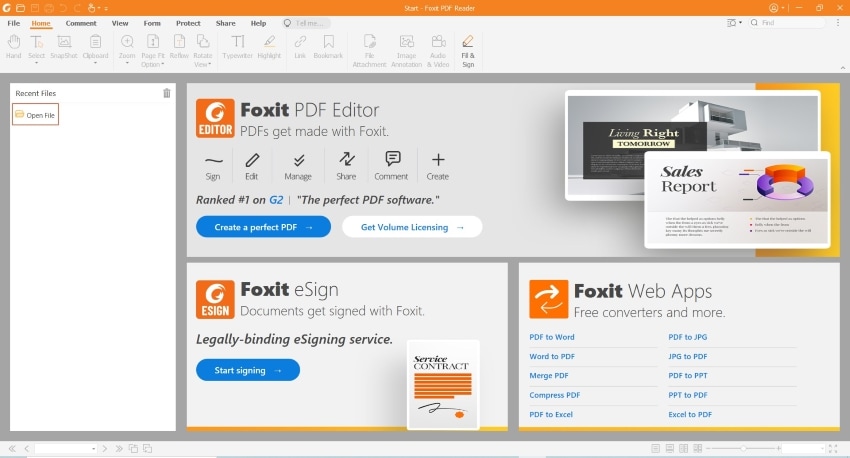
4. PDF-XChange PDF Viewer with Highlighter
PDF-XChange Viewer provides all the essential features for opening and reading PDF files. The interface is straightforward yet highly versatile. Additionally, it excels as a tool for annotating PDFs, allowing users to highlight, strikeout, and underline text. You can also add comments and annotations in various formats such as shapes, text boxes, hyperlinks, and sticky note.
Pros:
- Free PDF viewer with highlighters
- Fully-featured PDF editor
- Tabbed look to view multiple PDF files in the same window
Cons:
- Only available for Windows PC
- Free version comes with a limitation.
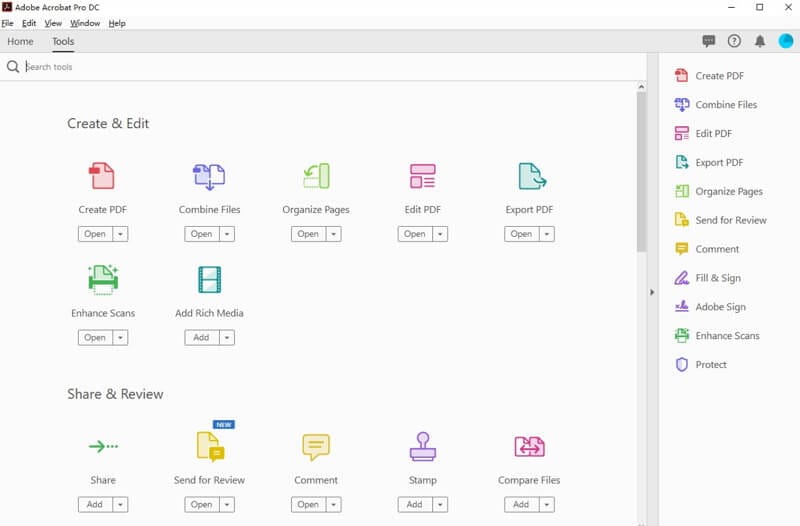
5. Adobe Reader with Highlighter
We keep saying this and this product is a great PDF highlighter alternative to Adobe. It is only logical. Adobe invented the PDF file format some 20 years ago, and since then, it has kept evolving. Acrobat DC is the latest incarnation of its PDF editor.
Adobe has the widest range of features on the market. The company also runs its own support channel for instructions on how to use the product. You can find a “how-to” for any function on Adobe. The main advantage of Adobe is also its main downside. There are too many features. You do not need to use half of them. And Adobe charges a hefty price for the wide range of features. Acrobat DC is the most expensive PDF reader with a highlighter on the market. If you are ready to pay the price, go for it.
- Wide range of features
- Instructions for every feature
- Adobe invented the PDF format
Cons:
- Too many features can be overwhelming for some users
- Complicated to use for novice users
- High price
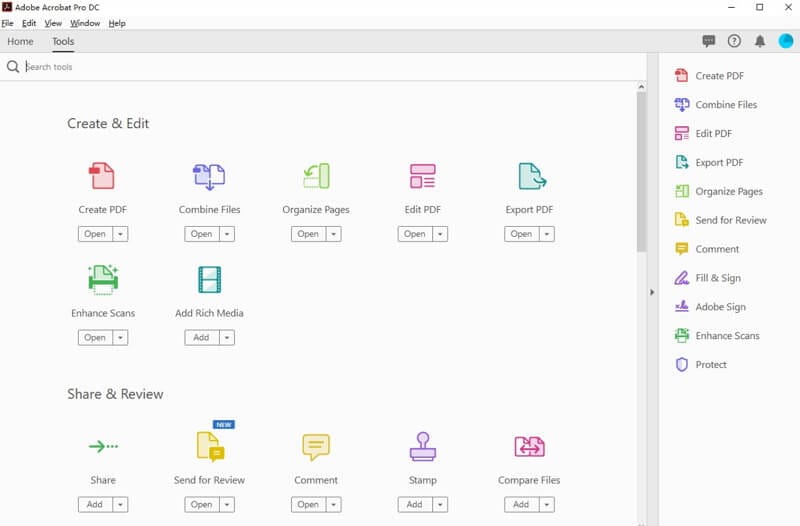
Part 2. Best PDF Highlighters Online
Offline PDF highlighter can be a good option for highlighting PDF documents. However, if you are not into downloading platforms, you can consider using an online PDF editor for this purpose. This part introduces users to some of the best online options that can be used to highlight PDFs.
1. Wondershare PDFelement Cloud - Online PDF Highlighter
Wondershare PDFelement Cloud is a cloud-based platform that features some of the best editing features in an online platform. While being a very convenient alternative to offline editors, PDFelement Cloud provides easy access to documents at all times. PDFelement Cloud is endowed with exceptional features, making it one of the best options in online PDF editors.
Pros:
- Provides storage of 100 GB to store files.
- Operates across all devices and systems with no restrictions
Cons:
- There are no monthly pricing plans to gain access to all features for some time.
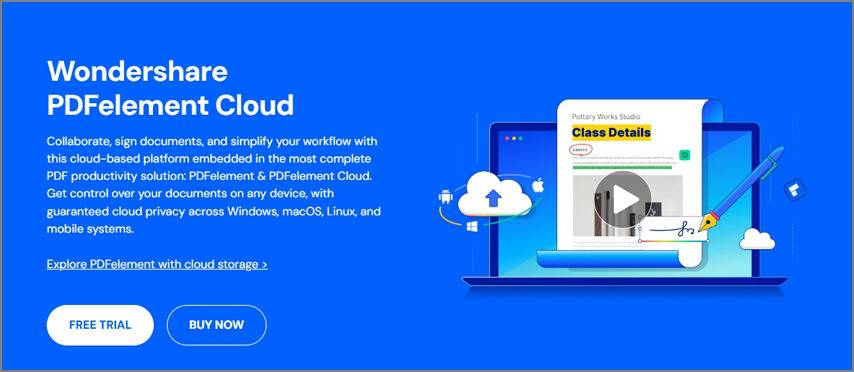
2. Smallpdf Online Highlighter
There are a lot of online tools that you can work on to highlight your PDFs. However, tools that provide the most convenient platforms are preferred across the market. Smallpdf is induced with various tools and options to work with, making it very easy for you to edit documents. Smallpdf is recognized among the best online platforms available in the market.
Pros:
- There are a lot of file conversion options that you can come across.
- It is a cloud-based platform that has its own operable space.
Cons:
- There is no free version of Smallpdf. Users are required to buy a plan to work on the tool.
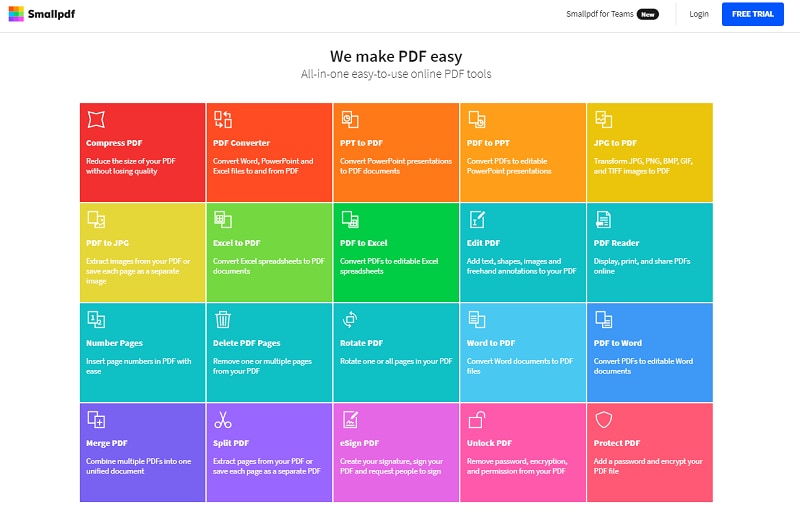
3. DocFly PDF Highlighter
DocFly is another proficient option that provides a very exceptional online platform to perform edits across PDF documents. While being a good PDF highlighter, this tool integrates several other editing tools, which makes it a good option in the market. Users can consider signing, protecting, and filling different forms across this online platform.
Pros:
- The platform is very easy-to-use and provides a simple interface.
- Saves time of going across different platforms by providing a list of varying editing tools across a single platform.
Cons:
- To get full access to editing features, you need to buy a plan for DocFly.
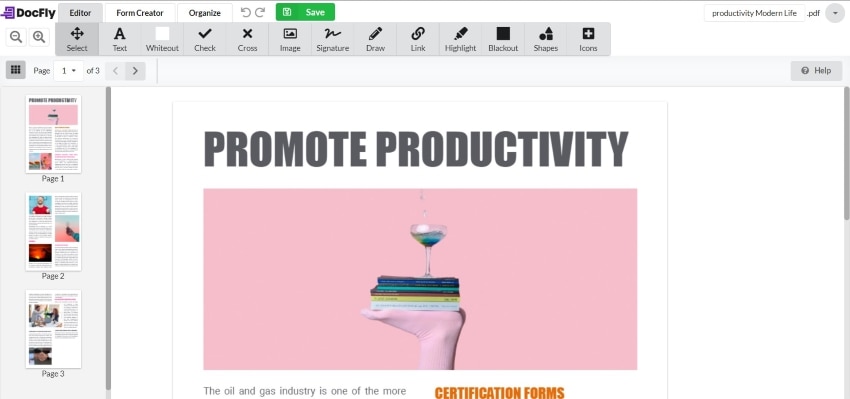
4. Sejda PDF Highlighter
Sejda PDF is a polished product that you can get in a free and paid version. There is also an online and desktop version of the product. The truth is, there is little difference between the versions. Sejda thrives on being a simple and user-friendly PDF viewer with a highlighter. The product is fairly limited. You can view, edit, open, and annotate PDF documents. The main focus is on ease of use and accessibility.
This is not your traditional PDF editor. One of the biggest advantages of Sejda is it works with phones and tablets. This is a cool feature that you can use if you do not want to install PDF software. We said there is a limited amount of features. The product covers only a small range of crucial and basic features. If you need some advanced features, Sejda will not help you. Yes, you can highlight text. But converting works only with Office formats, mainly Word.
Pros:
- Designed to be a pleasant and user-friendly experience
- Works online, offline, on mobile phones, and desktop
- Easy access, no registration needed
Cons:
- Limited functionality
- Limited range of conversion formats
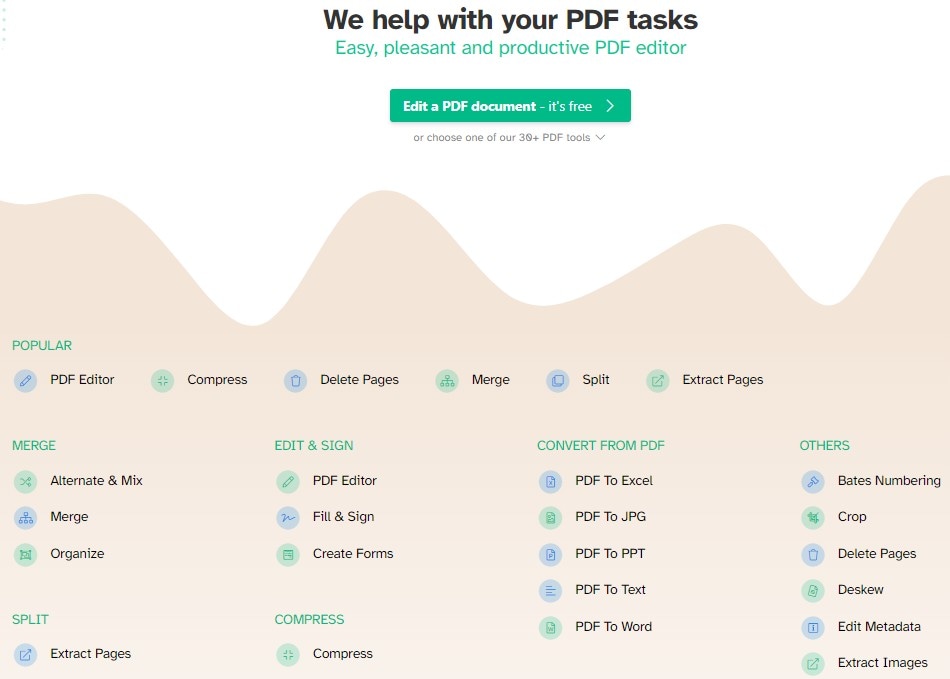
5. Weava Highlighter
Rather than going through complete platforms for performing simple editing functions such as highlighting PDF documents, you can work on this simple highlighting tool. Weave Highlighter is available as an extension that can be added across Chrome to highlight PDFs without any hassle.
Pros:
- Weava is an all-in-one tool that helps users highlight, annotate, organize, and cite PDF documents easily.
- It is available as an extension that saves time to open different platforms.
Cons:
- The highlighting colors can be easily mixed up across the document, making it difficult to differentiate.
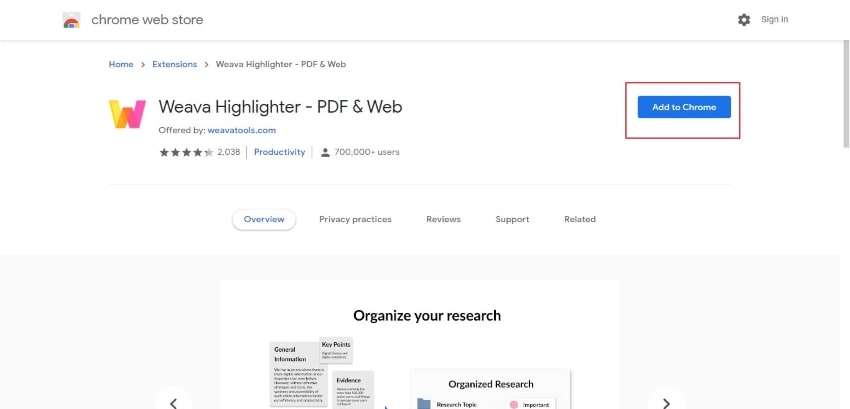
Part 3. Comparison of Offline and Online PDF Highlighter
There are a lot of differences that can be drawn across offline and online PDF highlighters. Online platforms are available across the internet for free, which saves the user from downloading any platform across their device. In contrast, a PDF highlighter that can be accessed offline saves you in places where you have no internet connection to work with.
Although online editors are very easy to access and use, offline editors feature some of the best functions not provided across online tools. However, if you are into an offline PDF reader with a highlighter, you can consider working with Wondershare PDF Reader, a free tool with expressive features. On the other hand, if you are willing to keep up with online tools, PDFelement Cloud is a very proficient choice to work with.
Free Download or Buy PDFelement right now!
Free Download or Buy PDFelement right now!
Try for Free right now!
Try for Free right now!
 100% Secure |
100% Secure | G2 Rating: 4.5/5 |
G2 Rating: 4.5/5 |  100% Secure
100% Secure




Elise Williams
chief Editor