 Home
>
Best PDF Software
> Top PDF Watermark Remover Software in 2025
Home
>
Best PDF Software
> Top PDF Watermark Remover Software in 2025
A watermark on a PDF significantly disrupts its visual appeal, diminishing the intended impact on the recipient. This article provides a series of PDF watermark removers to easily remove unwanted watermarks from PDF files.
- Part 1: Best Desktop PDF Watermark Removers[Free Download]
- PDFelement: Batch Remove PDF Watermark on Windows/Mac
- Adobe Acrobat:Support Effective PDF Watermark Removal on Windows/Mac
- Ashampoo: Apply and Remove Watermark in PDF on Windows
- Icecream: Offer Fast PDF Watermark Removal for Windows
- SwifDoo: Provide Simple PDF Watermark Remover for Windows
- Part 2: Best Online PDF Watermark Remover[Free]
- PDFfiller: Online PDF Editor with Watermark Remover
- Tinywow: All-in-One PDF Toolbox with Free Watermark Remover
- Google Docs: Online PDF Watermark Remover for Chrome
- Part 4: Which is the Best PDF Watermark Remover?
Best Desktop PDF Watermark Removers[Free Download]
Offline tools are essentially those that you install on your PC or Mac. Such desktop applications can better leverage your system’s resources because they can directly access the operating system’s relevant features. Here’s a quick list of the five top PDF watermark remover tools for offline desktop use.
1. PDFelement Watermark Remover
Wondershare PDFelement - PDF Editor Wondershare PDFelement Wondershare PDFelement is one of the few PDF applications that support removing watermarks from PDFs in batch to improve efficiency. This all-in-one PDF solution provides a wide variety of editing, converting, and other useful PDF-related tools. PDF watermark removal is one of the best tools that it offers.
Key features:
- PDFelement provides you with editing and converting tools that retain the original quality of your PDF and keep its format from going out of its basic format.
- It allows you to comment and review different PDFs without changing their basic formats.
- It provides you with the ability to protect your files through passwords.
- You can redact the information for the safety of important data that can affect your work.
- You can create a PDF from any other format or from the scanner with the OCR feature.
How to Remove Watermark from PDF with PDFelement
The following steps will demonstrate the easy process to remove a watermark from any PDF using PDFelement.
Step 1. Import your PDF into PDFelement
After downloading the platform and installing it on your desktop, you need to import the PDF file by tapping on "Open File" in the home window to locate the watermarked PDF.

Step 2. Remove watermark from PDF
Now you can click the "Edit" > "Watermark" button, and then select the "Remove Watermark" option from the drop-down menu. Finally, the watermark will be removed automatically.

2. Adobe Acrobat Logo Remover
Adobe Acrobat provides compelling and straightforward editing tools for helping you clear out any anomaly within your PDF files without having them converted. It allows you to automatically and figuratively add high-quality watermark to PDF and remove or customize the watermark as needed.
Pros
- Fast processing
- Bulk processing capabilities
Cons
- Expensive for many individual users and most smaller businesses
- Complicated interface - requires some experience or you’ll need to go through learning curve.

3. Ashampoo - Software to Remove Watermark from PDF
This offline PDF watermark remover is known for its simplistic interface but a powerful set of tools for all essential PDF tasks such as editing, conversions, protection, file merging, and more. It also comes with user-friendly features such as dark mode to reduce eye strain and a virtual printer to create PDF files from other document formats. If you are looking to manage your PDFs without going through a lot of complex tools, Ashampoo PDF Pro assures a simplified and explicit editing capacity with a very assorting PDF watermark remover tool.
Pros
- Intuitive ribbon-style toolbar
- Simplistic UI for a better user experience
- Basic PDF tasks are covered
Cons
- No advanced tools such as OCR or form field extraction
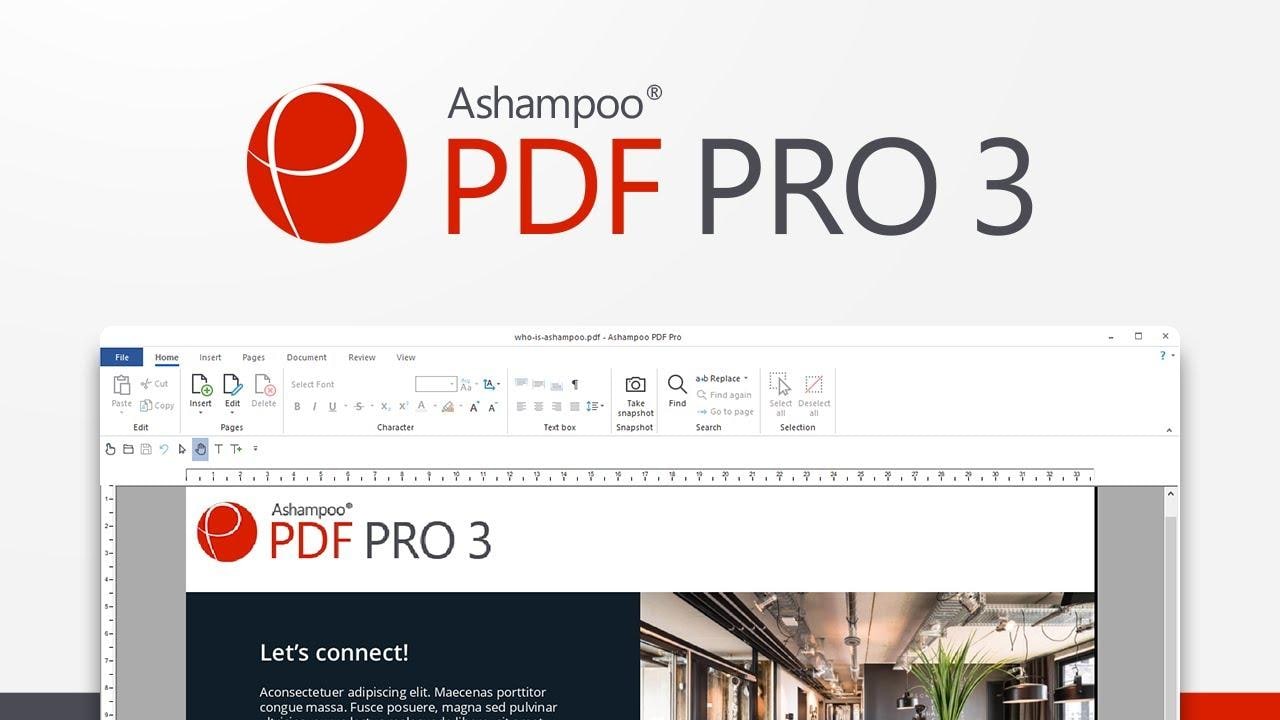
4. Icecream - PDF Editor with Watermark Remover
This intuitive platform provides easy-going PDF editing tools with a wide variety in managing your PDF files with ease. It ensures proper management of the files with no quality interruptions. You can utilize this platform for removing the watermarks of your PDF files to make them look compelling.
Pros
- Clear-cut navigation for any process
- Slick and user-friendly UI
- Easy watermark removal or editing
Cons
- Conversion to and from other formats is part of a different tool
- No Mac version is available
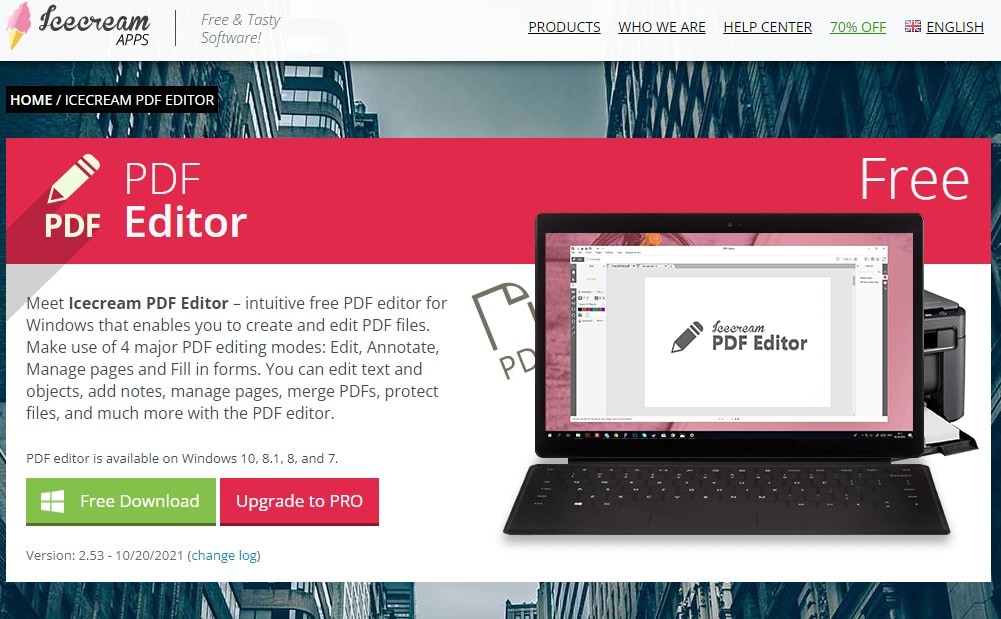
5. SwifDoo - PDF Watermark Remover Software
SwifDoo PDF is a basic PDF tool with edit, convert, compress, merge, e-sign, create, annotate, and protect features. Although the scope of PDF tasks looks limited, it covers most common tasks - and it’s an excellent PDF watermark remover to boot. The interface is easy to understand, so you don’t have to go through extensive tutorials to figure out how to execute tasks.
Pros
- Windows-friendly interface
- Covers all basic PDF tasks
- Completely free to use
Cons
- Windows only
- No advanced features like batch processing or OCR
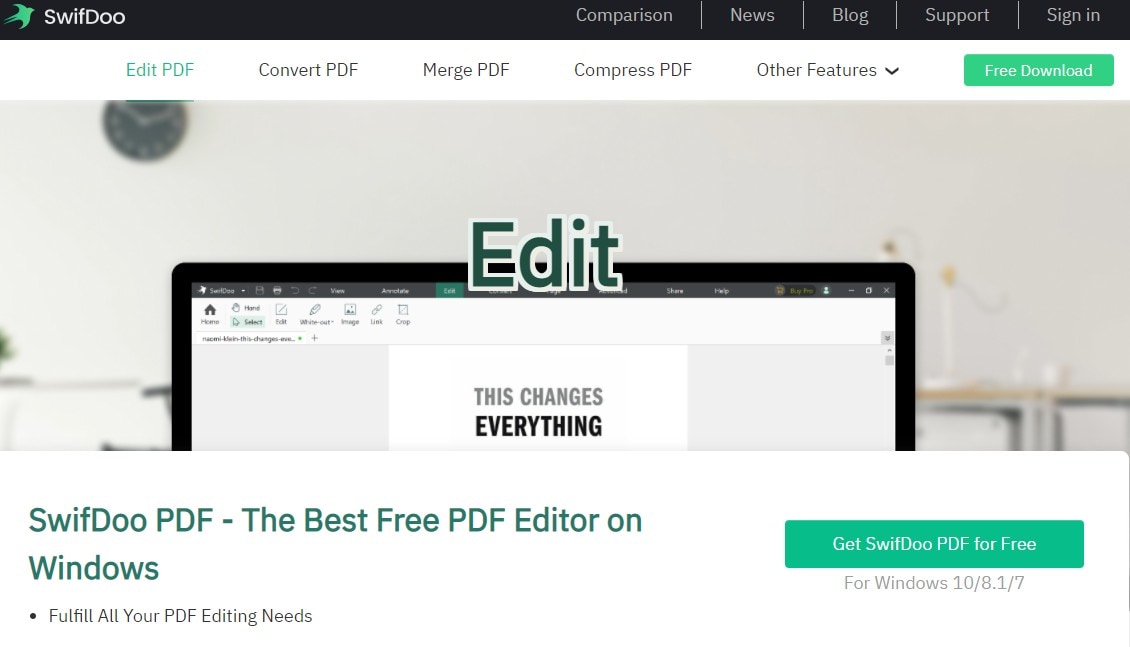
Best Online PDF Watermark Remover[Free]
An online PDF watermark remover does not require any installation because it runs on your browser. As long as you have a modern browser with an Internet connection, you’re good to go. However, it also limits the number of features since it is based solely on the limits of your browser.
6. PDFfiller Watermark Remover Online
Known for its industry-specific PDF solutions, PDFfiller is a professional PDF platform that you can use as a PDF file watermark remover online. Each feature is available as an independent web page, and you can head to the appropriate URL to get the job done efficiently and quickly. Of course, the speed depends on your browser version and Internet speed, which is a good thing to keep in mind when working with large documents.
Pros
- Task-specific URLs
- Instructions provided on each task page
- Multiple ways to import documents for watermark removal
Cons
- Advanced features are behind the paywall
- The UI is a little complicated for some features so there’s a bit of a learning curve
- No free-forever version
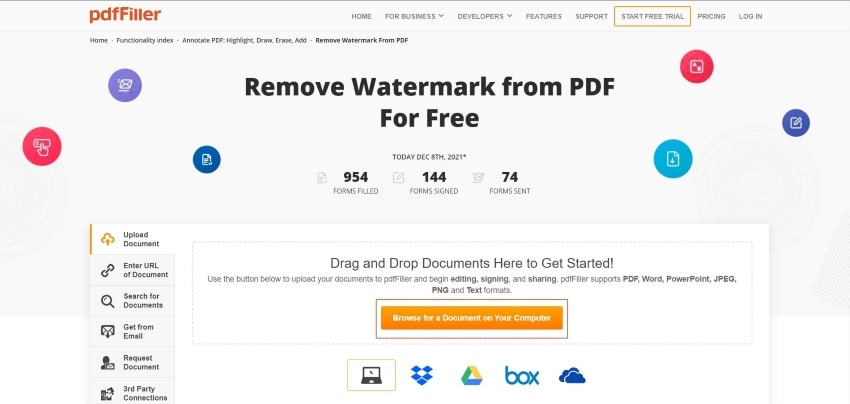
7. Tinywow - Online PDF Remove Watermark Tool
A basic PDF tool with a no-nonsense interface - that describes Tinywow to a tee! Each module can be accessed from the home page, and you’ll find everything you need for PDF conversion, compression, editing, and even online translation. It doesn't provide premium OCR tools such as PDFelement Pro or Acrobat Pro DC but it can get you out of a jam when other options are not viable.
Pros
- Free for any type
- Comprehensive conversion tools
- Advanced features are available for free
Cons
- OCR isn't available to remove watermark from scanned PDF
- No form conversion, field data extraction, and other form management tools

8. Google Docs: Remove PDF Watermark within Chrome
For those who open PDF files in Chrome by default, finding a PDF watermark remover that works directly within Chrome might be a priority. The best method to remove a PDF watermark in Chrome is by using Google Docs, which allows for easy opening and editing of PDF files. The best part is that you don't have to leave the browser.
One wouldn’t normally associate Google Docs with PDF watermark removal; or, for that matter, even PDf handling. Nevertheless, there’s a cool little workaround you can use to remove PDF watermarks using Google Docs direcly on Chrome. All you need to do is upload a PDF, open it as a Google Docs file, and then download it again as a PDF file - watermark gone! It’s a bit inconvenient but if you don’t have another option, this might be the best way to get it done for free.
Pros
- Free to use
- Easily accessible through a Google account
- A simple way to remove PDF watermarks
Cons
- No other PDF tools are available (only add-ons)
- No advanced features for editing, forms, etc.
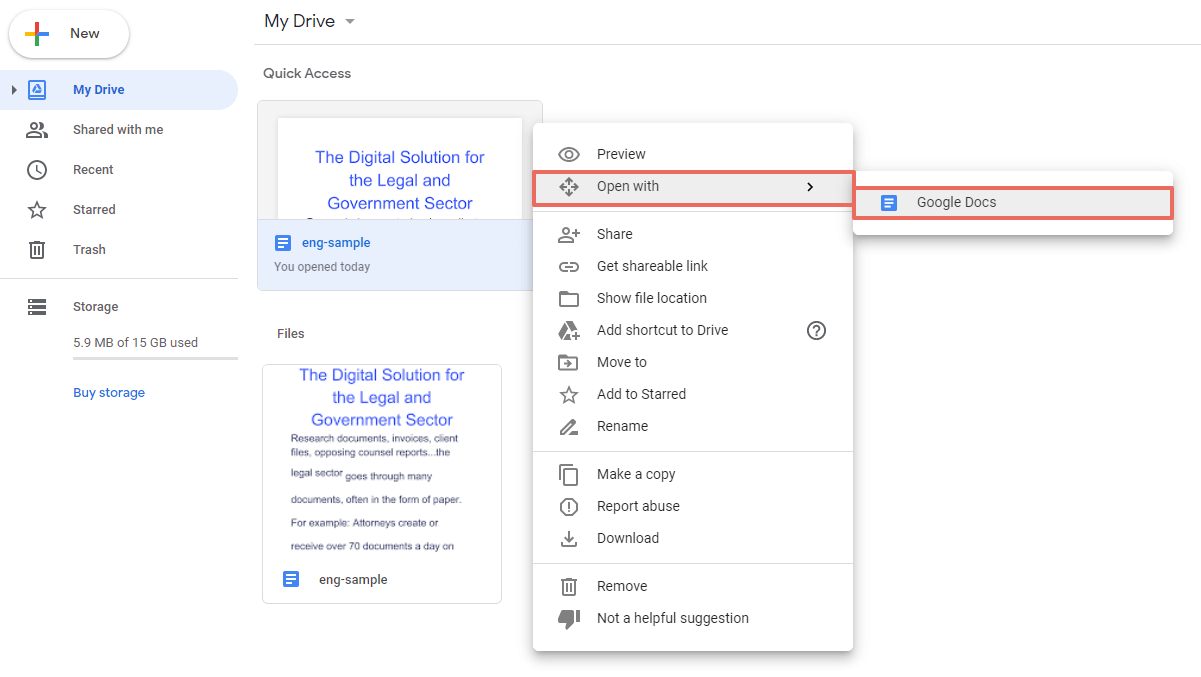
For those who open PDF files in Chrome by default, finding a PDF watermark remover that works directly within Chrome might be a priority. The best method to remove a PDF watermark in Chrome is by using Google Docs, which allows for easy opening and editing of PDF files. The best part is that you don't have to leave the browser.
Google Docs - Free PDF Watermark Remover for Chrome
One wouldn’t normally associate Google Docs with PDF watermark removal; or, for that matter, even PDf handling. Nevertheless, there’s a cool little workaround you can use to remove PDF watermarks using Google Docs direcly on Chrome. All you need to do is upload a PDF, open it as a Google Docs file, and then download it again as a PDF file - watermark gone! It’s a bit inconvenient but if you don’t have another option, this might be the best way to get it done for free.
Pros
- Free to use
- Easily accessible through a Google account
- A simple way to remove PDF watermarks
Cons
- No other PDF tools are available (only add-ons)
- No advanced features for editing, forms, etc.
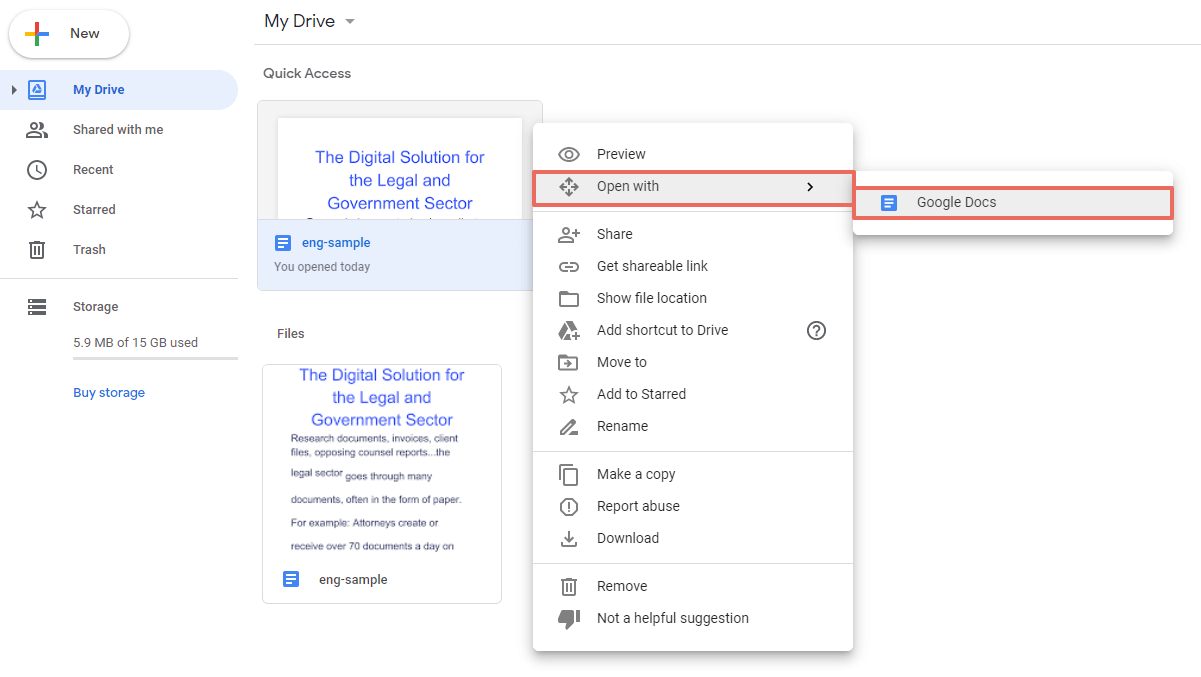
Which is the Best PDF Watermark Remover?
Now that you’ve seen some of the top PDF watermark remover tools for online as well as offline use, it begs the question: Which is the best one? To answer that, you have to look at the advantages and disadvantages of both online and offline tools. On the one hand, online tools are more convenient because there’s nothing to install; on the other hand, offline tools are more secure because your data isn’t being sent over the Internet when processing files. Your choice will depend on whether you value privacy over convenience.
If you opt for a desktop solution, PDFelement is the most affordable yet feature-rich solution, while PDFfiller is the best value when it comes to an online PDF watermark remover. Our advice would be to use both - PDFelement for your Mac, PC, and iOS devices, and PDFfiller for when you’re on the move and don’t have access to your devices.
Free Download or Buy PDFelement right now!
Free Download or Buy PDFelement right now!
Try for Free right now!
Try for Free right now!
 100% Secure |
100% Secure | G2 Rating: 4.5/5 |
G2 Rating: 4.5/5 |  100% Secure
100% Secure




Elise Williams
chief Editor