PDFelement-Powerful and Simple PDF Editor
Get started with the easiest way to manage PDFs with PDFelement!
PDF, a format designated for more formal circumstances, has grown into one of the document formats used most often all over the globe. Because of this, having a PDF editor that is of good quality has become even more critical.
Modifying PDFs is one that most people find to be pretty unpleasant. Most applications need a large time commitment to learn how to use them. This article aims to educate readers about the Sejda PDF editor and whether an alternative is better than Sejda.
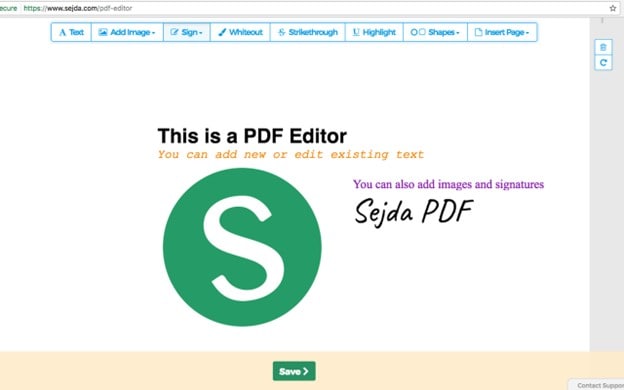
A Quick Look at Sejda
Sejda is a full-featured PDF editing tool that can be used either over the cloud or as a local program on your computer. You can edit, compress, merge, divide, convert, and protect PDFs with the help of the included capabilities. Both Sejda Web and Sejda Desktop are compatible with macOS, Windows, and Linux machines.
Users can convert various file types, such as Word, JPG, and PPT, to PDF format with Sejda. This program has optical character recognition (OCR) capabilities and can turn scanned documents into searchable PDFs. It is also possible to convert files from PDF to various other formats.
Supported OS: Windows, MacOS, and Linux
Best For: Sejda's interface is simple and easy to use. You can convert PDFs to text or images, combine or divide pages, compress files, and add e-signatures. There is almost no learning curve.
Drawbacks
- The editing of text can be a little problematic.
- Sessions that are free of charge have a time restriction.
- There are certain restrictions on the free version.
Pricing
- Free Plan: free to use with some basic features on offer.
- Personal Plan: Costing only $5.99 a month, the Personal Plan is a steal.
- Professional Plan: Pricing for the Professional Plan is $9.99 per month.
- Business Plan: All the same capabilities as the Professional Plan, plus more flexibility to fit your business's unique requirements.
Comment/Review:
Users have said the program is straightforward and provides access to a comprehensive set of functions to modify PDF files. It's a useful tool for everyone.
Rating:
Considering the pricing, the decent number of features, and the ease of use for the users, we would give the Sejda PDF editor a solid 8/10.
Key Features of Sejda
- The PDFs you create can be customized using Sejda PDF Editor by changing the text and graphics within.
- Using Sejda PDF Editor, you can annotate your PDF files with text boxes, highlights, and more.
- Sejda PDF Editor allows you to merge many PDF files into one or divide a large PDF into several smaller ones.
- Use Sejda PDF Editor to export PDFs to editable formats like Word, Excel, and PowerPoint.
- To prevent unwanted access to your PDF files, you can encrypt them using Sejda PDF Editor.
- Sejda PDF Editor allows you to remove private data from PDF files, such as account numbers and social security numbers.
- Sejda PDF Editor allows you to sign and fill out PDF forms digitally.
- For quicker page loads and smoother reading of your PDFs, use Sejda PDF Editor.
- The OCR functionality in Sejda PDF Editor allows scanning PDF files to be modified (optical character recognition).
- When using Sejda PDF Editor, you and your coworkers can work on PDFs simultaneously.
Best Sejda Alternative: PDFelement
Now that you know what Sejda PDF Editor is and its drawbacks, it's time to explore other options that might help you.
Wondershare PDFelement - PDF Editor Wondershare PDFelement Wondershare PDFelement makes it possible for team members to study, comment on, and highlight certain areas of files, which facilitates rapid response and collaborative work on papers.
PDFelement allows workers to utilize a drag-and-drop interface to construct editable forms with various fields, such as text, checkboxes, buttons, and more. These fields can be customized to meet their specific needs. Users can merge files, apply watermarks, alter headers and footers, and add pictures, thanks to the versatility of the editing feature. Administrators can establish document passwords to prevent some users from printing, copying, or modifying content.
Key Features
- Your PDF documents' text, photos, and graphics can all be edited in a very user-friendly manner.
- Documents saved in PDF format can be converted to other file types, including Word, Excel, and PowerPoint.
- Your PDF documents allow you to annotate them with comments, highlights, and other annotations.
- You can design new PDF forms from scratch and fill out existing ones.
- PDFelement is equipped with optical character recognition (OCR) technology, which enables users to edit scanned documents.
- You can protect your PDF files with a password and set permissions for printing, copying, and editing.
- You can collaborate with others in real time on PDF documents after sharing them with them.
- PDFelement is compatible with a wide range of additional productivity software, including Google Drive, Microsoft Office, and Evernote.
Pricing Plan: A free trial version of PDFelement is available for both Mac and Windows users. The individual PDFelement license can be purchased for a beginning price of $79.99 when paid annually. The PDFelement team license can be purchased for a starting price of $109 when paid yearly or $139 when paid perpetually.
Review/Comment: "PDFelement is an excellent piece of software that allows users to put their skills into practice and expand their job analyzing capabilities. I find it hard to think anything can be that enjoyable. The best online communities devoted to software will always be able to provide an answer to any query you could have."
PDFelement vs. Sejda, Which to Choose
Now that you know what PDFelement and Sejda are, let's compare the two and determine the best based on the below-outlined aspects.
Use Cases:
Sejda
- Adding images and graphics– With the assistance of Sejda PDF Editor, you won't have any trouble inserting photos or pictures into your PDF document, even if you desire to.
- Annotating and commenting – The Sejda PDF Editor provides tools to add comments or annotations to a PDF document.
- Filling out and creating forms– Sejda PDF Editor can assist you in fulfilling the requirements of a PDF form or in developing an entirely new one from the ground up.
- Collaborating with others– If you need to work on a PDF document while sharing it with them, Sejda PDF Editor can accomplish both.
- Converting PDFs to other formats – Sejda PDF Editor can assist you in completing the process of converting a document that is currently saved in PDF format to another format, such as Word or Excel.
PDFelement
- OCR– If you have scanned documents that need editing, you can use the OCR tool included in Wondershare PDFelement to assist you.
- Secure PDF documents– Wondershare PDFelement will be able to help you with protecting your PDF files with a password or establishing rights for printing, copying, or editing if one of these tasks is necessary.
- PDF Conversions– If you need help changing the file format of a document that is now stored in PDF, Wondershare PDFelement can do the job for you.
- Editing Documents– As long as you have PDFelement on your computer, changing the text or formatting of a PDF file is as simple as dragging and dropping elements.
- Commenting/Highlighting– If you need to annotate or remark on a PDF document, you can utilize the capabilities provided by PDFelement to do so.
Sejda |
PDFelement |
|
| Pros |
Wide range of features Easy to use Web-based tool Collaboration tools Good customer support |
ü Batch processing is available OCR capability Mobile app available Integrations with others Securing PDFs |
| Cons |
Limitations in the free version Occasional bugs and glitches No offline access |
Takes too long to process PDFs Limited features in free version |
| Pricing | Free to $5.99 per month | Free to $129.99 for a one-time license |
There for, for students and those looking for a quick edit of their PDFs, Sejda can do a job well.
Besides students, Wondershare PDFelement is an ideal choice also for businesses and organizations, professionals, and those looking for a comprehensive program to deal with the editing of their PDFs.
How to Edit PDFs With PDFelement
You've learned what Wondershare PDFelement is. But do you know how to use it? If you don't, it's time to learn how to upload documents and PDFs from your desktop and start editing using this fantastic software. Here are the steps to follow:
Step 1 On your Windows computer, start the PDF editor you want to use, and then import the PDF file you want to modify.
Note: You can change the text in a PDF file by choosing it, uploading it, and then using the "Open files" option on the Home window.
Step 2 Select "Edit" from the menu at the top of the page. Then, from the menu that displays, pick the symbol that looks like a switch labeled "Edit."

Note: Because this feature exists, moving between the reading and editing modes is straightforward.
Step 3 After that, choose the text you want to modify by clicking on it, and then start typing to replace the selected text with the text you just typed.
Tip: In addition, the bar that you use to modify text gives you the ability to change the size, type, and color of the font.
Step 4 When you are finished making changes to the documents you are working on, it is in your best interest to switch to the Read mode to keep working with them.

Step 5 You can add text by selecting the "Add Text" button from the toolbar, then dragging the mouse to form a box in the location where you want the text to be placed.

Step 6 If you first highlight the text you do not want, then press either the "Backspace" or "Delete" key on your keyboard, you can delete the text you have chosen.
Conclusion
Since Sejda is a freemium service with few extras, it's hard to describe all it can do. It has a limited feature set, but the core capabilities of being a PDF converter and editor are all there.
However, for those looking to take that one step towards elite PDF status, Wondershare PDFelement is an excellent choice. Aside from offering all the basic features, it offers OCR and even allows you to secure your PDF for sharing to other devices.
 Home
Home
 G2 Rating: 4.5/5 |
G2 Rating: 4.5/5 |  100% Secure
100% Secure



