We often end up with large documents that we need to read through while studying or at work. When reading such a large document, it is easy to get lost in the dense text, and it is difficult to pick out relevant information. How to change highlight color in PDF? Open a PDF document in PDFelement, right-click the highlight color and choose Properties, and change the appearance color on the right-side. You can always complete the task with Wondershare PDFelement - PDF Editor Wondershare PDFelement Wondershare PDFelement.
Part 1: How to Change Highlight Color in PDF in PDFelement
Step 1. Import Your PDF
Launch PDFelement on your device. Click "Open File" and select the file from your computer or a connected external storage device. Once the document uploads move to the next step.

Step 2. Change Color of the Highlighter
To change the color and a few other properties of the highlighted area, position the mouse pointer over the highlighted area and right-click to open additional options. From the drop-down menu, select "Properties". A properties box appears to the right of the window that allows you to change the color and opacity of the markup.
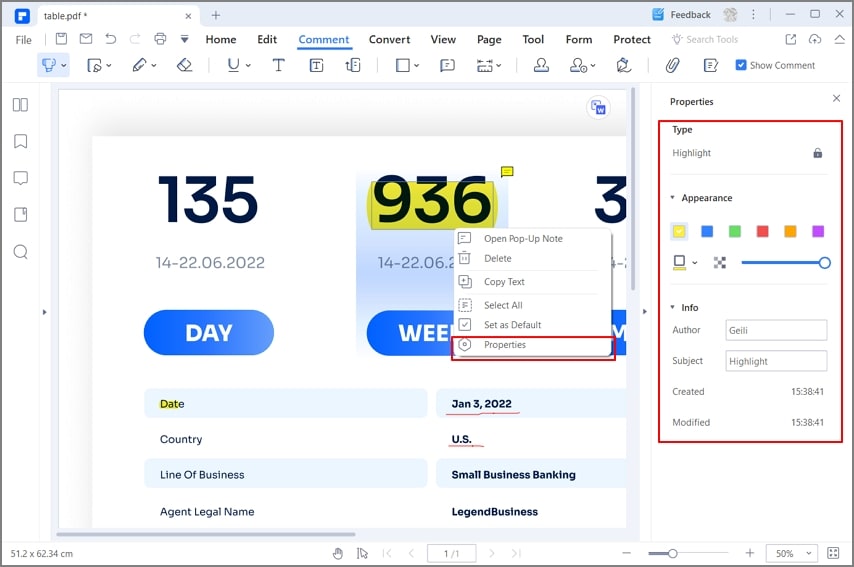
Step 3. Save Your Document
Select a suitable color and once you are satisfied with your selection, save the file by navigating to "File > Save As". Choose a suitable name and save the file.

PDFelement is a multipurpose, multi-featured application that was designed to take away the headache of editing PDF documents. It combines all the basic elements of PDF editing into one easy-to-use platform for individual and business use.
Tip: How to remove yellow highlight in PDF?
You can easily remove yellow highlight with PDFelement. All you have to do is to select the yellow highlighted text and right click Remove to delete it. To remove all yellow highlights in a PDF file, unfold the Comment List, select all the yellow comments and click Delete.
Part 2: How to Change Highlight Color in Adobe Acrobat
Both Adobe Acrobat and Adobe Reader allow you to highlight PDF and change highlight color in PDF. You can follow the steps as explained below.
Step 1: You need to launch Adobe Acrobat on your desktop after downloading and installing it across your device. Once done, tap on “My Computer” from the left-hand column and select “Browse” to import the PDF file.

Step 2: On opening the file, you need to proceed to the area highlighted across the document and is to be changed. Select the highlighted text and observe a panel of settings on top of the selected text.
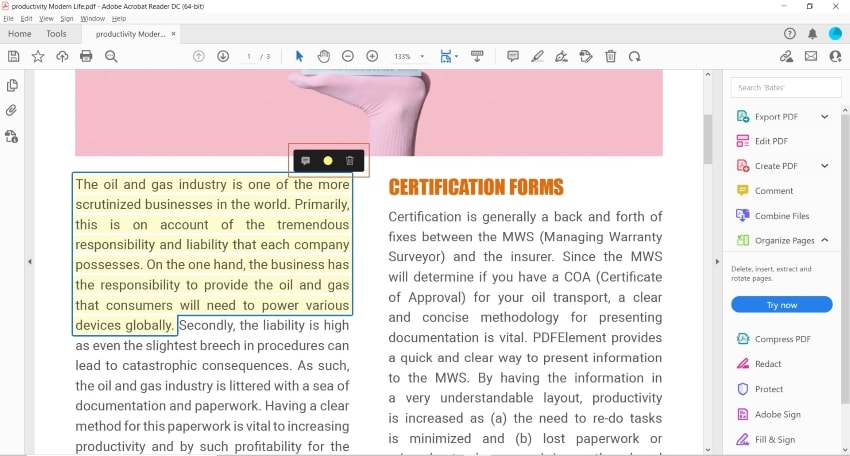
Step 3: Select the option displaying the color of the highlighted text. Change it to any other color from the available options. Once done, save the document from concluding the process.

Is there a shortcut to change highlight color in Adobe?
No. There is no shortcut in Adobe for changing highlight color. You can quickly change the highlight color by clicking a highlighted text and selecting a new color in the popup menu.
Part 3: How to Change Highlight Color in Foxit
Foxit PDF editor provides users a platform that can help them highlight PDF documents and make significant edits for free. If you want to understand how to change highlight color in PDF using Foxit, you must follow the steps provided below.
Step 1. Open PDF File
Launch Foxit PDF Reader on your desktop and select "Open" from the homepage to import PDF files across the document.
Step 2. Change Highlight Color
After importing the file, navigate to the Comments section. Select the last highlight comment with a right-click.
From the popup menu, select Properties and change the color of the highlighter on the Properties window.

Part 4: Two Methods to Change Highlight Color in PDF on Mac
If you are a Mac user, you can easily consider the following platforms to highlight PDF documents. This platform will help you understand the method easily and cater to your tasks without any inconvenience.
Method 1. Change Highlight Color with PDFelement For Mac
PDFelement for Mac is one of the most comprehensive PDF editing tools that we can come across in Mac. If you are looking for a guide on how to change highlight color in PDF using PDFelement, you need to look into the steps as follows.
Step 1: Download and install PDFelement for Mac on your device. Once installed, launch the platform. Select “Open File” from the homepage to import the highlighted document.

Step 2: Once you successfully import the document, please double-click the highlighted content to open the color-selection window. Then you can select any color present across the palette to change the highlighted content. Once done, save the file.
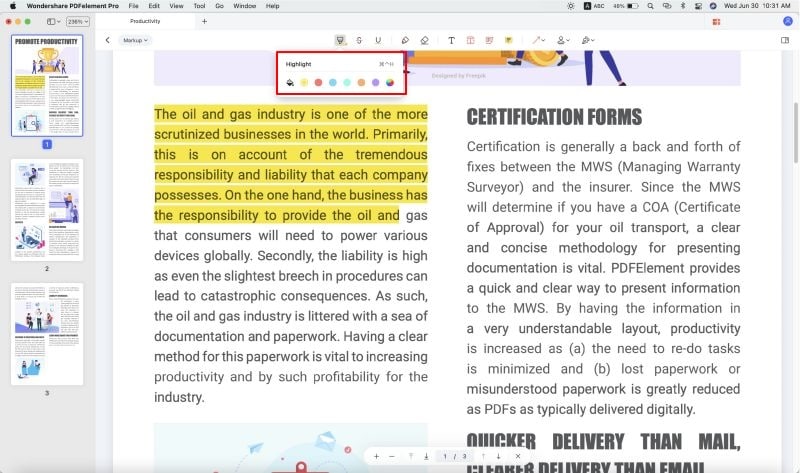
Method 2. Change Highlight Color in Preview
Rather than going for a downloadable tool for Mac, users can also highlight or change the highlighted content using their built-in platform, Preview. To understand the process, you need to look into the steps below.
Step 1: Open Preview on your Mac and import the file you need to edit before further sending it.
Step 2: On opening the file, navigate to the highlighted content section. Select the highlighted content that you have to change.

Step 3: Once you have selected the content, tap on the arrowhead beside the highlighting tool to change the color by selecting any appropriate color from the drop-down menu. Once done, save the file from concluding the process.

Part 5: Which is the Best PDF Highlighter?
There is a list of solutions you can use to highlight and change highlight color in PDF documents. While figuring out the best tools, you should always look into convenience and ease of use across these platforms. Since the tools mentioned above cater to all such requirements, they can act as good options for the purpose. This article helps users provide the best option for PDF highlighters.
Users of free platforms should consider working on Preview. This tool is the best option for changing the highlight color across PDF documents. On the other hand, PDFelement turns out as the most convenient, extensive, and diverse option for managing PDF documents.
Free Download or Buy PDFelement right now!
Free Download or Buy PDFelement right now!
Try for Free right now!
Try for Free right now!
 100% Secure |
100% Secure | Home
Home G2 Rating: 4.5/5 |
G2 Rating: 4.5/5 |  100% Secure
100% Secure




Audrey Goodwin
chief Editor