Some PDF readers may not support the ability to flip images in a PDF directly. In this case, you may be wondering how to flip a PDF image? Luckily, discover the easy steps to mirroring in image in a PDF with both Wondershare PDFelement - PDF Editor Wondershare PDFelement Wondershare PDFelement and Adobe Acrobat.
Part 1: How to Flip a PDF Image
Step 1. Load PDF to PDFelement
Run the program and then choose "Open PDF" on the main interface. Locate the desired PDF file that contains the required images.

Step 2. Flip Image in PDF
Click the "Edit" button. Then, select the image you want to edit. A green circle will appear above the image. You can hold the mouse down and click to drag the green circle. This will let you flip the image to any angle you prefer.

Or you can click the "Rotate Left," "Rotate Right," "Overturn Horizontal," and "Overturn Vertical" to flip the image 90 degrees directly.

Part 2: How to Rotate PDF Pages
PDFelement offers vast options in PDF editing when comparing offline tools. If you are looking forward to flipping your PDF pages, PDFelement provides a straightforward procedure in an elementary and convenient environment. If you wish to flip a page across a PDF document, you need to look into the steps as follows:
Step 1. You need to download and install PDFelement on your desktop. Once done, launch and click on “Open Files” on the homepage to import a document.
Step 2. After importing the document, you need to proceed to the “Page” tab from the top-most menu to carry out the process of flipping the document.
Step 3. You can now act as any PDF page on accessing the appropriate tab. Tap on the page and click on the required Rotate button on the menu at the top. You can also see the rotating buttons on each page. Save the document from the "File" tab once you are done flipping PDF pages.

Part 3: Flip PDF Images on Mac: Step-by-Step Guide
You may find it quite difficult to figure out a tool to help you perform a function as simple as rotating images on a PDF. While finding such a tool, you can look across PDFelement for Mac which offers a unique user experience and a variety of PDF editing tools. If you want to understand how to flip a PDF image on Mac, you need to follow the steps as shown below.
Step 1. Upload PDF File
You are advised to download and install PDFelement for Mac on your device. Once done, launch and tap on “Open” to import the PDF file from Mac.
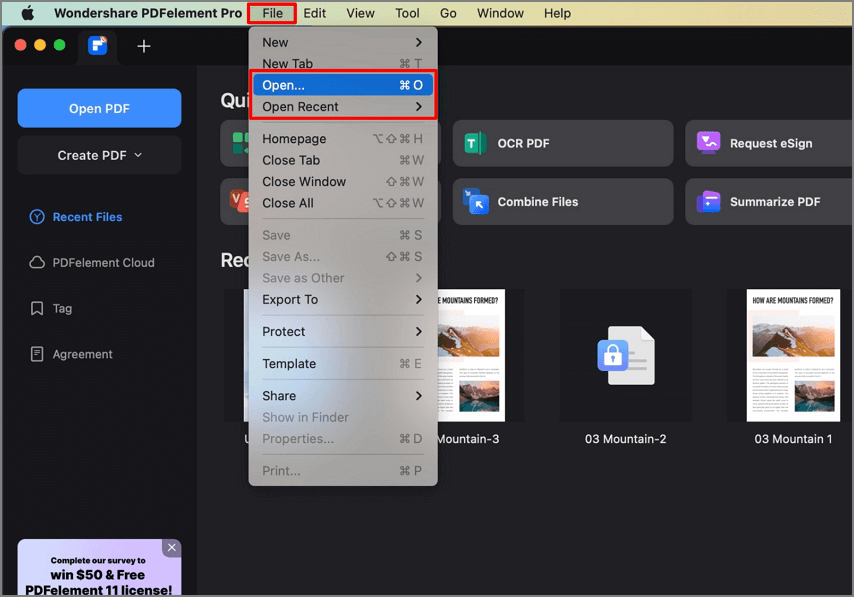
Step 2. Navigate and Rotate Image in PDF
Once you are done importing, access the “Image” tab on the menu to navigate any image across the PDF document. After selecting an image, you will observe different options across the same menu that can be performed on the image. Tap on the "Rotate" icon on the menu to easily rotate your image. Tap the button until you rotate the image in your desired position.

Part 4: How to Flip PDF Using Adobe Acrobat
You can also mirror PDF images using Adobe Acrobat DC by placing the image or object into the desired PDF file.
- Select Tool and then Edit PDF. Click on "Edit."
- Select the image you want to flip.
- Choose Tools from the panel on the right-hand side under "Objects" and flip the image.
Flip Horizontal - The image is flipped horizontally along the vertical axis.
Flip Vertical - The image is flipped vertically along the horizontal axis.

Part 5: How to Flip PDF Files Online
If you search for a quick method to flip an image, you can surely look for online solutions. HiPDF provides a simple and effective interface to flip an image with ease. You need to look into the steps offered below to carry out the process.
Step 1. Open the official website of HiPDF on a browser. Tap on the "All Tools" section on the top of the screen and select "Rotate Image" under the Image tools tab. A new screen opens up. Tap on "Choose File" to upload the image that is to be rotated.

Step 2. Once you import the image, you can see the rotating icons below it. Rotate the image in the desired position. Tap "Apply" once you are done rotating the image.

Step 3. After completing the process, you can now easily download the image by clicking on the “Download” button on the next screen.

Part 6: Tips about How to Flip PDF Image
- If the image protrudes slightly or completely on a border of the PDF file, click on the image and drag it where you want to reposition it perfectly. Then re-align it and rotate it.
- Blue corners appear on the borders of the image when you click on it. So you can resize it according to your needs and it will be easier to rotate it.
- Keyboard controls are very useful for rotating images. For example, while holding down the Shift key. you can rotate the image with your mouse to realign it.
Part 7: Why Choose PDFelement to Flip Images in PDF
Adobe Acrobat Standard requires $12.99/month subscription while PDFelement has the perpetual plan. Given that this is the case, PDFelement is the best alternatives to Adobe Acrobat. PDFelement is more than an image editor – it’s a complete PDF suite with AI-powered efficiency:
1. AI-Driven Visual Tools
- Generate Custom Images: Type a prompt (e.g., “3D chart”) and choose styles (Anime, Realistic).
- Smart Enhancements: 1-click background removal, object eraser, and resolution upscaling.
- Batch Flip/Rotate: Process 100+ images simultaneously with preset angles.
2. Advanced Document Management
- Merge/Split PDFs: Combine files or extract pages in 2 clicks.
- Compress PDFs: Reduce size by 90% without quality loss.
- OCR Scan to Editable Text: Convert scanned PDFs with 99.8% accuracy.
3. Security & Workflow
- Password Protection: Encrypt sensitive documents.
- E-Signatures: Legally sign contracts via drag-and-drop.
- Cloud Sync: Edit PDFs across Windows, Mac, iOS, and Android.

4. Cross-Format Flexibility
- Convert to/from: Word, Excel, PPT, HTML, JPG (preserve layouts).
- Fix Scanned Files: Auto-straighten pages and remove shadows.
Free Download or Buy PDFelement right now!
Free Download or Buy PDFelement right now!
Try for Free right now!
Try for Free right now!
 100% Secure |
100% Secure | Home
Home G2 Rating: 4.5/5 |
G2 Rating: 4.5/5 |  100% Secure
100% Secure




Elise Williams
chief Editor