It is the annual report writing season again. Have you published yours? Some have not started yet. Are you one of them? Do you need help? It is okay if you do. Annual reports are important documents that should be written with care. It's your ticket to strengthening your connection with your investors, stakeholders, and supporters. To reach the best outcome, use an annual report format in Word. These templates will make your work easier.
We also suggest using a PDF solution like Wondershare PDFelement. PDF works better for documents than DOCX (MS Word). Unlike DOCX, PDFs look consistent across different devices. Nevertheless, here's a guide on how to write an annual report in Word.
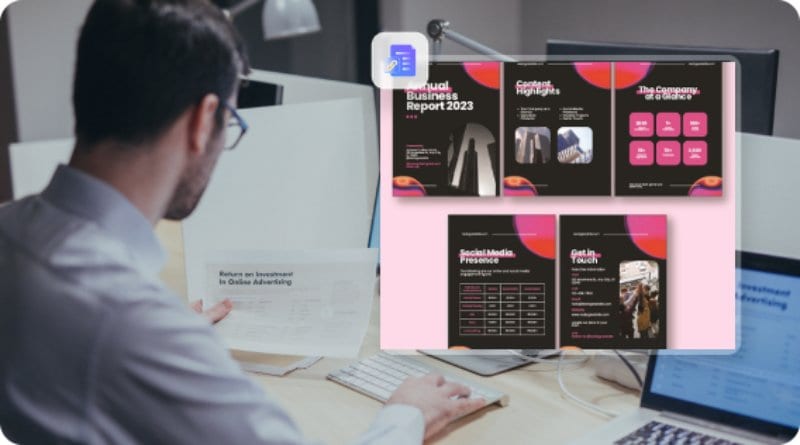
In this article
Part 1. Write A Report Using Annual Report Formats in Word
Why is using a template recommended? If you start from scratch, you have to worry about everything. Where does this information go? What themes, design elements, and colors to use? How to make the report look professional? In contrast, with themes, these are all taken care of. All you have to do is replace the content in the template.
Of course, you still need to understand what sections need to be in the annual report. Those are the founder or director or chairman's message, business profile, performance, and financial reports. Once you understand that, making annual reports using Word formats/templates is easy.
Here are basic steps on how to do that:
- Find a good annual report Word template online and download it.
- Open the template using MS Word.
- Edit the text and images in the template to insert yours.
- Save the document.
Part 2. Websites Where You Can Find Microsoft Word Annual Report Template
Where can you download good annual report templates for Microsoft Word? There are a good number of resource websites where you can find these. Here are the five best ones that we found.
1. Template.net - Free Annual Report Template Word
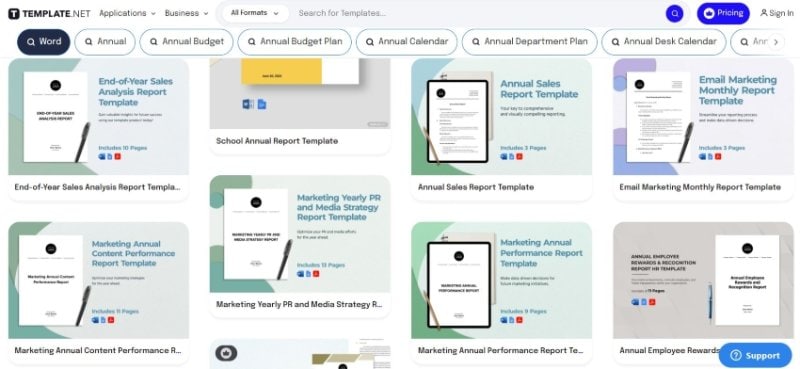
Template.net is a website where you will find millions of templates. From this treasure trove, you can find many annual report templates. There are also templates for annual report covers and fliers. Business experts made these templates. Therefore, they look very professional.
You can download some of these for free. But for most of the good templates, you need to purchase a membership. You can choose to download the templates in three formats: Word, PDF, and Google Docs. When you upgrade to Pro, you get a full commercial license, meaning you can use the templates however you want. The Pro version costs $12 per month, billed annually.
2. Envatoelements - Resource Website with Paid MS Word Annual Report Template
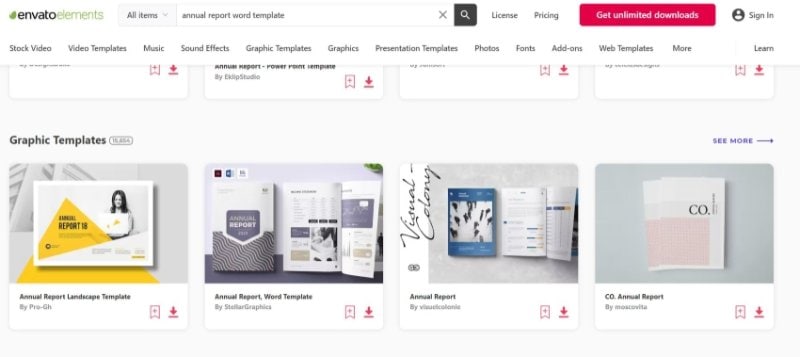
Envato Elements is a website that offers many different things, including graphics and design templates. You can find annual report templates that look absolutely amazing. The catch is that you need a subscription to be able to download the templates.
The subscription will give you simple commercial licensing. Also, it provides you with unlimited downloads. Considering the website offers so many assets you can use for your annual report, it's worth it.
3.Slidedocs - Free Simple Annual Report Template Word
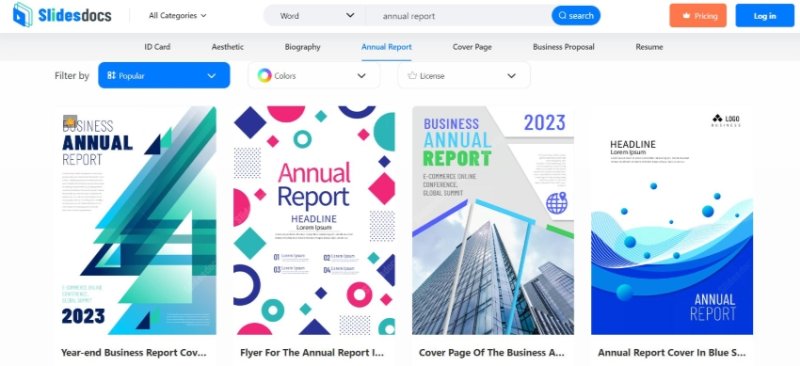
Slidedocs is a great place to get your annual report template from. Unlike the other options, it offers a one-day subscription. You only write one annual report per fiscal year. So why waste money on subscriptions that last a month if you have no other use of them?
How good are the Slidedocs annual report templates? They are very easy to use. You can edit them without any problems. Also, the download page provides really useful information, such as the page size and even the font styles used.
4. Design Shack - 70+ MS Word Annual Report Template
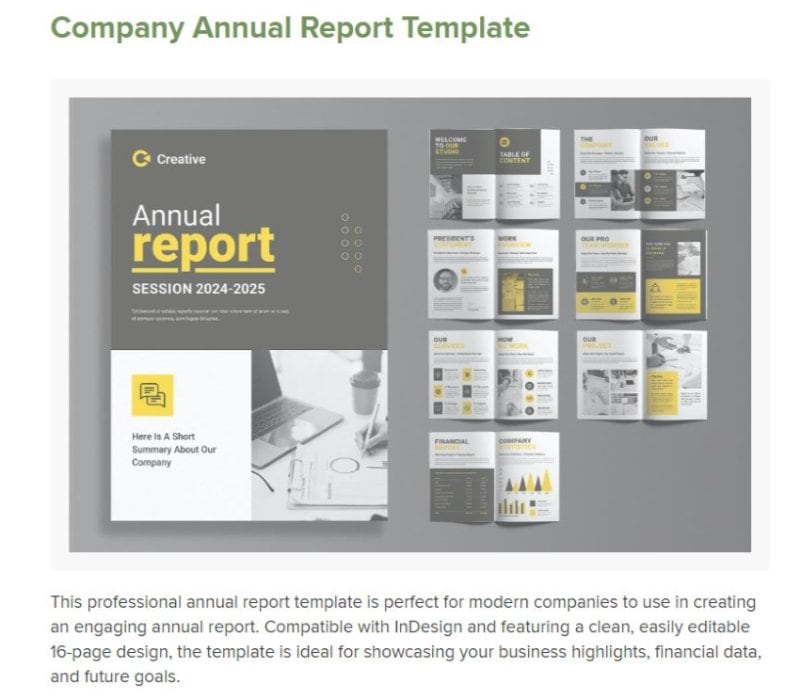
Design Shack does not have its own annual report Word templates. But, it has compiled the best ones found on the internet. In one of its blogs, Design Shack showcased 70_ MS Word annual report templates from different websites. Some of these are free, while others are premium.
The best thing is that the article explained what's good about each template. Use this information to select the annual report template best for your organization.
Bonus: Make Annual Reports Using Wondershare PDFelement
As mentioned above, PDF is the preferred format for annual reports. While there are some that write using MS Word, they still publish in PDF. Why? One, because PDFs look the same no matter where you view them. Tables would not be broken or would not move to another page just because you used a different device or PDF viewer. Two, it is easier to lock PDFs so that nobody can edit your annual reports.
That said, you may want to switch tools and use a PDF editor instead. We recommend Wondershare PDFelement. It is a powerful PDF solution that gives you access to so many PDF tools. Also, its built-in converter allows you to open a Word template in PDFelement. Wondershare PDFelement automatically converts it into PDF.
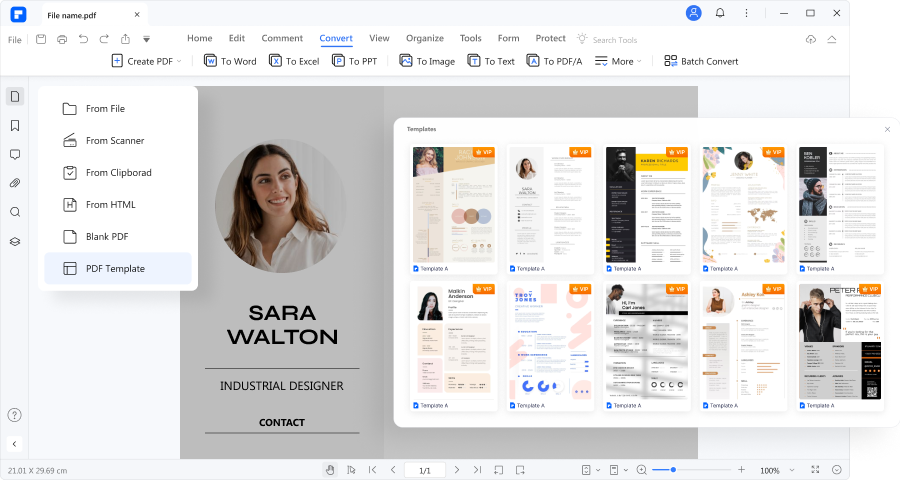
Here are some of the tools you can use to write annual reports using Wondershare PDFelement.
Edit Annual Report
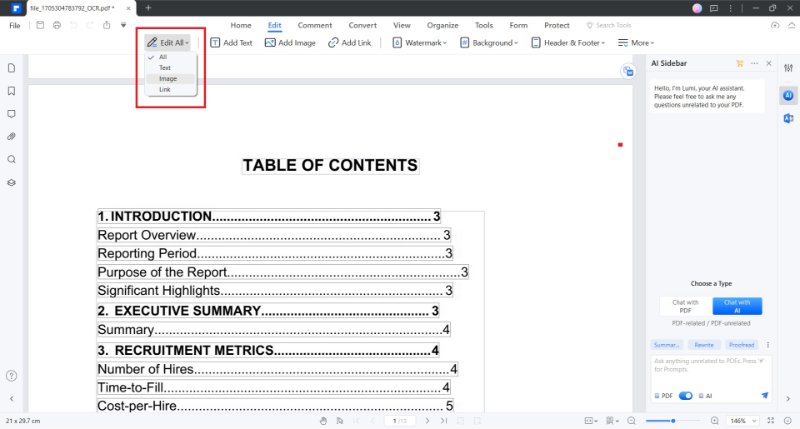
You can open your downloaded templates using Wondershare PDFelement. If the template is scanned - in other words, an image - Wondershare PDFelement automatically detects it. It notifies you and allows you to perform OCR to make it editable.
Once the template is opened, you can edit all of its contents. You can edit the text, images, and links. Wondershare PDFelement also recognizes forms and allows you to fill them out easily.
To use this tool:
- Open the annual report format in PDFelement.
- Click Edit All and edit its contents. Alternatively, if you want more control, click the arrow down button next to Edit All and select between Text, Image, and Link.
Password-Protect Annual Report

Annual reports are for the public to access. So, password-protecting the file may not be making sense to you now.
However, you need not lock the entire file. You only need to lock permissions to edit the annual report. It prevents other people from tampering with the file. Otherwise, they may change things and spread the report with nonfactual information. That could damage your company's reputation. With this feature, everyone can view the report, but not everyone can edit it.
To set a password:
- Open the annual report with PDFelement.
- Click Protect > Encrypt> Permission Password.
- Adjust the settings and enter your desired password. Click Save.
Extract Pages in Annual Report

Maybe you only need to send a specific section to a person. You can use the Extract tool to quickly create a PDF with only that section. It makes it easier for your recipient to find the information that you need. Furthermore, it makes it easier for you to send the file since it has a smaller file size.
To extract PDF pages, follow these steps:
- Open the annual report in Wondershare PDFelement.
- Click Organize > Extract.
- Select the pages you want to extract >click OK.
Annual Report Templates
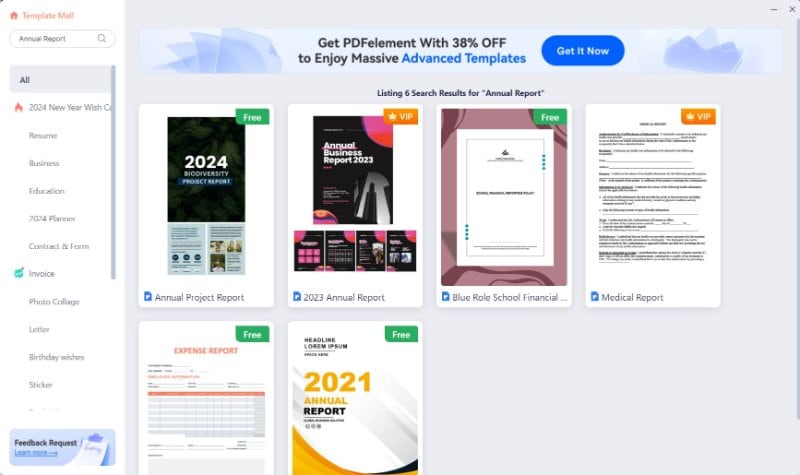
You do not need to download templates from websites, as Wondershare PDFelement already provides them. It has a Template Mall, and there you can find some for annual reports. Using this is way safer than downloading templates from random websites. There is no risk of malware and viruses getting into your computer.
To go to the Template Mall:
- Open Wondershare PDFelement and click Template.
- Search for "Annual Report."
- Select a template and click Edit Now.
Conclusion
Annual report format in Word streamlines annual report writing. You can go into it and publish the report without worrying if it will look presentable and professional. The templates ensure it does.
While there are no problems in using MS Word, why not use PDF tools like Wondershare PDFelement? You want to publish the report as a PDF. Thus, it makes more sense to use a PDF tool. Besides, Wondershare PDFelement makes it even easier. It's the same as using Word but with added functionalities. If you want to finish your annual way faster than usual, try this tool.

 G2 Rating: 4.5/5 |
G2 Rating: 4.5/5 |  100% Secure
100% Secure



