After creating a PDF file, you may notice that some important points missing from the document need to be added. This may be difficult if you don't have the appropriate software to edit and insert text into an existing PDF file. Or you want to add text on PDF to implement the content. This article explains how to add text to PDF online or offline. Wondershare PDFelement - PDF Editor Wondershare PDFelement Wondershare PDFelement is highly recommended as it can insert text in PDF, add text box to PDF and more.
How to Add Text to PDF Offline
Being an all-in-one PDF editor, PDFelement is undoubtedly referred to as a go-to solution for all kinds of edits across a PDF file. It can add text to PDF and lets you customize text font, color size, etc. Moreover, it can add a fillable text box in PDF, too.
While being a text editor, there are a lot of other features that are provided across the platform. Users can not only edit text in exsiting PDF, but they can also work across the images and links of the file.
Along with the editing features, there are many other notable options within the platform. It allows users to insert comments to PDF, add highlight to PDF, add strikethrough and more.
This all-in-one PDF text editor offers users to scan images with its OCR tool so that users can add text to a scanned PDF. It indeed makes PDFelement one of the best options to add text to PDF and perform several notable changes in PDF documents.
Step 1. Import PDF into the PDF Text Editor
Before doing anything else, you need to download PDFelement on your computer and install it. Once installed, you can launch the program. With its easy-to-use interface, you can simply drag your document into the program or click on the "Open files" button. This will be directed to the computer folder, you can search and select the PDF file to edit. After choosing it, click on the "Open" button.

Step 2. Add Text on PDF
Once you have opened the PDF file, click on the "Edit" tab. From there, move the cursor to where you want to insert text. The you can start typing to add text to the PDF document.

Step 3. Add Text Box to PDF
If you want to add a new text box to a PDF, you need to click the "Add Text" button, then click anywhere on your document to insert the text box and type in the content. Once you are done, you can save the changes.

Step 4. Format Text in PDF
After adding text in PDF, you can also change the font, font size, text color, word space, and line space, and align the texts. Additionally, it also allows you to add superscripts and subscripts in your PDF document.
What's more, PDFelement also supports adding, deleting, rotating, clipping, and replacing images in PDF by clicking on the "Edit" button.

How to Add a Fillable Text Box to PDF
To add a fillable text box with PDFelement, follow these steps:
Open the PDF document in PDFelement. Click on the "Form" tab in the top menu bar. Select "Text Box", click, and drag the cursor to draw the text box where you want it on the page. Then save the document to apply the changes.
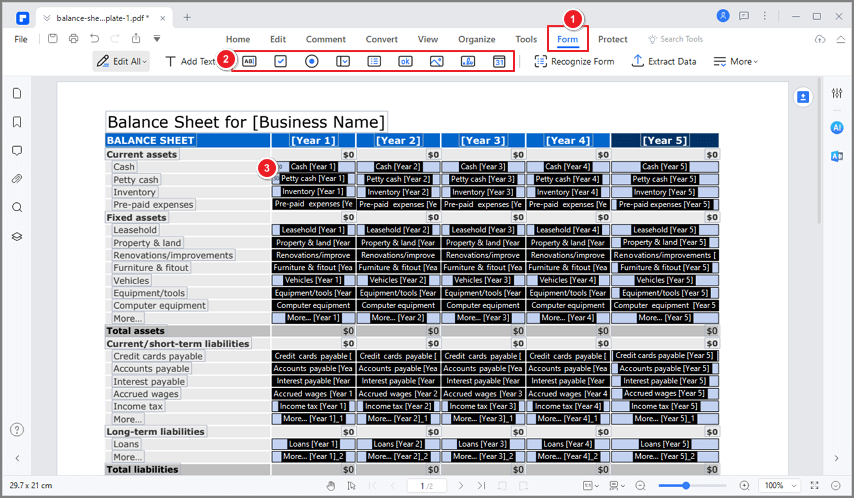
Besides editing PDF files, PDFelemen allows you to add comments to PDF documents with ease as well. You can highlight, draw markups, and add notes by clicking the "Comment" tab to select any of the tools for annotation.
How to Add Text to PDF Online for Free
Many ways can be implemented to add text to PDF. Regardless, it is essential to select such ways which are comprehensive and easy to execute. With this in mind, users can consider the method that explains how to add text to PDF online for free.
HiPDF is known for its impressive online interface and vast features compared to other online PDF editors.
When the question comes across adding text to PDF document using HiPDF, the user can follow the steps as shown below.
Step 1. Open Text Editor Online
You need to access the official website of HiPDF across your browser and open its "Edit PDF" tool, which allows you to add text, images, and more to PDF.

Step 2. Upload PDF File to Text Editor Free
Following this, import the file from the device by tapping on "Choose File" or dragging and dropping the file onto the interface. Once the file is added onto HiPDF, it opens on a new screen.
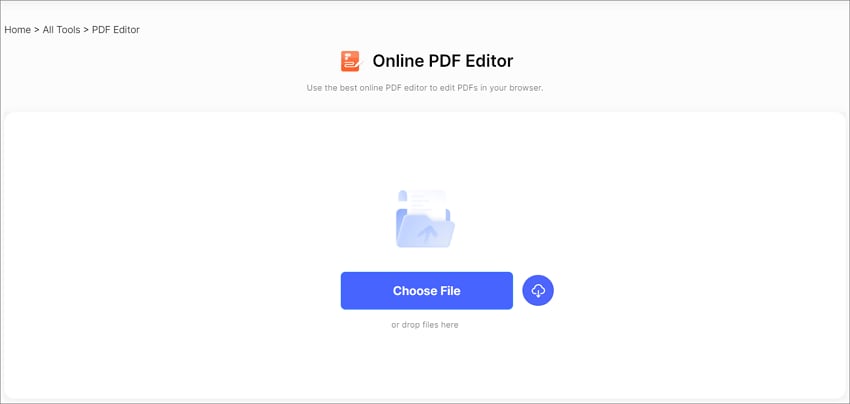
Step 3. Add Text on PDF Online Free
The user can select the "Add Text" option to add text across a text box that shows on the screen. The user can choose the font style, and color and set the size of the text box as per discretion. Once added, tap on "Apply" to save the changes across the file. Once the changes are applied, tap on "Download" to download the edited PDF file.

Should I Add Text to PDF Online?
An online PDF editor has several advantages over traditional desktop software. Firstly, it is more accessible, as it can be used from any device with an internet connection. This means that you can edit PDF documents online, without needing to download specialized software on your device just to make simple edits to PDF. Secondly, online PDF editors are often more affordable, as they typically offer a subscription-based pricing model. Overall, using an online PDF editor offers convenience, affordability, and collaboration, making it a popular choice for many people. However, if security is a top priority for you, a desktop PDF editor is a better option.
How to Add Text to PDF on Mac for Free
Although online solutions are quite proficient, they require a running internet connection. Under such cases, an offline editor is preferred.
By following the steps below, you can easily add text on a PDF document for free using Mac Preview. This feature allows you to insert additional information, comments, or annotations, making your PDFs more interactive and informative.
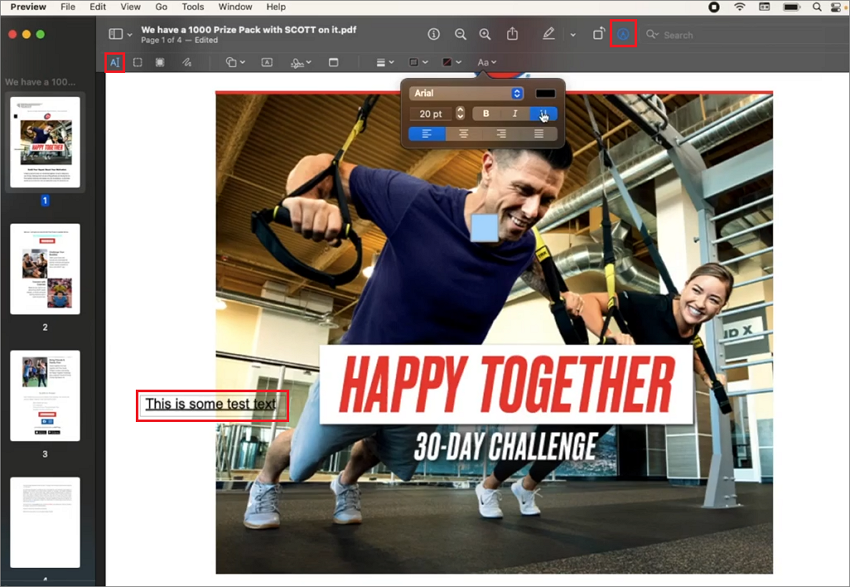
Step 1. Open a PDF file in Mac Preview. Click on the "Markup Toolbar" icon, which looks like a toolbox and is located at the top of the Preview window. If you don't see the Markup Toolbar, go to "View" in the menu bar and select "Show Markup Toolbar."
Step 2. From the Markup Toolbar, click on the "Text Box" icon. It resembles an 'A' inside a square.
Step 3. Locate where you want to add the text box within the PDF. Click and drag to create a rectangular area for the text box.
Step 4. Once the text box is created, you can start typing to add text you need.
Step 5. After adding the text box, you can save the changes to the PDF by selecting "File" in the menu bar and choosing "Save" or "Export."
If you also need to edit the existing text on a PDF, get a professional PDF editor for Mac. PDFelement for Mac features itself as a proficient offline solution that can add text to PDF files on Mac. The platform is known for its extensive features within a unique and intriguing user interface.
Step 1. Download and install PDFelement on your Mac and launch it. From "Open File," you can open the PDF document that you wish to edit.
Step 2. As the PDF file is imported successfully on the platform, you need to select the "Text" button. On the toolbar that opens following this, click on the "Add Text" button to add new text within the document. Tap anywhere across the document to make a text box. A box shall appear on the screen. Set the font, size, layout, and color for the text added across the PDF.
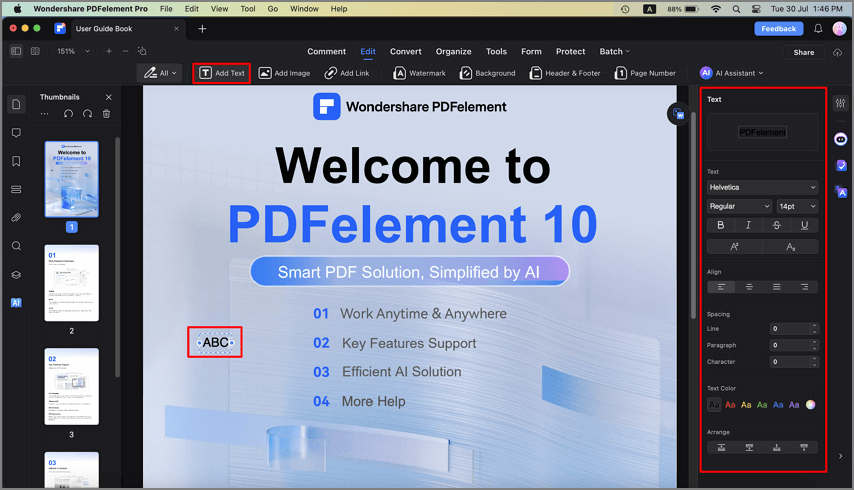
Step 3. When you add text across their PDF document, they need to hover their cursor across the "File" tab to select "Save" or "Save As..." from the drop-down menu.
Read More: How to Add Text to PDF on Mac
How to Add Text in PDF Files on iPhone/Android
To add text in PDF on an iPhone or Android phone, you need to get a PDF editor app for your device. Here we will show you how to add text to a PDF on a mobile device using PDFelement app, follow these steps:
Step 1. Download and install PDFelement on your device from the App Store.
Step 2. Open the PDF file you want to add text to. Then tap on the "Edit" button at the bottom of the screen. Select the "Add Text" tool from the toolbar.
Step 3. Tap on the location in the PDF where you want to add text. Type the text you want to add. Adjust the font, size, and color of the text as needed.
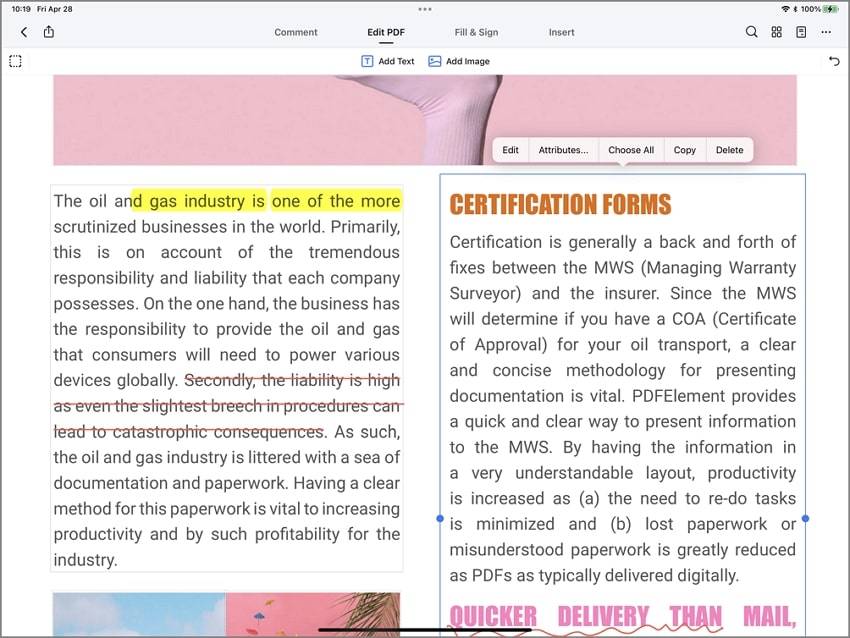
How to Add Text in Adobe Acrobat?
Adding text to a PDF document using Adobe Acrobat is a relatively straightforward process. Here's a step-by-step guide on how to do it:
Step 1. If you have Adobe Acrobat on your computer, launch the program and open PDF document you want to add text to.
Step 2. In Adobe Acrobat, look for the "Edit PDF" tool in the right-hand pane. Click on it to enter the editing mode.
Step 3. Once in editing mode, click on the "Add Text" tool and click anywhere on the PDF document where you want to add the text. Then click inside the text box and start typing the text you want to add.
Step 4. Once you've added and formatted the text, save your changes. Go to "File" > "Save" or "File" > "Save As" to save the edited PDF with the added text.
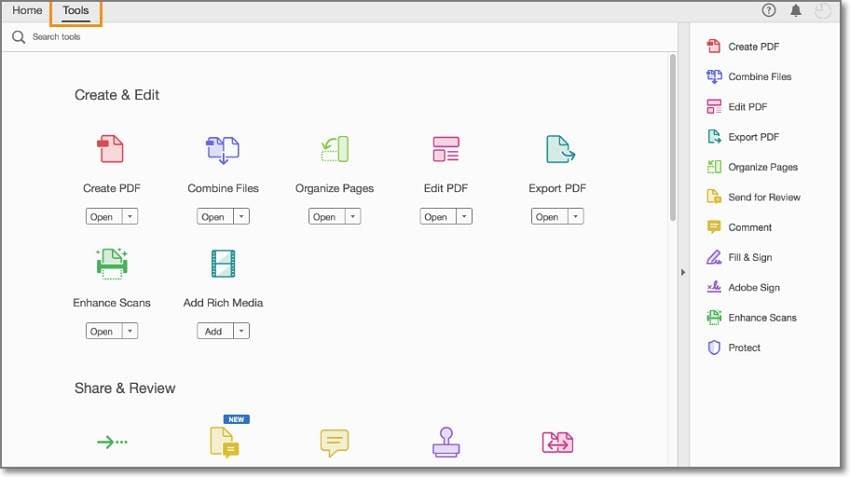
Keep in mind that extensive editing of a PDF's content could potentially affect the formatting and layout of the document.
FAQs
1. How do I add text to a PDF without Acrobat?
There are several ways to add text to a PDF without using Acrobat. One way is to use an Acrobat alternative like PDFelement, which allows you to add text, images and more on PDF as easily as using Acrobat. The second option is to use free online PDF editors such as HiPDF or Smallpdf. These tools allow you to upload your PDF and add text boxes, comments, or annotations to it.
2. Can I add text to a PDF for free?
One option to add text to PDF online is to use a word processor or text editor to create a document with the text you want to add, and then convert it to PDF using a free online converter or your computer's built-in PDF printer. You can then use the same online PDF editors to add the PDF file to your original document. This option may require more technical knowledge and may not be as user-friendly as using a PDF editor like PDFelement, but it is a viable alternative for those who do not have access or do not want to pay for a PDF editor.
3. How do I add interactive text to a PDF?
To add interactive text to a PDF, you can use PDFelement. First, open the PDF in PDFelement and select the "Form" tool. Then, click on the "Text Field" option and place the cursor where you want to add interactive text. You can customize the text field properties and add validation options as needed. Finally, save the PDF with the interactive text added.
Free Download or Buy PDFelement right now!
Free Download or Buy PDFelement right now!
Try for Free right now!
Try for Free right now!
 100% Secure |
100% Secure | Home
Home G2 Rating: 4.5/5 |
G2 Rating: 4.5/5 |  100% Secure
100% Secure







Audrey Goodwin
chief Editor