Changing the font in a PDF can help you improve readability, update branding, or correct formatting issues. Are you looking for a way to change font in PDF files easily? In this guide, you’ll learn how to change font in PDF, edit text appearance, and adjust font style, size, and color using PDFelement and other tools.
- What You Need Before Changing Font in a PDF
- Method 1. Change Font in PDF Using PDFelement
- Method 2. How to Change Font in a Fillable PDF Form
- Method 3. How to Change Font in PDF Online (Free)
- Comparison: Best Ways to Change Font in a PDF
- Common Problems When Changing Font in PDF
- FAQs About Changing Font in PDF
What You Need Before Changing Font in a PDF
Before you begin changing the font in a PDF, it is important to understand that not all PDF text is directly editable. Some PDFs contain selectable text, while others contain scanned images or embedded fonts that cannot be modified without additional processing. Here are a few key points to know before you start editing.
Can All PDF Fonts Be Edited?
No. PDFs created from scanned images or documents that contain outlined or embedded fonts cannot be edited like normal text. In these cases, you will not be able to change the font style, size, or color until the document is converted into editable text.
When Do You Need OCR Before Editing?
If your PDF is scanned or contains text that cannot be selected, you will need to run Optical Character Recognition (OCR) to convert the image-based text into editable content. After performing OCR in a tool like PDFelement, you will be able to change font settings, correct text, or restyle the document as needed.
Why Some Text Cannot Be Edited or Have Its Font Changed
Some PDFs restrict font editing due to:
- Embedded or missing fonts: The original font may not be installed on your computer, preventing editing.
- Secured or protected PDFs: Editing may be disabled by the author.
- Outlined text: Some PDFs convert text into vector shapes, which are no longer editable as words.
- Form field limitations: Fillable fields created by other users may have locked appearance settings.
Understanding these limitations will help you decide whether you can edit the font directly or if you need to unlock, convert, or process the PDF with OCR before making changes.
Method 1: How to Change Font in PDF
PDFelement has an editing option that enables you to edit the texts as well as the change fonts in your PDF. When you allow the edit mode, you will be able to select the desired font style from the many font styles available. Without saying much, here is a guide on how to change the font in PDF. The steps include:
Step 1. Open a PDF
Assuming you have installed PDFelement on your computer, go ahead and open it, Next, click on "Open files" at the bottom left of the home menu. You will be able to browse documents on your computer. Choose the desired file and click on "Open" to add the PDF to the PDFelement.

Step 2. Select Text to Change Font
Now, since the PDF is open on the program, click on the "Edit" menu and then enable the "Edit All" mode. From there, you can now select texts that you want to change the font in the PDF.
Step 3. Adjust Font Style, Size, and Color
Once you have selected the texts, the properties options will appear. You can also change font style, size, and color. You can also unfold the Properties sidebar to change spacing and position of the text.
Change font size: Select the text by dragging and clicking, then the small Properties window will pop up. Open the font size drop-down menu, select a size number or enter a number and click Enter.
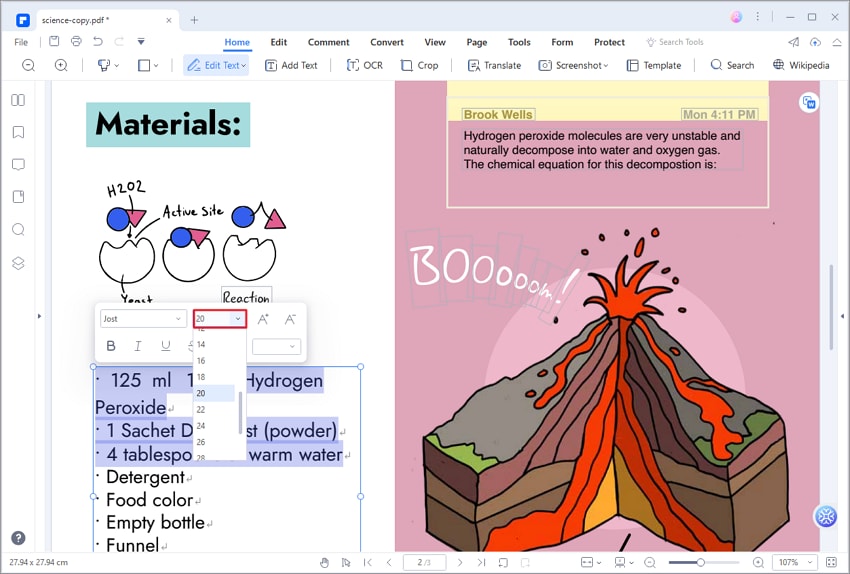
Change font style: Select the font target. When you click on a particular font style, you will be able to see PDF replace font immediately.
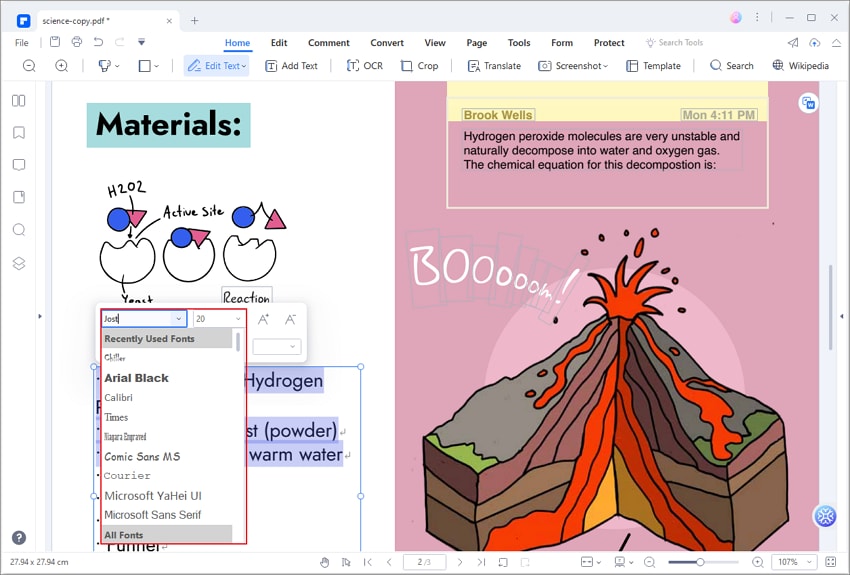
Change font color: Select the text and in the small Properties window, select the color palette and pick a color. You will be able to see font color change immediately.
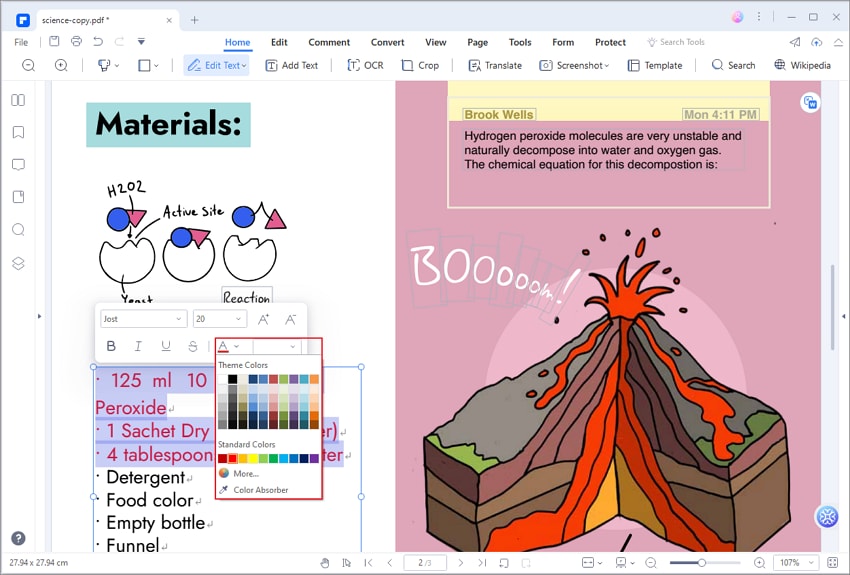
Step 5. Save Font Change in PDF
If you are satisfied with the font chosen, then go ahead and save your work. If not, go back and select the target font.
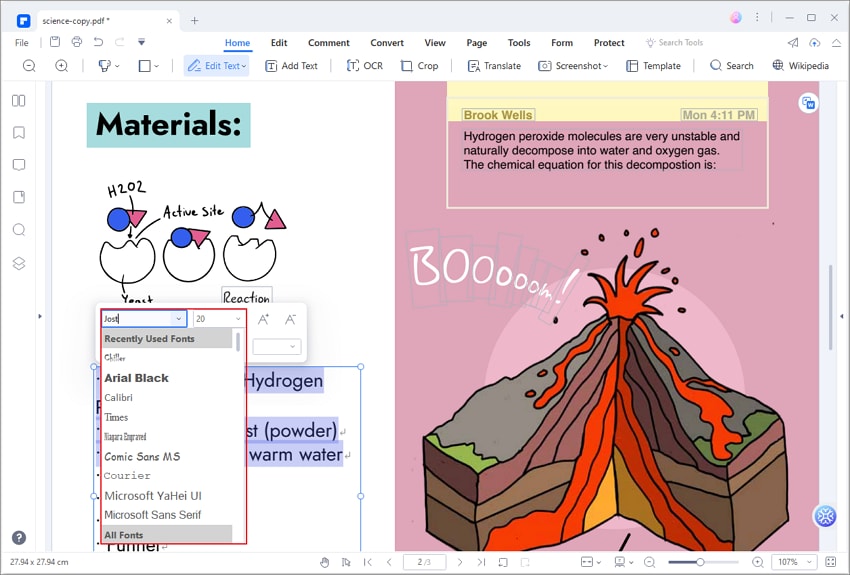
Method 2: How to Change Font in Fillable PDF
What if you are working on a fillable form, can you change the font in fillable PDF field? Not really. If the fillable forms were created by you, you can change the field properties by the PDF editor you were using. However, you cannot change the field properties in a fillable form created by other users or other PDF editor.
Here we will show you how to change font in PDF fillable field with PDFelement.
Step 1. Open PDF File in PDFelement
Again, upload the fillable PDF form by clicking on "Open files" and upload the PDF file.
Step 2. Edit Form Field in PDF
Next, select the "Form" menu. These options will enable you to add and edit fillable fields in PDF.
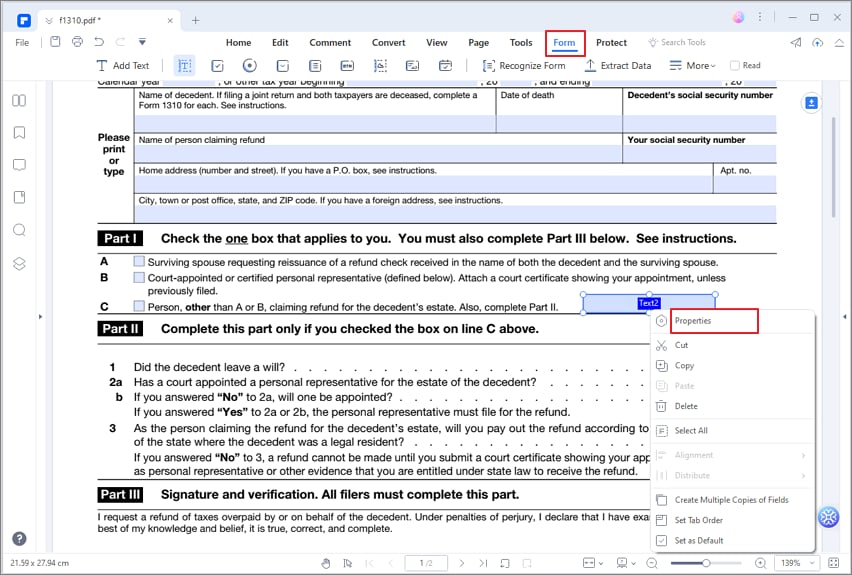
Step 3. Change Font in Fillable PDF
When you have added a fillable field, right click the field and select Properites. Select Appearance in the Properties window. Here you can change font of the fillable field. .
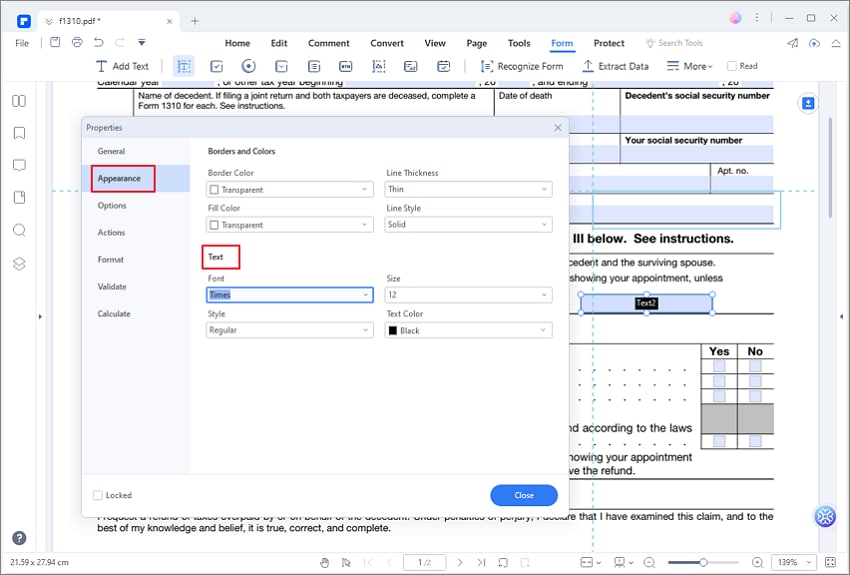
Step 4. Save Change in PDF
After the changes are made, go ahead and save your document to save the changes permanently.
With PDFelement, you don’t need to rely on online tools to change font in a PDF. Its intuitive editor lets you adjust font style, size, and color with real-time preview, so any changes you make are applied instantly. Besides font editing, PDFelement also supports text editing, image editing, object modification, and link adjustments. It also includes a full suite of professional PDF tools, such as:
- Convert PDFs to Word, Excel, PowerPoint, eBooks, plain text, and HTML.
- Create PDFs from existing files, images, or screen captures.
- Use a library of ready-made PDF templates.
- Create and edit fillable PDF forms.
- Protect PDFs with passwords and permissions.
- Redact sensitive information securely.
- Optimize PDF size without reducing quality.
- Merge multiple PDFs into one file.
- Add and manage digital signatures.
- Use built-in OCR to turn scanned PDFs into editable documents.
Method 3: How to Change PDF Font Online (Free Method)
The easiest way to change font in PDF online is by using Google Docs. Google Docs includes a feature to convert PDFs into editable documents. Once the PDF is converted, you can adjust the font size by highlighting the text and changing the font size using the toolbar.
The first step to edit a PDF using Google Docs is to upload it to Google Drive. Once the PDF file is uploaded to your Google Drive, right-click on the file, select "Open with", and then select "Google Docs". The PDF will be converted to a Google document format, which makes it editable.
Now you can edit the content in Google Docs just like any other document. You can select the text and change font size, color or style.
After you’ve changed font in the document, save it as a PDF file. Click on "File", then select "Download", and then click on "PDF Document (.pdf)" from the list of available formats.
Comparison: Best Ways to Change Font in a PDF
| Method | Best For | Font Options | Difficulty |
|---|---|---|---|
| PDFelement | Complete text editing and full customization | Font style, size, color, spacing, alignment | Easy |
| Fillable PDF Editing | Editing fonts in user-created form fields | Font style, size, appearance options | Medium |
| Google Docs | Free and quick basic font edits | Basic font style & size adjustments | Easy |
Common Problems When Changing Font in a PDF
- Font does not change: The text may be part of an image or scanned file. Use OCR to convert it into editable text.
- Cannot change font in a fillable field: Only fields created by you can have their font properties modified. Third-party forms may restrict editing.
- Missing font styles: The font might not be installed on your system. Install additional fonts or embed fonts into the PDF before editing.
- Text alignment issues: Use the Properties sidebar to adjust spacing, positioning, and paragraph alignment.
FAQs About Changing Font in PDF
1. How to change font size in Adobe Acrobat text box?
To change the font size in a text box in Adobe Acrobat, first select the text box by clicking on it. Then, go to the toolbar and click on the "Format" button. From the dropdown menu, select "Font". In the font settings, you can adjust the font size by selecting a new size from the dropdown menu or manually typing in the desired size. Once you have adjusted the font size, click "OK" to save your changes.
2. How do I change font size in PDF for free?
To change the font size in a PDF for free, you can use an online PDF editor, such as iLovePDF or use Google Docs. Upload your PDF file to the website, then select the text you want to edit and choose the font size from the toolbar. Once you have made your changes, save the edited PDF file to your computer.
3. How do I change the font on a PDF for free?
You can use Google Docs or free PDF editors to change font style and size. Upload your PDF, edit the text, and save it back as a PDF.
4. Why can't I change the font in my PDF?
The text may be part of a scanned image or embedded layer. Use an OCR tool such as PDFelement to convert the file into editable text.
5. How do I change fonts in a fillable PDF form?
Open the form in PDFelement, right-click the field, choose “Properties,” select “Appearance,” and change the font style or size.
6. How do I adjust font style, size, and color in a PDF?
Select the text in edit mode, then use the Properties panel to modify font style, font size, color, and alignment.
Free Download or Buy PDFelement right now!
Free Download or Buy PDFelement right now!
Try for Free right now!
Try for Free right now!
 100% Secure |
100% Secure | Home
Home G2 Rating: 4.5/5 |
G2 Rating: 4.5/5 |  100% Secure
100% Secure




Elise Williams
chief Editor