Creating and editing PDFs is a common task for students and workers. And one of the things you do when doing those is adding text to the PDF documents. To add text to an existing PDF, you can add text boxes to PDF. The question is, what tools can you use to add and edit a text box in PDF files?
There are a number of them. And in this article, we will introduce you to the top online and offline tools you can use for that in 2024.
In this article
What Are Text Boxes in PDF For?
Text boxes, as the name suggests, are boxes you can add to your PDFs so you can write text. They can be for the PDF's content or annotation tools. With that said, text boxes are more flexible than fixed text. They can contain comments, notes, and annotations.
The box also makes its content stand out. So, it's wise to use text boxes to make important content easier to find.
You can also add fillable text boxes to PDF for users to fill out PDF forms easily. Some tools don't offer that function, or the PDF itself does not have a fillable form. The workaround is to put a text box where the data should be, then use it to "fill out" the form.
How to Add Text Box to PDF(Including Fillable Text Box)
To add text boxes to a PDF, you can use Wondershare PDFelement - PDF Editor Wondershare PDFelement Wondershare PDFelement. It's an affordable offline PDF solution. PDFelement makes it easy for you to add editable text box to PDF and also allows you to edit a text box or add a fillable text box. Follow these steps to add and edit text boxes in a PDF using this PDF solution:
How to insert text box in PDFs
Step 1 Download and launch Wondershare PDFelement.
Step 2 Drag the PDF file into the "Recent Files" section. Alternatively, click the text saying "Click or drag to add files" to import your PDF.

Step 3 To add editable text box to PDF, click Edit > Add text. A new text box will appear in the PDF document. You can drag the text box to where you want and insert text by typing. You can also change text color, font, and size in the text box.

Tip To add a text box comment to PDF, click Comments from the top toolbar and select the Text Box button. Click once on the area where you want the text box to appear. Type the text you want to put inside the textbox. The text box comment will automatically resize to fit the text inside it. Optionally, manually resize the text box by dragging its corners.
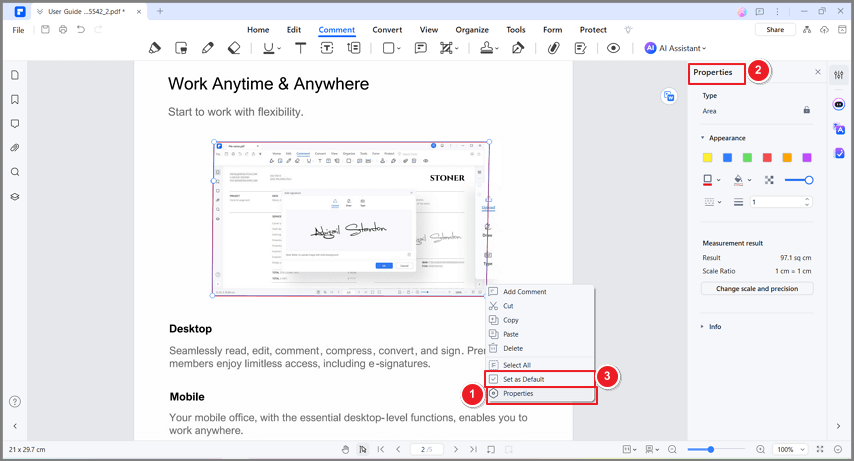
How to add a fillable text box in PDF
PDFelement can also help you add a fillable text box in a PDF form so that users can easily fill out and submit documents from their devices.
Step 1 Open your PDF form in PDFelement. Click on the "Forms" tab in the top menu. Click on the "Text Field" button to add a new text field.
Step 2 Click on the "Forms" tab in the top menu. Drag the fillable text field wherever you want it on the page. You can also double-click on the text field to edit its font size and color.
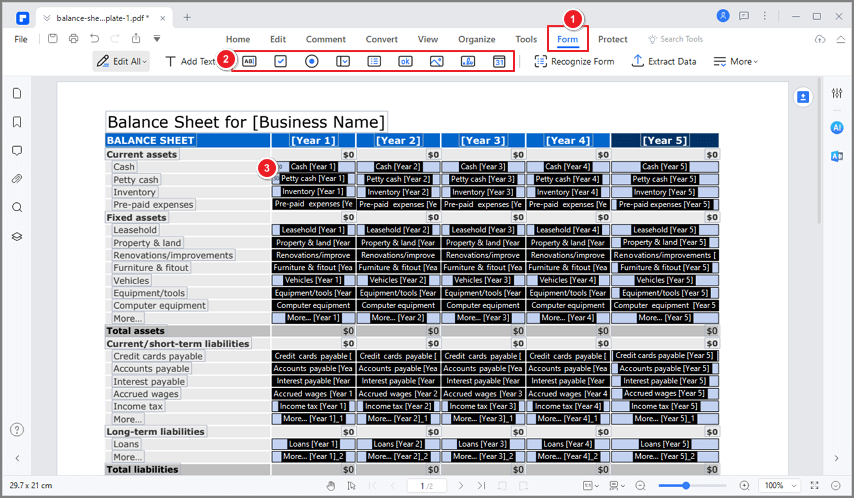
Save the document. Now you can send the fillable PDF form for easily filling it out.
Other PDFelement Features
How good is Wondershare PDFelement as an Adobe alternative? Let's look at its features to see. PDFelement also provides you with the following editing features:
-
OCR tool that recognizes over 20 languages
-
Add text fields, images, and links to PDFs
-
Recognize and Fill forms
-
Add handwritten signatures or digital certificate signatures
-
Notes, comments, and other annotation tools
-
Add watermarks
-
Insert, replace, or extract pages
-
Split or merge PDFs
-
Convert files to and from PDF
How To Add Text Box to a PDF with Adobe Acrobat?
Adobe Acrobat is perhaps the most popular offline PDF tool. Here are the steps on how to add and edit a text box with this software.
Step 1 Use Adobe Acrobat Pro DC to open the PDF file.
Step 2 Click Tools > Edit PDF > Add Text.
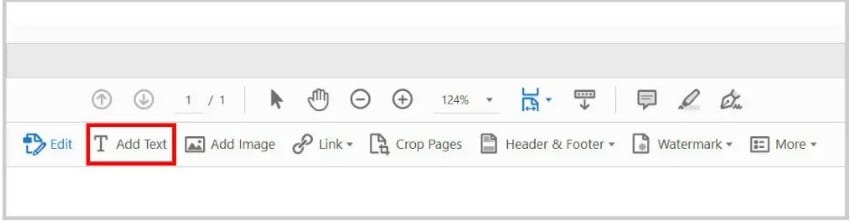
Step 3 Click and drag a text box to your preferred location.
Step 4 Add text to the text box.
Step 5 You can click the text box to edit it. You can change the text box dimensions or move it to another location at any time.
How To Add Text Box to PDF on Mac with Preview?
If you are using a Mac computer, you can use Preview on Mac to add a text box to a PDF for free. Preview can not only read PDFs but also annotate PDFs with text and other markup tools.
Step 1 Open the PDF file in Preview. Click on the "Markup Toolbar" icon in the menu bar (looks like a circle with a pen inside).
Step 2 Select the "Text Box" icon from the toolbar (looks like a square with a "T" inside).
Step 3 Click and drag your mouse to create the text box where you want it to appear. Double-click inside the text box to enter your desired text. You can also adjust the font, size, and color of the text as desired using the formatting tools in Preview.
Step 4 Save the PDF with the added text box by clicking on "File" and then "Save."
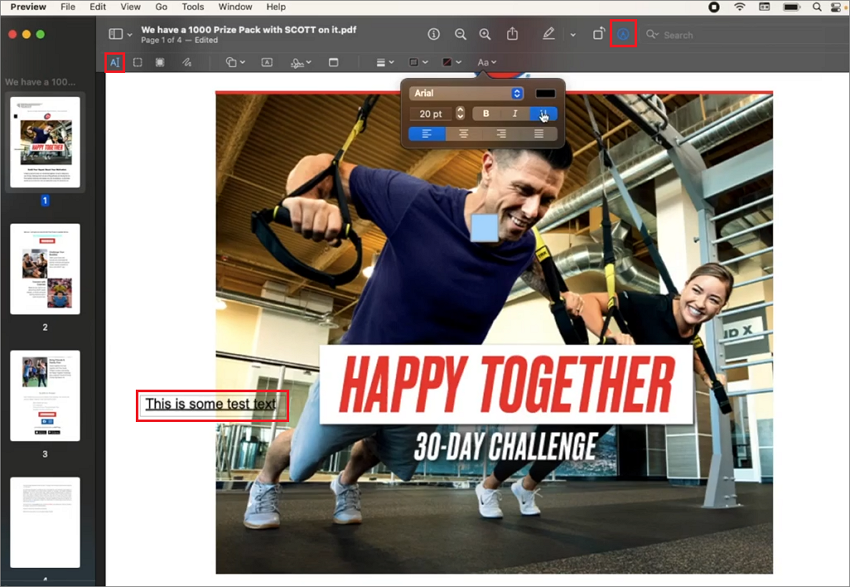
How to Add Text Box to PDF Free Online?
Yes, you can. Here are the three best online tools you can use to add a text box to a PDF for free.
How to add a text box to PDF free with HiPDF

- Launch your preferred web browser and go to HiPDF PDF editor.
- Select Edit PDF. Click Choose File or drop the PDF file in the given area to upload it. Optionally, click the Cloud button to upload the PDF from OneDrive, Box, Dropbox, or Wondershare Cloud.
- Click Add Text, then move the text box to the spot in the PDF where you want the text box to be.
- Type what you want to write in the PDF. If you want to add a border to the text, click Add Shape and select Square.
- Move and resize the square to put the text you added inside it.
How to add text box to PDF free with Sejda
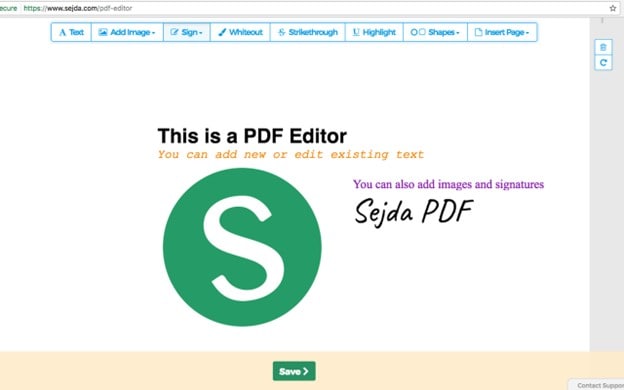
- Open a web browser and go to Sejda's PDF editor.
- Click Upload the PDF file to upload the PDF you want to edit. You can also upload from Dropbox, Google Drive, OneDrive, or through a URL. Click Forms.
- Select Text Box (single line). Click on the spot in the PDF where you want the text box to be.
- Click the text box to write something.
- If you need to edit the text box or its content, click it again.
How to add text box to PDF free with PDF2Go
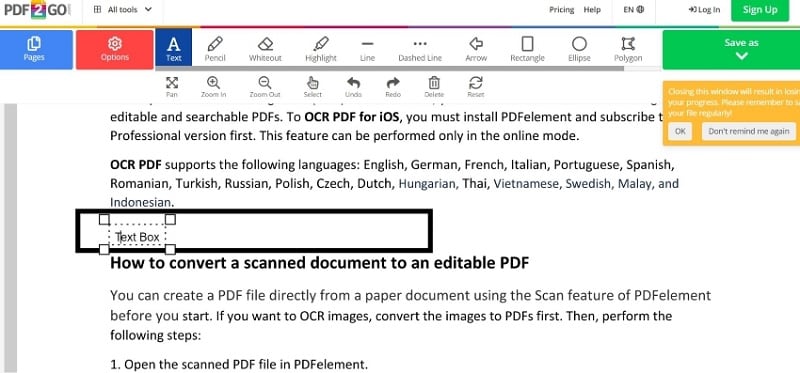
- Open your favorite browser and visit PDF2go PDF editor.
- Follow the instructions in the yellow rectangle to upload your PDF file.
- Admittedly PDF2Go does not have an actual text box tool. But you can make your own text box. Click Rectangle to draw a rectangle on the spot where you want a text box to be.
- Click Text and click inside the rectangle you just drew to make a makeshift text box.
- Edit the rectangle to fit the text inside it.
How To Add Text Box to PDF on Mobile Phones?
PDFelement app is also available on mobile. Follow these steps to use it to edit text boxes in your PDF files.
Step 1 Download and launch Wondershare PDFelement.
Step 2 Open a PDF document with the PDFelement app.
Step 3 Click Text at the bottom-right of the screen.
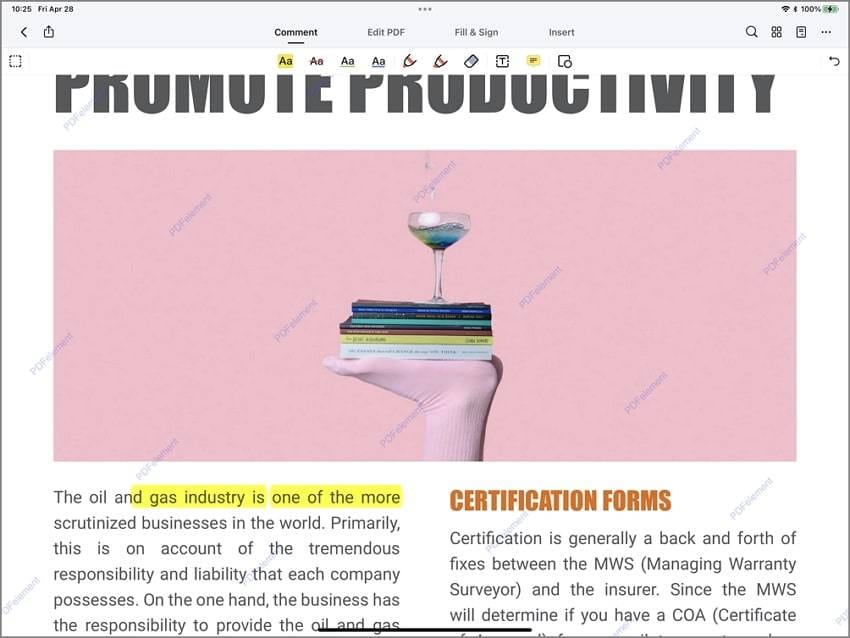
Step 4 Select the text box containing the text you want to edit and proceed with editing its content.
Which is the Best Tool to Add and Edit Text Boxes in PDFs
When choosing a PDF editor, ease of use is always a thing to consider. The method should be simple enough for even beginners to understand. Even if you are already a PDF expert, you will still appreciate that as it will allow you to save time.
The product's price also causes issues sometimes. Adobe Acrobat Pro DC allows you to add and edit text boxes. But it is on the pricier side of things. Thus, you may want to opt for alternatives that, even though they are less advanced, still let you add or edit text boxes.
Which do you value more - stability or accessibility? Your answer helps determine the best PDF tool for you. If you choose stability, you should use offline tools like Wondershare PDFelement. On the other hand, if you want accessibility, you should choose online tools like HiPDF.
People Also Ask
The following are questions people also ask about editing text and text boxes in PDFs.
1. Why can't I edit the text in my PDF?
If you can't edit the text in your PDF, it is probably a scanned document. That means it does not contain real text but an image of the text. If this is the case, you need to perform OCR on the document. You can use Wondershare PDFelement to do that. Its OCR feature will recognize the text and convert it into editable text.
2. How to add text box to PDF without Acrobat?
If you don't have Adobe Acrobat or prefer not to use it, there are alternative methods and tools you can use to add a text box to a PDF. Here are a few options:
PDF software alternatives. There are various free or paid PDF editing software alternatives to Adobe Acrobat that can help you add text boxes to a PDF. For example, PDFelement is an Acrobat alternative that provides text box and annotation tools for PDF editing. It is more easy-to-use and affordable than Acrobat.
Google Docs: While Google Docs is not primarily designed for editing PDFs, it can be used to add text boxes to a PDF by converting the PDF to a Google Docs document.
3. Can I add a text box to a PDF for free?
Yes, you can add a text box to a PDF for free using various online platforms and software alternatives. Keep in mind that while these options offer free features, they might have limitations compared to paid tools like Adobe Acrobat. Also, make sure you have the legal right to edit the content of the PDF before making any changes.
4. How to annotate PDF with text box?
Text boxes in PDFelement are actually annotating/commenting tools. You can put them anywhere you like. Do that and type your notes and comments. The box borders and the text inside it are both red. So they are easy to spot as long as you check the Show Comment option. If you uncheck it, the text boxes and their contents will be hidden.
Conclusion
How to edit or add text boxes to PDFs in 2024? It's simple. You can use the tools mentioned above. If you want an offline tool, Wondershare PDFelement works wonders. It allows you to do that and more. Also, it is more budget-friendly than other desktop PDF solutions.
If you'd rather use free online tools, you can try HiPDF. It has less power than desktop PDF tools, but it gets the job done. Furthermore, HiPDF is a completely free tool. All you have to do is to register an account, and you can process as many PDF files as you can! Other options have a limit on how many documents you can edit per day or hour.
Regardless of your choice, these tools will help you add or edit text boxes on PDFs reliably.
 Home
Home
 G2 Rating: 4.5/5 |
G2 Rating: 4.5/5 |  100% Secure
100% Secure






