PDFelement-Powerful and Simple PDF Editor
Get started with the easiest way to manage PDFs with PDFelement!
Imagine a scenario where you are filling out a digital form, and you are required to fill in all the blanks with important information. It is easier to pick one option from the list of a combo box than to remember a value from the top of your head. Selecting a pre-existing option is also an excellent way to ensure the information you will provide is accurate.
This combo box list control can help connect to existing data in the system. Keep reading this article to learn more about combo boxes, how to add them to Excel and PDF forms, and how to use React to add a combo box to UI.
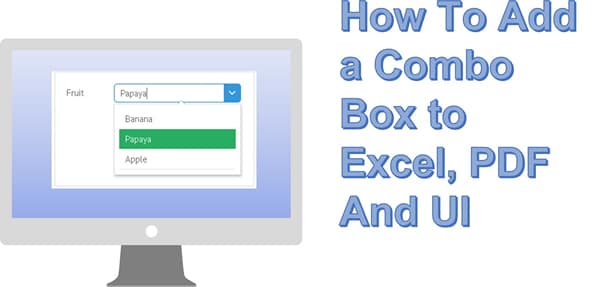
In this article
Part 1. What is a Combo Box?
A Combo box is a graphical user interface with a list box attached that allows you to choose a predefined value. This GUI also allows you to type your own value in the text box. It is not uncommon to use the terms combo box and drop-down list interchangeably.
However, when you use a drop-down list, you cannot type in a value. Programming languages such as Java can easily distinguish between the two terms. You can use a combo box to hide items on a form, enable users to choose their preferred option from a list of choices, or type their own value.
A combo box also allows you to retrieve items from a fixed list, the template's data source, or an external data source. We are pleased to inform you that you can add a combo box to Microsoft Excel, PDF, Microsoft Word, and other files.
Part 2. How To Add a Combo Box List to Excel
Now that you have an idea of what a combo box is, you might be wondering how to add it to your Excel document. The process might seem complicated, and we understand if the mere thought sends a shiver down your spine. Fortunately, adding a combo box to Excel is a pretty straightforward process, and you will soon get the hang of it.
Here is a detailed step-by-step guide on how to add a combo box list to Excel.
Step 1 Draft a list of the items you would like to appear in your list box. Ensure the list goes from top to bottom instead of moving left to right on the cells.
Step 2 Select "Developer," then click on "Insert." If the Developer option isn't available, choose File, then Options, then "Customize Ribbon." You could also navigate to the Main Tabs list, check the Developers box, and select OK.
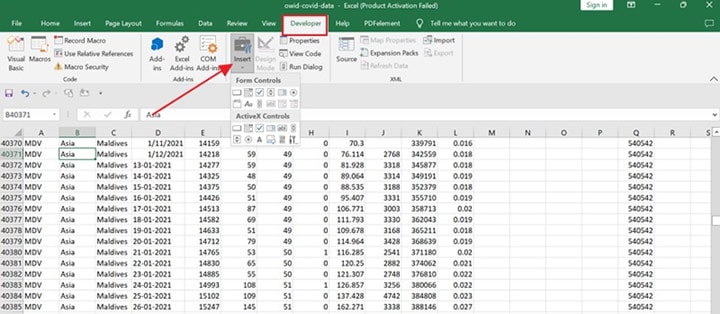
Step 3 Next, click to "Form Controls" and click "Combo Box." If you are unsure which icon to select, choose the second icon from the right. Alternatively, you could click "ActiveX Controls" and select "Combo Box."
Step 4 Next, Select the cell you want to add to the combo box by dragging it to draw it.
Step 5 Right click on the Combo box and click on "Format Controls," select "Properties," then "Control" to set your preferred properties. In the "Input Range" box, ensure you indicate the range of cells where you typed your values list. Go to the "Cell link" box and indicate the cell reference.
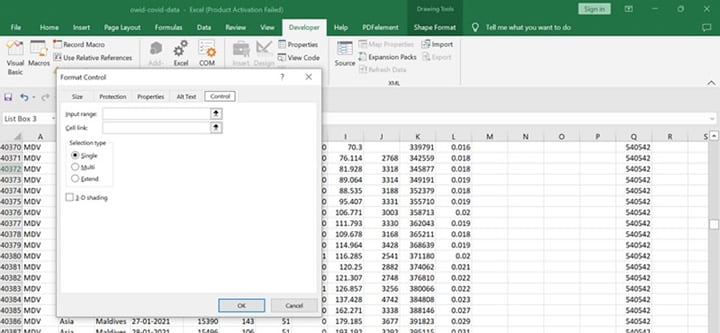
If you want to return to a specific item from the input range, you could type in the cell number associated with the item in the formula bar. Navigate to "Selection Type" and choose either the "Multi" or "Extend" option.
Part 3. How To Add a Combo Box to PDF forms
As we mentioned, you can add a combo box to your PDF form. Provided you follow the steps and use the right tools, you will have no problems along the way.
Wondershare PDFelement - PDF Editor Wondershare PDFelement Wondershare PDFelement is an example of an excellent tool you can use to add a combo box to your PDFs. Key features of PDFelement include password protection, annotation with shapes, drawings, and comments, easy conversion of PDFs, optimization by adding watermarks and footers, and easy sharing via email, Google Drive, Dropbox, and Evernote.
Sometimes, the platform might not automatically recognize the PDF you wish to work on. Fortunately, PDFelement allows you to create a fillable form manually, so you don't remain stuck with an unresponsive PDF. The following is a list of buttons that enable you to complete an interactive format using Wondershare PDFelement.
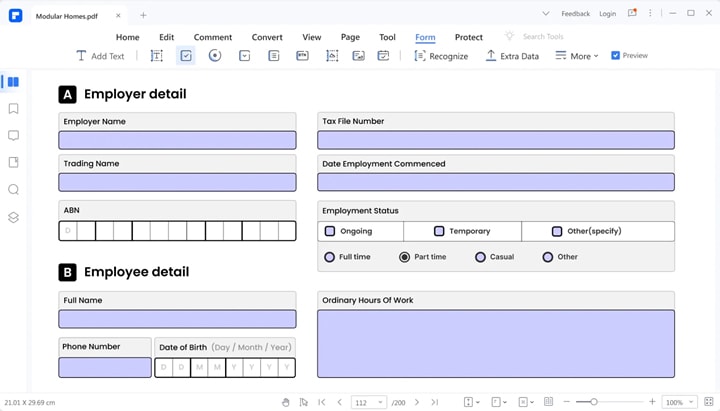
Radio button field: In this field, the user can only select one option from a group of choices.
Push button field: This field initiates predefined actions through an interactive form, for example, opening a website or a file.
Signature field: As the name suggests, this field creates a blank field where users and reviewers can sign the document.
Text field: This field allows the user to key in text and information such as their name, address, and phone number.
Combo box field: The combo box field confines the user to the items in the drop-down list.
List box field: This field displays a complete list of options for the user to choose from.
Time field: The time field simply tells you what time it is.
Check box field: This field presents the user with a yes or no option.
Image field: Lastly, the image field allows users to upload an image.
Below is a step-by-step guide on how to add a combo box to your PDF forms.
Step 1 Open the PDFelement software and select "Open files" to upload the PDF you would like to add a combo box.

Step 2 On the main menu, click "Form" and select the "Edit" icon. You will soon activate the editing options.

Step 3 Editing options that will appear on the formatting menu include "Checkbox," "Text field," "Radio button," and "Combo box." Select the latter and use the pointer to indicate the field you want to add to the Combobox list.

Step 4 Right-click on the combo box you added in Step 3 above and select "Properties." Navigate to "Options" and click on "Item." Once you click on the Add button, you will be able to see the items you added to your list. Click on the "Close" button once you are happy with the outcome.
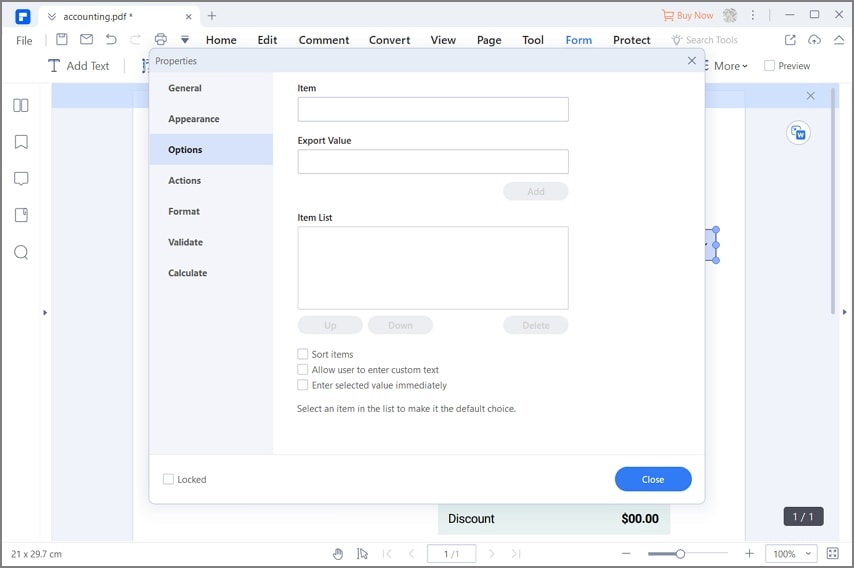
Now, you add a combo box to your PDF file. Please watch the video below to learn how to edit the PDF file with PDFelement.
Part 4. How To Add a Combo Box With React to Build UI
Adding a combo box to Excel and PDF forms is not too bad. We hope the step-by-step guides we have given so far have been helpful. When in doubt, you can always refer to the photos attached above. This section of the article will discuss how to add a combo box with react to build user interfaces.
React is an open-source JavaScript library and framework you can use to build web applications and user interfaces. With this framework, you won't have to use as much code as you would if you used vanilla JavaScript. Facebook developed this framework for the modern web development stack.
React allows you to simplify the user interface into reusable components that act as the building blocks of the entire interface. An interesting feature you can enjoy with react is developing new features in your technology stack without rewriting the existing code. You can also build self-sufficient components that combine to make a more complex UI.
Below is a detailed guide on how to add a react Combo box to a UI.
Step 1 Use the following command to create a React application.
npx create-react-app foldername
Step 2 Move to your project folder using the following command.
cd foldername
Step 3 Use the command below to install the "material-ui" modules.
npm install @material-ui/core
npm install @material-ui/lab
Step 4 Ensure you write down the following code in the "App.js" file.

Step 5 Once you have executed the steps above, run the application using the code below.
npm start
Step 6 Open your browser, go to http://localhost:3000/, and you will see the output below.
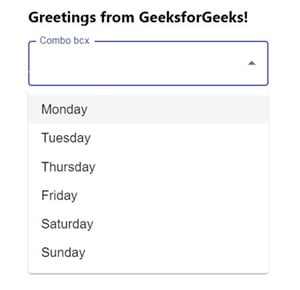
Conclusion
The two main advantages of a combo box over a list box are that they take up less space on the form and allow predictive text to be used. For example, if you type "Co," the combo box will take you to "Coffee." Unfortunately, combo boxes don't allow you to choose several choices simultaneously, giving list boxes an upper hand. However, both options make data validation easier and restrict users to a set of choices.
We hope this article has taught you everything you need to know about combo boxes and how to add them to various documents such as Excel and PDF forms. The detailed step-by-step guides will suffice should you try to give combo boxes a trial.
 Home
Home
 G2 Rating: 4.5/5 |
G2 Rating: 4.5/5 |  100% Secure
100% Secure



