Dealing with large PDF files may be a fuss sometimes, especially if you have a PDF file with hundreds of pages and you need to search for some specific content. So, if you are looking for how to find highlighted text in PDF, this article contains a step-by-step tutorial for you.
How to Find Highlighted Text in PDF
To search for highlighted text in PDF, all you need is Wondershare PDFelement - PDF Editor Wondershare PDFelement Wondershare PDFelement , which can not only highlight text in PDF, but also let you quickly find highlighted text. If you need it, you can extract the highlight text with PDFelement, too.
Step 1: Highlight Text or Add Comments if Needed
To search the highlighted text, you need to highlight the text first, so you'll be able to search it later. To do so, click "Comment" and then the "Highlight" icon. The cursor will automatically be changed, so now, you can select any text to highlight it.

Step 2. Search for Highlighted Text
To search for the highlighted text, again click on "Comment" and then the "Comment" icon in the left vertical toolbar. Once you click on it, all the highlighted text will appear in another bar next to the vertical toolbar. Now, you can select anyone from the list to check it. If there are too many highlighted text, you can type in the search bar to quickly locate the highlighted text that you need.
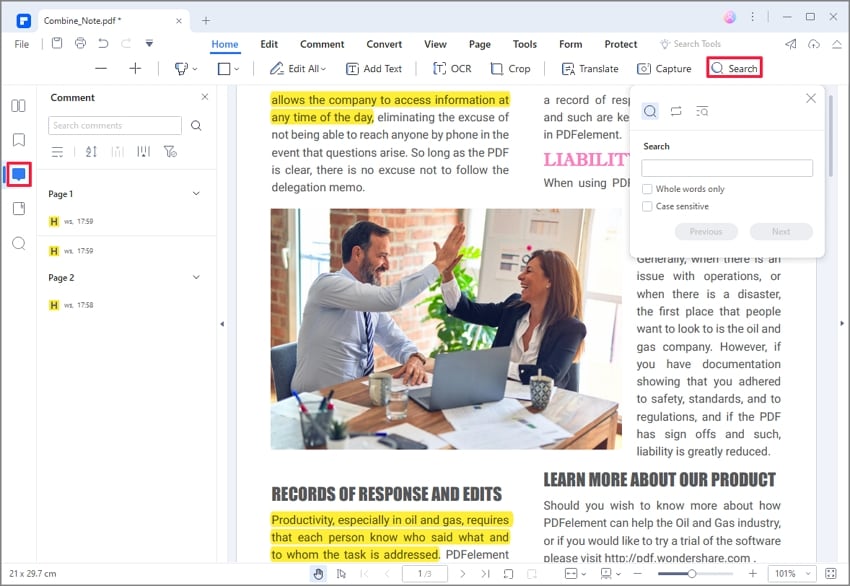
Step 3. Extract Highlighted Text from PDF
Select the highlighted text that you need, click Copy Text to extract the text from PDF. Paste and save the text in a new document.
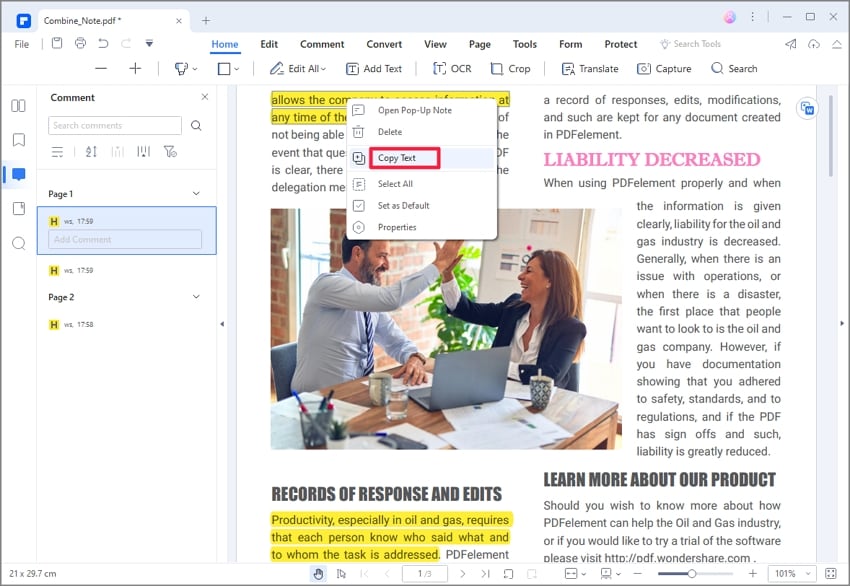
While reading the step-by-step tutorial to find and highlight in PDF, you must be wondering about PDFelement. Well, it is the best PDF tool that can be used for a plethora of different tasks. So, let's have a quick introduction and overview.
PDFelement is advanced but user-friendly software that is used to create and edit PDF files. But unlike other PDF tools available, it has a world inside it. It allows you to perform lots of advanced and difficult tasks within some clicks. It is a valuable addition to any business, and it can be used for different purposes. Some of the most important features are given below.
- Creation of PDF files.
- PDF file editing with full control and ease.
- File format conversion to up to 300+ formats.
- Data extraction.
- Upload scanned documents to read data and convert it into the editable format using the OCR.
- Text highlighting, commenting, annotation, backgrounds, headers, and footers.
- Creation of highly customized forms.
- Digital signatures.
- User security and file-protection.
There are even more features that help you to go completely paperless and cut your operational costs. It is one of the best tools for teachers, students, businessmen, and almost everyone.
How to Find highlighted text in Adobe Acrobat
If you already have a PDF tool like Adobe Acrobat and wondering how to find highlighted text in Adobe PDF, check the below-given tutorial.
Step 1: Open the PDF File
Open the PDF file that has highlighted text you need to find.
Step 2: Click the "Comments" icon
In the lower-left corner, click on the "Comments" icon. After you click on it, a list of the highlighted text will appear in the dialogue box.
Step 3: Select and view the highlighted text
Now, you can select any of the highlighted text, right-click on it, and you'll be able to do whatever you want to do with this text. This is how you find and select the highlighted text in PDF using Adobe Acrobat Reader. By doing the same method, you can also add comments to your PDF files in Acrobat Reader.
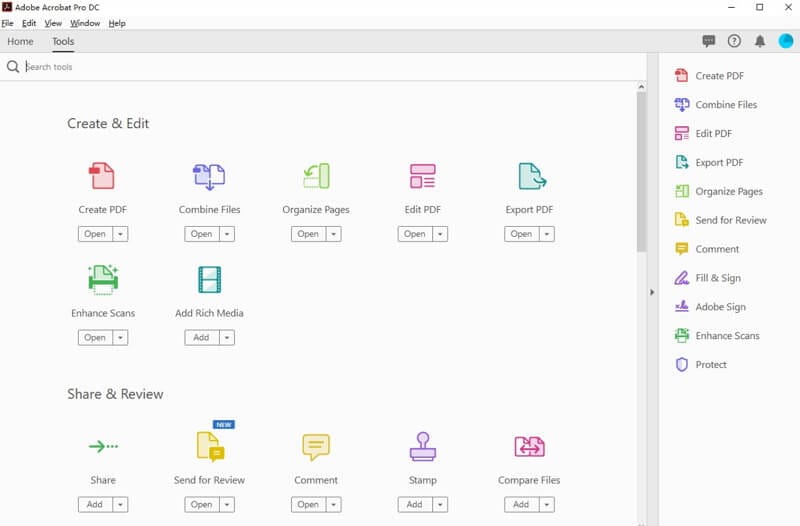
Conclusion: So, this was a quick tutorial on how to find highlighted text in Adobe PDF and PDFelement. If you are looking for a reliable and powerful PDF reader, PDFelement is the ideal match for you.
Free Download or Buy PDFelement right now!
Free Download or Buy PDFelement right now!
Try for Free right now!
Try for Free right now!
 100% Secure |
100% Secure | Home
Home G2 Rating: 4.5/5 |
G2 Rating: 4.5/5 |  100% Secure
100% Secure




Margarete Cotty
chief Editor