Are you tired looking for the best PDF finder to find a word in PDF? Are you in dire need of up to par PDF word finder? If you are really in the dark regarding how to find a word in the PDF file, then this article has the best solution to your problem. Go through this guide and get the best way on how to find a word in a PDF file.
Method 1: How to Find a Word in a PDF
Finding a word in PDF can a time prove quite challenging yet extremely easy when you have the know-how. Wondershare PDFelement - PDF Editor Wondershare PDFelement Wondershare PDFelement offers an incredible platform to search words or phrases on your PDF files with ease and speed. You can find a word in PDF by using the search menu or via the traditional Ctrl + F command. It allows you to find and replace while the former is restricted to search alone. In fact, PDFelement will allow you to search target words from multiple PDF files, but you must combine them to form a single document first.
Step 1. Open PDF File
Click the "Open File" tab at the left bottom of the screen to open the file explorer window. Browse the PDF file you want to find the target word or phrase and click "Open" once you have located it. The selected PDF file will be uploaded and automatically opened. Alternatively, you can drag the file from the inventory to the program interface, and will be loaded successfully.

Step 2. Search for Words or Phrase
Now that the file is ready for search, click the "Search" icon on the left window pane. The program allows you to match the search either as "Case sensitive" or "Whole words only". Select one option by simply ticking the respective button.
To search the word, just type in the search box and press the search icon or simply press "Enter" on your keyboard. The matched search results will be displayed just under the search bar. The respective search words will be highlighted across the entire PDF file. Scroll down and click the target word to access it and act accordingly.
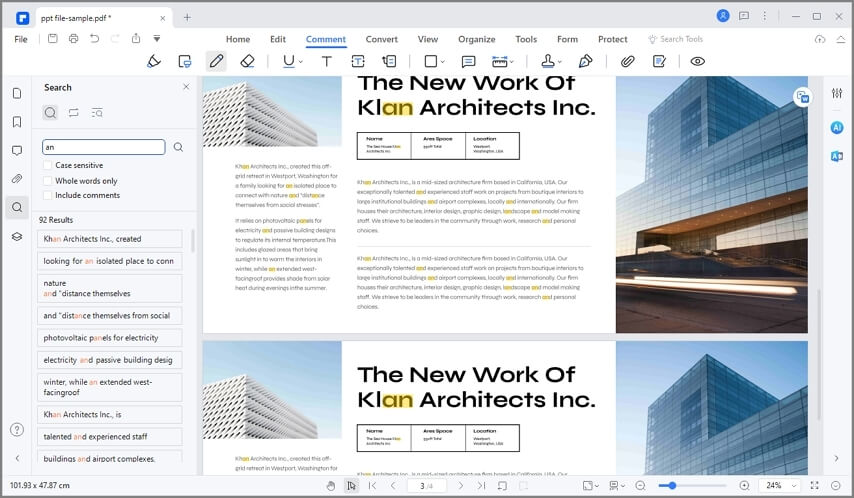
Method 2: How to Find Word in PDF
Find Word in PDF Using Ctrl + F
Alternatively, you can use the combination of "Ctrl + F" buttons on your keyboard. This will open the Find window that besides searching allows you to replace the target word with another word you desire. Enter the word you want to search within the Find box and choose whether you want to perform whole word search or make the search case sensitive. You can leave it the way it is and press enter to trigger the search process. The results will be displayed as the process continues. Use the "Previous" and "Next" buttons and check on the highlighted words on the document until you locate the actual word.

Why Choose PDFelement to Find Word in PDF
Searching for a word in PDF can be quite frustrating especially if you don't have the right program. To avert any issue in the future regarding PDF files, PDFelement is your ideal program. PDFelement is a complete PDF solution pack with lots of incredible features. The program has a super-cool design specifically made to enable users to communicate with PDFs in a better, faster, and seamless process. Whether you are handling formal, informal, or legal documents, PDFelement is an appropriate pick. The array of integrated features makes it a versatile too and can be used across a multiplicity of diverse organizations with unmatchable results.
The program offers a free trial version that can help give you insights into how the program is. Choose PDFelement and get the best experience with PDF files.
- It allows you to create PDF files from a variety of files into a single file.
- This program supports one-click form creation as well as fillable and editable forms.
- OCR makes scanned documents searchable and editable.
- It allows users to convert PDFs to and from other file formats.
- Enables quick editing of PDF files without going back to the main document.
- It allows users to add comments, reviews, and signatures for better application.
- It provides the use of passwords, redaction, and digital signatures to protect files for sharing.
Free Download or Buy PDFelement right now!
Free Download or Buy PDFelement right now!
Try for Free right now!
Try for Free right now!
 100% Secure |
100% Secure | Home
Home G2 Rating: 4.5/5 |
G2 Rating: 4.5/5 |  100% Secure
100% Secure




Margarete Cotty
chief Editor