ChatGPT is a powerful AI language model developed by OpenAI. It excels at understanding and generating human-like text, making it a versatile tool for various natural language processing tasks. Although ChatGPT itself doesn't directly extract text from PDFs, you can use external tools or libraries to extract the text content from a PDF document. Once you have the extracted text, ChatGPT can be used for the translation.
Furthermore, ChatGPT can perform language translation tasks effectively. You can provide the extracted text from the PDF as input to ChatGPT and information about the source and target languages. Similarly, digital solutions like PDFelement integrate translator to their systems, which provides better and more efficient workflow automation. Considering this, here are three methods to use ChatGPT PDF translation solutions.
 AI Powered |
AI Powered |  Fast & Accurate |
Fast & Accurate |  50 Languages
50 LanguagesIn this article
Part I. Method 1: Using PDFelement To Translate PDF
How To Translate PDF Using PDFelement AI-Powered Feature
For a smooth conversion of your PDF documents into various languages through the use of Wondershare, follow these steps to leverage the capabilities of AI translation:
- Open your PDF in PDFelement. Click the "AI Tools" button under the "Home" tab, and select "PDF Translator."
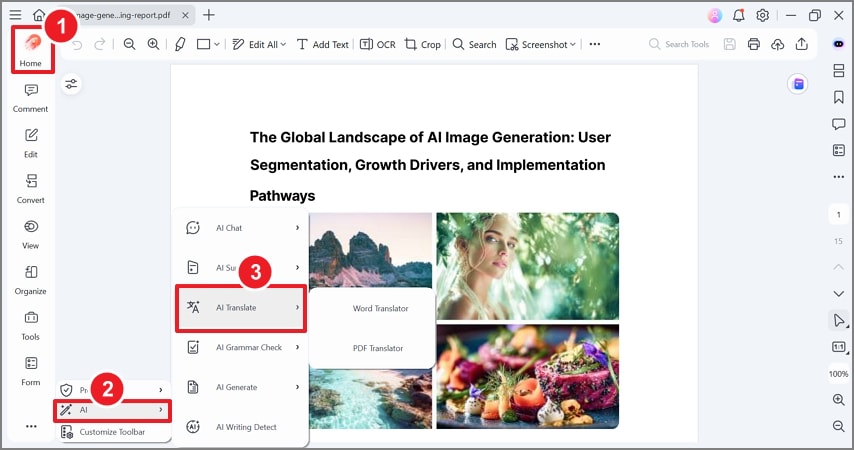
- Choose your target language. Lumi will automatically detect your source language. You can choose between Fast Translation and Professional Translation. Click "Translate," and a translated version of the PDF document will be created.
 AI Powered |
AI Powered |  Fast & Accurate |
Fast & Accurate |  50 Languages
50 Languages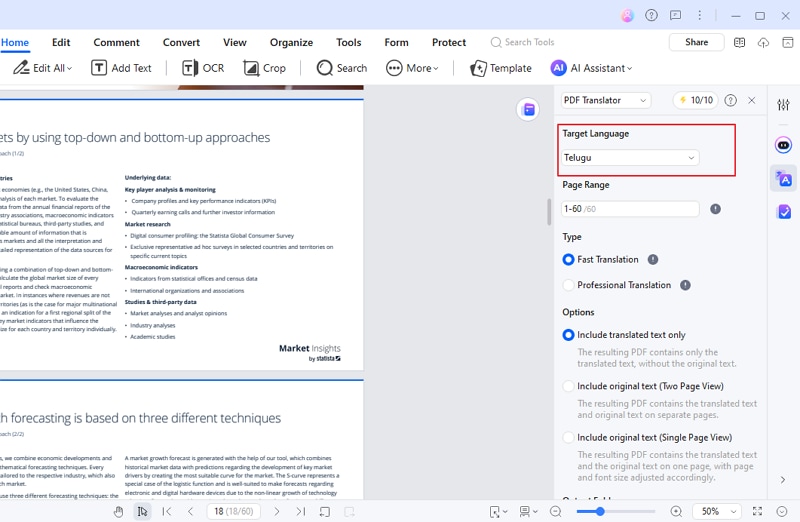
- Alternatively, you can access the "Translate" icon on the right.
- Copy the text you wish to translate, specify the source and target languages, and click "Translate" to initiate the process. Once complete, copy the translated result for your use.
- To begin a new translation, click the "Trash" icon.
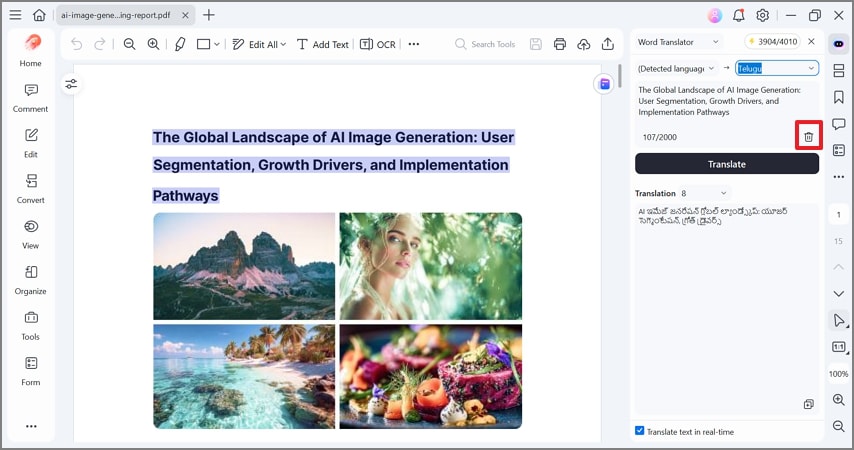
 AI Powered |
AI Powered |  Fast & Accurate |
Fast & Accurate |  50 Languages
50 Languages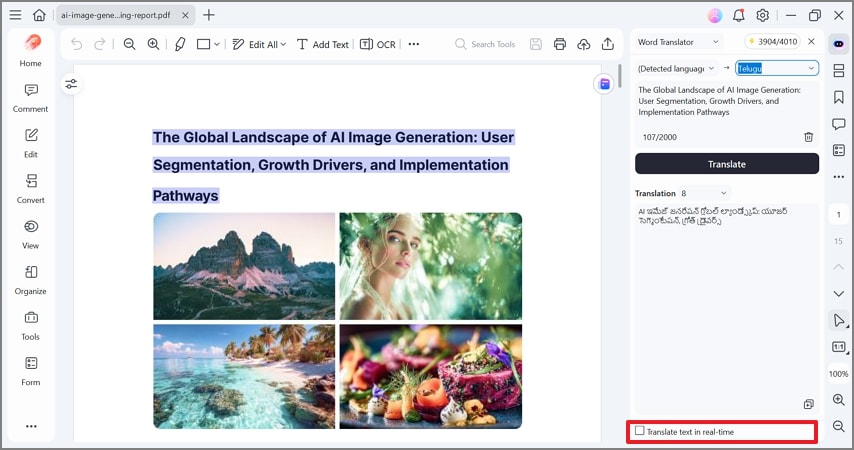
Advancements in PDFelement AI for PDF Translation Tools
The integration of AI technology has ushered in a new era for PDF translation tools, redefining how they approach the complex task of language translation. Within this context, machine translation models powered by AI algorithms, including PDFelement, introduce a plethora of benefits:
Enhanced Precision
PDFelement’s AI-driven translation tool has achieved remarkable precision thanks to its ability to learn from extensive datasets of multilingual content.
Contextual Intelligence
PDFelement AI brings a high degree of contextual awareness to translation tasks by analyzing the context of a sentence or an entire document. This contextual intelligence ensures that translations maintain meaning and coherence across various contexts.
Multilingual Proficiency
PDFelement proficiently handles a wide array of languages and dialects, making it possible to translate content to and from even less commonly spoken languages that were previously challenging to support.
Integrating AI technology within PDFelement’s translation tools has elevated its performance as a digital solution and expanded the horizons of what's achievable in language translation.
Learn more about ChatGPT Translate alternative: How to Translate with DeepSeek
Part II. Method 2: Copy and Paste Text into ChatGPT
ChatGPT does not have the inherent capability to recognize or directly process PDF files. However, users can easily copy and paste text from PDF documents into ChatGPT for translation or other text-related tasks. This allows users to leverage ChatGPT's language capabilities to work with the text content extracted from PDFs, making it a convenient solution for translating text from PDFs and performing various other tasks involving text processing. Here’s how.
Step1Convert PDF
If the PDF contains non-selectable text, then you should convert it to plain text format, which can then be copied and pasted into ChatGPT’s prompt box. Alternatively, if you have OCR (Optical Character Recognition) software like PDFelement, then you can use it to convert scanned PDFs or images with text into editable text.
 AI Powered |
AI Powered |  Fast & Accurate |
Fast & Accurate |  50 Languages
50 Languages
Step2Copy Text
Once you extract the text from the PDF, copy what you want to translate. Ensure that it’s properly formatted, and free from any unwanted characters or formatting issues
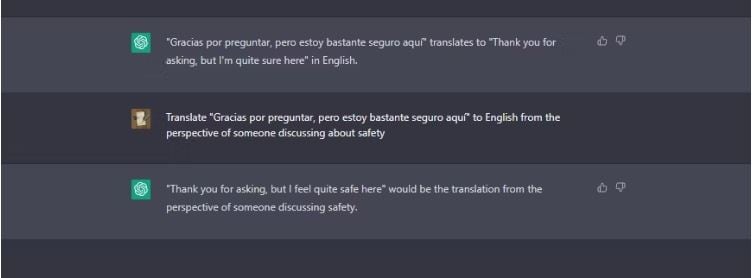
Step3Start Your Conversation
Begin your interaction with ChatGPT by pasting text into the prompt box. If specific prompts are needed to enable translation, such as to ensure that you specify the target language. Providing context can significantly improve the quality of your translation. If you're not sure how to provide context, here are some examples:
- "Translate [text to translate in Filipino] to English from the perspective of a native Filipino speaker" should try to maintain as many cultural connotations as possible in a translation.
- "Translate [text to translate] to English from the perspective of someone discussing the COVID-19 pandemic" should use appropriate medical terms instead of generic words.
- "Translate [text to translate] to English. The text discusses a battle during WWII" should use appropriate military and historical terms.
Step4Review Output
After ChatGPT creates your translation, review the result to ensure it's consistent and accurate. Please note that although ChatGPT performs translations, these translations may not always be accurate, or the translations may not be as specialized as dedicated translation tools.
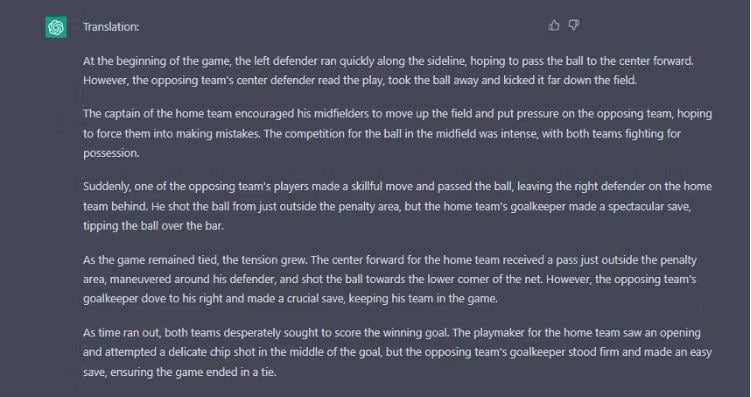
Step5Use Feedback or Adjust Prompts
If the translation needs further refinement or adjustment, you can provide feedback to ChatGPT or edit your prompts, which will help better guide the translation process. This process can help improve translation quality.
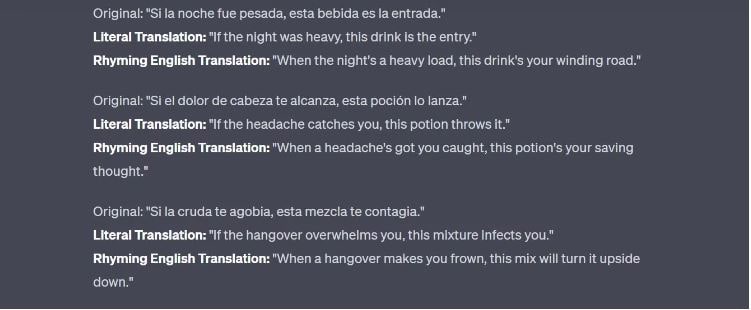
Part III. Method 3: Using Third-Party Translation Tools
Quality third-party translation solutions employ advanced machine translation algorithms and sometimes even human reviewers to ensure an accurate ChatGPT pdf translation file. Additionally, it's important to review and edit machine-generated translations, especially for content where accuracy is critical, to ensure that the final document meets your standards and requirements.
1. Google Translate
Google Translate is a popular and widely used tool for translation, but it's important to note that while it can be effective for certain tasks, it may have limitations when it comes to PDF translation. However, for lower-tier tasks such as language conversion, Google Translate is a viable choice for users. Here’s a quick guide on how to use the platform as a translation tool.
- In your browser, go to Google Translate.
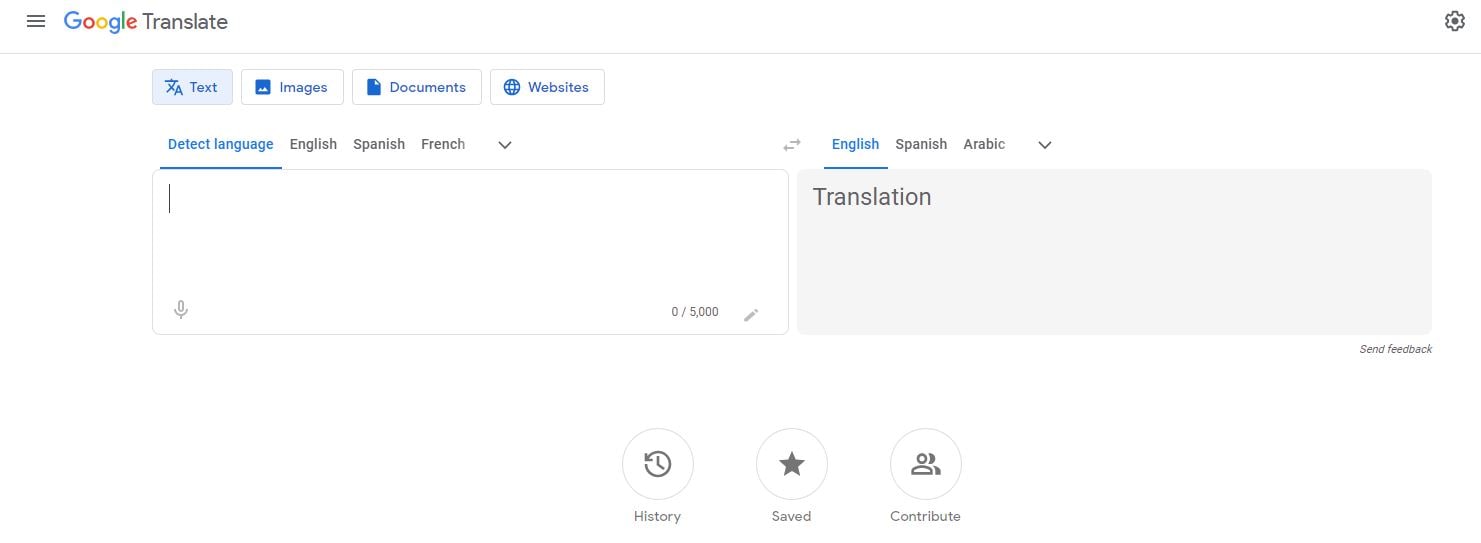
- At the top, click Documents.
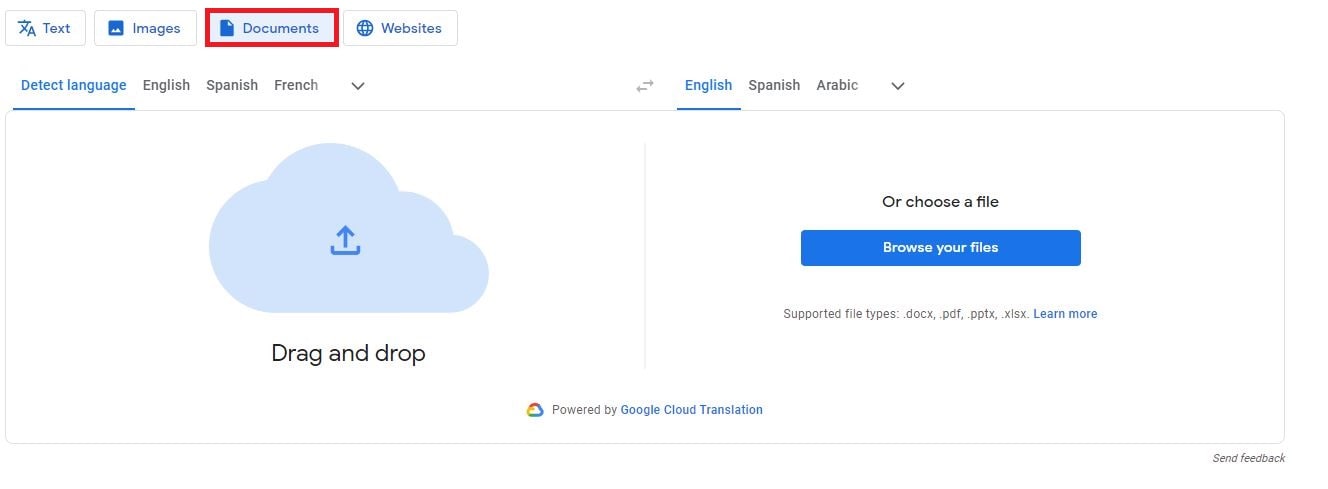
- Choose the languages to translate to and from.
- To automatically set the original language of a document, click Detect language.
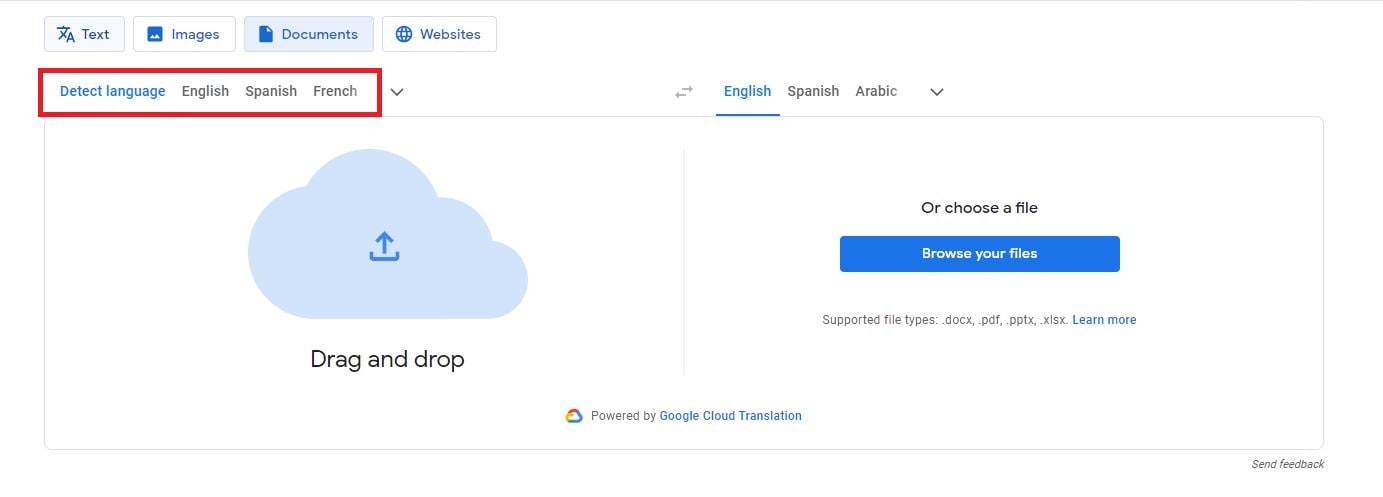
- Click Browse your computer and select the file you want to translate.
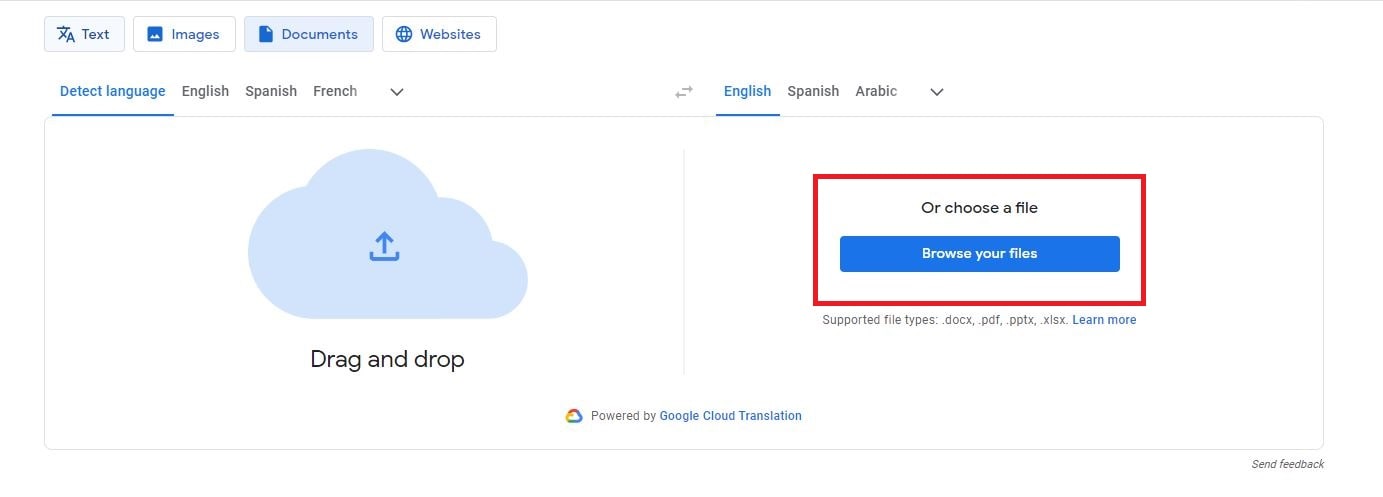
- Click Translate and wait for the document to finish translating.
- Click Download translation to download your translated document.
2. SmartCat
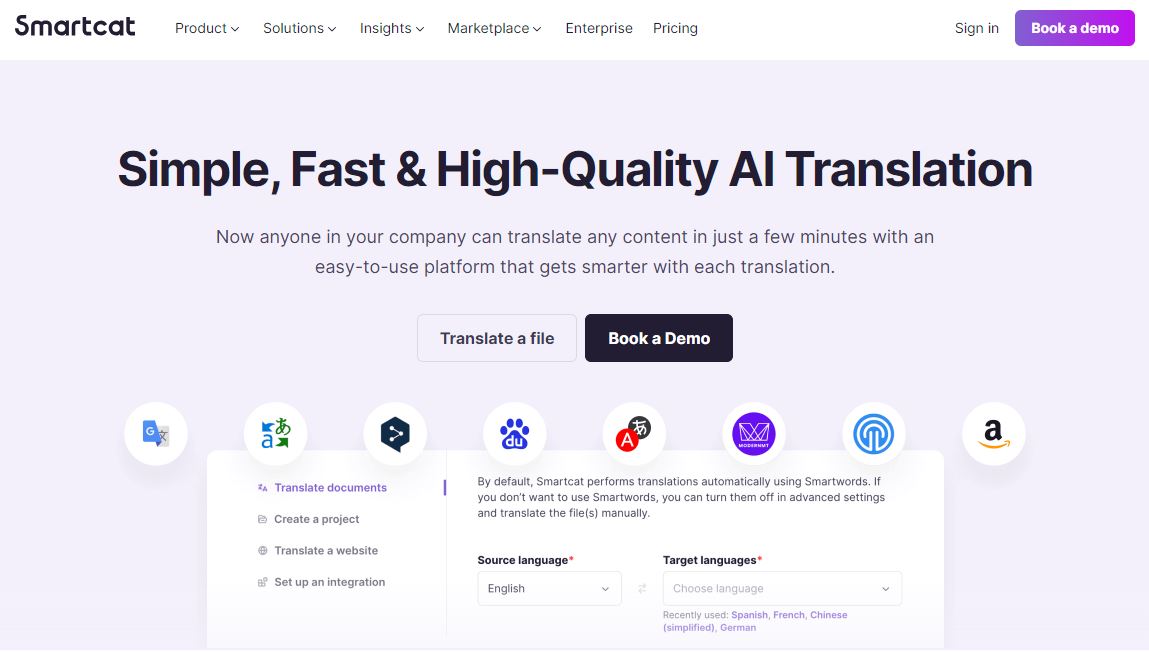
Smartcat AI offers a comprehensive set of AI-powered solutions for businesses, delivering immediate results instead of weeks or months for translation and content management needs. Using synthetic AI, Smartcat enables accurate translations while maintaining control over terminology, with customization options allowing users to adjust translations by length or tone. Here’s a quick guide for SmartCat as a translation solution
- Create a new SmartCat project by clicking “Projects” on the left sidebar and selecting “Create Project”
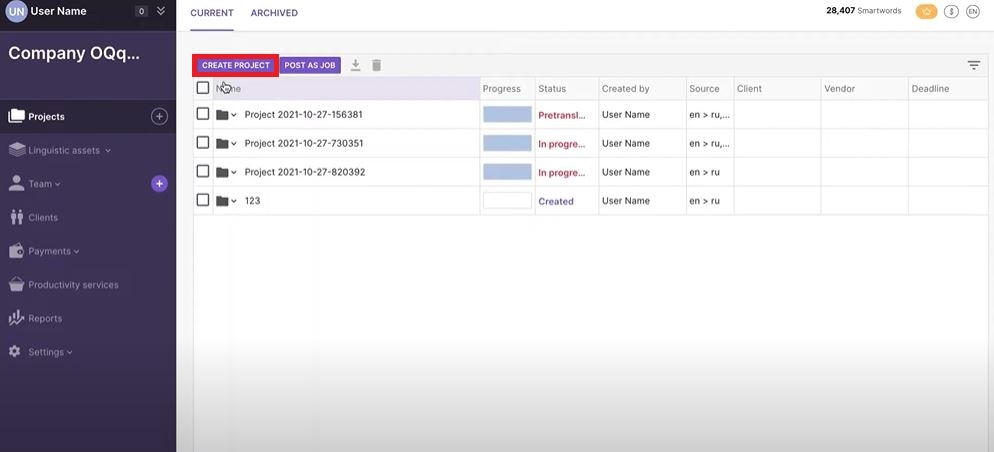
- Choose “Translation. Fast” to proceed with the project.
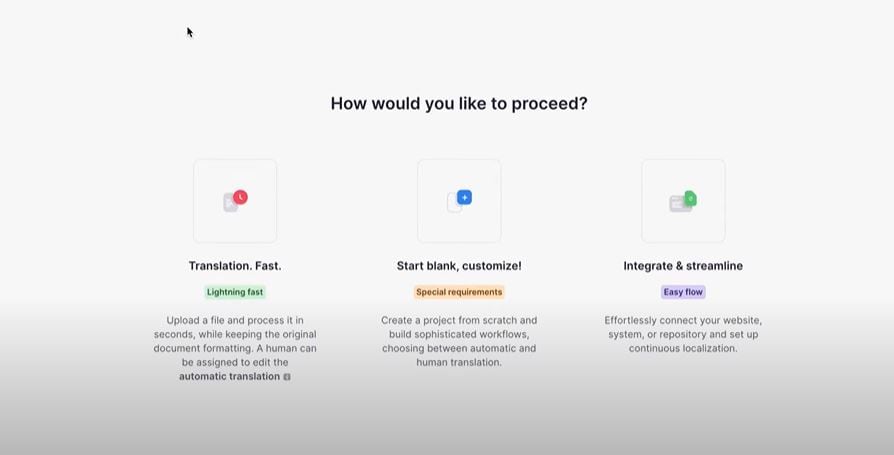
- Select the target language you would like to translate your chosen file.
- Click “Choose files” top upload the desired document to be translated using the SmartCat integrated AI Tool.
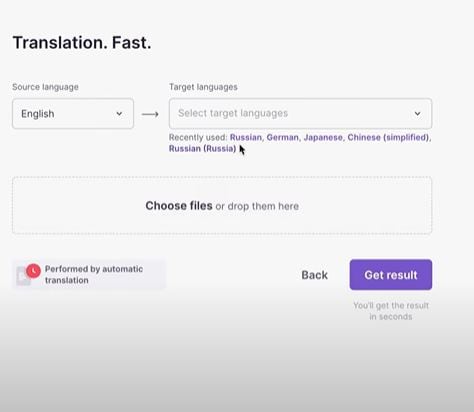
- Once the file has been successfully uploaded, select “Get Results” to initiate the translation process.
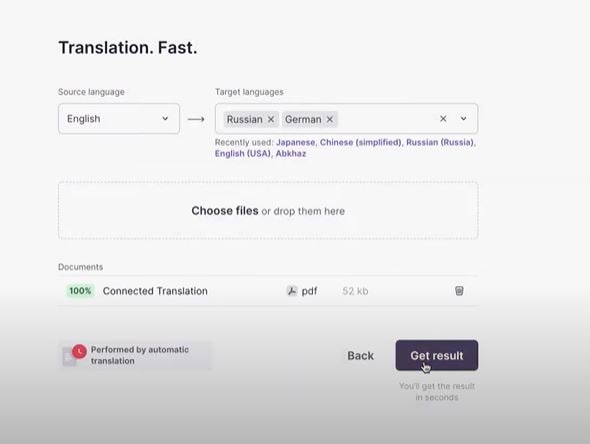
- Once the translation has finished, you can download the completed files by clicking the “Download Button”
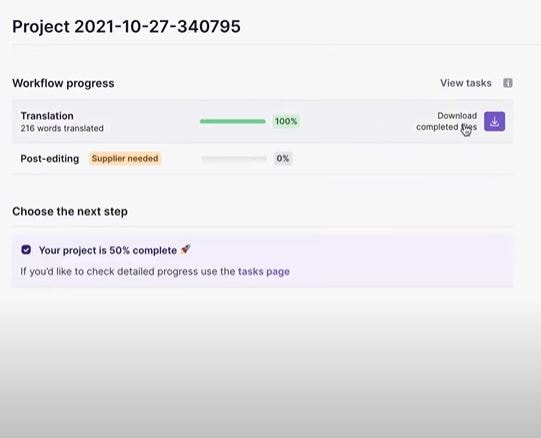
- You can then review the translated file on your desktop by opening the downloaded document.
3. WorkinTool
WorkinTool PDF Converter is a convenient all-in-one desktop PDF conversion tool with a user-friendly interface and clear navigation. Installing the platform on your PC in seconds gives you a PDF reader, converter, combiner, splitter, compressor, and more.
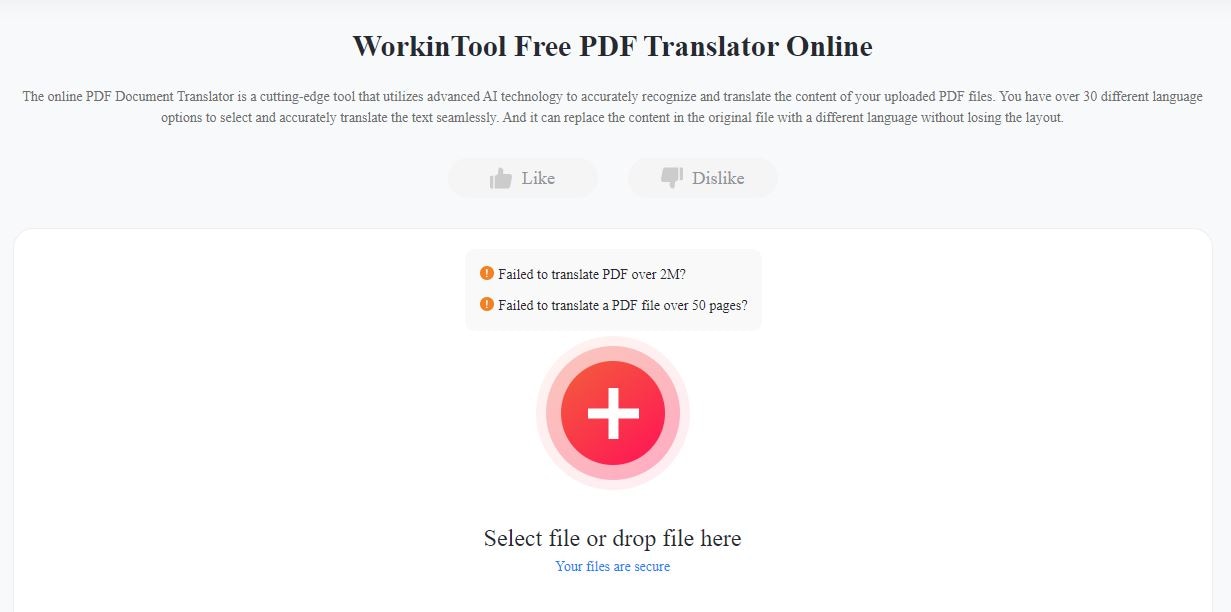
Here’s a quick ChatGPT pdf translation solution using
- First, input your target PDF file. (It supports up to 2M files within 50 pages.)
- Adjust the source and target languages. Then, click Translate.
- Wait for the process to complete. Check the result and download the translated PDF document.
Part IV. What Is the Best Way To Translate a PDF?
With the advancement of technology and other AI-driven solutions on the web, translating documents has never been easier. However, choosing the correct one can be overwhelming, especially for those with minimal information on such platforms. Considering this, one if not the best tools for the job is Wondershare PDFelement. Here are some features PDFelement provides its users when translating PDFs or documents
 AI Powered |
AI Powered |  Fast & Accurate |
Fast & Accurate |  50 Languages
50 LanguagesIntuitive User Interface
PDFelement is renowned for its user-friendly interface, ensuring accessibility for all skill levels, whether a novice or an experienced user. This is especially beneficial if you're not particularly tech-savvy.
Advanced OCR Capabilities
PDFelement offers cutting-edge OCR technology, making it invaluable for translating scanned PDFs or documents containing images. OCR can identify text within images and convert it into an editable format, facilitating translation.
Effortless PDF Conversion
With PDFelement, you can convert PDFs into various formats, including Word, Excel, PowerPoint, and more. Once converted, you can seamlessly employ other translation tools or software to manipulate the text.
Lumi Integrated AI
PDFelement has integrated Lumi, an intelligent PDF AI reading assistant powered by ChatGPT. Lumi simplifies analyzing PDF content, comprehending your document, and summarizing key information.
Standalone Desktop Solution
PDFelement's status as a desktop tool grants it advantages in terms of stability and security by minimizing reliance on external factors, offering greater control over data, and reducing the potential exposure of sensitive information.
Conclusion
Language barriers can halter communication, which can compromise precious projects. Considering this, AI tools like ChatGPT pdf translation solutions make communication easier. Although many online platforms provide the same experience and tools, some would still lack the expertise and affordable pricing given to you by Wondershare PDFelement. Whether you're an individual or an organization needing efficient and reliable PDF translation, PDFelement is well-equipped to meet your needs and deliver accurate, professionally translated PDF documents.

 G2 Rating: 4.5/5 |
G2 Rating: 4.5/5 |  100% Secure
100% Secure



