 Home
>
Translate PDF
> 6 Ways to Translate Spanish to English for Free
Home
>
Translate PDF
> 6 Ways to Translate Spanish to English for Free
Translating documents from Spanish to English is crucial. It's important in business, legal matters, and personal use. Getting it right matters a lot. A good translation bridges communication gaps. It helps businesses reach more people. In legal settings, it ensures understanding and fairness. For personal documents, accurate translation is key for clear communication.
But this task is not easy. Each language has its nuances. Idioms and cultural references can be tricky. A direct word-for-word translation often misses the mark. The challenge is to keep the original meaning intact. This is where the right tools and methods help. They make translation accurate and effective. This guide explores six ways to do this well. It's for anyone who needs to translate Spanish documents into English.
- #1 PDF Translator Spanish to English
- #2 HiPDF - Translate Spanish to English for Free
- #3 Google Translate - Translate PDF from Spanish to English Free
- #4 Protranslate Convert PDF from Spanish to English
- #5 DocTranslator Documents Translator for Spanish to English
- #6 WorldLingo - Online Spanish to English PDF Translator
Translating from Spanish to English can be tough. But with the right approach, it gets easier. This part covers six effective ways. These methods help anyone translate better. They are easy to understand and use. Let's dive in and explore these helpful translation techniques.
PDFelement PDF Translator and Editor

PDFelement is a powerful tool for translation. It's great for changing Spanish PDFs into English. This tool uses AI or artificial intelligence. This AI is smart. It understands language well. It can read your Spanish PDF. Then, it translates it into English. The process is simple and quick.
What makes PDFelement special? Its AI understands context. This means it can be translated accurately. It's not just word-for-word. It catches the meaning behind the words. This is important for good translation. The AI also keeps the format. Your translated document looks like the original. This is very helpful.
Using PDFelement is easy. You open your Spanish document in it. Then, you choose to translate to English. The AI does the rest. In moments, you have your English document. It's a great tool for anyone needing quick, reliable translations. It's helpful for business, legal, and personal documents.
Using PDFelement for Full Spanish to English Document Translation
To translate a Spanish PDF to English with PDFelement, here's what to do:
Step 1. Open your Spanish PDF in PDFelement.
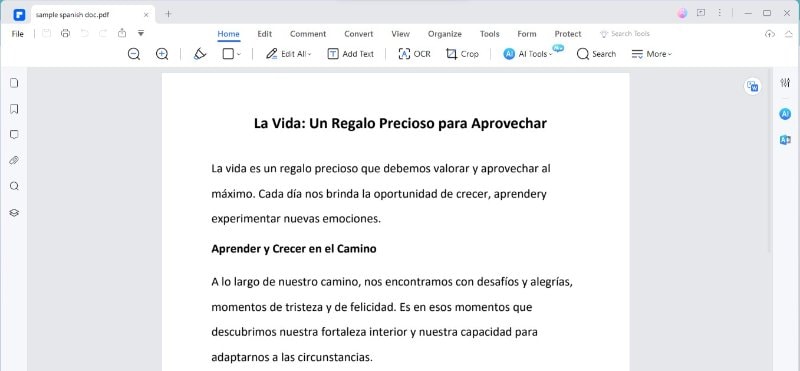
Step 2. Go to the "Home" tab. There, find "AI Tools." Click on "Translate PDF."
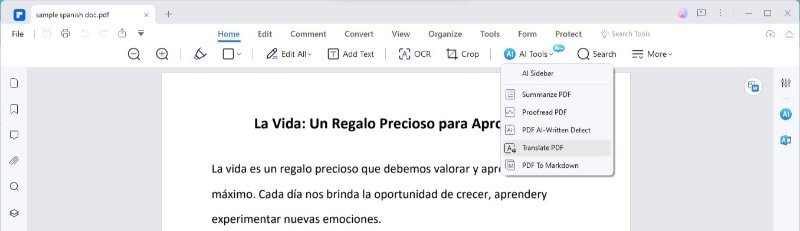
Step 3. A menu pops up. Here, select "Translate PDF." Set your choices. Choose "English" as the language you want. Pick which pages you want to be translated.
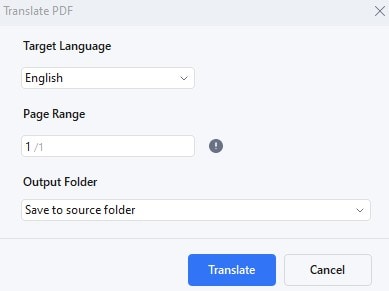
Step 4. Choose where to save this new English PDF.
Step 5. Hit "Translate." The AI, named Lumi, starts working.
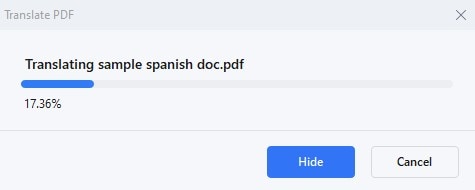
Step 6. Wait a bit. Lumi will make a new PDF. This one will be in English. The good thing is that it keeps the same look as your original document.
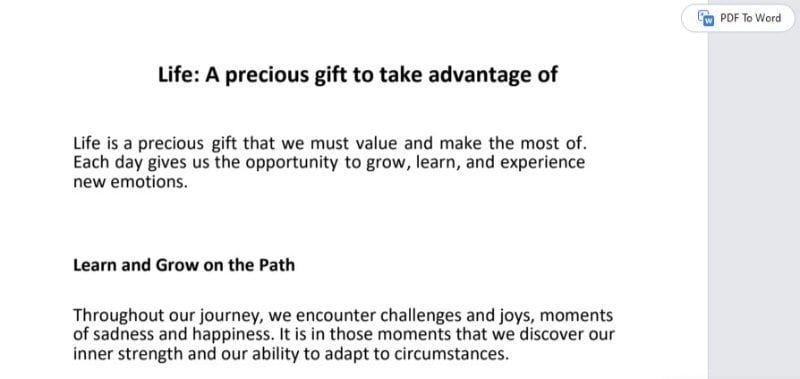
Using PDFelement like this is easy. The AI, Lumi, makes sure your translation is right. It keeps your document's layout the same. This means your translated PDF looks just like the Spanish one. It's a quick and accurate way to get your documents translated while keeping them looking good.
Translating Specific Spanish Text Segments to English
To translate just part of a Spanish document to English in PDFelement, here are easy steps:
Step 1.Find the "Translate" icon. It's on the right side of your PDF.
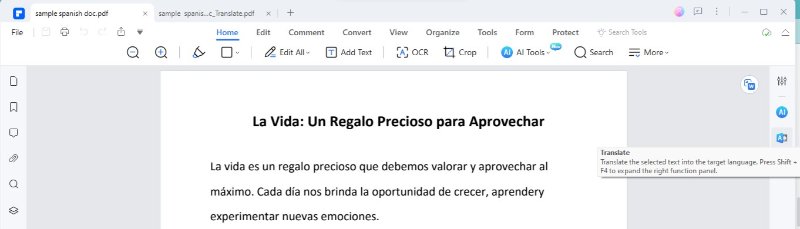
Step 2. Use your mouse to select the Spanish text you want to translate.
Step 3.Choose "Spanish" as the starting language and "English" as the target.
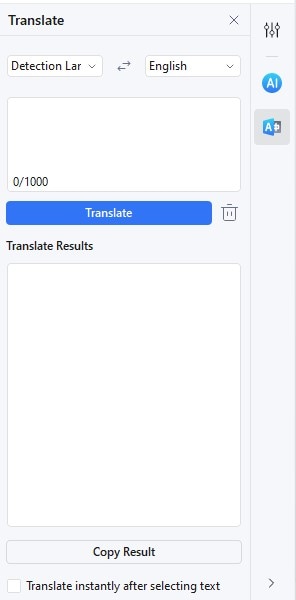
Step 4.Click the "Translate" icon. This translates your selected text.
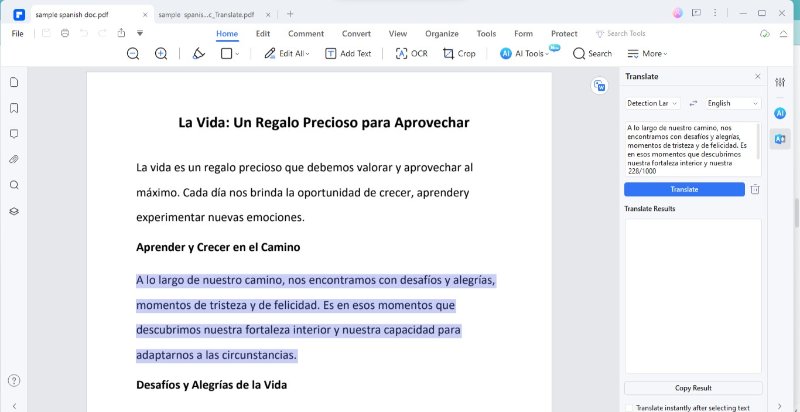
Step 5. The English translation will show up. You can copy and use it where you need.
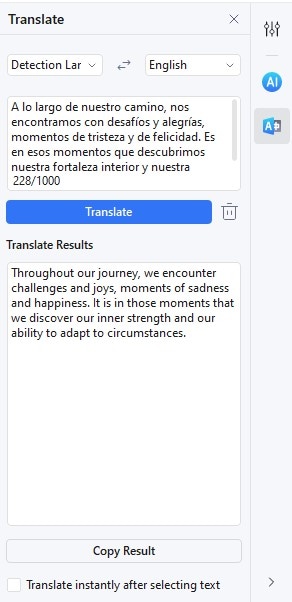
If you want to translate something else, click the "Trash" icon. This clears your current selection. If you don't want to translate right after selecting text, there's an option. Uncheck the "Translate instantly after selecting text" option. This is at the bottom.
This way, you can quickly translate parts of your document. It's useful if you only need certain sections in English. It's a simple, fast method for translating specific parts of your Spanish PDF into English.
Handling Scanned Spanish PDF Documents
To work with scanned Spanish PDFs in PDFelement, follow these steps:
Step 1. First, you need to make the text in the scanned PDF readable by the computer. This is called OCR, or Optical Character Recognition. In PDFelement, there's a feature for this. It turns scanned text into digital text.
Step 2. Open your scanned Spanish PDF in PDFelement.
Step 3. Find and use the OCR feature. This makes your scanned text ready for translation.
Step 4. After OCR, your document is like a regular PDF. Now, you can translate it into English.
Use the translation steps mentioned before.
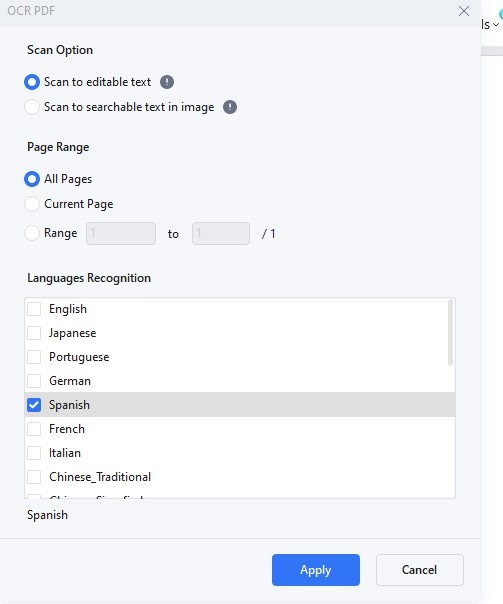
OCR is a key step for scanned documents. It changes the picture of text into actual text. This means the AI can read and translate it. Without OCR, the AI can't understand scanned documents. So, remember to do OCR first on any scanned PDF. Then, translating it becomes easy and smooth. This makes PDFelement useful for all kinds of documents, not just regular PDFs. It's a handy tool for translating scanned Spanish documents into English.
Polishing the Spanish-English PDF Translation
You can make it even better after translating your Spanish PDF to English in PDFelement. Use the "Rewrite" feature. This helps refine the translation. Here's how:
Step 1. Once your document is translated, find the "Rewrite" feature. It's in the AI sidebar.
Step 2. Click "Rewrite." Then, paste the translated English text you want to improve.
Step 3. Look at the English text. Compare it with the Spanish original. See if some phrases are awkward or unclear.
Step 4. Now, edit the English text. Make changes directly in the PDF. You can fix phrases, clarify things, and improve the overall text.
Step 5. After rewriting, your English translation will be much better. It will be clearer and closer to the original Spanish meaning.
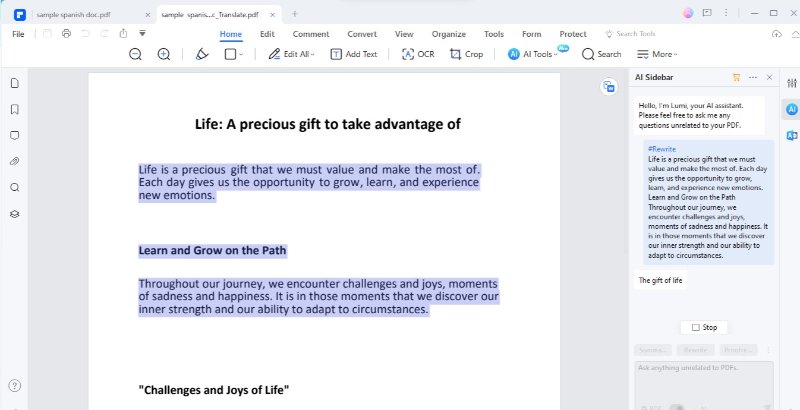
Using "Rewrite" in PDFelement is helpful. It takes your translation to the next level. It's great for making sure your English version is clear and accurate. This feature is very useful, especially for complicated or technical documents. It ensures your translation is correct and easy to read and understand.
HiPDF - Translate Spanish to English for Free
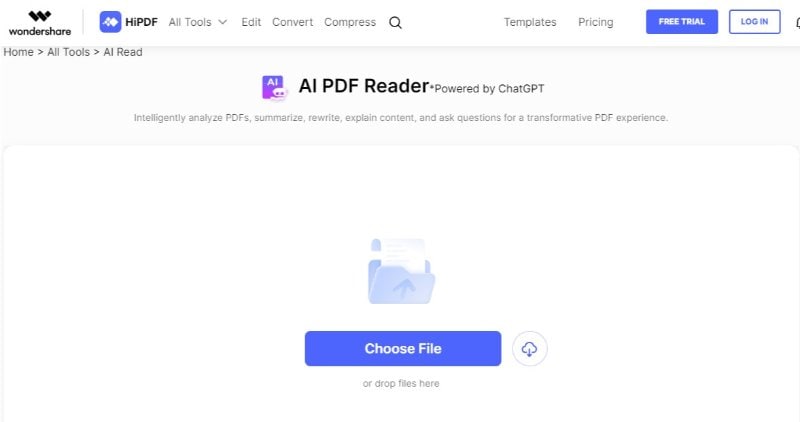
HiPDF is an online tool for translating Spanish PDFs to English. It uses a feature called "AI Read." This feature is smart and works online. Here's how you can use HiPDF:
Step 1. Go to the HiPDF website. There, click on "Upload." Choose your Spanish PDF.
Step 2. Use the "AIRead" feature. This lets HiPDF understand your document.
Step 3.Type in a command for translation. Say the source is Spanish, and you want it in English.
Step 4.Wait as HiPDF's AI does the translation.
Step 5. You can copy the output, paste the text to your PDF, and download the new English PDF.
HiPDF makes translating Spanish to English simple. You just upload and command. Its AI handles the rest. This online tool is handy. It's especially good if you don't want to download software. Just go to the website and start translating. HiPDF is quick and user-friendly, making it a good choice for translating PDFs online.
Google Translate - Translate PDF from Spanish to English Free
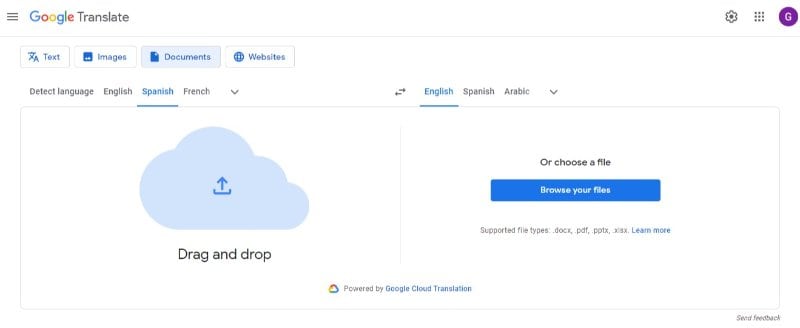
Google Translate is a popular tool for language translation. It's easy to use for Spanish-to-English translation. Here's how:
Step 1.Open Google Translate. You can use the website or the app.
Step 2. Choose Spanish as the 'source' language. Choose English as the 'target' language.
Step 3.Type or paste your Spanish text into the box.
Step 4. Google Translate automatically changes it to English.
Some tips for using Google Translate:
- Use clear, simple Spanish. It helps Google Translate understand better.
- Be careful with idioms or slang. Sometimes, they don't translate well.
- After translation, check if it makes sense in English. Sometimes, you might need to adjust a bit.
- For large documents, translate them into smaller parts. It's easier to check and fix errors.
Google Translate is handy for quick translations. It's good for understanding the general meaning. But for very important documents, double-check with a human translator. They can catch nuances that Google Translate might miss.
Protranslate Convert PDF from Spanish to English
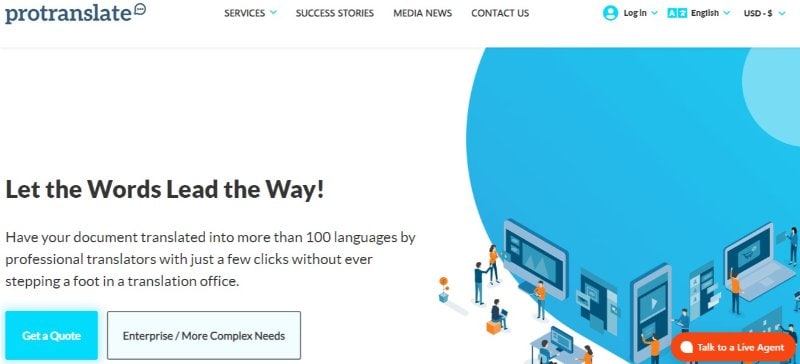
Protranslate is a professional translation service. It offers Spanish-to-English translation. Here's what makes Protranslate special:
- Expert Translators: Protranslate has skilled translators. They know both Spanish and English well. They understand the culture and context behind words.
- Easy to Use: You upload your document on their website. Choose Spanish as the source and English as the target language.
- Different Fields: Protranslate can handle many types of documents. This includes business, legal, medical, and technical texts.
- Quality Control: They check translations for accuracy and quality. This ensures your document is translated correctly.
- Customer Support: They offer support to answer your questions. You can talk to them about your translation needs.
Protranslate is good for important translations. It's more accurate than automatic tools. This is because real people translate your document. They understand the language deeply. So they can handle complex texts and specific terms. Protranslate is a reliable choice for translating Spanish documents into English.
DocTranslator Documents Translator for Spanish to English
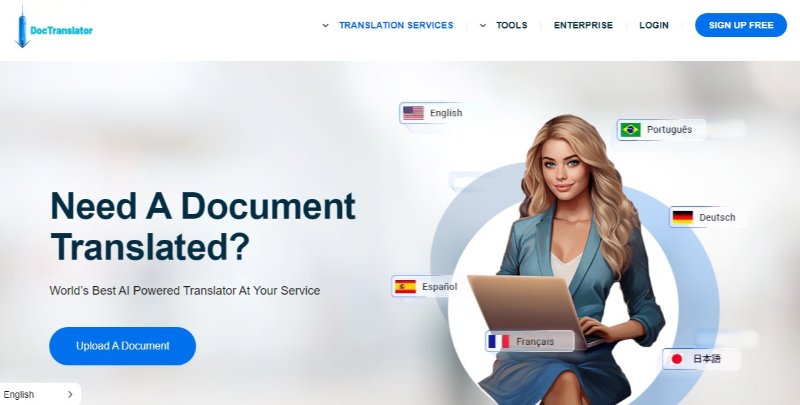
DocTranslator is an online tool for translating documents. It's good for changing Spanish documents into English. Here's what DocTranslator offers:
- Wide Range of Formats: It can translate many file types. This includes Word, PDF, and more.
- Easy Online Use: You upload your document to their website. Choose Spanish to English translation.
- Fast Translation: DocTranslator works quickly. It translates your document in a short time.
- Automatic Process: The translation is done by a computer. This means it's fast but sometimes less accurate than a human translator.
- Free for Small Documents: Small documents can be translated for free.
DocTranslator is useful for quick translations. It's handy when you need a fast, basic understanding of a document.
WorldLingo - Online Spanish to English PDF Translator
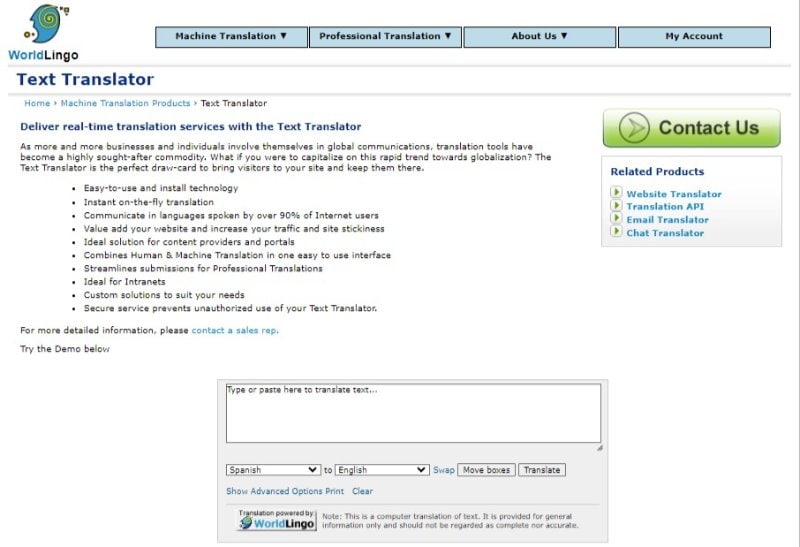
WorldLingo is a translation service that helps with language conversion. It's useful for Spanish to English translations. Here's what WorldLingo offers:
- Variety of Services: They translate documents, websites, and emails.
- Professional Translators: WorldLingo uses experts. These translators understand both languages well.
- Online Tools: They have tools for quick translations. You can use these for small tasks.
- Quality Assurance: They check translations for accuracy.
- Customer Support: WorldLingo provides help for your translation needs.
WorldLingo is a good choice for important translations. Their professional touch means translations are reliable. They're useful for business, legal, and personal documents.
Conclusion
We explored six ways to translate Spanish to English. Each method, from PDFelement to WorldLingo, has its strengths. The right choice depends on your needs and the document type. Some are quick, others more accurate. For best results, pick the method that fits your situation. Try these tools for efficient, precise translations. They can help in bridging language barriers.
Free Download or Buy PDFelement right now!
Free Download or Buy PDFelement right now!
Try for Free right now!
Try for Free right now!
 100% Secure |
100% Secure | G2 Rating: 4.5/5 |
G2 Rating: 4.5/5 |  100% Secure
100% Secure




Audrey Goodwin
chief Editor