In our global world, translating large PDFs and documents is key. Many people and businesses need this. It helps in sharing ideas and information across languages. But it's not always easy. One big challenge is keeping the original format. When we translate, sometimes the layout changes. This can make documents look different than intended. Another issue is dealing with many languages. Each language has its own rules and styles. This can make translation tricky. We must understand these challenges to translate well.
This guide will show you how to do it. It will give you tips and tools to translate large documents. With this guide, you can overcome these hurdles. You will learn to keep the original feel of the document. And you'll manage different languages better. Let's dive into how to translate large PDFs and documents effectively.
In this article
Part 1. Can I Translate Large PDFs in 10MB and Above
Yes, you can translate a PDF document larger than 10MB or above if you have the right tools. Large PDFs can be hard to work with. One problem is slower processing times. This means they take longer to open, save, and translate. It's like a heavy backpack that slows you down. Another challenge is compatibility issues. This occurs when the PDF does not function properly with certain software or devices. It's like trying to fit a square peg in a round hole.
These challenges make translating large PDFs tough. Here are 6 large PDF translators that can help you handle large PDFs with ease.
Part 2. How to Translate Large PDF Files
Translating big PDFs needs the right tools. There are many out there. But which is best? We've picked the top 6. These tools make translating big PDFs easier. They handle large files and different languages well. Let's look at each one and see how they help.
| PDF Translator | Maximum File Size | Free to Use |
| Wondershare PDFelement | 100 MB | Free Trial |
| Google Translate | 10 MB | |
| Smartcat | 30 MB | |
| DeepL | 30 MB | |
| Canva | 100 MB | |
| Online Doc Translator | 10 MB |
Method 1: PDFelement To Translate Large PDFs with AI

 AI Powered |
AI Powered |  Fast & Accurate |
Fast & Accurate |  50 Languages
50 LanguagesWondershare PDFelement is a great tool for translating large PDFs. It's not just for small files. It can handle big ones, too. The best part? Its Translate feature. This tool uses AI, a smart tech, to translate. It works with many languages, not just Spanish, Japanese, or English.
Let's see how to use PDFelement’s Translate PDF feature. It's a step-by-step guide. We'll focus on keeping the format right.
Here's what you do:
Step 1.Start by opening your large PDF file in PDFelement.

Step 2.Click on the "Home" tab. Look for "AITools." In there, find "TranslatePDF" and click it.

Step 3. A new window pops up. Here, choose the language you want to translate to. You can pick from many options.
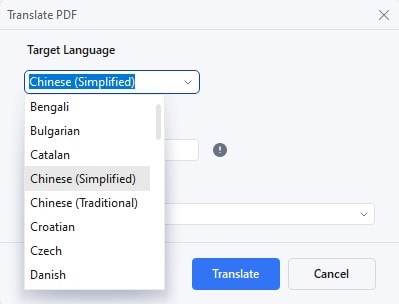
Step 4. Decide which pages you want to translate. You don't have to do the whole document.
Step 5. Choose where to save your new translated PDF on your computer.
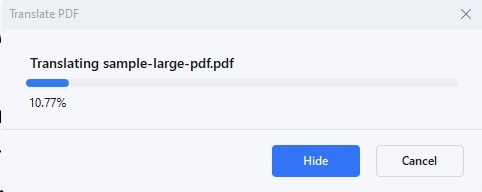
Step 6. Click "Translate." Now, the AI, called Lumi, begins to work. It translates your PDF.

PDFelement keeps the original look of your document. The layout, images, and fonts stay the same. This is very useful. You get a translated document that looks just like the original.
 AI Powered |
AI Powered |  Fast & Accurate |
Fast & Accurate |  50 Languages
50 LanguagesWhy is this good? Because it saves time. You don't have to fix the format after translating. It's also accurate. The AI understands different writing styles. It translates meaning, not just words. This translates to make sense.
Using PDFelement is easy. It's good for big PDFs. And it works for many different needs. Whether for work, school, or personal use, it greatly helps. You can translate documents quickly and keep their original style. This tool is a big help in translating large PDFs into any language.
Method 2: Google Translate Large PDF Document for Free
Google Translate is a popular tool for translating texts. It's free and easy to use. You can translate whole documents with it. This includes large PDFs. But it's not just PDFs. It works with other file types, too, like Word.
Here's how to use Google Translate for whole documents:
Step 1. Open the website in your browser.
Step 2. Click on "Translatea Document." This is near the text box.
Step 3. Click "ChooseFile" and pick your document. It can be a PDF, Word, or another type.
Step 4. Choose the language you want to translate to. There are many options.
Step 5. Click on "Translate." Google Translate will start working.
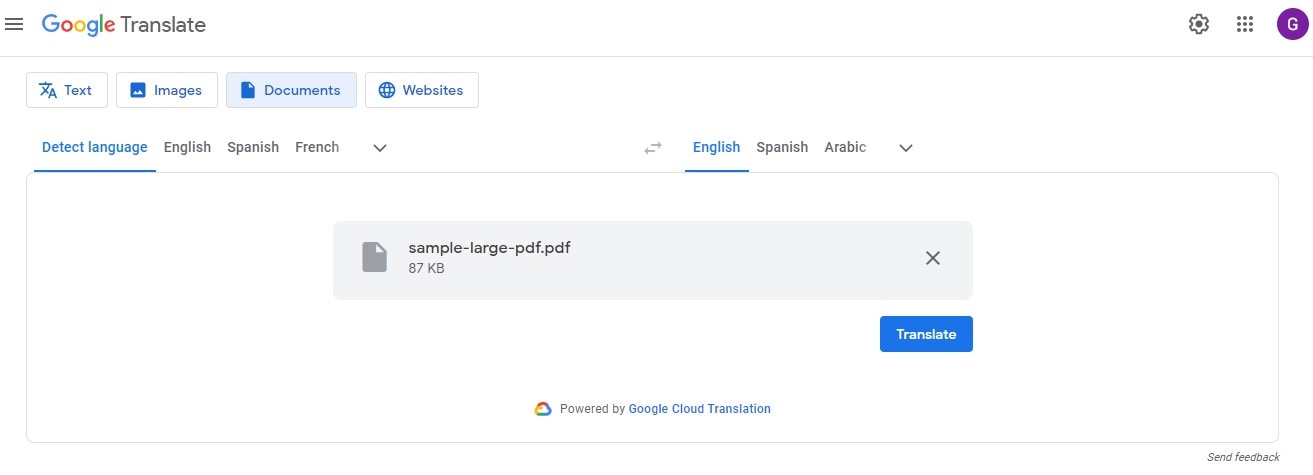
Google Translate is good for quick translations. It's simple and fast. But, it has some limits. Sometimes, the translation might not be perfect. It can miss the style or tone of the original text. Also, formatting might change. The layout and images in your document could look different after translating.
Still, it's a good tool. Especially if you need a fast translation, it helps understand the main idea of a document. But for detailed work, you might need a different tool.
Method 3: Smartcat Large PDF Translator
Smartcat is a strong tool for translating big documents. It’s good for PDFs and other files. This tool is free to use. It also lets you hire experts for your translation needs.
Here's how to use Smartcat for PDF translation:
Step 1. First, create a new project on Smartcat.
Step 2. Upload your PDF. Smartcat can take files up to 30 MB.
Step 3. Pick the languages you want to translate between. There are over 175 choices.
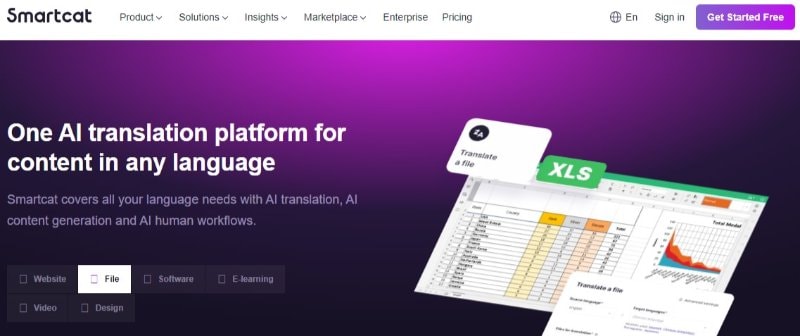
Smartcat uses a mix of machine translation and AI. It picks the best method for your document. This depends on the language and content type. The translations can be very accurate.
There are great things about Smartcat. It’s quick and flexible. You can change settings to suit your needs. It works with many languages. And you can download the translated file in .docx format.
But there are some downsides. You need to sign up to use it. The free translation has limits. You might need a pro from their marketplace if you want better quality.
Smartcat is good for anyone. Whether you're new to translation or a pro, it can help. It’s especially good for keeping the document's original look. This makes it a useful tool for translating large PDFs.
Method 4: DeepL Large PDF Translator
DeepL Translator stands out for its high accuracy. It uses a powerful computer in Iceland. This makes it good for translating large texts.
Here’s how to translate big PDFs with DeepL:
Step 1. First, change your PDF to a .docx file. DeepL needs this format.
Step 2. Go to the DeepL website. Upload your .docx file there.
Step 3. Choose the language you need. Let DeepL do its work.
Step 4. After translation, change your file back to PDF.
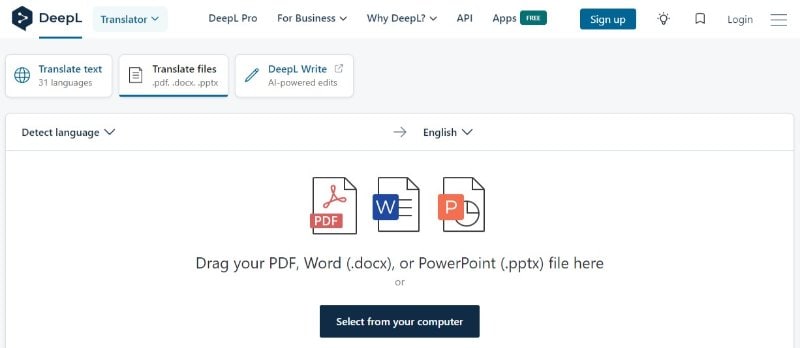
DeepL is accurate, especially for long texts. It gets better the more context it has. This makes it great for big documents.
The pros of DeepL are clear. It’s very precise for most languages it supports. This is good for detailed work.
But there are some downsides. You need extra steps to work with PDFs. You must convert files before and after translation. Also, DeepL has limits. You can only use files up to 5 MB or 100,000 characters.
DeepL has a desktop version and other cool features. It’s best for serious translation tasks. It's great for translating large texts where details matter.
Method 5: Canva Large PDF Translator
Canva is known for its design but also has a PDF translator. It's good for big documents. This tool lets you translate and edit PDFs.
Here’s how to use Canva for PDF translation:
Step 1. Start by uploading your large PDF to Canva.
Step 2. Choose the language you want to translate your document into.
Step 3. After translation, you can edit the document. Canva lets you change text, add images, and more.
Step 4. Save your translated and edited PDF from Canva.
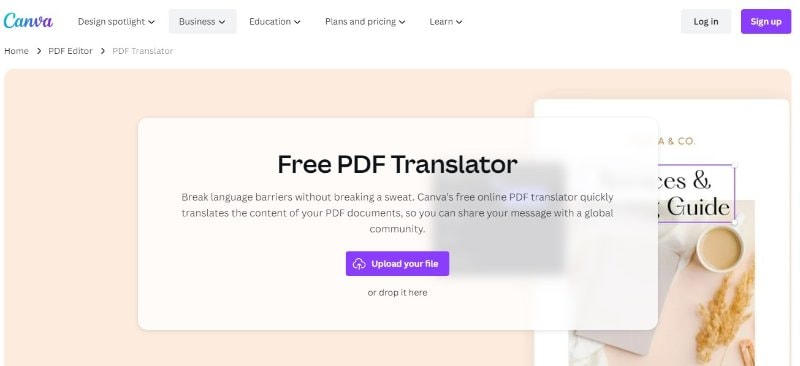
Canva is useful because it's easy to use. It combines translation with design tools. This means you can fix any layout issues right there.
But Canva has some limits. The translation might not be as detailed as other tools. It's better for simpler texts. Also, the design focus means it might not handle very technical documents well.
Canva is great for projects where design is important. It's good for marketing materials or presentations. If you need to translate and make a document look good, Canva can help. But for very detailed or technical translations, you might want another tool.
Method 6: Online Doc Translator of Large PDF
Online Doc Translator is a web-based tool for translating documents. It’s easy and free. You can translate many formats, including PDFs.
Here’s how to use it:
Step 1. Drag and drop your document into the Online Doc Translator website.
Step 2. The tool automatically detects the original language.
Step 3. Select the language you want to translate into.
Step 4. Click "Translate." The translation happens quickly, often in seconds.
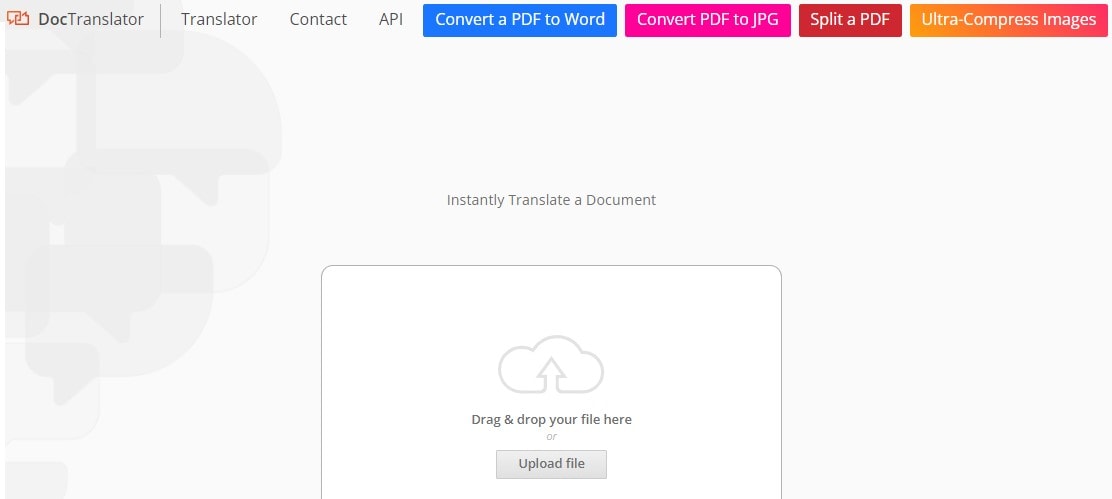
The benefits of Online Doc Translator are clear. It’s fast and handles many languages. It can translate up to 109 different languages. You don’t need to sign up or install anything. It works in your browser.
But, there are drawbacks. Google Translate does the translations. So, they might not always be perfect. It's not recommended for professional use. The layout stays the same, which is good. But, the translation quality might vary.
This tool is great for quick, informal translations. It helps understand the general idea of a document. For detailed or official work, you might want a different method. But for speed and ease, Online Doc Translator is a strong choice.
Conclusion
We explored six tools for translating large PDFs. Each has its strengths, like accuracy or ease of use. The right choice depends on your needs. Some are better for quick translations, others for keeping layouts. Try different methods to see what works best for you. Remember, the perfect tool for one job might not fit another.

 G2 Rating: 4.5/5 |
G2 Rating: 4.5/5 |  100% Secure
100% Secure



