Hebrew is the official language of Israel and is widely spoken by almost 14-15 million people worldwide, even though it is among the ancient linguistics. Every year, a lot of meaningful content gets published on the Web in Hebrew, primarily to target the Jewish community. You might have found some Hebrew literature content and history books that catch your attention. However, the inability to perceive the Hebrew language may disappoint you.
In other scenarios, you may be required to sign the Hebrew business papers or any legal documents. All such situations give rise to the need to translate the language into a familiar one. So, to translate document from Hebrew to English, you must opt for top-of-the-line translation tools like PDFelement.

6 Best Methods To Translate PDF File Hebrew to English
Several tools present seamless translation services with varying specifications in online & application versions. In this regard, we have given a few beneficial suggestions to simplify your quest to get an efficient translator to translate PDF from Hebrew to English.
In this article
Method 1: Translate PDF Hebrew to English With PDFelement

Harnessing the AI-powered tools seems to be the ultimate approach to addressing any problem in the digital world. The AI-powered Wondershare PDFelement is considered a high-grade solution to your translation needs that employs advanced AI algorithms enabling the tool to detect the text language automatically. It facilitates content translation to multiple languages and allows you to translate documents from Hebrew to English with a single click.
How To Use PDFelement To Translate Hebrew PDF to English
If you intend to translate document from Hebrew to English using PDEelement, you don’t need to be involved in complex procedures. Whether it’s about translating a lengthy literature file or random Hebrew sentences, you can conduct it quite conveniently by exploiting the Translation feature of PDFelement. Here, we have elaborated on both ways in detail:
Operational Steps:
Step1
Access your Hebrew file on PDFelement using the “Open PDF”
Step2
Select “Tools” > “AI Tools” > “Translate PDF” to translate your file into the English language.
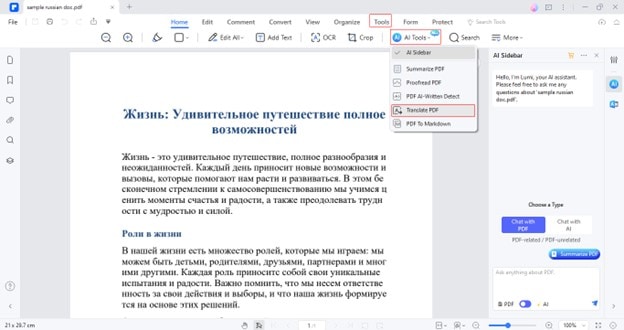
Step3
Set the “Target Language” and choose “Output Folder”. Click the “Translate” button to finalize the translation process.

Step4
Your translated file will be exported to PDF format once the translation process ends.

Translate Specific Area of Hebrew File to English
Operational Steps:
Step1
Open the Hebrew PDF in the PDFelement application.
Step2
Select a particular sentence or section of the PDF file and click the “Translate” icon to get it translated to English instantly.

How To Translate Documents From Hebrew to English in Other Formats?
The Hebrew content you need to translate to English can be in any format other than PDF. In such a case, firstly, you can convert your file to PDF format by exploiting the Create feature of PDFelement.
Operational Steps:
Step1
Navigate to the “+” icon and choose the “From File” option to select your file. The file will automatically open in PDF format.

Step2
Now, you can repeat the steps explained in the above method to translate your Hebrew content into English.
Polish the Translated File
PDFelement also lets you transform your translations into more meaningful and interpretable forms by deploying its AI Rewrite feature. You need to follow some quick steps to do so:
Operational Steps:
Step1
Once you’ve translated the Hebrew file to an English PDF file, open that translation file.
Step2
Select the text and access the “Rewrite” feature in the floating toolbar.
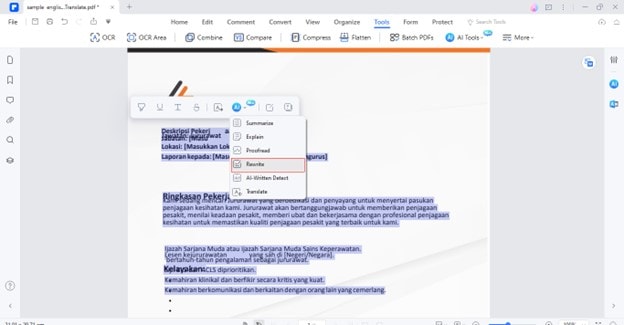
Step3
The tool will instantly rewrite the translation content that can be copied directly.

Method 2: Use Google Translate To Translate PDF Hebrew to English
Regarding popularity & feasibility, Google Translate is a matchless translation option that transforms your files into a targeted language within seconds. The tools facilitate you to translate your entire files by presenting the Documents translation feature. So, you can readily translate your PDF files from Hebrew to English via Google Translate without the hassle of signing in.
Operational Steps:
Step1
Access the “Google Translate” Choose the “Documents” option and select the English language for the translation result.

Step2
Click on “Browse your files” and open your Hebrew PDF file.
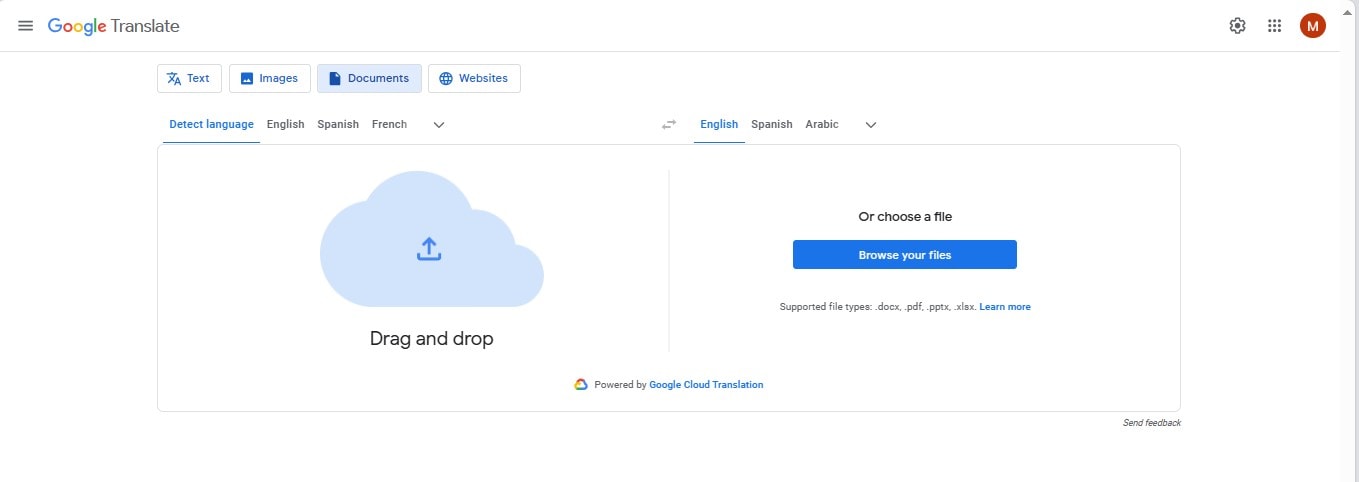
Step3
Click the “Translate” button to initiate the translation process.

Step4
Once the file is translated, download it on your system by clicking the “Download Translation”
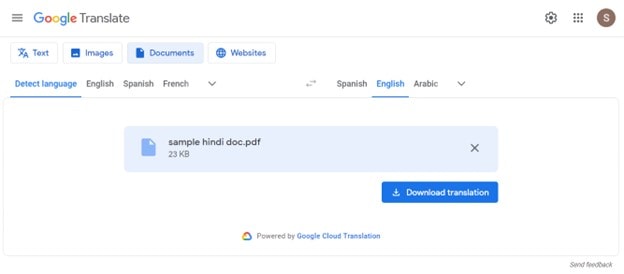
Method 3: Translate Documents From Hebrew to English via GroupDocs
Supporting a vast range of languages for translations, GroupDocs is another remarkable choice when choosing a language translator. The tool is capable of translating the content of any file format instantly. You do not even need to go through time-consuming installation processes; access the GroupDocs Online tool and start translating your Hebrew files into English.
Operational Steps:
Step1
Open the official site of "GroupDocs." Go to the "Products" >"GroupDocs Translation App" to access its translation feature.

Step2
Click "Browse Files" to import your PDF file. Select your source language as "Hebrew" and your target language as "English".

Step3
Decide the output format of the intended file. Click the "Translate" button to commence the process. GroupDocs will transform your file into English.

Method 4: Translate PDF From Hebrew to English via Online Doc Translator
Online Doc Translator is a remarkable choice for translating files or textual information by preserving the document layout. The tool supports up to 133 languages for translating text. You can doubtlessly consider this option to translate your document from Hebrew to English and do not even need any registration.
Operational Steps:
Step1
Launch the official site of "Online Doc Translator." Go to the "Translator" tab in the menu.
Step2
Click the "Upload File" option to import your Hebrew document.
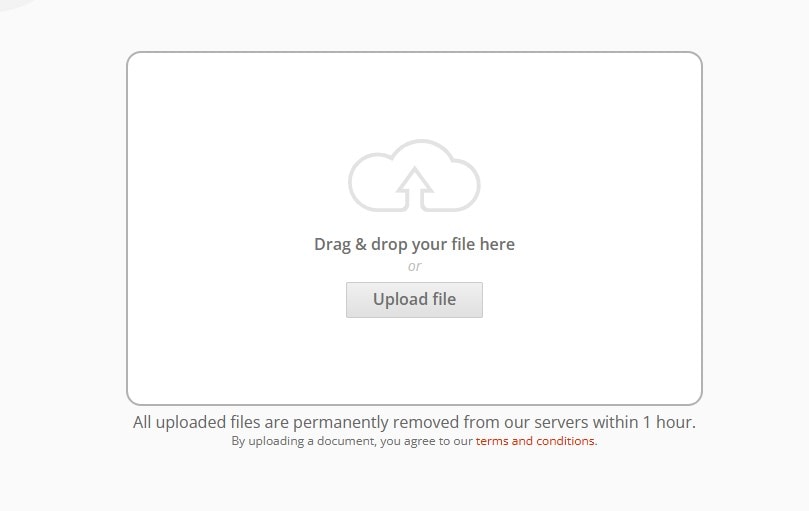
Step3
Set "English" as your target language. Click the "Translate" button to begin translation.

Step4
Click the "Download Your Translated Document" option to save your file.

Method 5: Translate Hebrew PDF to English Using the PDFT AI Tool
Whether it’s about translating a textual file or image-based information, AI-powered PDFT fits all situations where you may need instant online translations. It allows you to translate your Hebrew file into English with a single click and ensures the original formatting of documents. To employ the PDFT AI tool for quick translation, you can follow the below-stated straightforward steps:
Operational Steps:
Step1
Access the "PDFT AI" official website. Click the "Translate a File" button.

Step2
Choose your Hebrew file by clicking the "Upload a File" option.

Step3
Select "Hebrew" as the source language. Set your target language as "English". Click "Upload" to start the process.

Step4
Click the "Translate" button to get the translated version of PDF.

Method 6: Translate PDF File in Hebrew to English Using Reverso
Reverso is an AI-powered free translation tool that can be accessed anytime from anywhere online. The tool allows you to upload any file format for translation, and its integration with contextual & synonym dictionaries makes your translations more appealing. The intuitive interface of Reverso lets you translate the Hebrew documents in a flash.
Operational Steps:
Step1
Steer to the official site of "Reverso". Click the "Translation" tab in the menu.
Step2
Click the "Upload and Translate" button to import your file. Set your target language as "English".

Step3
Click the "Translate" button to turn your Hebrew file into English.

Step4
Hit the "Download" tab to save your translated file.
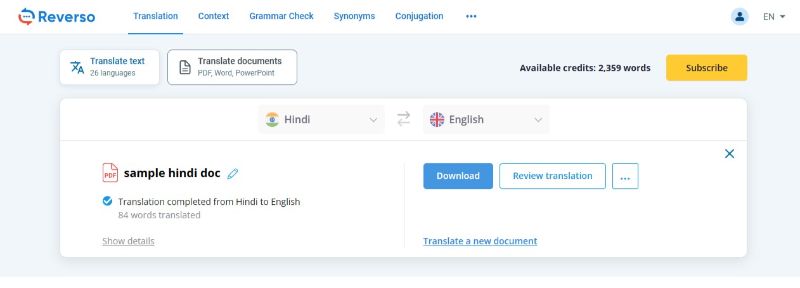
Conclusion
Hebrew, belonging to the Semitic language family, is widely spoken by the Jewish community scattered around the world. You can find Hebrew as the language of the Bible and various other information resources. For instance, various publishers publish Hebrew content to target Jewish audiences.
The web presence of digital Hebrew content leads to the need for a quick translation medium. Given this need, we have illustrated a few highly effective methods to translate your document or PDF file from Hebrew to English in this guide.

 G2 Rating: 4.5/5 |
G2 Rating: 4.5/5 |  100% Secure
100% Secure



