Unlock a new realm of communication by translating PDF documents from English to Arabic. In our interconnected global society, the significance of bridging language gaps cannot be overstated. Whether for business, education, or personal exchange, the demand for English to Arabic translation is undeniable.
Arabic, a language rich in cultural nuances, plays a pivotal role in various sectors globally. To navigate this landscape, tools like Wondershare PDFelement offer an AI feature for efficient translation. From manual translations by bilingual experts to utilizing specialized software, the methods are diverse. PDFelement's AI-driven capabilities streamline the process, making your PDFs fluent in both English and Arabic.
 AI Powered |
AI Powered |  Fast & Accurate |
Fast & Accurate |  50 Languages
50 Languages
In this article
Part 1. 3 Methods for Translating PDF Documents From English to Arabic
Embarking on the translation journey, you'll find four practical methods for transforming English PDFs into Arabic gems. Each method comes with its flair, catering to different needs and preferences. Let's explore these avenues, making your translation endeavors seamless and effective.
Method 1: Translate PDF to Arabic Using AI
PDFelement stands out as a robust PDF editor, and it goes the extra mile with its AI-powered translation feature. This tool is not just about editing; it's a bridge between languages. With a user-friendly interface, even non-techies can navigate effortlessly. The AI feature analyzes the English content in your PDF and crafts a precise Arabic translation. It's like having a virtual bilingual assistant at your fingertips.

Here's the beauty: no need to copy-paste text into separate translation tools. PDFelement streamlines the process, keeping everything in one place. The result? A translated PDF that mirrors the original layout, maintaining the integrity of your document. Whether it's reports, manuals, or presentations, this method ensures clarity in both languages.
Translate the Entire PDF from English to Arabic
To translate an entire PDF from English to Arabic using PDFelement's "Translate PDF" feature, here's a straightforward guide:
Step 1
Open your English PDF document in PDFelement, available for easy download online.
 AI Powered |
AI Powered |  Fast & Accurate |
Fast & Accurate |  50 Languages
50 Languages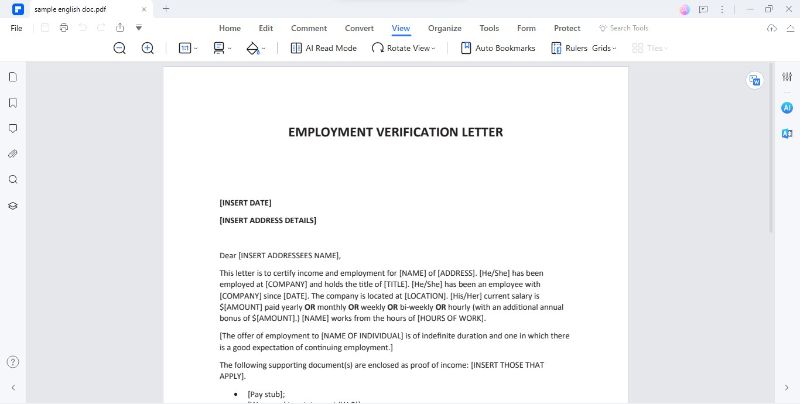
Step 2
Navigate to the "Home" tab and spot the "AI Assistant" button on the software's interface. Click on it to reveal a range of useful features.
Step 3
In the menu, find the "AI Translate" option and click on it to kickstart the translation process.
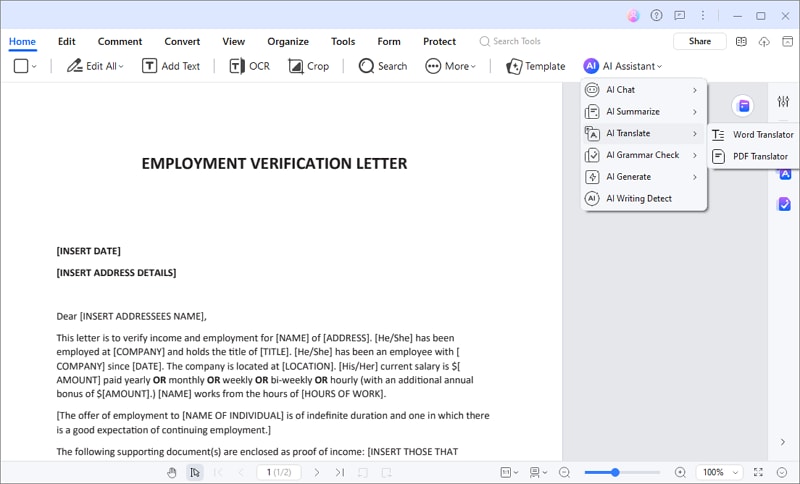
Step 4
A window pops up, allowing you to customize your translation preferences. Begin by choosing "Arabic" as your target language. You can also specify the page range for translation.
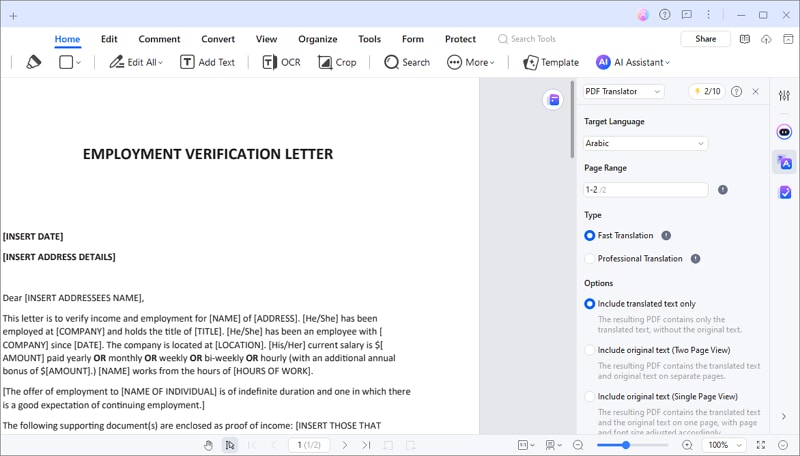
Step 5
Choose a destination folder on your computer to save the translated Arabic PDF document.
Step 6
Hit the "Translate" button with your preferences set. PDFelement's AI, Lumi, will take charge of the translation process.
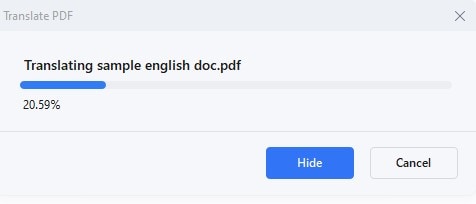
Step 7
Lumi will generate a new PDF file after a brief moment. The translated text will be in Arabic, maintaining the original formatting seamlessly.
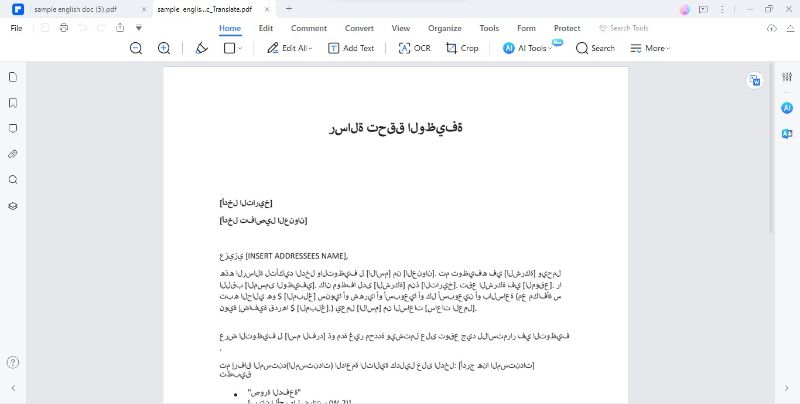
PDFelement's intuitive interface and AI-powered translation feature simplify the process of turning English PDFs into Arabic. This method saves time and effort, ensuring the final document retains its original layout and style, making it a practical solution for accurate and well-formatted translations, even for beginners.
Translate Specific Text in PDF to Arabic
To translate specific text within your PDF using PDFelement's "Translate" icon, here's a simple guide:
Step 1
Locate the "Translate" icon on the right side of your PDF.
 AI Powered |
AI Powered |  Fast & Accurate |
Fast & Accurate |  50 Languages
50 Languages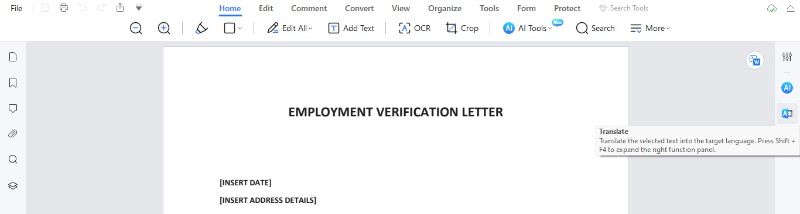
Step 2
Click and drag your mouse to highlight the text you want to translate.
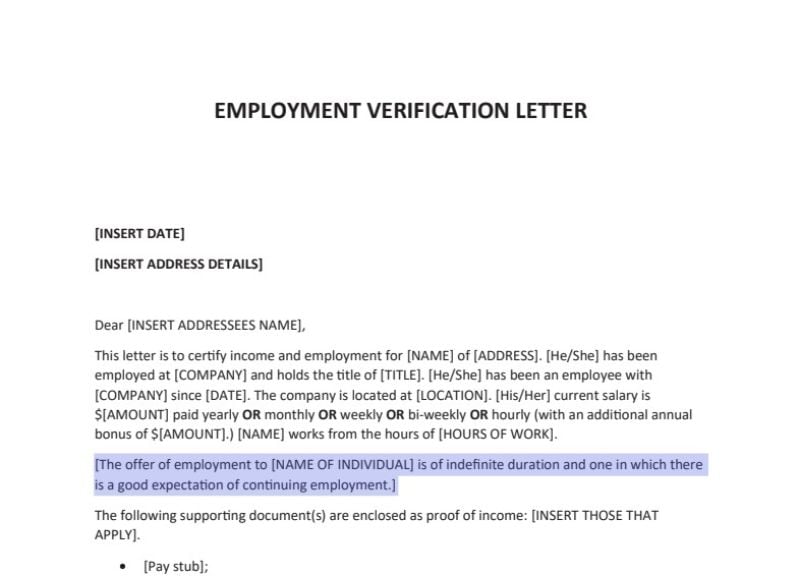
Step 3
Specify "Arabic" as the target language after selecting the text.
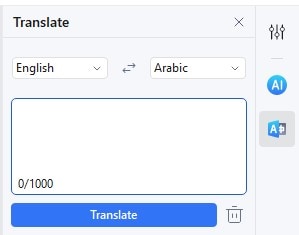
Step 4
Click the "Translate" icon to initiate the translation of the selected text.
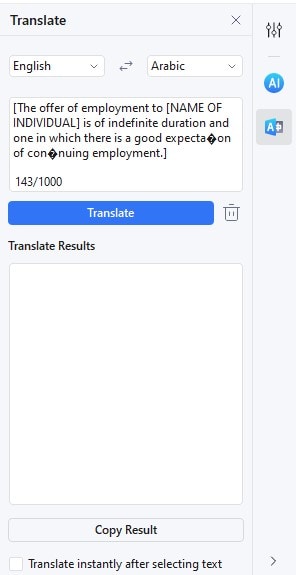
Step 5
The Arabic text will replace the original once the translation is complete. You can then copy and paste this translated text wherever you need it.

Click the "Trash" icon to clear the current selection to start a new translation. If you prefer not to translate the text immediately after selection, uncheck the "Translate instantly after selecting text" option at the bottom.
This method offers a swift and effective way to translate specific text segments within your PDF, proving valuable for users of both languages within a single document. Learn more about How to Translate Arabic to English.
Method 2: Translate PDF from English to Arabic Online with HiPDF
HiPDF is your go-to online PDF tool with an intelligent "AI Read" feature for interactive PDF engagement. This tool allows you to chat intelligently with your PDFs, offering functions like summarization, rewriting, explanation, and the ability to ask questions about the content.
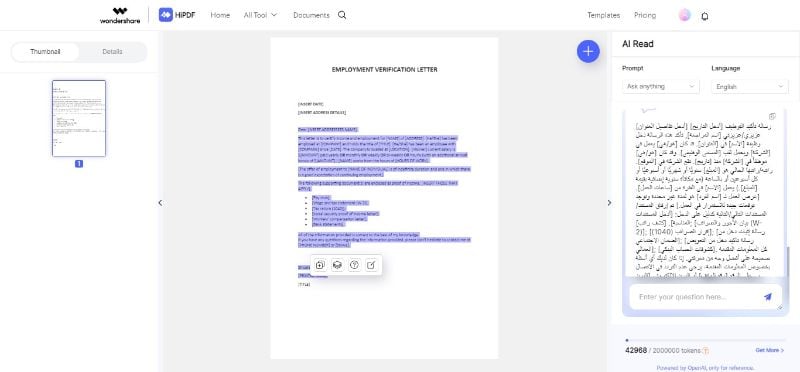
HiPDF's "AI Read" is a multilingual powerhouse. You can seamlessly engage with PDFs in any language or translate text content into various languages.
Step 1
After uploading your PDF, activate the "AIRead" feature.
Step 2
Chat with your PDF by specifying the translation requirements.
Step 3
Communicate your language preference for English to Arabic translation.
Step 4
HiPDF's AI will process your request, providing a translated version of the PDF content.
Step 5
Copy and paste the text in the PDF file. After that, download the translated Arabic PDF document to your device.
HiPDF's online method offers convenience and accessibility for translating PDFs. With AI-driven capabilities, language translation becomes an intuitive and user-friendly process, making it an ideal choice for those seeking a straightforward online solution for English-to-Arabic document translation.
Method 3: Translate English to Arabic PDF Using TextCortex AI
TextCortex AI is another tool in the realm of translating PDFs. What sets TextCortex AI apart are its unique features and functionalities designed for seamless translation.
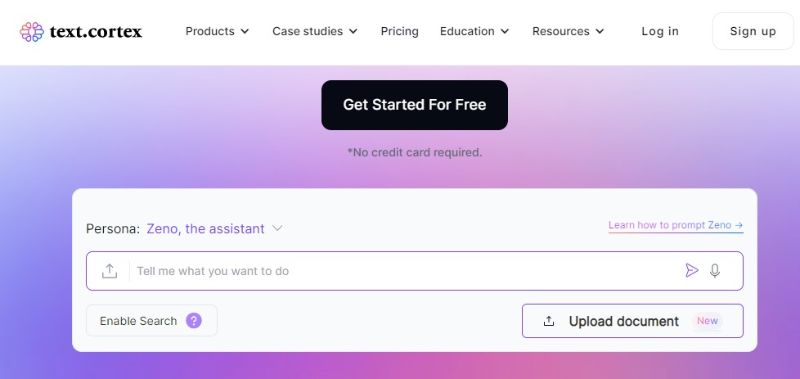
TextCortex AI boasts an intuitive interface, making it user-friendly for anyone looking to translate PDF documents. The tool's standout feature lies in its ability to understand and interpret complex language structures, ensuring accurate and contextually relevant translations.
Equipped with advanced algorithms, TextCortex AI goes beyond literal translations. It captures nuances and maintains the tone of the original text, resulting in translations that convey the words and the intended meaning. It also makes translating English to Arabic document easy.
Whether dealing with business reports, educational materials, or personal documents, TextCortex AI offers a reliable solution for translating PDFs. Its simplicity and effectiveness make it a valuable choice for those seeking a tool that delivers precise and contextually rich translations hassle-free.
Part 2. Best Practices on Translating English PDF to Arabic
For successful PDF translation, consider these tips:
Cultural Sensitivity
- Understand the cultural nuances of the Arabic language to ensure accurate and respectful translations. Consider regional variations in language and expressions.
Context Awareness
- Pay attention to the context of the content. Some words may have different meanings based on context, and accurate translation requires an understanding of the overall message.
Visual Elements
- Beyond text, consider visual elements such as images and graphics. Ensure these elements are culturally appropriate and enhance the overall understanding of the translated document.
Collaborative Review
- Involve native Arabic speakers or language experts in the review process. Their insights can contribute to more accurate translations, especially for idiomatic expressions.
By incorporating these tips and utilizing PDFelement's features, you not only ensure accurate English-to-Arabic PDF translations but also enhance the overall quality and cultural appropriateness of your documents. PDFelement stands as a reliable ally in bridging linguistic and cultural gaps.
Conclusion
Translating PDFs from English to Arabic is essential for effective communication. PDFelement and online tools like HiPDF and TextCortex AI simplify this task. Remember to preserve document formatting, proofread diligently, and leverage PDFelement's features for accurate translations. These tools and tips make breaking language barriers in PDFs straightforward and efficient.


