PDF is the easiest and most secure way of sending and receiving important content. So can we copy text from PDF? From this article, you can learn why some PDF files can't be copied and how to copy text from PDF offline or online.
- Can't copy text from PDF? Why and How to Solve it
- How to Copy Text from PDF with 3 Solutions
- How to Copy Text from PDF Online
- How to Copy Text from PDF on Mac
Can't Copy Text from PDF?
If your PDF file is not selectable and can't be copied, the PDF file is either protected from copying or created by scanning.
- Copy text from secure PDF: There is a password restriction on the PDF file, which protect the content in the PDF from being copied or printed. To copy text from a secured PDF, you need to remove the password restriction first.
- Copy text from PDF image: The PDF document is created from an image or from a scanner so that you can't copy text from it. To make the scanned PDF copyable, you can use an OCR tool to scan and detect text from the PDF file.
Read on and learn how to copy text from PDF offline and online, including copying text from scanned or secured PDF.
Tip: How to check if content copying is allowed on the PDF?
If you have a PDF editor such as PDFelement, Adobe Acrobat on your computer, you can easily check if content copying is allowed on the PDF file. To check a PDF’s restrictions, open the PDF file in PDFelement or another PDF software. On PDFelement’s menu bar, select File > Properties. On the Properties window, click the "Security" tab and check if the "Content Copying" is allowed. If it says "Not Allowed," you can't copy text the PDF file.
How to Copy Text from PDF with 3 Solutions
With Wondershare PDFelement - PDF Editor Wondershare PDFelement Wondershare PDFelement, you can copy words from PDF easily. If the PDF document is a normal copyable PDF file, you can open it in PDFelement, select the text to copy and paste directly.
To conpy text from a scanned PDF, click its OCR button to perform OCR. Then the newly created file will be editable for you to copy text.
To copy text from secured PDF, PDFelement still can help you copy text from PDF with some extra steps.
Before you continue, make sure you've downloaded the latest version of PDFelement. Once the download is completed, follow the simple installation process, which will take only a few seconds.
How to Copy Text from Copyable PDF
Step 1. Load PDF
Now, Run the recently installed PDFelement and open the PDF document that you want to copy. On the Home tab, click on the "Open File" button. Now, select the PDF file from which you want to copy text and click on the "Open" button again.

Step 2. Copy Words from PDF
Once the document is opened, click the "Select Mode" button on the bottom to make the text selectable. Then use your mouse click to select the text as you want or press CTRL + A to select all text.
Then you can copy text in 2 ways.
- Right-click on the text and select "Copy Text"
- Press "Ctrl + C" after selecting the text
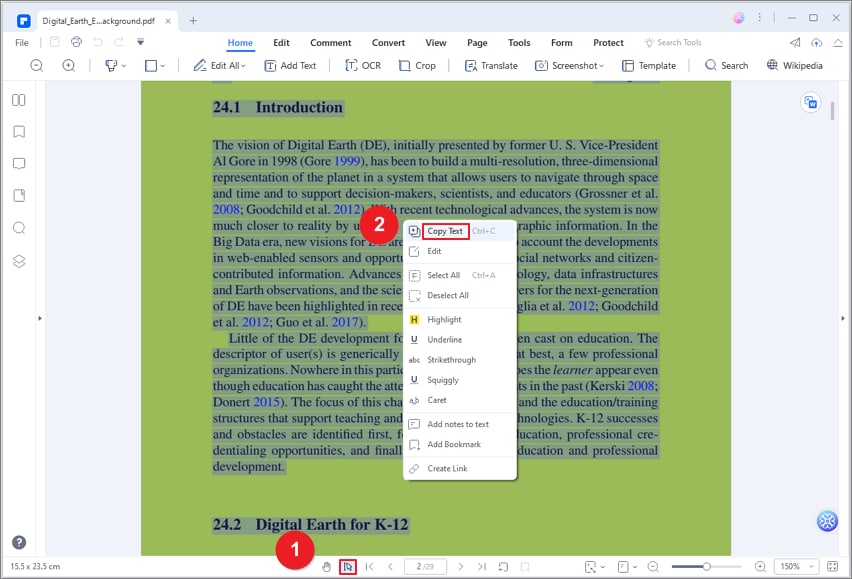
Step 3. Edit Your PDF(Optional)
Using the editing mode can also help you change text in PDF. Click the "Edit" button to enable the editing mode, and you can then edit text in PDF.

How to Copy Text from PDF to Word
If you want to copy all text from a PDF file, there is another way for you to copy text from PDF to Word, that is converting PDF to Text or Word directly.
Step 1. Open PDF
After opening PDFelement, click the "Open File..." button to select your PDF document to be opened.

Step 2. Copy Text from PDF to Word
Click the "Convert" > "To Word" button to start the conversion. This is how to copy text from pdf to Word. And if you want to copy text from a PDF to a TXT file, you can click the "To Text" button to do so directly.

How to Copy Text from PDF Image
After opening a PDF image in PDFelement, the program will detect that this is a scanned PDF and show you the "Perform OCR" button. Or you can go to "Tools" > "OCR" to make the PDF copyable. Click "Perform OCR" and click "Apply" on the pop-up window. PDFelement will then OCR the PDF. When the process is complete, you can now select and copy text from the PDF. Learn more about How to Copy Text from Scanned PDF.

How to Copy Text from Secured PDF
After opening a secured PDF in PDFelement, the program can also detect the file is protected and ask you to enter the password of the PDF. Once you have entered the password, you can copy text from the PDF document now. Learn How to Remove Password Protection from PDF.

PDFelement lets you add new text, delete text, or modify text within your document. You can also replace the images in the PDF file, resize them, or adjust their orientation. One of the best features is the built-in OCR tool, which will let you extract text from scanned PDF files.
In addition, PDFelement lets you can create PDF from different images, blank pages, slides, or forms. Similarly, you can convert any PDF file into Word, PPT, Excel sheets, or even webpages. Once you have created a PDF file, it can also be protected using a password to prevent unauthorized access and editing.
How to Copy Text from PDF Online
One of the easiest ways to copy text from a PDF document is to use a PDF conversion tool. There are several online PDF to text conversion tools such as HiPDF, Adobe Acrobat, SmallPDF, and more. Here we will show you how to use HiPDF to convert PDF to Word so that you can easily copy text from the PDF.
Step 1. Open PDF to Text on HiPDF. Simply upload your PDF file to the website.
Step 2. If this is a scanned PDF, you can select OCR to convert it to an editable PDF. Then click "Convert" to convert the PDF to a Word document.
Step 3. Once the conversion is complete, download the document and you can easily copy the text you need.
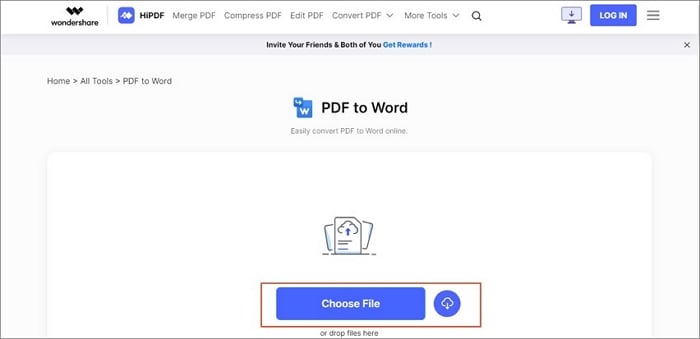
How to Copy Text from PDF on Mac
If you are using a Mac computer, you can open the PDF file in Preview and copy the text.
To copy text from a PDF in Preview on your Mac, open the desired PDF. Select it with the Text Selection tool, and then choose the "Copy" option under the "Edit" menu. Now you can paste the text into a Word processing program or anywhere you need.
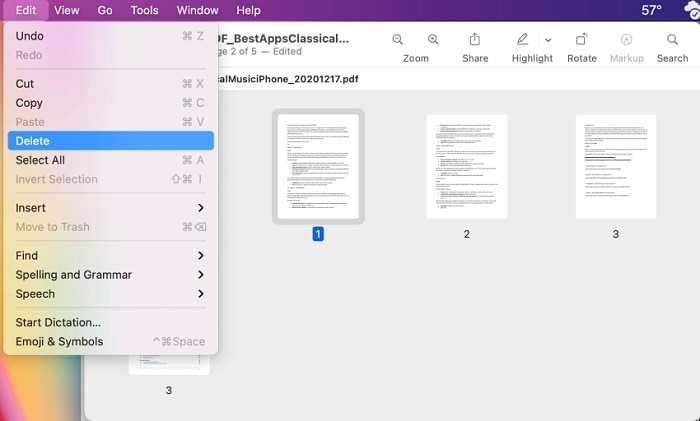
FAQs about Copying Text from PDF
1. How to copy text from a PDF using Adobe Acrobat?
To copy text from a PDF using Adobe Acrobat, follow these steps:
Open the PDF file in Adobe Acrobat. Select the "Text Select" tool from the toolbar, which looks like a cursor.
Click and drag the cursor over the desired text to highlight it. Right-click on the highlighted text and choose "Copy" from the context menu.
Alternatively, you can use the keyboard shortcut Ctrl+C to copy the selected text from PDF to your clipboard.
2. How to enable copy and paste on a PDF?
Normally, you should start copying text from PDF with shortcuts like Ctrl+C and Ctrl+V(⌘ + C and ⌘ + V on Mac). If you find it impossible to copy and paste on a PDF, the PDF file is probably created with usage-based restrictions, which you can remove with a PDF password remover.
3. When I copy text from a PDF, it is gibberish?
If you get gibberish text after copying text from a PDF, the problem likely stems from the font. The fonts used in the PDF lack Unicode tables or don't utilize standard encoding. Also, maybe the fonts of the PDF are supported on your system. Consequently, you might end up with gibberish text when copying and pasting text from the PDF.
To fix the problem, you should use PDFelement to convert the PDF file to images(JPG/PNG), then open the PDF images in PDFelement, and perform OCR to recognize the text in a supported font. Now you can copy text from the PDF without problem.
4. How to copy hindi text from PDF?
To copy hindi text from a PDF, you can try PDFelement, which can read, edit hindi text in PDF.
5. How to copy text from PDF free from browers?
PDF files can be opened on browsers such as Chrome, Firefox, or Edge. After opening the PDF file in a brower, you can select and copy text from the PDF if the PDF is not password protected nor a image-based PDF.
Conclusion
There are different methods to copy texts from PDFs. Choose the one that suits your needs best. PDFelement is an efficient and easy-to-use program for copying text from . It works well with scanned or even secured PDFs and loads quickly. Even newbie users can work on it comfortably.
Free Download or Buy PDFelement right now!
Free Download or Buy PDFelement right now!
Try for Free right now!
Try for Free right now!
 100% Secure |
100% Secure | Home
Home G2 Rating: 4.5/5 |
G2 Rating: 4.5/5 |  100% Secure
100% Secure




Margarete Cotty
chief Editor