 Home
>
PDF Page Numbers
> How to Insert Page Number in PDF
Home
>
PDF Page Numbers
> How to Insert Page Number in PDF
Before you print your PDF file, one of the most important things that should be given deserved attention is page numbering. While it may look something minor, you need to appropriately insert page numbers in the PDF file to make it more presentable and readable. But walking the talk is a bit challenging if you don’t find the right tool to insert page numbers in your PDF file. Fortunately, it is no rocket science to find such tools because this article is here for you. In this article, you shall receive a detailed guide on how to insert page numbers in PDF using Wondershare PDFelement - PDF Editor Wondershare PDFelement Wondershare PDFelement.
Method 1. Insert Page Number in PDF with Page Labels
PDFelement is no doubt the best all-in-one PDF solution tool. This software is equipped with every feature you would demand from an up to scratch PDF tool. It is fast, easy to use, and is compatible with a range of operating systems like Windows and Mac. With PDFelement, you can print, perform OCR, edit, convert, create, annotate, protect, and share your PDF files like never before.
Step 1. Open PDF File
Launch PDFelement in your PC to access the primary window. Click the “Open files” button on the bottom left of this window to open the file explorer directory. When the file explorer window is displayed, select the target PDF file and click “Open” to upload it to the PDFelement interface. Alternatively, you can drag the desired PDF file and drop it on the program’s interface.

Step 2. Organize PDF Page
When the PDF file successfully loads on the PDFelement interface, navigate to the “Page” section. You should see several submenu options displayed.

Step 3. Insert Page Number
From the Page submenu, click the “Page Labels” button and the program will immediately open the “Page Labels” dialog box. Under the “Page Range” section, choose the PDF page range you want to apply the numbering. Once done with the page range, head to the “Page Numbering” section and choose the desired style, start point, and prefix. When you are satisfied with the selections you have made, simply click “Apply” to trigger the process.
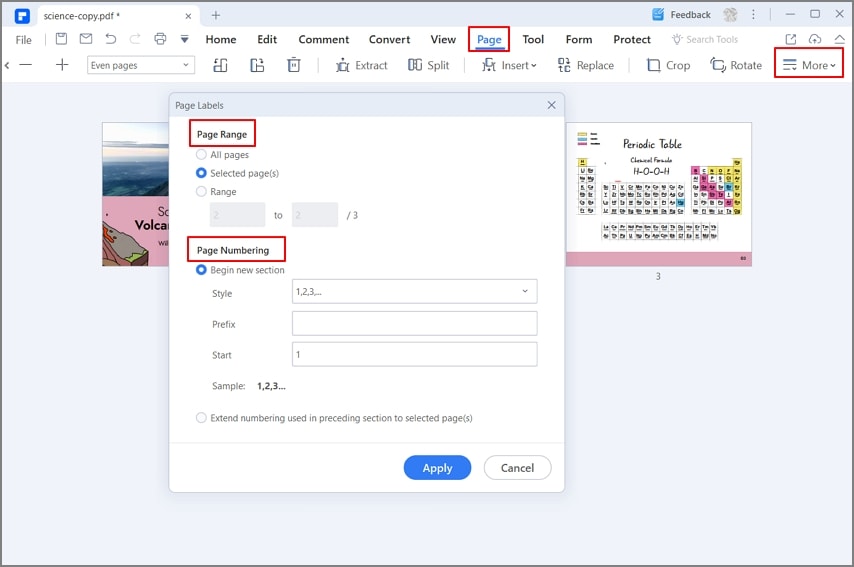
Step 4. Save PDF Document
When PDFelement has added page numbers to your PDF, go to the top right of the window and click the “Save” button to save the changes you have made.
Method 2. Insert Page Number in PDF with Header and Footer
While you can insert page number to PDF using the Page Label option, there is another easier way to do it. In this method, we will see how you can insert page numbers in PDF using the Header and Footer feature.
Step 1. Import PDF Document
Tap the PDFelement icon to open the primary interface. At the bottom left of this primary window, click the “Open files” button. The program will immediately take you to the file explorer window. Here, browse for the PDF file you want to add page numbers, then hit the “Open” button to import the file to PDFelement.

Step 2. Add Header and Footer
Once the PDF file is uploaded, go to the toolbar and click the “Edit” button. The program will subsequently display the Edit submenu. Locate and click the “Header and Footer” button. From the drop-down menu, select the “Add Header & Footer” option and open the “Add Header & Footer” dialog box.
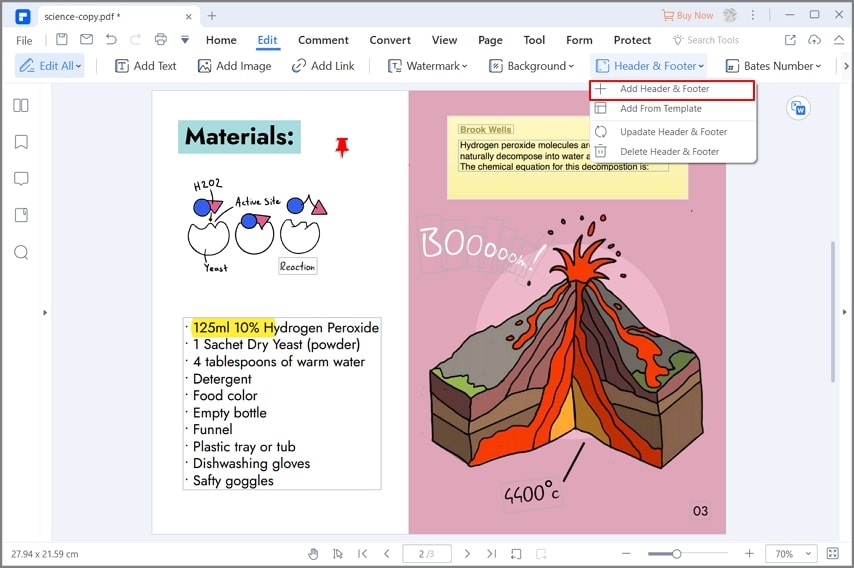
Step 3. Insert Page Number
The “New Header & Footer” dialog box allows you to create a template of Header and Footer first by clicking the "+" box. Then in the pop-up window, you can click the "<>" icon to open more settings. Now, you will set the page numbers under the Macro tab and then click the "Add page number" button. You can also click on “Page Range” to define the range of pages you want to add the numbering. Once done, click “Save” to allow the program to add the page numbers.

Step 4. Save PDF Document
When the program successfully inserts page numbers, the PDF file will automatically open on PDFelement. Check that the page numbers are successfully inserted. If you are satisfied with the page numbering, just click on the “Save” icon at the top to save your edited PDF file.
Free Download or Buy PDFelement right now!
Free Download or Buy PDFelement right now!
Try for Free right now!
Try for Free right now!
 100% Secure |
100% Secure | G2 Rating: 4.5/5 |
G2 Rating: 4.5/5 |  100% Secure
100% Secure




Audrey Goodwin
chief Editor