PDFelement-Powerful and Simple PDF Editor
Get started with the easiest way to manage PDFs with PDFelement!
PDF format is often preferred online since it does not change its format, color, or size when shared or uploaded online. For this to be successful, a PDF file should meet specific requirements, making it easier for a user to view and print. Some requirements are page size, height, and width hence the idea of a PDF crop box. In the next section, we will define a crop box and everything you need to know about it.
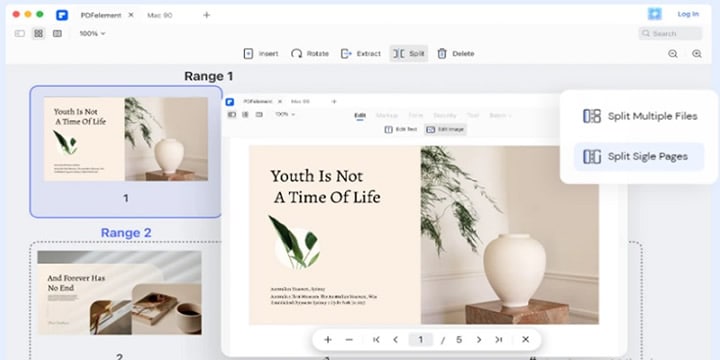
Q1. What is a PDF Crop Box?
A PDF file format is widely used due to its compatibility with various documents and devices. Nevertheless, PDF is involved in more than just storing and sharing files. It is structured to display content in the PDF viewer and after print. All these are usually rectangular in shape, which is a PDF standard size. It is defined by what is commonly known as page boxes or boundary boxes.
PDF crop box is one of the later boxes. A crop box is essential in PDF applications as it defines the dimension to be displayed and printed on the screen. However, the crop box is not recommended when printing professional documents.
Q2. Is There Any Other "Box" in PDF Document?
Yes, there are other PDF box measurements in a PDF document. We have a media box, trim box, bleed box, and art box. These PDF page boxes are internal document measurements and have different functions.
- MediaBoxdefines the dimensions of the page of a PDF page, that is, the width and the height. However, the definition varies between an average user and professionals from the printing industry. The average user understands Mediabox as the actual page size. On the other hand, for professionals, it's relatively larger than the actual page size.
- TrimBoxis one of the key PDF boxes. It provides the anticipated printed-size material. In other words, it defines the PDF's final shape and cut.
- BleedBoxis important for professionals as it allows having graphical elements extended up to the edge of the page. The region of the extended graphic is 3 to 5 millimeters larger than TrimBox. Also, you will find that by default, the bleedbox is usually the same as cropbox.
- ArtBox is that part that earlier defined the content area of the page, which today is frequently used to describe the safety area. It can also mean the location of an advertisement for PDFs that supports ads.
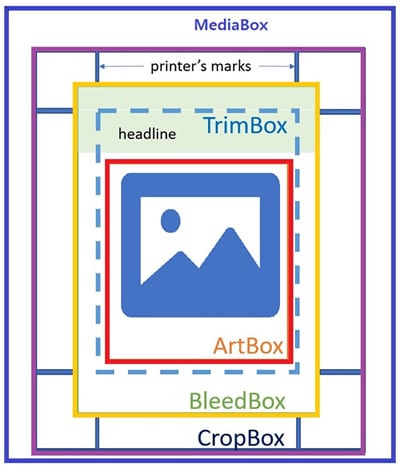
Q3. How To Crop PDF Pages Using Crop Box?
The cropbox feature can help you format a PDF page to the desired size. You can easily achieve this when working with a PDF tool such as Wondershare PDFelement, which has a crop box feature.
Wondershare PDFelement - PDF Editor Wondershare PDFelement Wondershare PDFelement is a robust all-in-one software whose developers aptly developed it having every PDF user in mind. It has a simple-to-use interface that a novice can navigate and implement intended settings to the file like an expert. It allows you to create PDF documents and convert file format to PDF or any other format, edit the content and layout, and modify pages.
Furthermore, Wondershare PDFelement efficiently permits batch processing of files and independently works on a file's images and texts with the OCR feature's help. You can also sign PDFs with a digital signature or redact parts with sensitive information. In addition to customization, there is a critical PDF tool, Crop Box, which allows you to crop PDF pages easily.
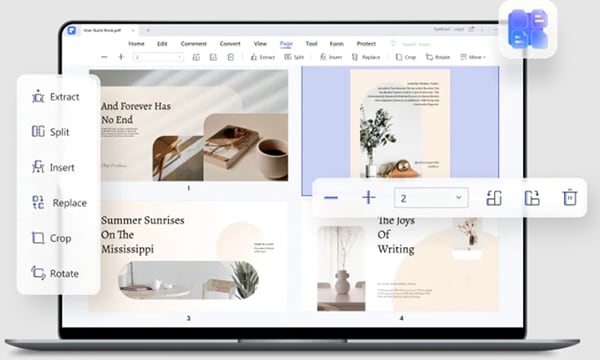
Below is a step-by-step guide on how to crop PDF pages using Wondershare PDFelement:
Step 1 Launch Wondershare PDFelement and click the "Open PDF" button on the bottom-left corner. When the file explorer pops up, browse through it and select the document you want to crop pages. Click the "Open" button to upload the file.
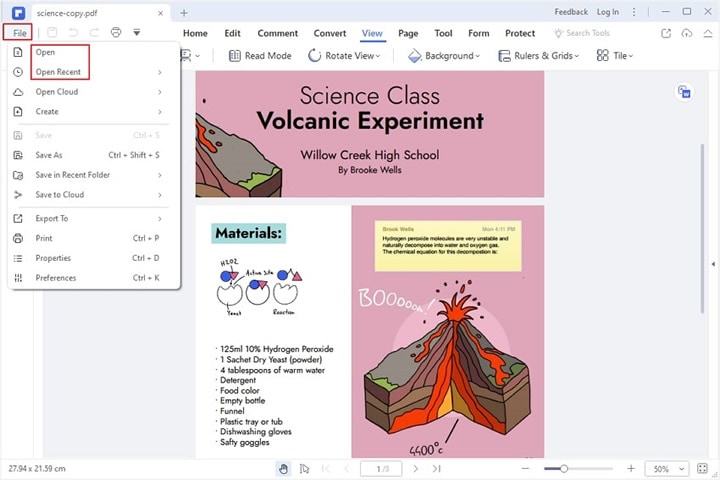
Step 2 Once the file has been uploaded, click on the "Page" button from the menu bar. Go ahead and select the "Crop" option. A new set-page-size dialogue will pop up.
Step 3 This will show the margin measurements of the cropping rectangle and the page to be cropped. Next, select and then click on the "Crop Box" icon.
You can key in preferred measurements using the settings option in Crop Margin and Page Range dialogue box. This is for the single PDF page. Click "All" under the page range to override your settings in all the PDF pages.
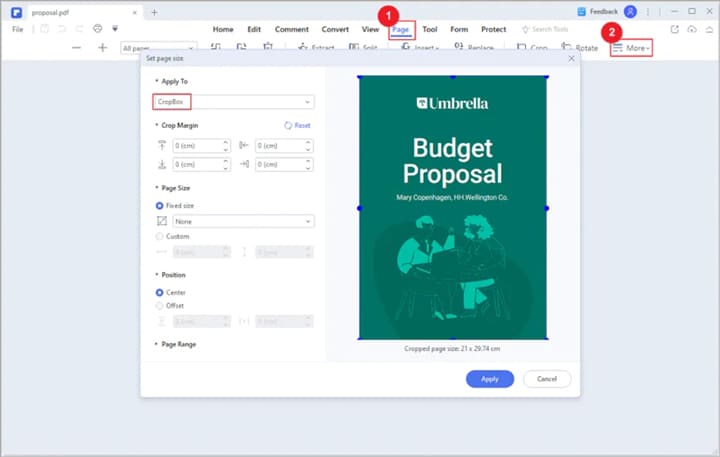
Step 4 After that, save your document.
Note: When you crop PDF pages, the file size will remain the same because the information is not discarded but merely hidden.
Besides using a PC program to crop PDF pages, you can still use the cropbox feature on your mobile devices to adjust your PDF margins. Watch the video below to learn how to crop PDF pages with PDFelement for iOS.
Q4. How To Crop a PDF Online for Free?
The Internet is making it easy to access almost anything you need around the globe with a finger. When you google crop box tools to crop a PDF online for free, you will come across a number of them with a hard choice to point out the best.
HiPDF is one of the leading PDF tools that can crop PDFs online at no extra charge. It is a top-notch tool leading in the development of high-demand PDF tools. When you visit the website, you are welcomed with an intuitive interface. It supports drag-and-drop features and uses its features without creating an account.
HiPDF can be efficiently used to edit, crop, merge, compress and rearrange PDF pages. Moreover, convert PDF format to other file formats like PPT, HTML, DXF, PAGES, JPG, and the other way around. Modified files are available and are freely available for download.
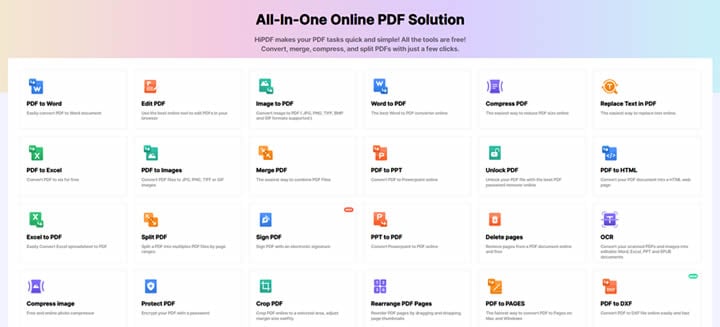
Without further ado, the following are steps on how to crop PDF pages with HiPDF:
Step 1 Launch your internet browser and open the HiPDF Crop PDF website.
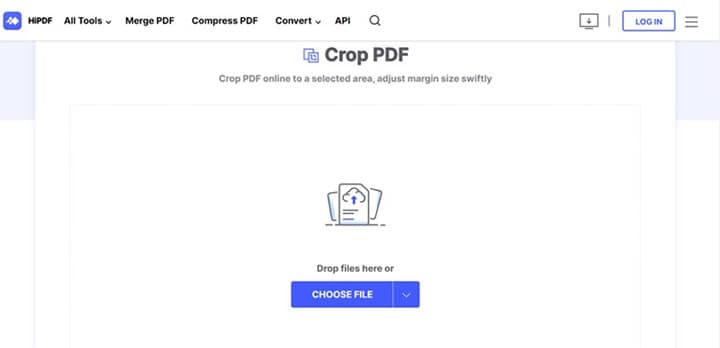
Step 2 Next, you will need to upload a PDF file. You can achieve this in two ways: Select and drag, drop it on the HiPDF crop window, or click the "Choose File" button. Uploading speed depends on the speed of your Internet.
Step 3 Once the PDF file is uploaded successfully, you will see the edges of your document selected. Now, click on the crop edge buttons and move them inwards to crop your PDF document. You can retry it several times until you achieve your desired dimensions.
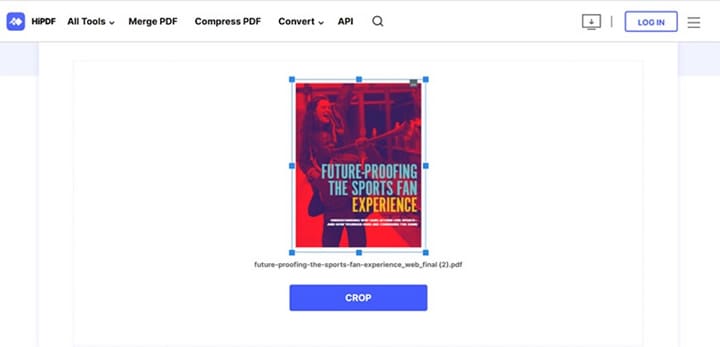
Step 4 Once you are satisfied with the desired cropped dimension, go ahead and click on the "Crop" button. Wait for some minutes for the process to finalize. Click "Download" to save the cropped file. You can save the document on your local storage or to a cloud storage option available.
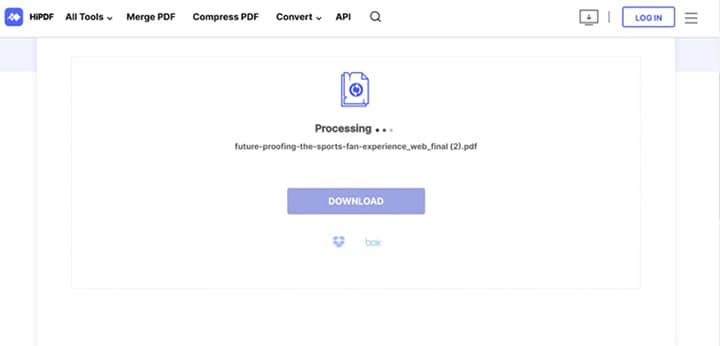
Q5. How do I Crop PDF Pages in Adobe Acrobat?
Adobe Acrobat has a crop box feature that you can also use to crop PDF pages. Here is a quick guide on how to crop PDF pages on Adobe Acrobat.
Step 1 Launch Adobe Acrobat on your computer to upload the PDF file you want to crop. Next, import the PDF file to be cropped and click on the "Tools" button. This will fire up more PDF tools when you click the "Edit PDF" button. An elaborate toolset will come into sight on the new toolbar.
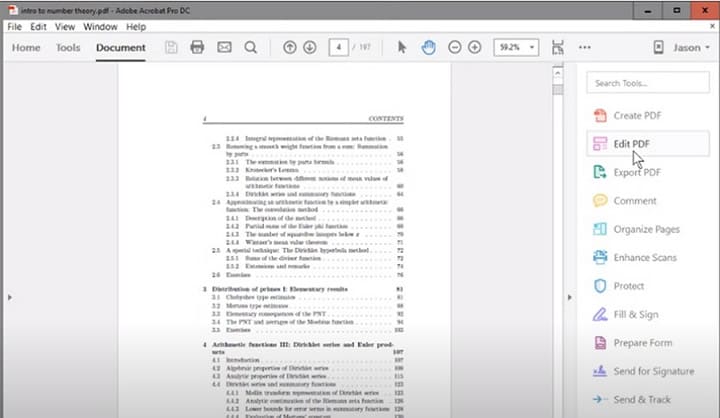
Step 2 On the formatting menu bar, click on the "Crop Pages" button to activate the cropping ability. Proceed by dragging the "cropping" tool, which is rectangular in shape, onto the selected page.
Continue dragging the side and corner handles of the cropping rectangle simultaneously until the required size is met, and then double-click on it.
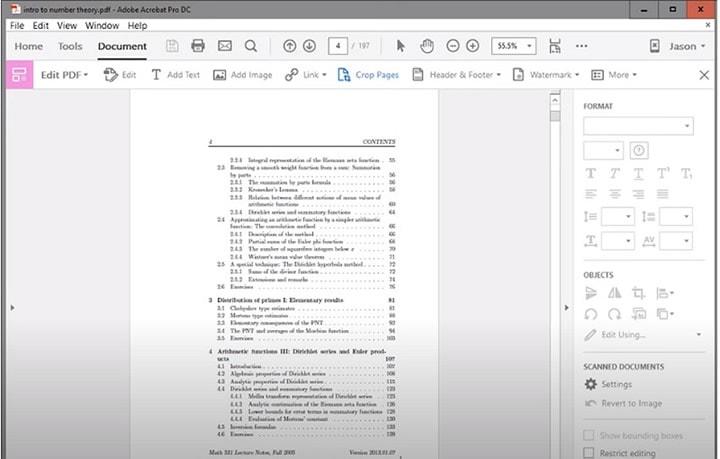
Step 3 After double-clicking on the selected area, click on the "Set Page Boxes" dialogue and key in new figures to override the original measurements. To effect these changes on the rest pages, select "All" under "Page Range." Click "Ok" to apply these new changes.
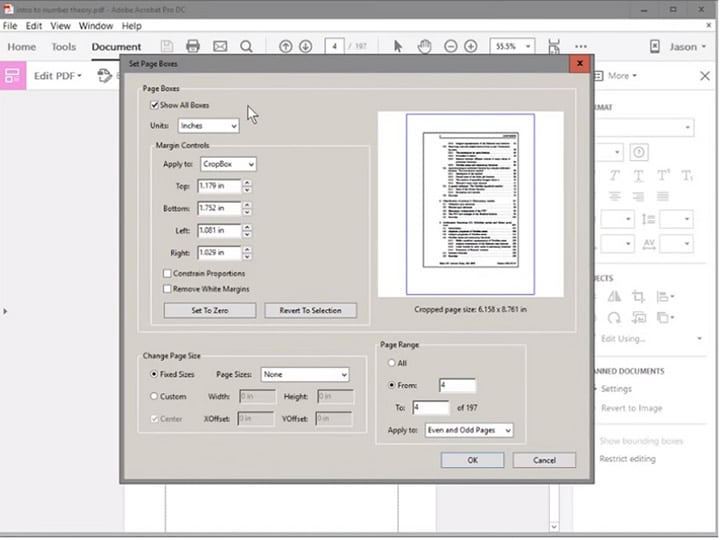
Step 4 From there, you can save your new cropped document the way you want.
Q6. How To Use Crop Box Feature on Mac?
There is no limitation in using cropbox to crop PDF pages across devices using different operating systems, including Mac. It's worth noting that different PDF applications are leading their peers in each operating system on matters of PDF formatting.
On Mac, Preview App is running the show. It's a native and free PDF application on Mac. Preview is a fast, efficient, and all-time best for cropping PDF pages; it's your best bet.
The following is a step-by-step guide on how to crop PDF with Preview
Step 1 Launch the Preview app on Mac. Upload the PDF file to be cropped. Now, click the "pen" icon in the markup toolbar. Alternatively, click on the "Rectangular" icon on the markup toolbar if the pen icon is not visible.
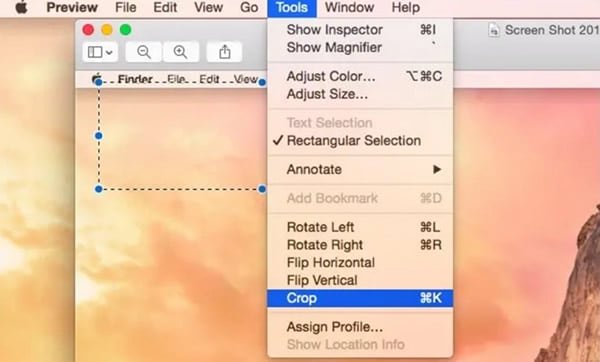
Step 2 Next, select the part on your document that you want to crop. After that, click the "Crop" button on the markup toolbar and implement new settings per your wishes. If you feel you haven't done it correctly, you can immediately undo the process by clicking the "Edit" and "Undo Crop" buttons.
Conclusion
If you have gone through this article, you can realize PDF crop box is a powerful feature and easy to use. You will always have eye-catching and well-organized documents with a clear grasp of the PDF crop box function. There is no excuse why you shouldn't have a crop box if one is compatible with your device. Use it to crop your PDF pages to make them look neat.


