Best Text to PDF Apps on Android: Convert Text Messages to PDF in Mobile
2025-08-20 15:15:26 • Filed to: Android PDF Apps • Proven solutions
If you want to save, share, or print important text messages, converting them to a PDF is a quick and smart solution. All you need is an easy-to-use app to get the job done in minutes. Below, we’ve rounded up the best apps for converting text to PDF right from your mobile phone. No tech expertise required—just a few simple taps and your messages are ready as PDF files!
1. PDFelement - Convert Text to PDF on Mobile
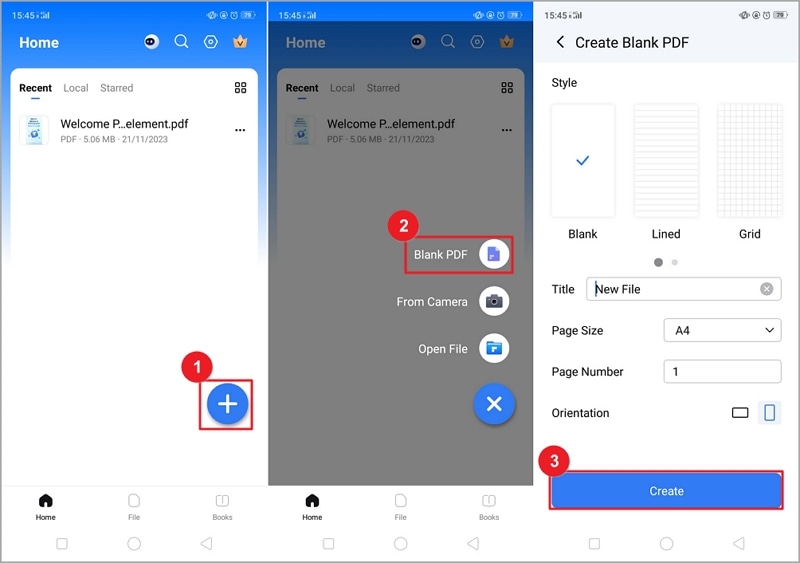
PDFelement is an all-in-one PDF converter and editor for Android, iPhone, Windows, and Mac. This file to PDF converter can convert files, images and text to PDF without hassle. Moreover, if you want a better PDF reading and annotating experience on your Android device, PDFelement is one of the best tools for this purpose.
PDFelement boosts your productivity because it has everything you need to work on your file even when on the go. With PDFelement, you can markup and annotate PDFs, highlight, underline, or even strike through contents. PDFelement is a free PDF reader and also a good file manager. Therefore, if you want something extra, especially for PDF reading and annotation, it is advisable to use PDFelement.
How to Convert Text Messages to PDF on Android
Convert text to PDF by screenshots
- Take a screenshot of the text messages you want to save as a PDF.
- Run PDFelement app on your phone, tap the blue + icon, and select Open File.
- Open the text messages you just captured, and the text will be converted into a PDF.
- You can now edit, annotate, and share the PDF document with text messages.
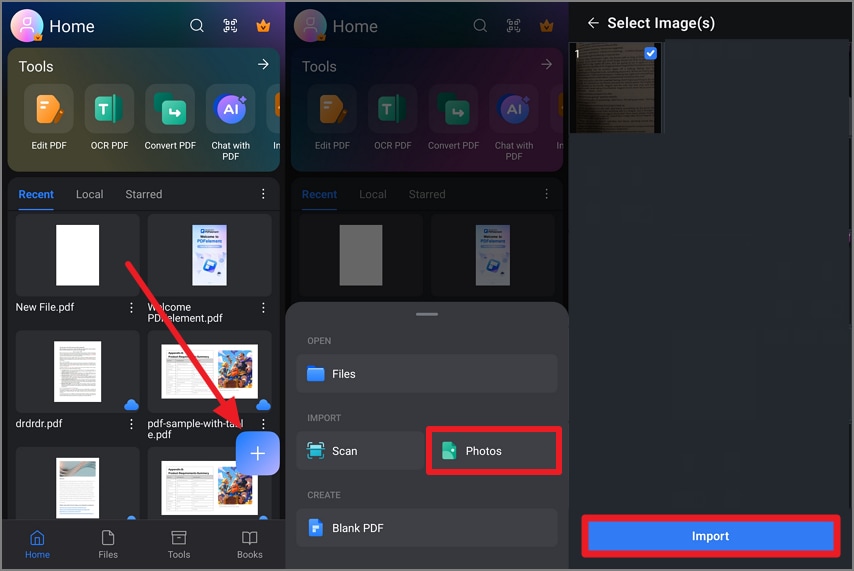
Convert copied text to PDF
PDFelement also allows you to create a blank PDF, then copy and paste your text messages to save them as PDF.
- Open PDFlement, tap the "+" icon on the bottom-right corner of the homepage.
- Then select the "Blank PDF" option to create a blank PDF file.
- Go to the Messages app and open a conversation you want to save to a PDF.
- Copy the text you want to save and paste it into the blank PDF.
- Tap the checkmark on the top to save the changes.
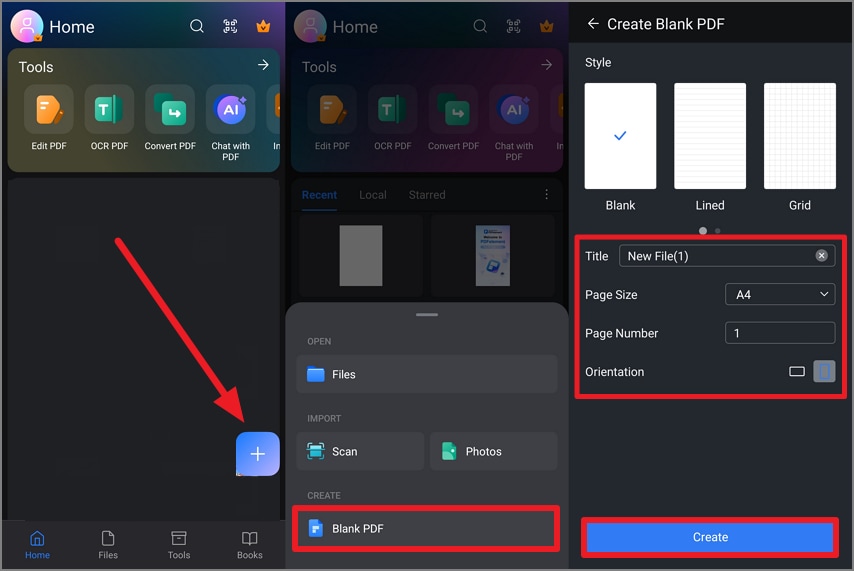
2. All Files to PDF Converter

This converter can convert text to PDF for Android. It is called All files to PDF Converter because you can use it to convert not just text to PDF but also other file formats like Word, Excel, HTML, and PNG. This app is a complete package as you can also convert text messages, Photos, contacts, and pictures into PDF, and it is quite easy. This app has undergone a lot of upgrade in recent times and it has been upgraded.
Pros:
- Converts other files apart from just the text to PDF conversion
- The interface is well designed, and this makes it easy to use
Cons:
- Converting large files may be problematic
- Fist time users may find it difficult
3. PDF Creator
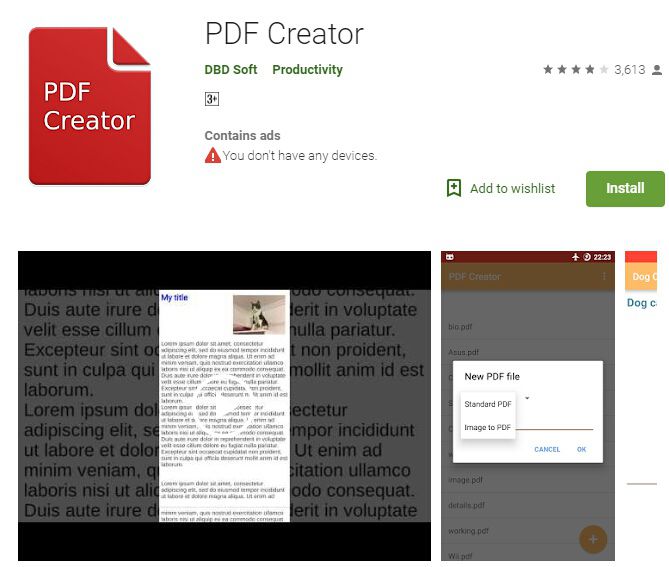
This is one of the easiest Android text to PDF converter that helps you make conversions easier and fast without stress. It is easy to use because it is designed to be simple with a friendly user interface. Besides, the installation is also straightforward on your Android device. PDF creator improves your productivity as it has all it takes to make your work easier by converting it to PDF document type format. PDF Creator can be found on the Google Play store, and it is a good app from the reviews it has.
Pros:
- Easy to use
- Installation is straightforward
Cons:
- Lacks some important features
4. PDF Creator Text and Images Converter to PDF
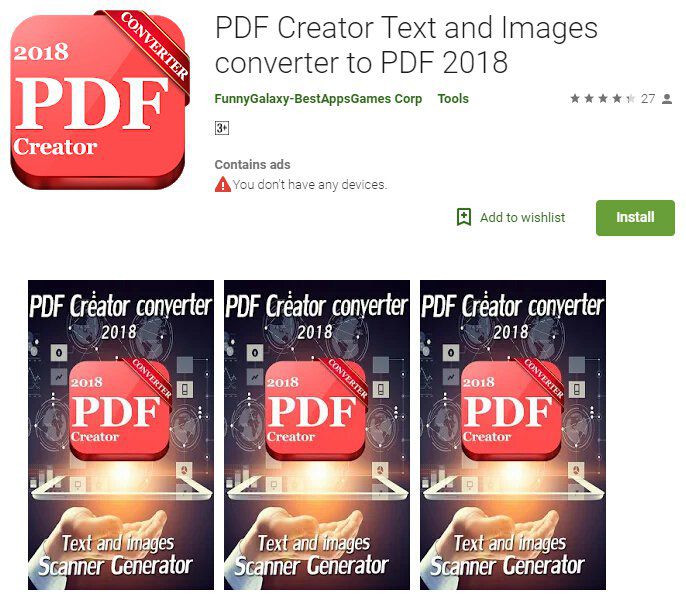
If you want to convert text or an image to PDF, this app is one of the most recommended. This is because it is an easy-to-use app and has an offline mode, which does not require an internet connection. It has a lot of features, and these include sharing converted PDFs with others, the ability to create your own PDF files fast and easily. This app works on all Android devices, and when the conversion is done, it will output the files for you to download.
Pros:
- It is easy to use and quick
- It produces high-quality
- Supports multiple formats
Cons:
- Has limited features
5. PDF Suite- Scan, Read, Merge and Convert PDFs
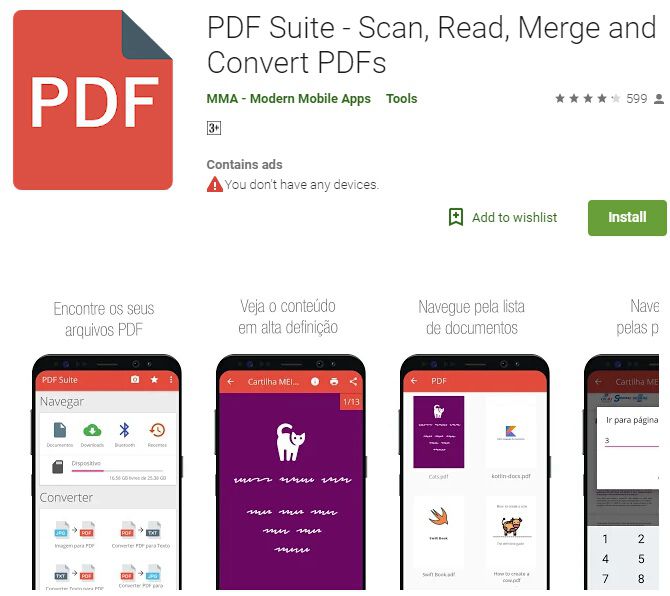
Another top tool that can help you convert text to PDF Android is PDF Suite. Apart from the conversion, it is also capable of scanning, reading and merging PDFs faster than most other apps. What this means is that this app has a merging tool, a reading tool as well as scanning tool that makes all these things possible. This app is also known to be secure and this means that your documents are secure when you use the app. It can do a lot of things like sharing your PDFs with others, printing your PDF files and scanning your PDF from your camera. PDF Suite is available on the Google Play Store, and you can download and install this app on your Android devices.
Pros:
- It loads very fast more than most apps
- Nice interface
Cons:
- Has limited features
Finally, to convert text to PDF, Android will require that you use the right apps. Fortunately, there are a lot of apps, as seen above. However, if you want something extra nice and better, PDFelement remains your best bet.
How to Convert Text to PDF in Mobile Online
Is there an online tool to convert text messages to PDF? Yes. Online PDF converters such as HiPDF allows you to convert text files, Word, Excel, PPT, images, etc. to PDF for free. Here is how you can use an online converter to turn text messages to PDF.
- On your mobile phone, open the conversion you want save.
- Capture screenshots of the whole conversion.
- Go to HiPDF PDF converter from a browser of your phone. Upload the screenshots of your text messages to convert them to PDF.
Apps to Convert Text to PDF on iPhone
If you are using an iPhone, you can also easily convert text messages with the following apps:
- PDFelement for iOS: Create PDF from screenshots, documents and more. Capable of editing and annotating PDFs./
- Copytrans: Back up text messages, iMessage, WhatsApp, and Line chats to PDF
- Phoneview: Sync and iPhone SMS, iMessages to PDF on PC.
Free Download or Buy PDFelement right now!
Free Download or Buy PDFelement right now!
Try for FreeNow!
Try for FreeNow!




Elise Williams
chief Editor