How to Convert HEIC to JPG on Android
2025-03-05 16:48:50 • Filed to: Android PDF Apps • Proven solutions
Opening HEIC images on inbuilt Android photo apps is not possible since it lacks appropriate HEIC codes. HEIC is a new image format developed by Apple in 2017 with the release of iOS 11. Now, since you are eager to view the HEIC files on Android, you will have to convert HEIC to JPG on Android. You will achieve this by using HEIC to JPG converter Android app. In this article, we will guide you on how to convert HEIC to JPG Android on the Android app and software.
How to Convert HEIC to JPG on Android
HEIC to JPG converter Android app that can enable you to convert your HEIC file easily is Luma. It is a HEIC to JPG converter available on the Google Play store for download. Without further ado, let us look at the guide on how to convert HEIC to JPG on Android with Luma HEIC to JPG Converter.
Step 1. On your Android phone, tap the Google Play store and install the Luma App.
Step 2. Next, open the Luma app on your phone and choose the HEIC to JPG conversion option.
Step 3. From there, click on the "+" button to be able to select the HEIC files on your Android that you want to convert. If you want to upload multiple files, then go for the folder options.
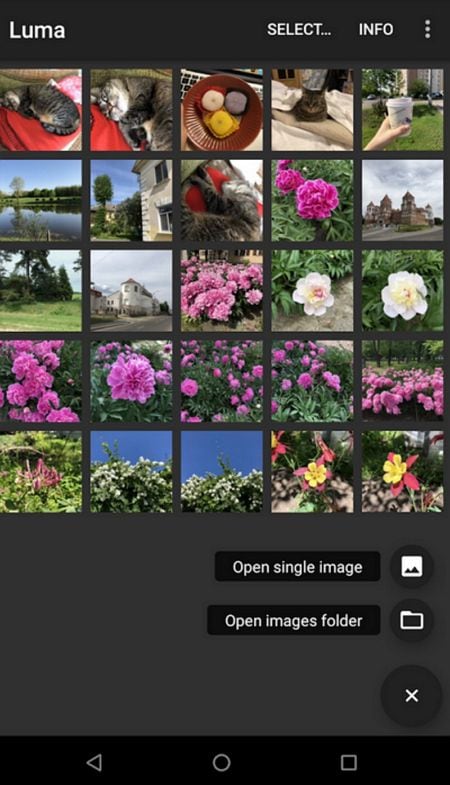
Step 4. After that, tap on "Save" to convert the HEIC to JPG format. Here, you can now choose the folder in which you can save your converted images.
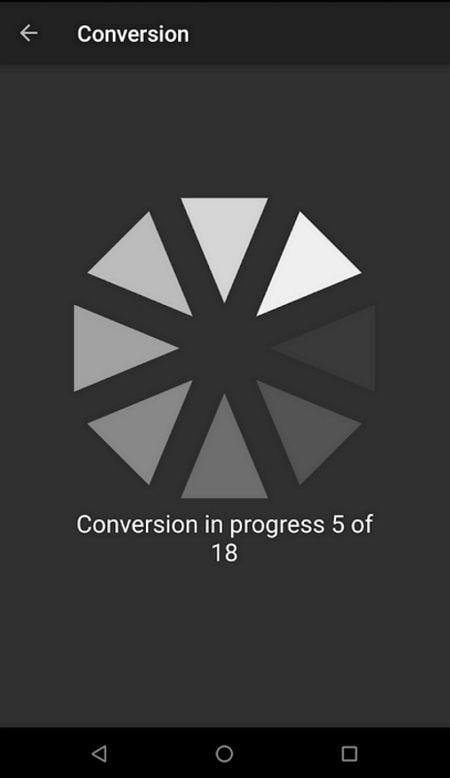
Step 5. To convert a folder of HEIC files, tap on the chosen folder, and then tap on the "Convert" button. Your HEIC files will be converted to JPG, and you can now view them on any in-built app on your Android phone to view the images.
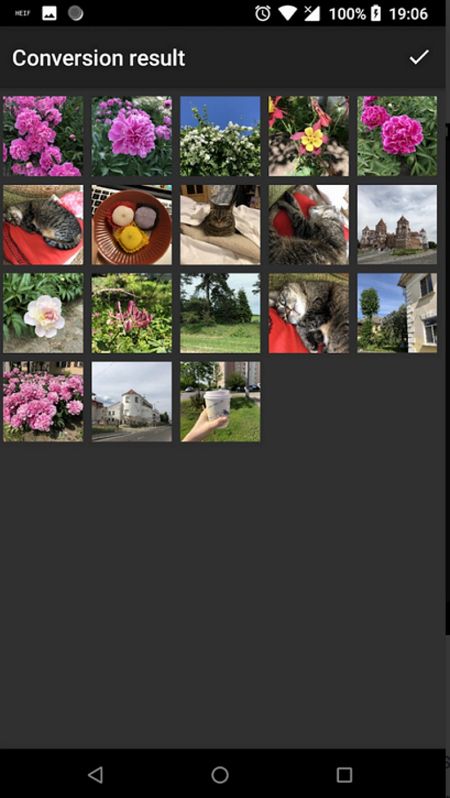
How to Convert HEIC to JPG on Mac
If you have the HEIC files on your Mac and you want to convert the HEIC files to JPG on Max, then you need to use Wondershare PDFelement - PDF Editor Wondershare PDFelement Wondershare PDFelement. This software can save HEIC to JPG, just like the Android HEIC to JPG Converter.
Here is a guide on how to convert HEIC to JPG on Mac with PDFelement. The steps are as follows:
Step 1. Click the "Create" Option
Download and Install PDFelement. After that, open it and head straight to the main menu. Here click on "File" scroll down and click on "Create" and choose the "From PDF File" option.

Step 2. Select and Import the HEIC File
A window will then appear that enables you to select the HEIC file from your Mac. Select the HEIC file by clicking on it and then click on the "Open" button at the bottom right of the screen.
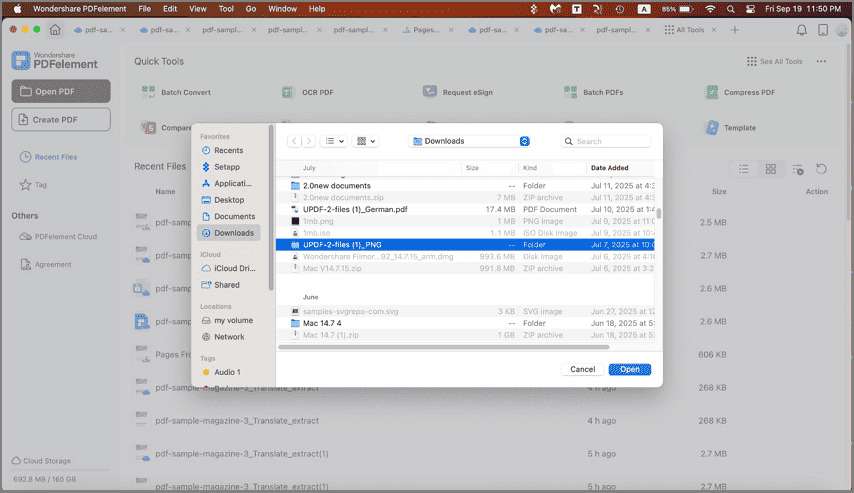
Step 3. Convert HEIC to JPG
Next, go back again to the main menu and click on "File" and then choose "Export To" button. From there, choose "Image" and choose the "JPG" format. The HEIC file will then be converted to JPG format on Mac.

If you want to transfer to your Android phone, you can then do so now.
The best way to convert Android HEIC to JPG format is by using PDFelement. Although this software is mainly built to handle PDF files, its conversion and creation functionality enables you to upload the HEIC file and export it in JPG format. Moreover, you can export your file to other image formats like BMP, TIFF, PNG, and GIF.
It is easy to use and navigate around it even for first-time users. Now, to get a real overview of PDFelement, it is essential to look at some of its key features.
- It creates PDF files from blank documents, screen captures, and any file format.
- This application converts PDF files to any supported output format like Word, PPT, RTF, HTML, Excel, and Images.
- Shares PDF files via Airdrop, Email Attachments, Messages, and Notes, and Add People.
- Enables you to extract data and images from PDF files easily.
- Supports batch processes like redaction, encryption, data extraction, watermarking, and conversion.
- It is integrated with OCR to scan image-based files to make them editable and searchable.
- Edits, PDF files, texts, images, links, and objects. It can also add watermarks and add or change the background color.
- It enables you to read PDF files since it has a navigation panel, zoom option, and view mode.
- Has the ability to annotate PDF files with comments, text markups, drawings, and shapes.
- It makes it easier to organize your PDF by adding bates and numbering, deleting pages, adding pages, rearranging pages splitting pages, and extracting pages.
- It combines several files into a single PDF file effortlessly.
Free Download or Buy PDFelement right now!
Free Download or Buy PDFelement right now!
Try for FreeNow!
Try for FreeNow!

 G2 Rating: 4.5/5 |
G2 Rating: 4.5/5 |  100% Secure
100% Secure






Margarete Cotty
chief Editor