How to Transfer PDF to Android Phone in 6 Ways
2025-06-19 15:34:34 • Filed to: Android PDF Apps • Proven solutions
PDF is primarily designed to simplify the daily management of documents, hence it has found an almost unparalleled popular use. The existence of a PDF file does not depend on support from hardware or software; hence, PDF has flexibility as a core attribute.
PDF files can therefore be viewed on multiple devices at different times and places. The portability of Android devices makes them one of the most convenient devices for viewing PDF files. Any Android device user needs to know how to transfer PDF files to Android phones using various methods. What follows is a rundown of the six simplest methods for transferring PDF files to Android phones:
- 1. Transfer PDF from Laptop to Phone Using Wondershare PDFelement
- 2. Transfer PDF from Laptop to Phone via USB Cable
- 3. Transfer PDF from Laptop to Phone Wirelessly via Bluetooth
- 4. Transfer PDF from Laptop to Phone Using Email
- 5. Transfer PDF from Laptop to Phone Using Dropbox
- 6. Transfer PDF from Laptop to Phone Using Google Drive
1. Transfer PDF from Laptop to Phone Using Wondershare PDFelement
The most recommended way to transfer a PDF file from a laptop to an Android is using a cross-platform PDF editor such as Wondershare PDFelement - PDF Editor Wondershare PDFelement Wondershare PDFelement, with which you can not only share PDFs across platforms, but also read, edit, and convert PDF files on your computer and phone.
PDFelement provides two ways for you to share a PDF from a laptop to a phone:
Share PDFs to an Android Phone via QR Code
- Install PDFelement on both your laptop and phone.
- Launch PDFelement on your laptop and open the PDF file you want to share.
- Click the Share button on the top right corner and select Mobile. This generates a QR code to transfer the PDF file.
- Open the PDFelement app on your Android phone and scan the QR code. The PDF file will be transferred to the PDFelement app on your phone
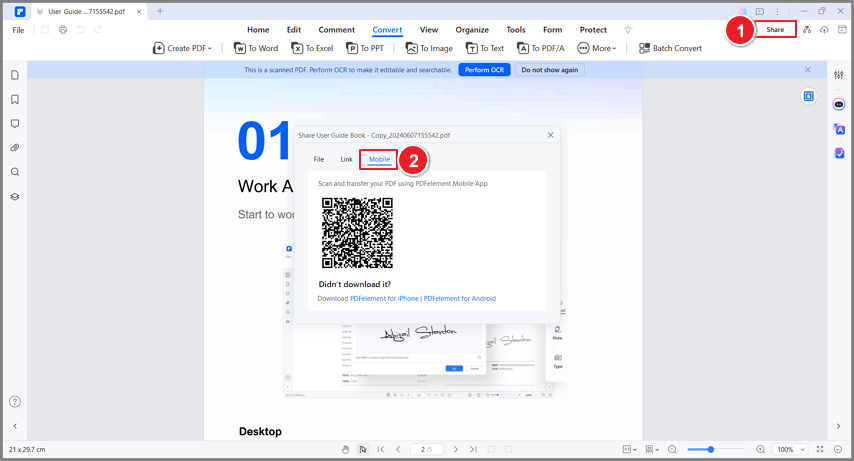
Share PDFs to an Android Phone via Cloud Storage
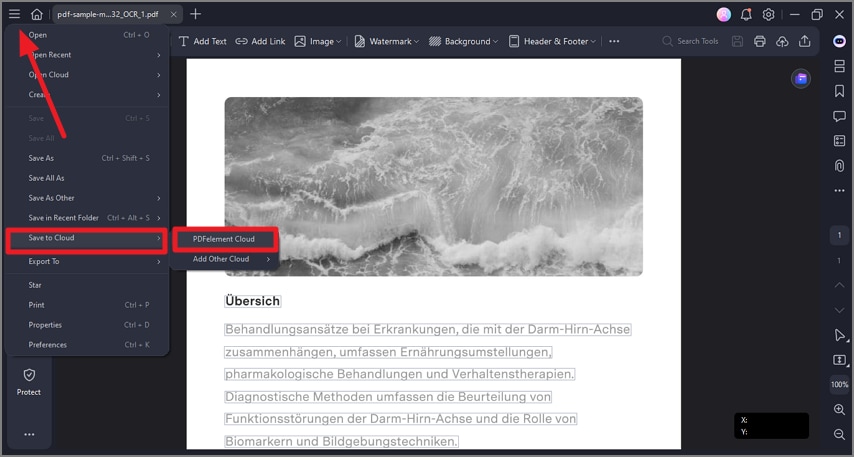
- Open your PDF file in PDFelement on your laptop.
- Click the little Cloud icon to upload the PDF file to PDFelement Cloud. Every user can enjoy 1GB of free PDFelement cloud storage.
- Go to your Android phone and tap the PDFelement app.
- Tap File > PDFelement Cloud to view the PDF transferred from the laptop.
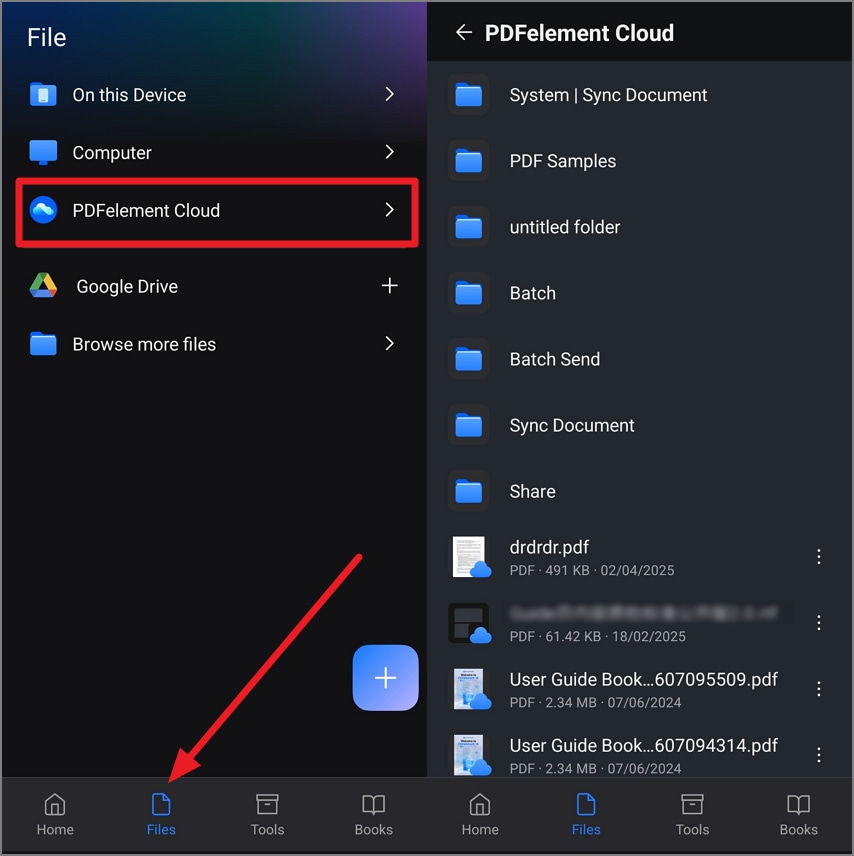
2. Transfer PDF from Laptop to Phone via USB Cable

PDF files can be shared between computers and Android devices via the use of SD cards. This can be done by implementing the following steps:
- Using a USB cable, connect the Android device to the computer that bears PDF files. Shortly after the android device is properly connected to the computer, a window pops up recognizing the SD card that is borne on the android device.
- Choose the target location on the SD card where the PDF will be delivered, or create a distinct folder for the purpose of the transfer.
- Search for the PDF file on the computer, and then drag and drop or copy it to the target folder on the SD card.
- Once the transfer is completed, eject and disconnect the Android device from the computer. The PDF file will then be available on the Android device, and can then be read on a PDF reader on the Android device.
3. Transfer PDF from Laptop to Phone Wirelessly via Bluetooth
Bluetooth transfer works smoothly between Windows PC and Android phone. Therefore, Bluetooth is a way to go if you tend to transfer your PDF files wirelessly.
- Turn on Bluetooth on both your laptop and Android. On Windows, Go to Settings > Devices > Bluetooth & other devices; on Android, go to Settings > Bluetooth and turn it On.
- On your laptop, click Add Bluetooth or other device and choose your phone from the list.
- A code will appear on both devices. Confirm it to pair your laptop with the phone via Bluetooth.
- Find a PDF file on your laptop and right-click it. Choose Send to > Bluetooth device and select your phone as the receiver.
- Your phone will prompt you to accept the transferred PDF file. Tap Accept to get it on your Android phone.
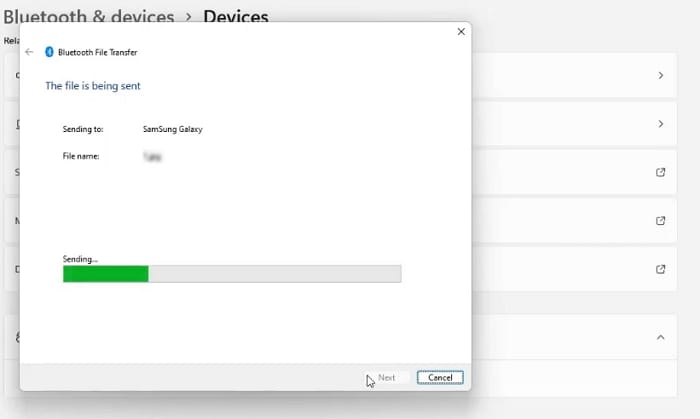
4. Transfer PDF from Laptop to Phone Using Email
Sending a PDF file as an attachment in an email is also a simple way to transfer PDF files between laptop and smartphone.
- On your laptop, open your email service (like Gmail, Outlook, Yahoo) in a web browser or mail app and compose a new email.
- Click the paperclip icon and find a PDF file in your laptop to add it as an attachment. Then enter your own email address as the recepient and send the email.
- Open your phone and run the Mail app. Find the email you just sent to yourself and download the attached PDF.

5. Transfer PDF from Laptop to Phone Using Dropbox
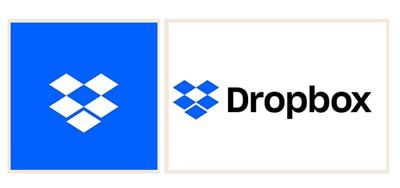
Dropbox is a widely used file-sharing platform that allows Android users to transfer files to their Android devices. PDF files can be easily shared between a computer and an Android device that has the Dropbox app installed. The file transfer is carried out in the following steps:
- 1. Install the Dropbox app on the Android device or computer that contains the PDF file. Launch the app, wait for the menu to appear, and then choose the “share” option.
- 2. Choose either to share a file or a link on the next set of options that pop up afterward.
- 3. Once the share-file option is selected, another window pops up requiring the input of a delivery mail, and once this is provided, the chosen PDF file is uploaded to the Dropbox servers.
- 4. The uploaded file is delivered via the delivery mail to the Android device on which the PDF file is to be viewed, and the file can then be downloaded into the device.
6. Transfer PDF from Laptop to Phone Using Google Drive
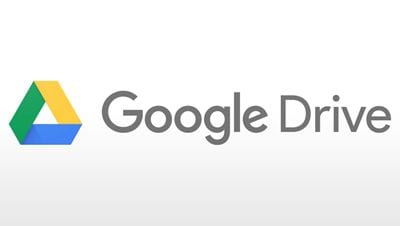
Google Drive is another simple alternative for transferring PDF files to an Android device. The following steps show how to transfer PDF to Android phones using this solution:
- 1. Visit drive.google.com on the computer that bears the PFD file. Click on the “New” tab on the Google Drive home page.
- 2. Select the desired PDF file and upload it.
- 3. Visit Google Drive on the Android device on which the PDF file is to be viewed, and download the uploaded PDF file.
PDF files are viewable on numerous devices and operating systems, and this makes them a very flexible file format. Android devices allow users to read PDF files on the go or at their earliest convenience. Hence, PDF files, including PDF forms, PDF reports, and PDF case files, can be transferred from a stationary computer in the workplace to a portable Android device for easy reading and referencing. The methods outlined above show how to transfer a PDF to Android phones in the fastest and easiest way.
Free Download or Buy PDFelement right now!
Free Download or Buy PDFelement right now!
Try for FreeNow!
Try for FreeNow!





Elise Williams
chief Editor