Convert PDF to Pages on iPhone or iPad (and Vice Versa)
2025-06-24 16:36:57 • Filed to: iOS PDF Apps • Proven solutions
Pages is Apple's dynamic word processing program to create rich, beautiful documents. Being able to introduce content from your PDF documents to this dynamic program opens-up a world of creative possibilities. There is growing demand to use content from PDF files in programs like Pages to create new documents, but this has never been easy.
PDFs are definitely the most useful file format for businesses, but, because of their uniform and cross-platform nature, they also have limitations when it comes to creativity, editing, and manipulation. Working creatively with PDFs has always been time-consuming and resource heavy and almost impossible for staff working remotely.
PDFelement for iOS has solved this issue, allowing for quick and easy conversion between PDF and Pages files on your iPhone or iPad, even without an internet connection. It removes the stress from PDF file conversion.
How to Convert PDF to Pages on iPhone/iPad
Turning PDF documents into dynamic files for use in Pages has never been so easy. Here is how you can do this with PDFelement:
1. Download the PDFelement app and start converting your files
To convert your PDF files, you will need to use the PDFelement app. Download this from the App Store on your device.
You can access the app via the icon on your device's start screen. Once the app is opened, you will be able to open and convert your PDF files.

2. Open PDF file to convert to Pages
Open a PDF file with PDFelement. It can open PDFs from your computer, iCloud, or your iPhone/iPad.
In your list, to the right of the file name, click the three vertical dots to open up the actions menu.
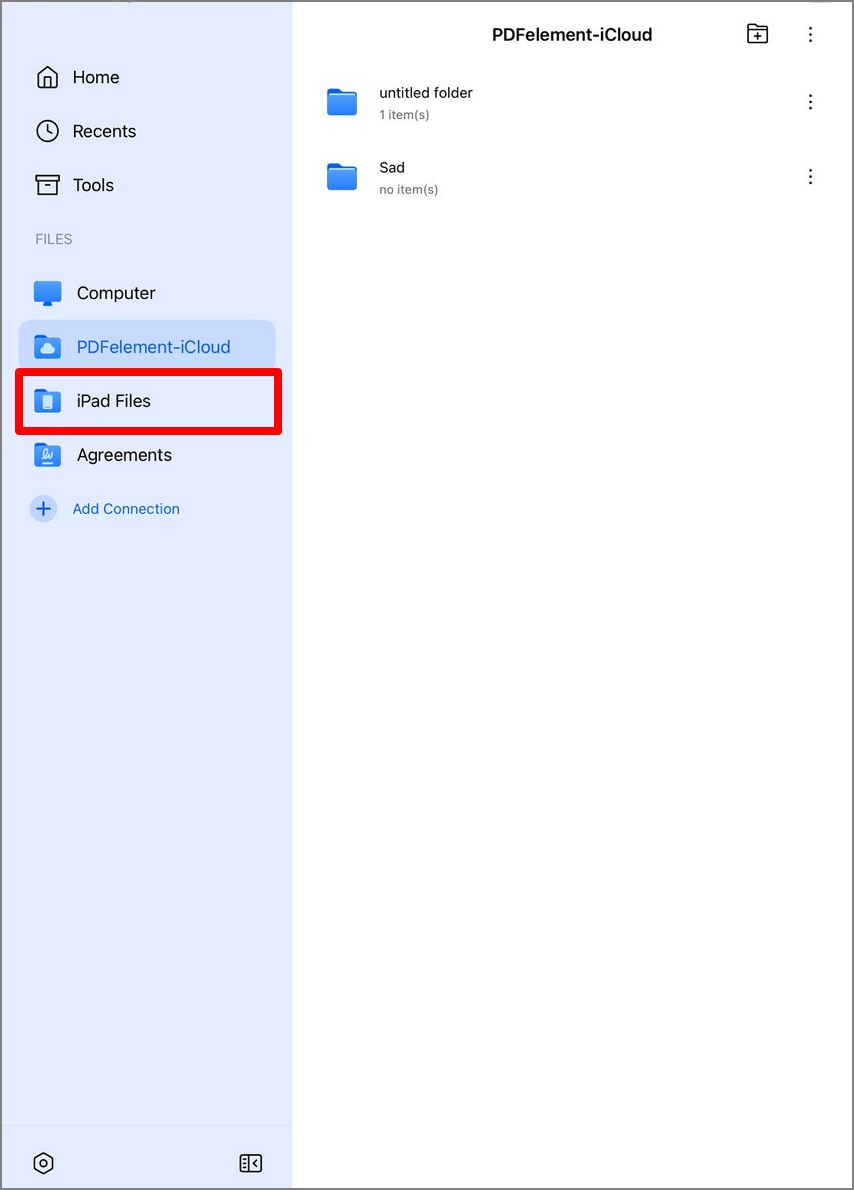
3. Convert the PDF to Pages
In the actions menu, click "Convert". This will open up a new menu with file options for all the file types you can convert your document into. Click "Pages" to begin the conversion.
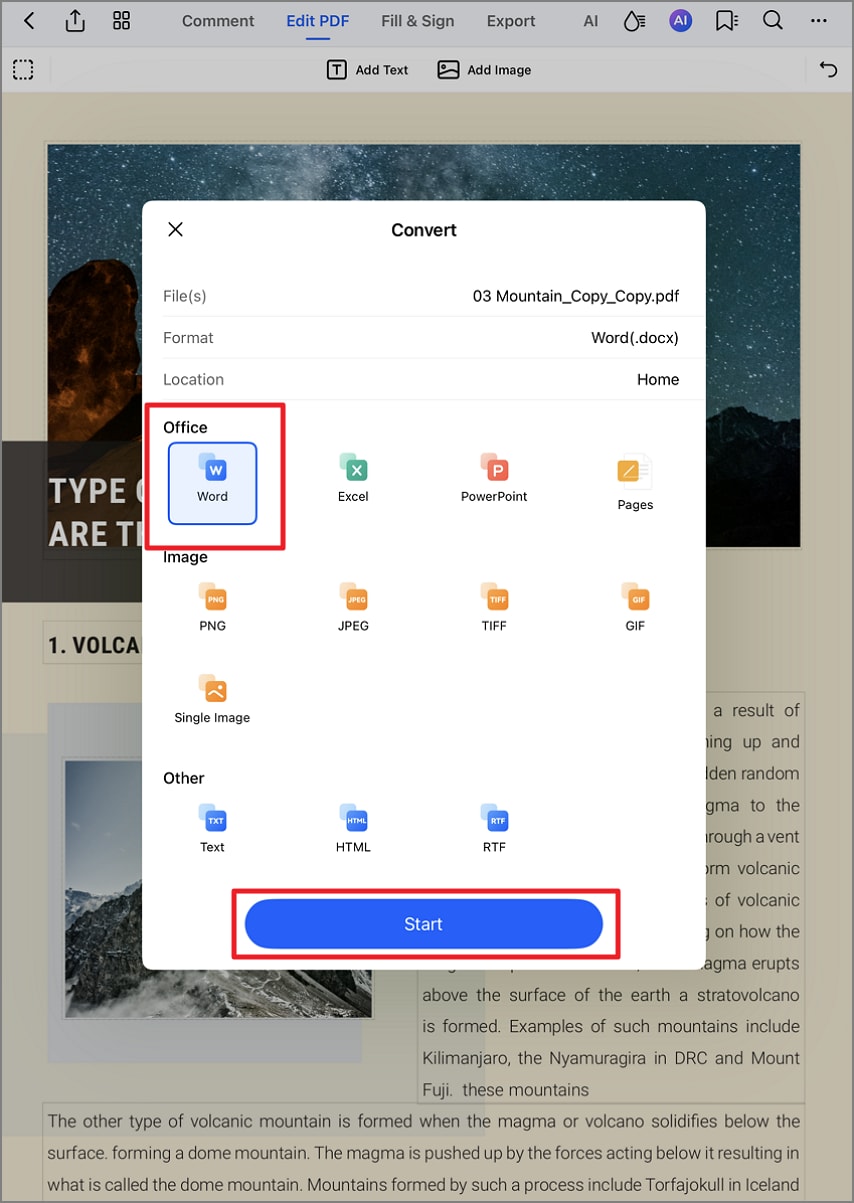
4. Check conversion
You will be notified once the conversion is completed. Click "Open" to check the converted Pages file.
Using the simple steps above for the PDFelement app, for iPhone and iPad, you can convert PDF to Pages simply and effectively in just a few minutes. This conversion process will produce a quality, exact copy of your PDF to edit and manipulate in a range of programs using the Pages file format. PDFelement also offers this function for 11 more file types.
How to Convert Pages to PDF on iPhone/iPad
You can also convert Pages to PDF in easy steps on iPhone/iPad. Pages allows you to export a document as a PDF file, which is the quickest way to convert a Pages document to PDF. If you need to edit, combine/split, compress the PDF file after conversion, you can also use PDFelement app, a powerful PDF reader & editor that can create PDF files from Pages, photos and other files.
Export Pages to PDF
1. Open the Pages Documents
Launch the Pages app on your iPhone or iPad and open the document you want to convert to PDF.
2. Convert Pages to PDF for Free
Tap the three-dot button and from the dropdown menu, tap Export. In the Export window, select PDF as the export format.
3. Save the Converted File
Tap Save and you’ll be given options to: Save to Files or iCloud. You can also choose to share the file via AirDrop, Mail, or other apps.
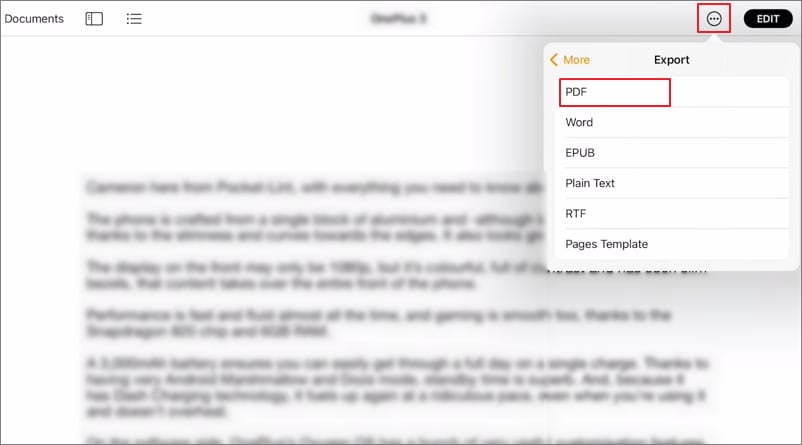
Convert Pages to PDF with PDFelement
1. Launch PDFelement
Open the PDFelement app on your iPhone or iPad. If you doesn't have it, download it from App Store.
2. Create a PDF from Pages
Tap the "+" icon, select "Files" and choose a Pages document you want to convert to PDF.
3. Save and Edit PDF
The Pages document will be converted and opened in PDFelement. Save the file or make changes to the PDF file as needed.
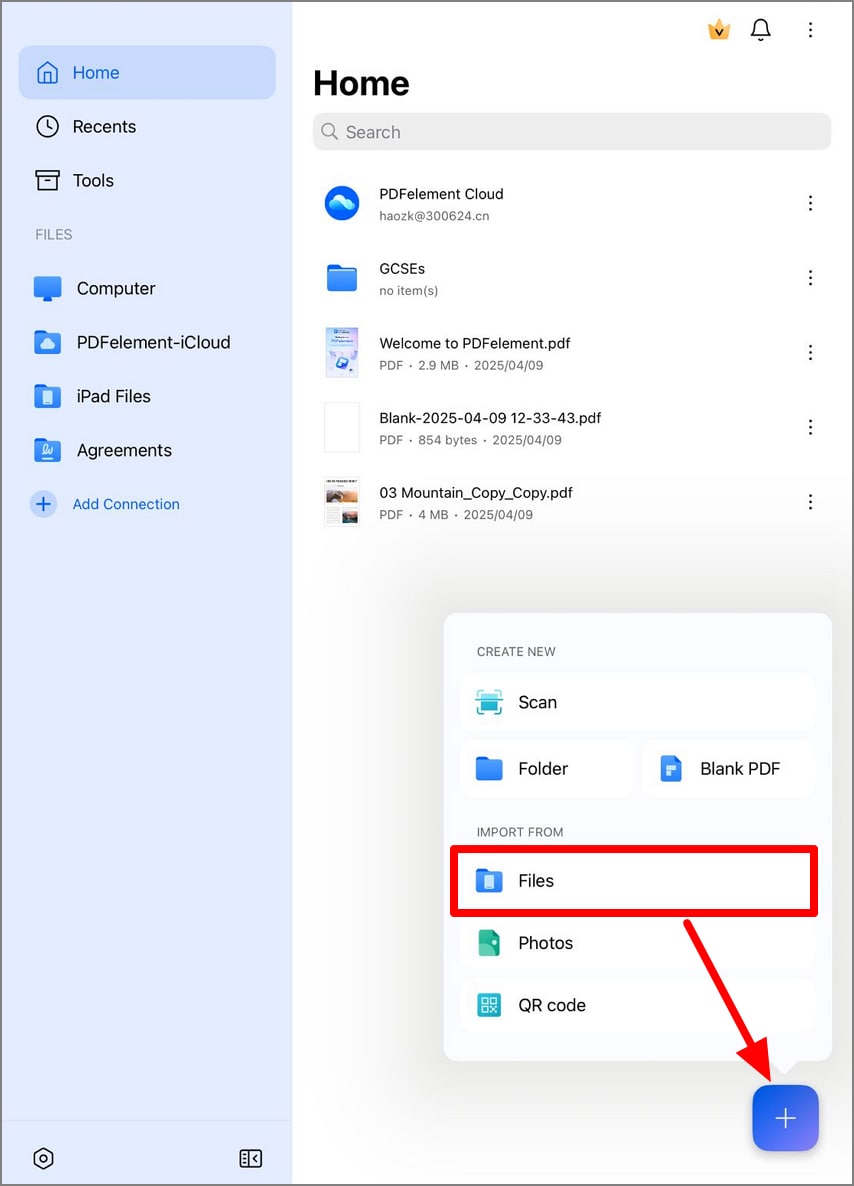
How to Open PDF in Pages
The Pages app is designed for creating and editing word-processing documents, but it is not a PDF reader that support viewing or editing PDF files.
If it is a one-page PDF, you can import the PDF to Pages in the following step. Note: The imported PDF will display as an image in Pages, which you can't make edits.
- Open a Pages document.
- Navigate to the place you want to import an PDF, drag and drop the PDF to the open Page document
If you have a multi-page PDF and want to open and edit the file in Pages, you need to convert the PDF to formats supported by Pages app, such as .docx, .pages.
Free Download or Buy PDFelement right now!
Free Download or Buy PDFelement right now!
Try for FreeNow!
Try for FreeNow!





Audrey Goodwin
chief Editor