How to Create PDF on iPhone 13
2025-03-05 16:48:50 • Filed to: iOS PDF Apps • Proven solutions
You can create PDF on iPhone and it is not as difficult it may seem to be. This is because you do not actually need to install any third party app to create a PDF on iPhone. Your iPhone comes with an inbuilt PDF creation tool that makes this possible and we shall see how it works in this article.
How to Convert Email to PDF on iPhone?
When you receive an important email on iPhone, you can covert email to PDF. The first thing is to tap the Share icon. Another option will be to tap the reply/forward app that is found in the Mail app.
The next thing is to select the Print icon that is found in the iOS share sheet bottom row.
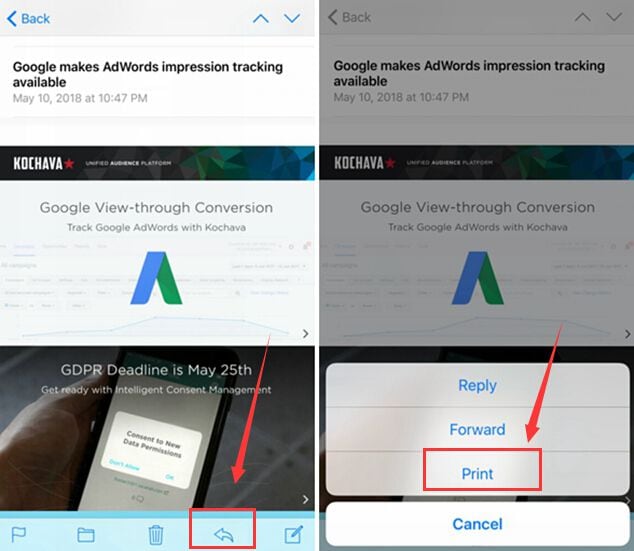
There is a printer selection at the top but in this case, you have to ignore it. Then go to the Preview image that is seen at the bottom of the screen.
Go to the Preview thumbnail, tap and zoom it and then everything is turned to PDF. To open the PDF in your PDF app, then you can tap on the action icon and then select PDFelement iOS app to open it.
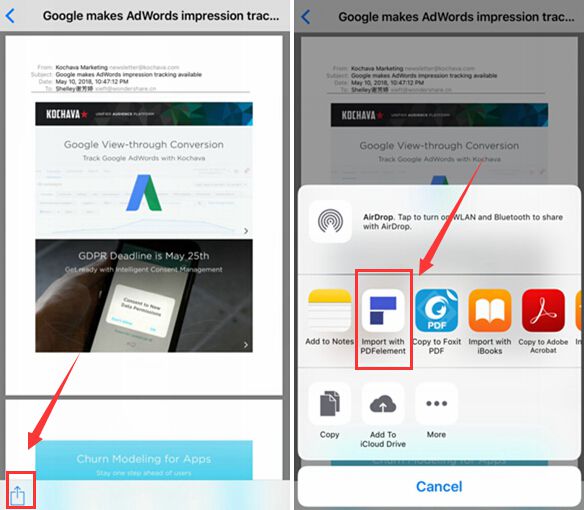
At this point, you can open PDF on PDFelement, which allows you to annotate, edit and manage it correctly!
Select PDF Pages
It is important to note that you do not have to save all pages of a document as PDF as it may not be necessary. For instance, you can always narrow or cut out the parts that contain the content if the webpage you are working on have some ads on it. Note that there are two ways in which this can be done.
- Just tap the Page Range button and the implication is that you will now use the wheels and set the desired range. For large chunk of papers, this is probably a good option. However, while it is a good option, there is better and more efficient way to get it done and this bring us to the second option
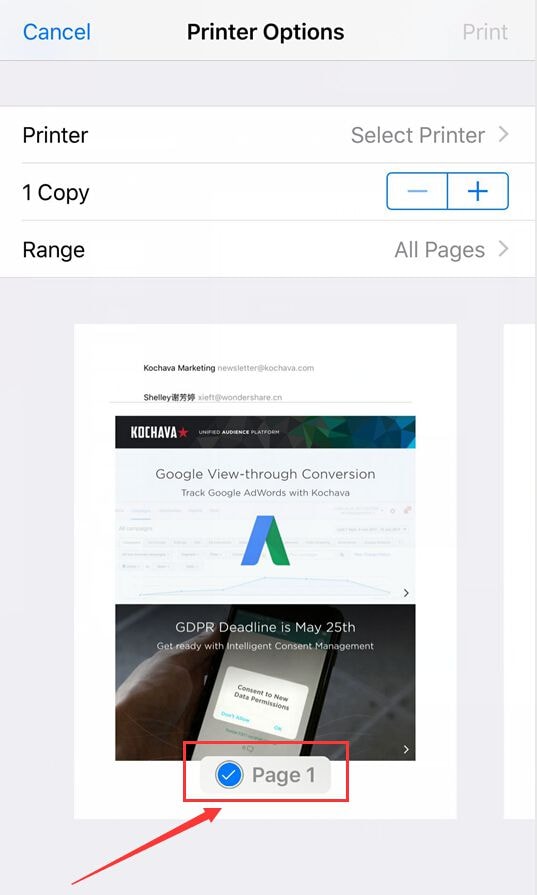
- Tap a little blue-and-white checkmark icon on each of the pages that you want excluded and the checkmark disappears. If you want to reselect a page, then you can always tap the checkmark icon again.
Free Download or Buy PDFelement right now!
Free Download or Buy PDFelement right now!
Try for FreeNow!
Try for FreeNow!
- How to Save PDF on iPhone and iPad
- Steps to Convert Text to PDF on iPhone
- 5 Best App to Convert PDF to JPG




Elise Williams
chief Editor