How to Open PDF on iPhone 13 Free
2025-09-19 17:44:09 • Filed to: Free Apps • Proven solutions
Do you have PDF documents on your iPhone or iPad and don't know how to open them? This post will show you how to open PDF files on iPhone in different ways.
The easiest way to open a PDF file is using the built-in apps Files or Books on iPhone. If you also need to annotate, edit, or sign PDFs after opening, you should open the PDFs with a PDF editor, such as PDFelement.
How to open a downloaded PDF file on iPhone
If you have downloaded PDF files on iPhone, you can easily open them in two different ways.
Open PDF files on iPhone with Files/Books
After downloading a PDF file from Safari or Mail, you can open the PDF with the built-in apps on iPhone without extra download.
Step 1: Launch the Files app on your iPhone.
Step 2: Browse through your folders and locate the PDF you want to open.
Step 3: Simply tap the PDF file, and it opens instantly in a clean viewer.
Step 4: If you want to open the PDF file in Books, tap the Share icon and select Books.
Step 5: The built-in PDF reader on iPhone will allow you to adjust brightness, search text, add bookmarks, or annotate PDFs with Markup.
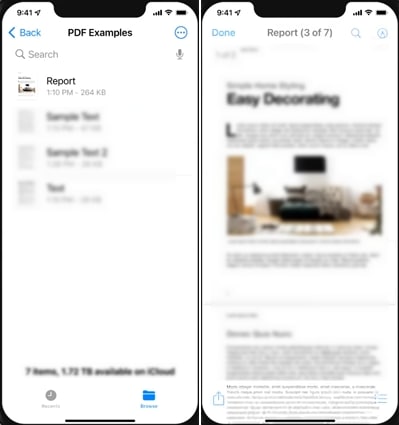
Open PDF files on iPhone with a PDF Editor
When you want to open and edit PDF files on iOS, you need to install a PDF editor on your iPhone, such as PDFelement. This application is highly productive, as it allows you to open a PDF with just a click and then read it.
PDFelement is a smart PDF reader that can help you quickly grasp key content from long PDFs, translate PDFs into different languages, and chat with PDFs while reading.
It is also a PDF Editor that allows you to add, delete, and edit text within PDFs, make annotations, convert to other formats, and more.

Step 1: On your iPhone, locate the PDFelement app and tap on it to open. Next, you will have to open the PDF file on your iPhone. The PDF file will now be presented in the document list. Choose the PDF file that you want to open with Wondershare PDFelement and tab on it.

Step 2: Now that you have opened the PDF file, you can view the file with ease. Utilize its viewing options that allow you to navigate through the pages of your PDF file. And you can also tap on the Textbox icon on top of the screen to edit PDF text.
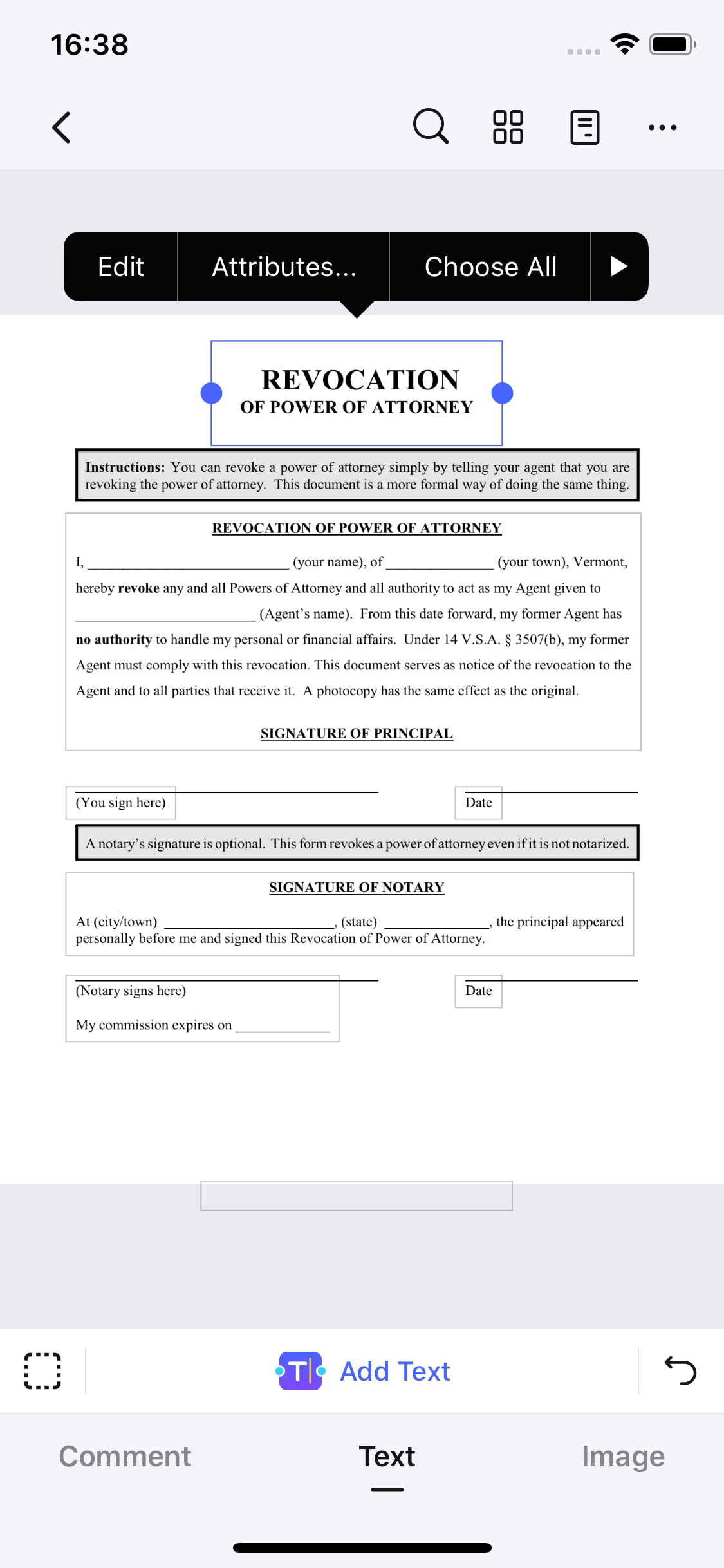
PDFelement for iOS allows you to modify PDF pages. To add on, Wondershare PDFelement for iOS is compatible with iPhones and iPads that are running iOS.
With this application, you will also be able to perform a couple of functions, such as:
- You can highlight, underline, strikethrough, and comment on your PDF.
- It allows you to scan images from your camera roll and convert them to PDF.
- It can merge PDF files into a single PDF.
- It lets you sign a PDF with a handwritten signature or pictures.
- You will be able to manage your files with cloud storage services like iCloud, Dropbox, OneDrive, and Google Drive.
How to open a PDF link in Safari on iPhone
If you have a PDF link, here is how to open the PDF in Safari.
Step 1: Tap the link to the PDF. Safari will automatically load the PDF in its built-in PDF viewer.
Step 2: Once the PDF is open, you can swipe up/down to scroll pages, pinch to zoom in or out, or use two-finger scroll.
Step 3: If you want to download the PDF file, tap the Share icon and choose "Save to Files" or "Open in Books" to save the PDF on your iPhone.
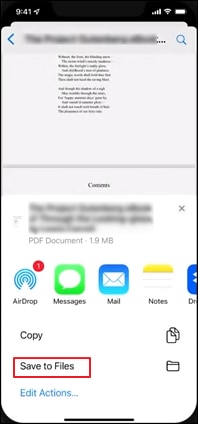
How to open a PDF file in Email on iPhone
When you receive a PDF file in an email, here is how you can open it on an iPhone.
Step 1: Open your Mail app and go to the message that has the PDF you want to open.
Step 2: Tap the PDF file, and it will open using Mail's built-in PDF viewer.
Step 3: If you want to save the PDF file for later viewing, tap on the PDF file and choose "Save to Files" to store it for later.
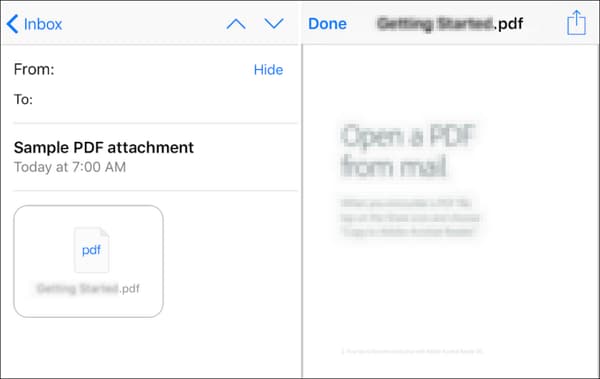
How to open a PDF file in WhatsApp on iPhone
If you receive a PDF file in WhatsApp, you can also easily open it on an iPhone.
Step 1: Launch WhatsApp and go to the chat with a PDF document.
Step 2: Tap the PDF file, and WhatsApp will download it and then open a preview of the PDF right in the app.
Step 3: If you'd like to use the PDF outside WhatsApp, tap the Share icon while viewing the PDF. Then select Save to Files to keep the PDF on your iPhone.
Unable to open PDF files on iPhone? Try these fixes
There are several reasons why a PDF file can't open.
- The PDF file is damaged or in a format not fully supported by iOS. That's why you see the PDF file are greyed out on iPhone.
- System bugs. Sometimes the built-in PDF viewer in Files, Books, or Safari doesn't load the PDF properly due to a temporary bug.
- Low storage. The file may not have finished downloading because your iPhone is low on storage.
To fix the problem, you can try the following methods.
Check if the file is damaged: Make sure the PDF has fully downloaded and isn't corrupted. Try re-downloading the file.
Open PDF with a PDF reader: If the file won't open in Files or Books, try a third-party PDF reader like Adobe Acrobat Reader or PDFelement. Sometimes third-party apps handle larger or complex PDFs better.
Update the iOS system: An Outdated system can cause compatibility issues. Go to Settings > General > Software Update.
Free up storage: Delete unused apps or files to create space, then try to download the PDF file again.
Restart your iPhone: A simple restart often clears temporary glitches that prevent files from opening.
Free Download or Buy PDFelement right now!
Free Download or Buy PDFelement right now!
Try for FreeNow!
Try for FreeNow!
- How to Open PDF on iPhone 13 Free
- Top 8 Free PDF Readers for iPad
- Best Free PDF Scanner App for iPhone and Android

Elise Williams
chief Editor