Suppose you are a transfer student who is eager to learn, but you face an obstacle in that your PDF study materials are not in your native language. The first challenge is to understand the content, and you are left to wonder how to translate the documents in a short period of time.
You might be wondering "Can I use Google Translate PDF?" Yes, and there are various methods you can try, which will be discussed in this article. This guide will discuss the limitations and explore an alternative, PDFelement, that can translate and also preserve the structure of your original PDF, making it easier to study.
In this article
- Method 1 - Use the Online Google Translate Tool
- Method 2 - Using Google Drive Along With Google Docs to Translate PDFs
- Limitations Faced While Using Google PDF Translation
- Best Alternative: Translate PDFs with PDFelement
- PDFelement vs Google Translate: Which is Better For Translating PDFs?
- Use Cases & Pro Tips While Translating PDFs
- Troubleshooting Common PDF Translation Problems
Part 1. Method 1 - Use the Online Google Translate Tool
Google Translate online tool is the best to use when you have a small or medium-sized PDF and you only require a quick translation. The Google Translate PDF file is a single-time translator, useful to students or localizers with fast results. You can add in the text, images, files, or website URLs you want to translate.
Step-by-Step Guide: How to Translate PDFs Online
Here are the steps you need to follow to translate your PDF documents into a familiar language:
Step 1
Access Google Translate and jump to the "Documents" tab. Next, add the PDF file you want to translate into the webpage.
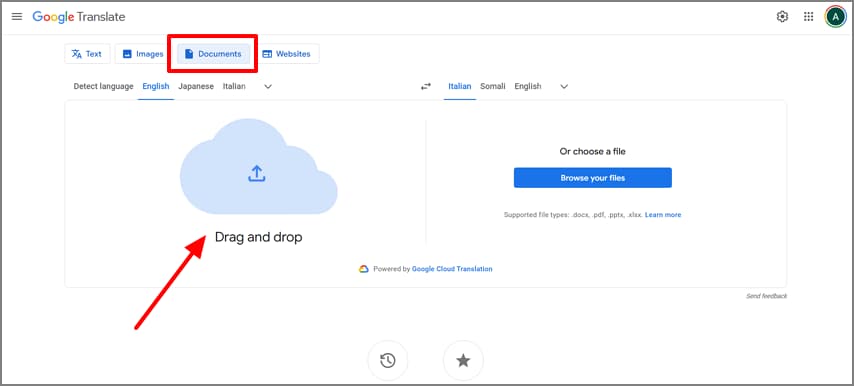
Step 2
Choose the "Source Language" and the "Target Language" based on your requirements. Hit the "Translate" button to start the translation process.
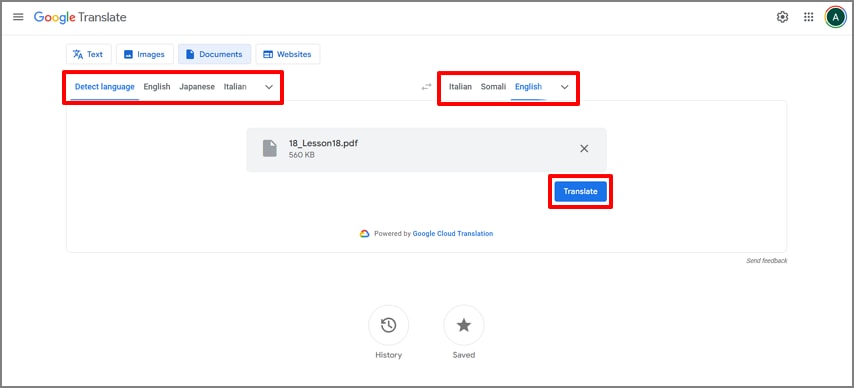
Step 3
Once the translation process is complete, click on the "Download Translation" or the "Open Translation" button to view the translated content.
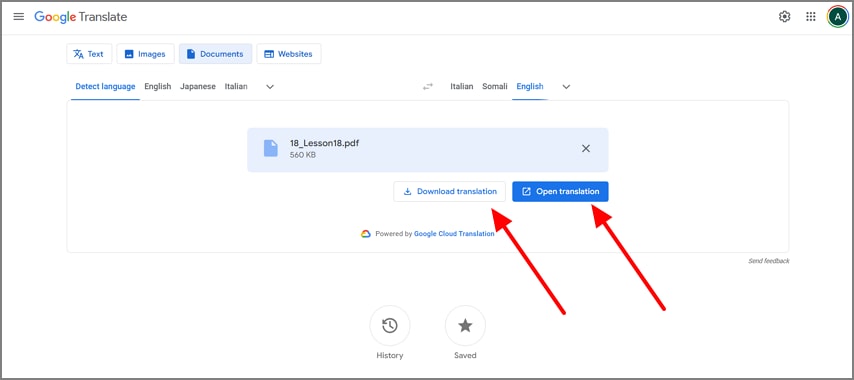
Note: The Google PDF Translate Online is not concerned with the structure of the PDF file, and this is why you may see the PDF file has disrupted formatting.
Part 2. Method 2 – Using Google Drive Along With Google Docs to Translate PDFs
Another approach could be done by uploading your PDF to the Google Drive and opening it on Google Docs. This method works best when you need an editable text and are okay with the basic layout conversion. The Google Drive Translate method is helpful if your PDF contains little formatting or tables, since it might not retain the formatting once translated and converted into Google Docs.
Detailed Guide on Translating PDF Using Google Docs
Dive into the steps discussed below to figure out the easiest way to translate your PDF documents with the help of Google Docs:
Step 1
Open up your Google Drive and click on the "+ New" button to pick the "File Upload" option. Then, import the PDF document that you want to translate into your Drive.
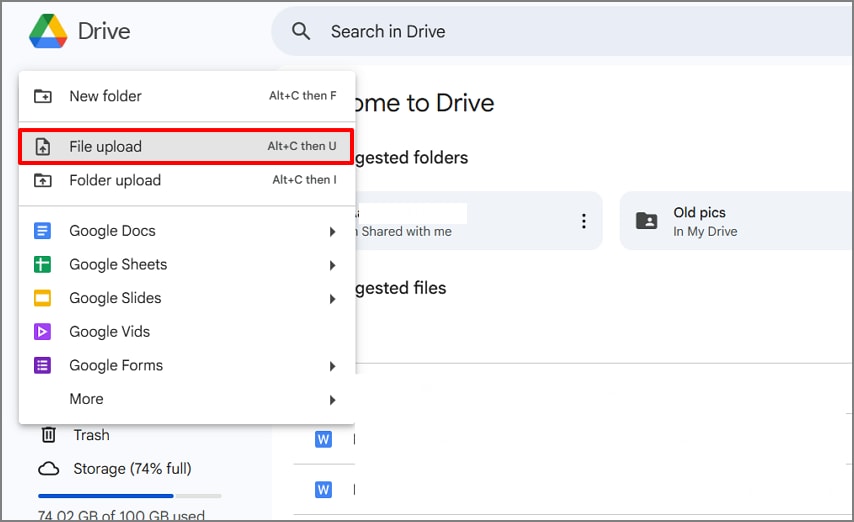
Step 2
Next, locate the PDF file and click on the "Three Vertical Dots" to pick the "Open With" tab. From the extended menu, choose the "Google Docs" option.
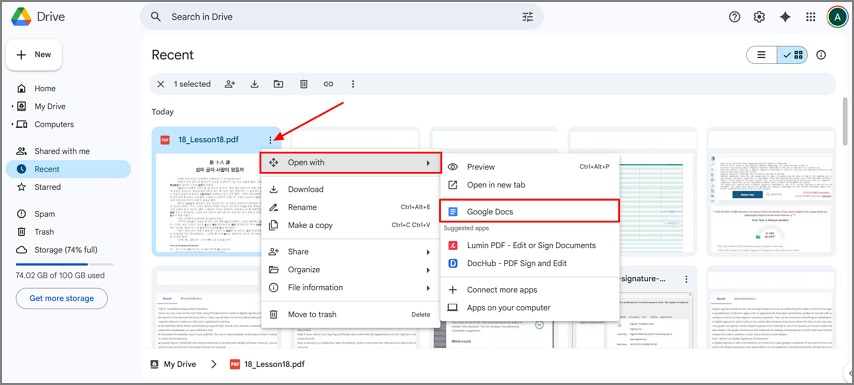
Step 3
Once your PDF is converted into Google Docs, click on the "Tools" tab from the top menu bar. Then, from the drop-down list, choose the "Translate Document" option and move to the next step.
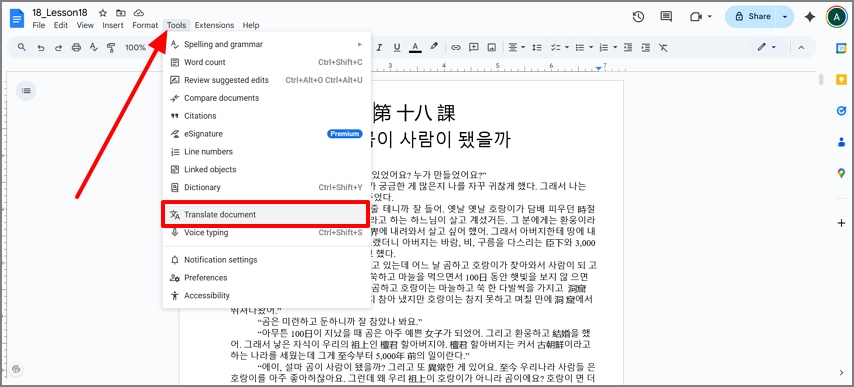
Step 4
Moving on, set the "New Document Title" from the Translate Document pop-up window. Then, select the "Language" as per your requirement and hit the "Translate" button.
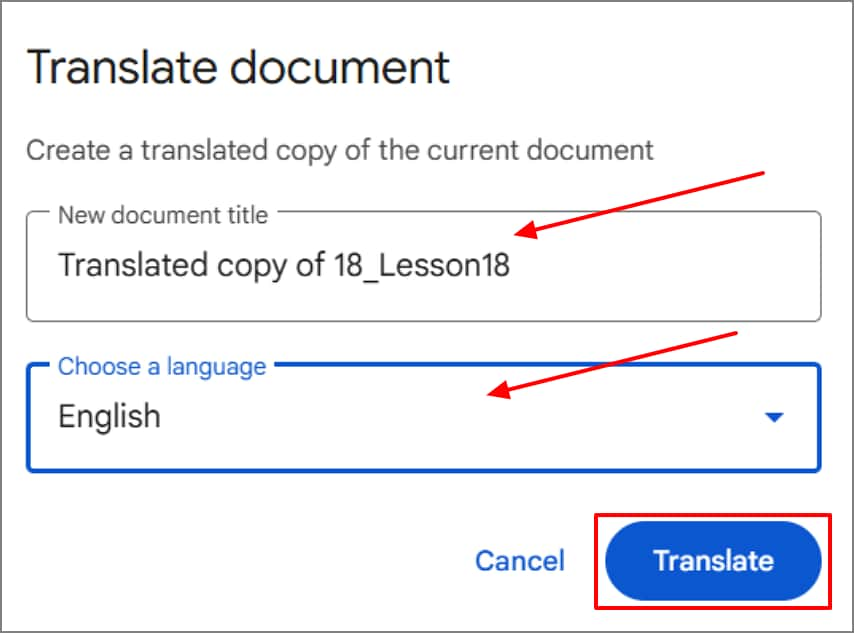
Step 5
Now, review the translated document and make any necessary edits. Finally, click on the "File" tab to pick "Download" and export the translated Google Docs as a "PDF Document" into your device.
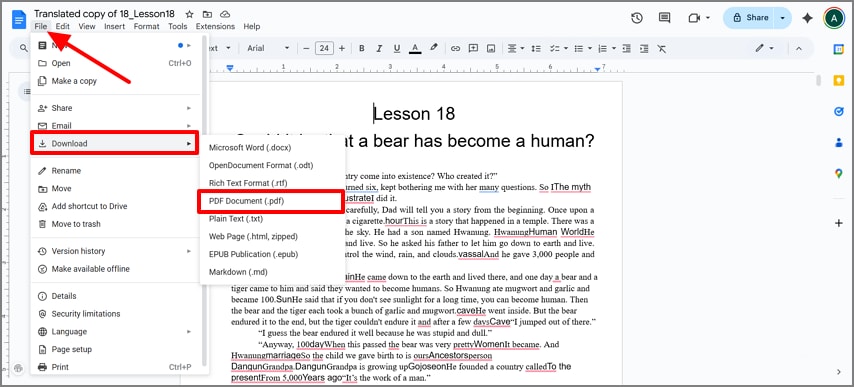
Part 3. Limitations Faced While Using Google PDF Translation
Having read about the two primary translation methods through PDF Translate Google and Google Docs, it is worthwhile to realize that all have some limitations. Read below to get a better idea of the drawbacks users face while translating through Google:
- Layout Fidelity Problems: Complex elements such as headers, footers, multi-column text, tables, forms, and shapes tend to shift or flatten, and the PDF can appear completely different from the original.
- Images and Diagrams: The text in the image may not always be identified, which reduces its chances of being read or translated.
- Scanned PDFs: Google offers OCR on scanned documents; however, the accuracy of the technology's ability to detect the text is limited.
- File Size and Timeouts: Large PDF files cannot be uploaded or processed correctly, and occasionally, the translation process is interrupted as the system lags.
- Privacy Concerns: The cloud-based translation may not be the safest alternative to put confidential or sensitive PDFs on Google servers.
- Little Control Over Output: Not all translated documents can be easily re-exported to the original edited PDF in the same form, and to do so requires manual reformatting, making the process time-consuming.
Part 4. Best Alternative: Translate PDFs with PDFelement
Now that you know the drawbacks of utilizing the PDF Translate Google techniques, we introduce you to a better solution - PDFelement. It provides a combination of strong OCR and AI translation to produce precise results without breaking the format. This tool is a preferable option for translating PDF documents into professional and high-quality output, without compromising speed, privacy, or formatting quality.
Key Features of PDFelement
- Layout-Preserving Translation: Sometimes you have to translate PDFs and retain the original structure, which is why this tool will allow you to retain tables, pictures, headers, and complex formatting.
- AI Translation Modes: You can choose between Fast Translation, which gives you instant results, and Professional Translation, which gives you more accurate results that can be used in business, legal, or marketing contexts.
- Scanned PDF Support: You can work with scanned or picture-based PDFs, since the built-in OCR will convert them to editable text and then translate them.
- Smooth Export Features: Users can have their translated file exported smoothly back into a refined PDF file or easily export it into Word and other file types with a single click.
- Local Privacy and Control: It gives you the ability to be more confident about sensitive documents, as you can translate them locally on your device without using cloud servers.
How to use PDFelement PDF Translator
To gain further insight into how PDFelement should be used to translate your PDFs, follow the step-by-step guide provided below:
Step 1Install PDFelement and Open a PDF Document
Start the process by installing PDFelement latest version on your device and click on the "Open PDF" button to import the PDF you want to translate.
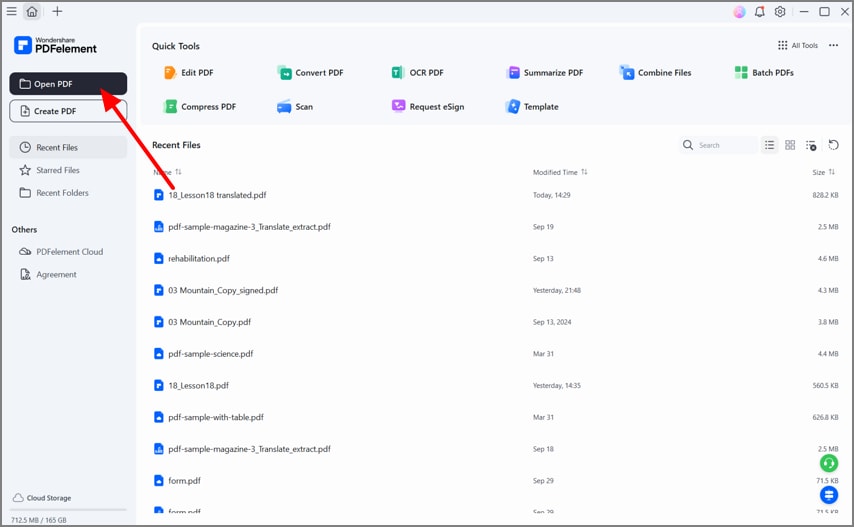
Step 2Access the AI Translate Tool of PDFelement
Once the PDF is opened in the editing interface, click on the "AI Assitant" icon on the right sidebar. Then, choose the "AI Translate" option from the extended menu.
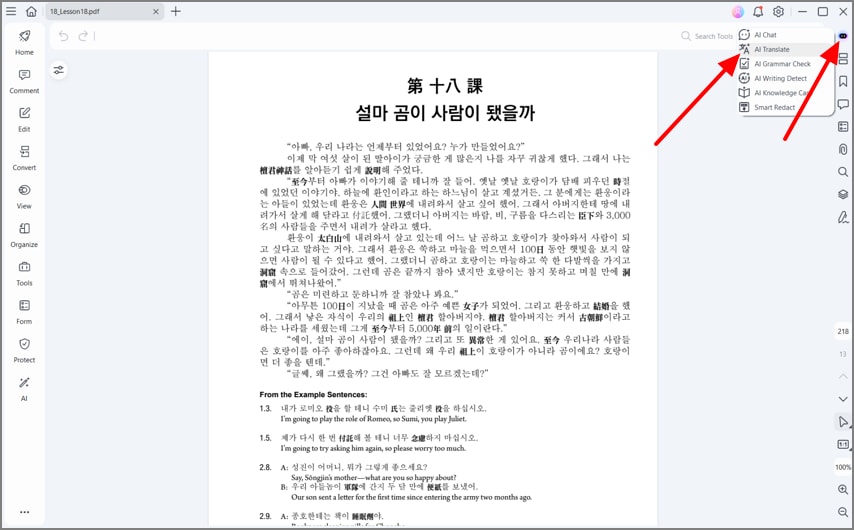
Step 3Select the PDF Translator Option and Hit Translate
From the right panel, ensure the top tab is set to "PDF Translator" and then set the "Target Language," "Page Range," and "Translation Type" according to your requirements.
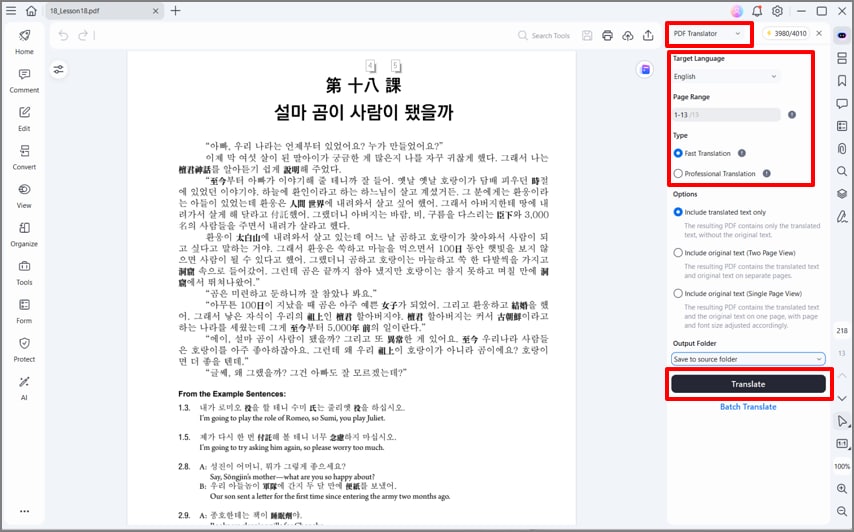
Step 4Open the PDF Document once the Translation is Complete
Moving on, click on the "Open PDF" button once the translation is complete through PDFelement AI Translator.
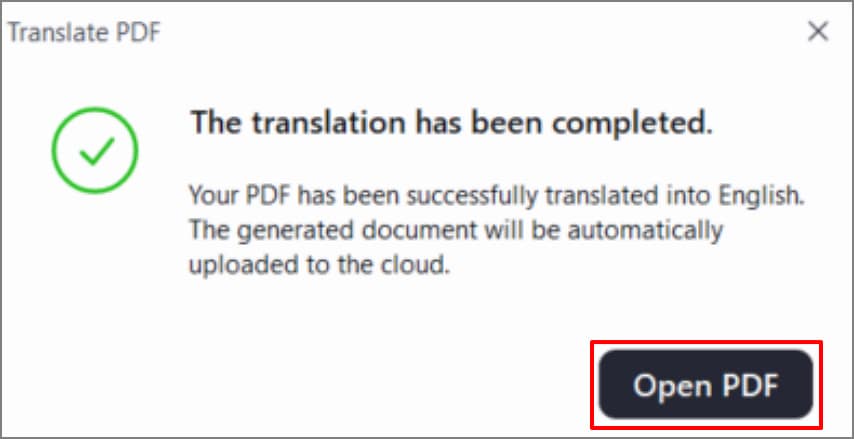
Step 5Preview and Edit Translated PDF Document
Next, read through the translated document and use the "Edit" section to further make adjustments to the document.
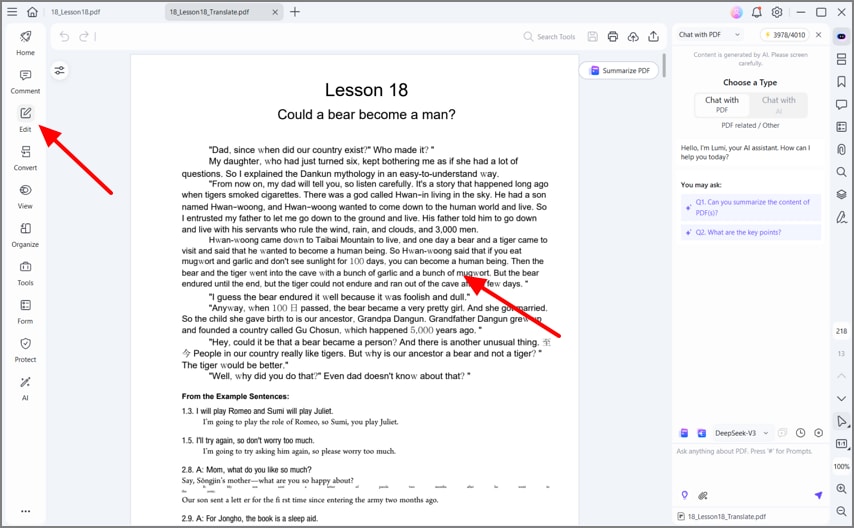
Step 6Save the Translated PDF Document
Finally, use the "Horizontal Three Lines" section at the top left corner and pick the "Save" option to download the translated document.
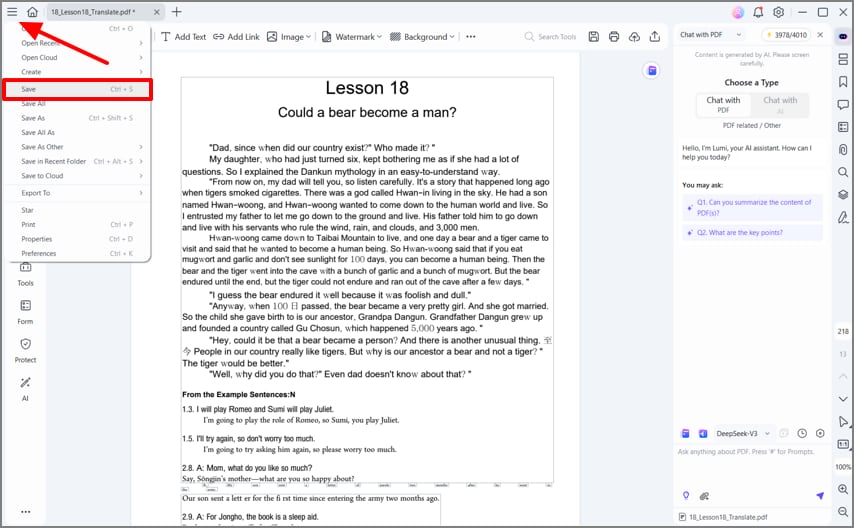
Tips for PDFelement Users
- You have to always run OCR to make the text editable, after which you have to translate it to achieve the best accuracy.
- It enables you to be consistent by adding a glossary or making quick post-edits to be sure that brand-specific terms translate.
Part 5. PDFelement vs Google Translate: Which is Better For Translating PDFs?
Even after the discussion of the methods of translating PDF documents, you may still be confused about which method is the best. This is why this section will be looking into the comparison between Google Translate PDF document and using PDFelement for translations through a comparison table:
| Criteria | Google Translate | PDFelement |
| Layout Preservation | Limited - Complex layouts and some formatting breaks, especially with tables/images. | Strong - Retains most formatting, layout, and embedded elements like images and tables. |
| Tables and Images | Frequently skipped or broken, making visuals seem scrambled. | Preserves tables and images, all aligned with the translated file. |
| Scanned PDFs (OCR) | Basic OCR technology with limited accuracy. | Advanced OCR technology with a high accuracy rate. |
| Speed | Quick for simple PDFs with little to no complex formatting. | Fast Processing with quick previews and high fidelity exports. |
| Privacy | Cloud-Based - files must be uploaded to Google's servers. | Local Processing - keeps documents on your device for greater privacy control. |
| Output | Difficult to recreate a polished PDF; requires manual reformatting. | One-click export to clean, professional PDFs or Word documents with preserved formatting. |
| Best For | Rough translations, casual reading, or getting the gist of content. | Professional, client-ready documents or projects requiring accurate formatting and layout retention. |
Part 6. Use Cases & Pro Tips While Translating PDFs
In the process of PDF translate Google, the appropriate method of doing so usually relies on the nature of the document you are dealing with. Some of the common everyday use cases and pro tips to ensure you get the best professional output are listed below:
- Contracts and Legal PDFs: To translate legal agreements or contracts, use Professional Translation to make sure that the information is correct, and pay attention to figures, dates, and names of entities.
- Product Manuals: Product manuals contain tables and figures, so you can use Fast Translation to gain a brief understanding and then use Professional Translation to obtain a refined final copy.
- Marketing Brochures: This will allow you to save fonts, pictures, and multi-column designs, enabling your translated brochures to appear as professional as the original ones.
- Academic Papers: When translating academic material, be sure to cite the source, check the subject-specific terminology, and use a glossary or post-editing to ensure that the work is accurate.
Part 7. Troubleshooting Common PDF Translation Problems
Despite high-tech possibilities, the translation of PDFs may cause certain difficulties. The following are some of the common problems that users encounter while using Google Translate for PDF files and effective solutions that can be used to overcome them in no time:
- Misaligned Output: When the document is translated and looks misaligned, you can switch on or re-run OCR, then Professional Translation, which will improve the formatting.
- Mixed Languages: PDFs may be written in more than one language, and it is recommended to define the appropriate source language or select the "Detect Automatically" option (when available).
- Large File Sizes: To translate lengthy PDF documents, you can translate one page range at a time and export the documents in smaller parts.
- Missing Fonts: In the case of missing fonts in translated output, you can embed the fonts when exporting so that the original appearance and readability are preserved.

 G2 Rating: 4.5/5 |
G2 Rating: 4.5/5 |  100% Secure
100% Secure



