Translating documents from English to Spanish is vital. It bridges language barriers in business, education, and culture. But it's not easy. Each language has unique phrases and meanings. Direct word-for-word translation often doesn't work. The context can get lost. Translation tools and methods have evolved. Earlier, people relied on dictionaries and expert translators. Now, we have digital tools. These use artificial intelligence. They make translation faster and more accessible. But, the human touch is still important. It ensures that the translation feels natural and accurate.
Understanding this mix of old and new methods is key. It helps in creating clear, effective translations. This article explores five such methods. They balance technology and human skills. This makes translating documents from English to Spanish better.
In this article
Part 1. How To Translate English PDFs to Spanish
Translating English PDFs into Spanish can seem tough. It's more than changing words. It's about understanding the meaning and context. In this part, we'll look at simple ways to do this. We'll use tools and tips that make the process easier and more accurate. Let's start.
PDFelement's AI feature

PDFelement is a tool that makes editing PDFs easy. It's good for translating English PDFs to Spanish. One key feature is its AI translation. This uses smart technology to translate.
Its translation feature stands out. You can translate whole documents quickly. It's not just word-by-word. It keeps the original format, too. This is great for documents with images and special layouts.
| Ratings in G2: 4.5 out of 5 |
|
Pricing: Free trial Individual - Start at $29.99 Business and Teams - Start at $139.00 Education - Start at $47.99 |
| Compatibility: Windows, macOS, iOS, Android |
User Review
"Wondershare PDFelement collects all the feature of editing which specially I need for my business. Its compress file feature help to store all related file in a single file. I use this because of its add signature to pdf feature."
- Varundeep R. (G2 Review)
How To Translate an English PDF to Spanish Using PDFelement
Translating an English PDF to Spanish with PDFelement is easy. Here's how you do it, keeping the formatting the same:
Step 1. First, open your English PDF in PDFelement.
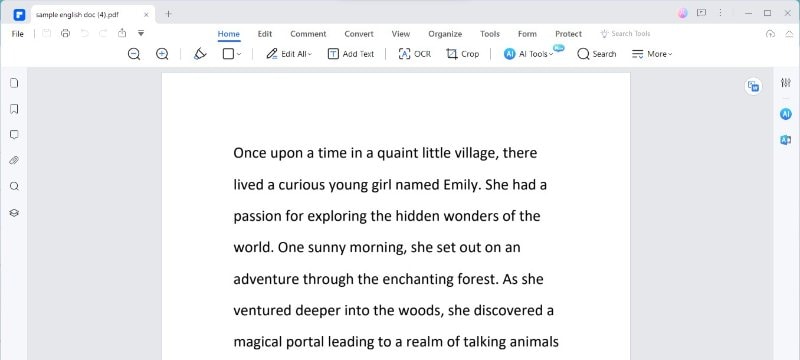
Step 2. Go to the "Home" tab. Here, look for "AITools." Click on "TranslatePDF."
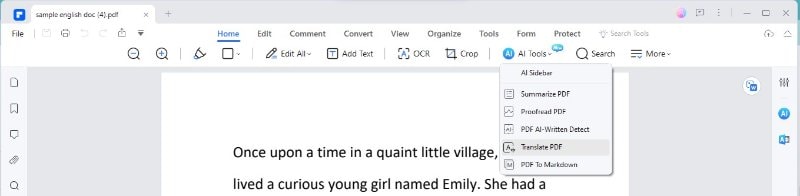
Step 3. A menu will appear. Choose "TranslatePDF." Pick "Spanish" as the language you want. You can also choose which pages to translate.
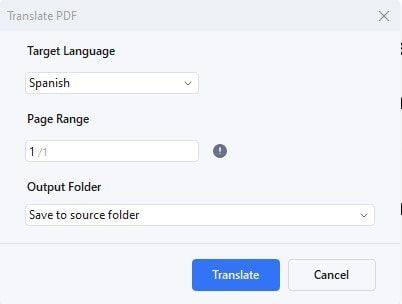
Step 4. Decide where to save the new Spanish PDF on your computer.
Step 5.Click "Translate." PDFelement's AI, named Lumi, will begin translating.
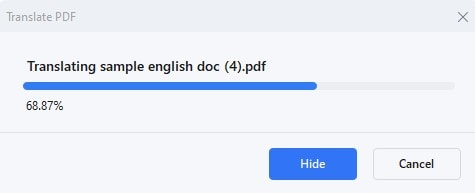
Step 6. In a short time, Lumi will create a new PDF. This PDF will be in Spanish. The best part is that it looks like your original document.

PDFelement makes it simple to translate while keeping the layout. This is good for documents where how it looks is important. Following these steps, you get a Spanish PDF like your English one.
Partial Translation of Specific Spanish Text to English
To translate just a part of your text in a PDF using PDFelement, follow these steps:
Step 1. First, look for the "Translate" icon. It's on the right side of your PDF.
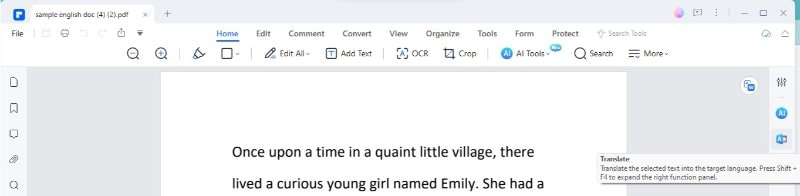
Step 2. Use your mouse to click and drag over the text you want to translate.
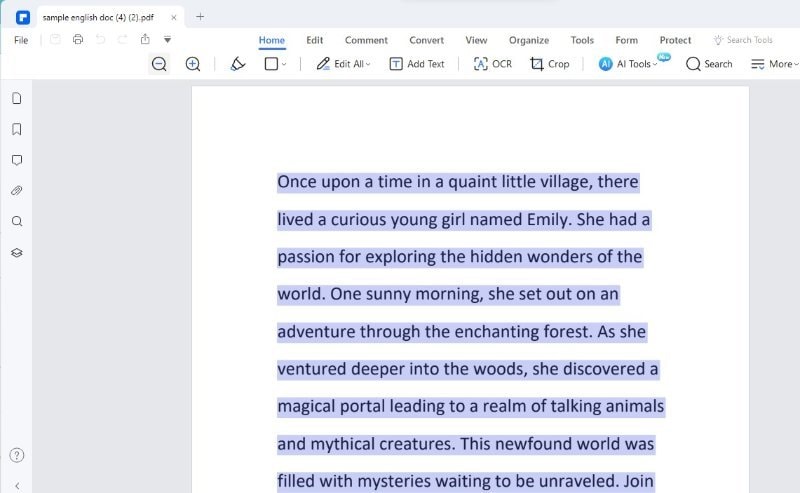
Step 3. Set "English" as your source language and "Spanish" as your target language.
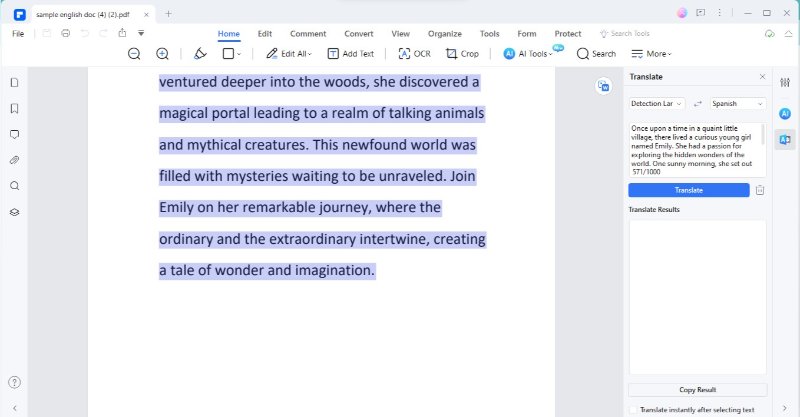
Step 4. Now, click the "Translate" button. This will start the translation of your selected text.
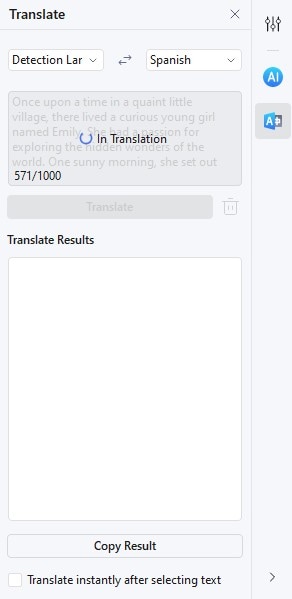
Step 5. Soon, you'll see the translated text in Spanish. You can copy and paste this wherever you need.
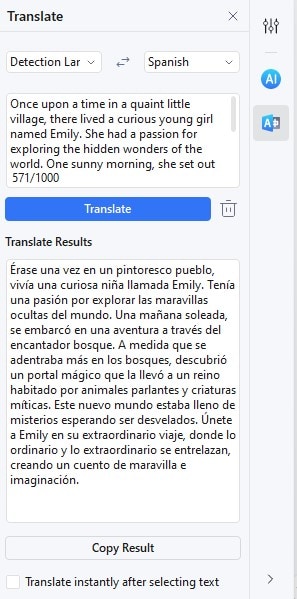
If you want to translate something else, click the "Trash" icon. This clears your current selection. Also, if you don't want it to translate immediately, uncheck the "Translate instantly after selecting text" option at the bottom.
This method is great for translating just parts of your document. It's quick and easy, perfect for when you only need certain sections translated. It helps a lot in documents where both English and Spanish text are needed.
Translating Word Documents From Spanish to English
Translating a Word document into Spanish using PDFelement is straightforward. Here's how to do it, including steps for scanned documents:
Step 1. Start by using PDFelement's "Create" feature. This turns your Word document into a PDF. This step makes sure the translation is better.
Step 2. Once your document is a PDF, open it in PDFelement. The "Create" feature will handle different file types, making them ready for translation.
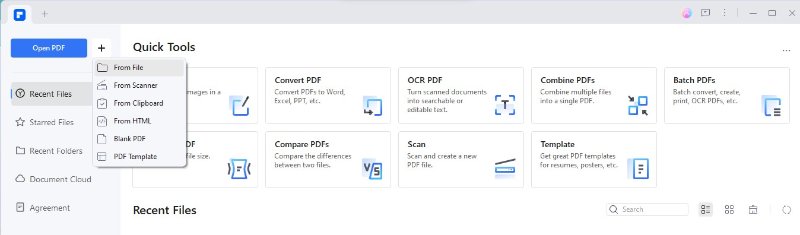
Now, if your document is a scanned PDF, follow these steps:
Step 1.Click "OpenPDF" in PDFelement or drag your scanned PDF into the program.
Step 2. Before translating, use the OCR (Optical Character Recognition) feature. This changes the scanned text into a format you can edit. It's important for accurate translation.
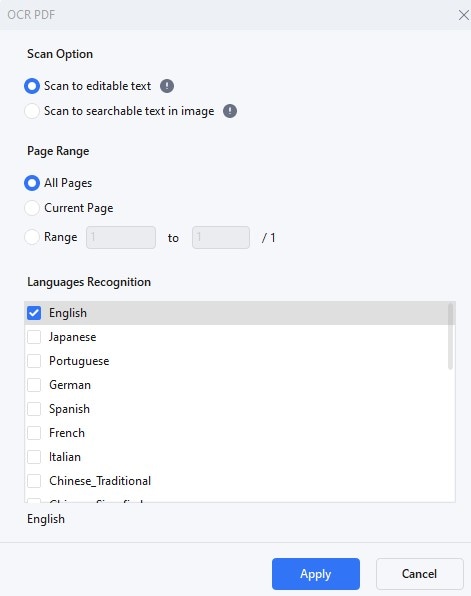
Following these steps, you can smoothly translate Word documents and scanned PDFs. First, convert them into editable PDFs. Then, use the translation feature. This method is great for all kinds of documents. It keeps the process easy and efficient, whether your documents are digital or scanned.
Part 2. PDFelement's Alternatives in Translating English to Spanish PDF
While PDFelement is great, there are other tools, too. They also translate English PDFs to Spanish. In this part, we explore these alternatives. Each has its features, and they help in different ways. Let's look at some popular ones. This will give you more choices for your translation needs.
Method 2: Google Translate English to Spanish PDF
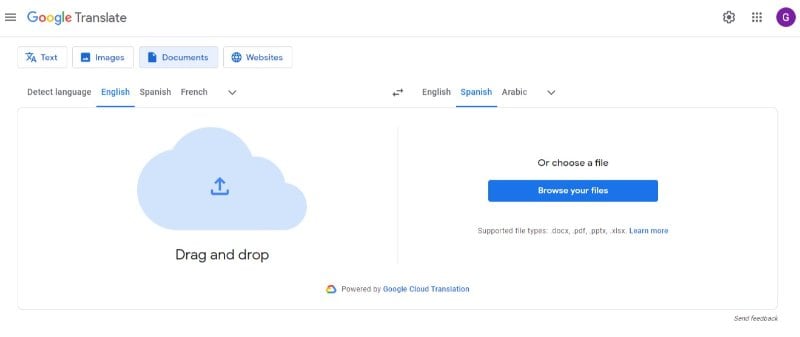
Google Translate is a well-known tool for translating texts. It works for PDF files, too. It lets you translate texts in many languages, from English to Spanish. It's free and easy to use, and you can also translate whole documents.
| Ratings in G2: 4.6 out of 5 |
|
Pricing: Free |
| Compatibility: Web, iOS, Android |
User Review
"Google Translate is one of the easiest language translation tools I have ever used. To use this service you don't even need to sign in anywhere. Just search for it on your favorite browser and use the service."
- Michelle C. (G2 Review)
Google Translate is a useful tool, especially for simple translations. But remember, it might not always handle complex texts or keep your document's layout. It's best for quick, basic translations.
Method 3: DeftPDF to Convert English PDF to Spanish
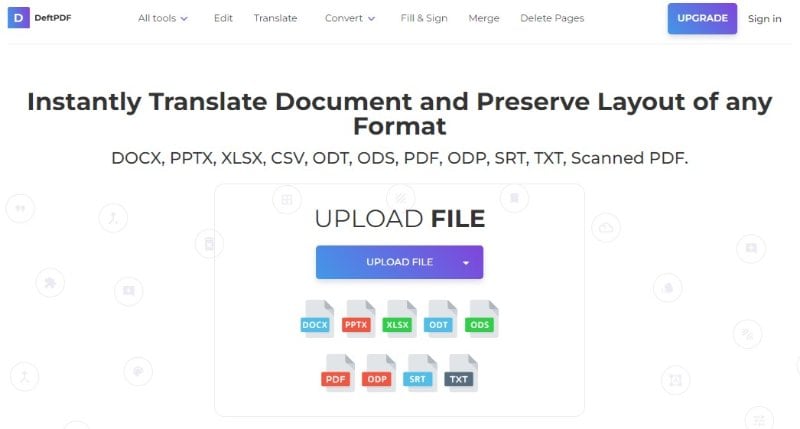
DeftPDF is another tool for translating PDFs, including from English to Spanish. It offers various PDF services, with translation being one of them. It's a web-based tool, so you don't need to download anything.
| Ratings in G2: 4.6 out of 5 |
|
Pricing: Free Unlimited Plan - $4.99 per month |
| Compatibility: Web |
User Review
"It's easily accessible since its and online pdf tool. Therefore you can use it comfortably on your device as long as you have internet access."
- Eric M. (G2 Review)
DeftPDF is a handy option for simple, quick translations. It's especially useful if you need other PDF editing tools, too. But, for more detailed or professional work, its accuracy and formatting capabilities might not be enough. It's best for basic translation needs.
Method 4: Protranslate English to Spanish Documents
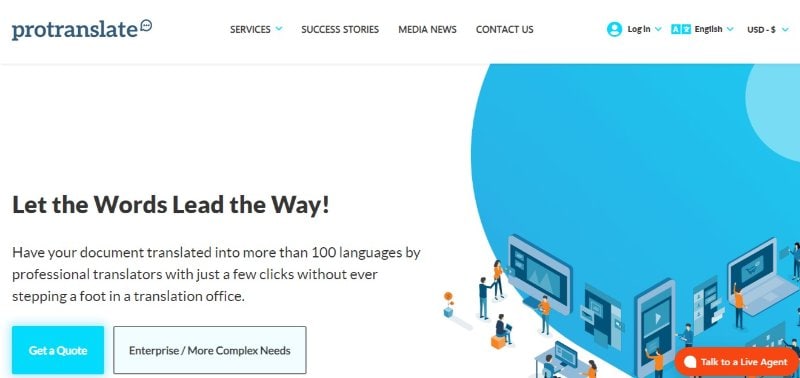
Protranslate is a professional translation service. It's different from automated tools. It offers human-based translation services. It's great for translating documents, including PDFs, from English to Spanish. Professionals do the translations.
| Ratings in G2: 5.0 out of 5 |
|
Pricing: Custom pricing |
| Compatibility: Web |
User Review
"Protranslate team played a critical role during the translation of our technical specification documents & brochures. Having worked with them for over 2 years now, we have been pleased with their work ethic and quality standards."
- Ali Ümitcan S. (G2 Review)
Protranslate is ideal for documents where accuracy and context are key. It's especially good for professional or technical documents. While it's more costly and slower than automated tools, the quality of translation is usually higher. It's a great choice when you need more than just a basic translation.
Method 5: DocTranslator for English to Spanish PDF Translation
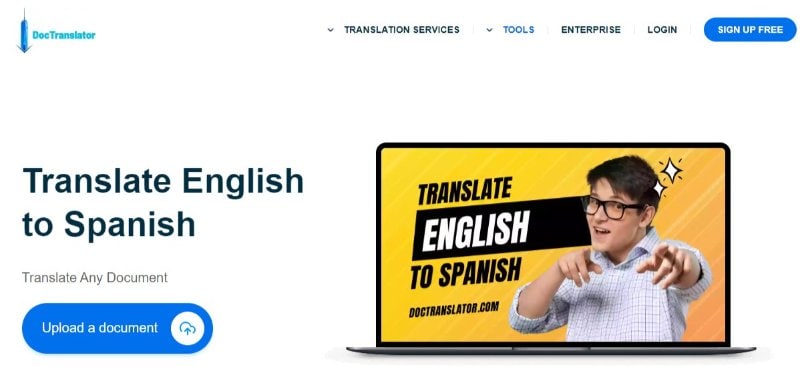
DocTranslator is an online service for translating documents, including PDFs. It's known for its ease of use. It's all done online, making it convenient.
| Ratings in G2: No ratings yet |
|
Pricing: Free |
| Compatibility: Web |
User Review
"Users have mixed feedback. Many like its simplicity and format retention. However, some note that the translations aren't always perfect."
DocTranslator is a good choice for straightforward translations where keeping the original format is important. It's especially useful for large documents. But, its accuracy might not be sufficient for texts requiring more nuanced translation. It strikes a balance between ease of use and translation quality.
Conclusion
Translating English PDFs to Spanish has many options. Tools like PDFelement, Google Translate, DeftPDF, Protranslate, and DocTranslator each have their strengths. Your choice depends on your needs. For quick translations, automated tools work well. For accuracy and complex texts, professional services are better. Choose the right tool for your document's needs.

 G2 Rating: 4.5/5 |
G2 Rating: 4.5/5 |  100% Secure
100% Secure



