In today's global world, PowerPoint presentations are vital in many fields. They help share ideas and information. But often, people speak different languages. This is where translating PowerPoint slides becomes important. It helps everyone understand the same information, no matter their language.
Using tools to translate these slides makes this easier. These tools turn words from one language into another. This way, everyone can follow along, no matter where they are from. This is helpful in meetings, schools, and when sharing ideas with people worldwide. It makes sure everyone gets the same message, clearly and simply.
In this article
Part 1. 5 Best Tools for Efficient PowerPoint Translation
Let's look at five great tools for translating PowerPoint slides. These tools are easy to use and work well. They help change slides into different languages quickly. This makes sharing ideas with people who speak other languages much simpler. These tools are very useful for anyone who needs to present information to a diverse audience.
Top 1: PDFelement to Translate PowerPoints

PDFelement is a handy tool for working with PDFs and PowerPoints. It lets you turn PowerPoint slides into PDFs, which you can translate into different languages. This is great for sharing presentations with people around the world.
|
Ratings in G2: 4.5 out of 5 |
|
|
Pricing: ● Free trial ● Individual - Start at $29.99 ● Business and Teams - Start at $139.00 ● Education - Start at $47.99 |
|
|
Pros: ● Easy to convert PPT to PDF. ● Supports many languages. ● Simple interface. |
Cons: ● Needs an internet connection. |
|
User Review: "I used PDFelement for a big presentation. It translated my slides well, and it was easy to use." - Varundeep R. (G2 Review) |
|
PDFelement can be a good choice if you often need to translate presentations for an international audience.
How To Translate PPT Using PDFelement
Translating a PowerPoint (PPT) into another language using PDFelement is straightforward. Let's go through the steps, assuming you want to translate an English PPT to another language.
Step 1. First, open your English PPT file in PDFelement.
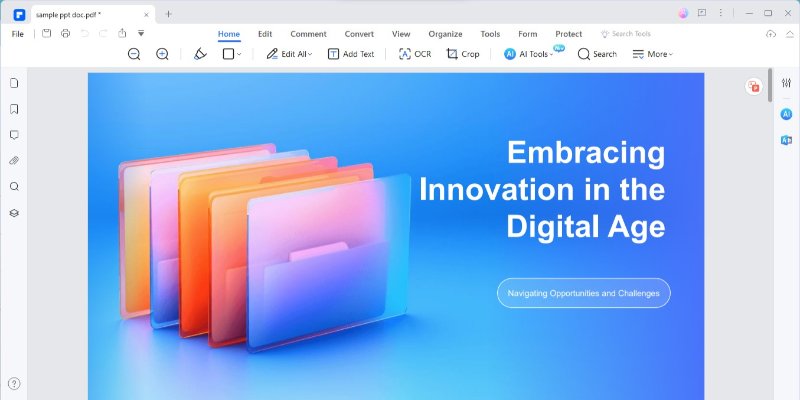
Step 2. Next, go to the "Home" tab. Here, you'll find "AI Tools."Click on it to see more options.
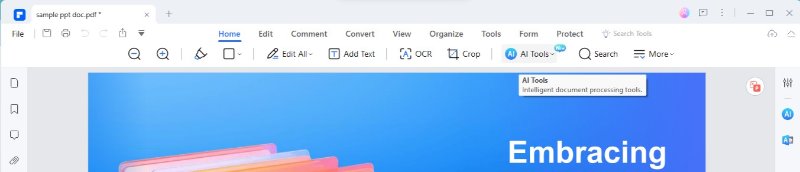
Step 3. In the AI Tools menu, look for the "Translate PDF" option and select it.
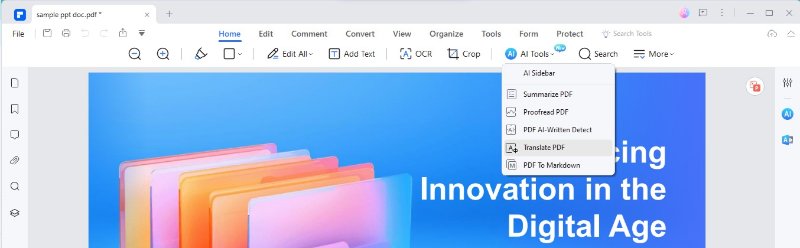
Step 4. A new window will appear. Here, you can choose the language you want to translate your PPT into.
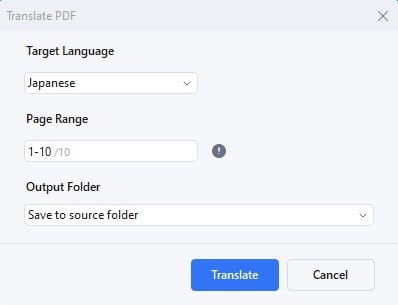
Step 5. Decide where you want to save the translated PPT on your computer.
Step 6. Finally, click on "Translate." The tool will begin converting your PPT into the selected language.

Following these steps, you can easily translate your English PPT into another language using PDFelement. The layout and design of your PPT will remain the same, making this tool very useful for presentations in different languages.
How To Translate Texts in the PPT Using PDFelement
Translating parts of a PowerPoint (PPT) presentation is easy with PDFelement. If you only need to change some text from English to another language, like Japanese, here's how you do it:
Step 1. First, open your PPT file in PDFelement and look for the "Translate" icon. It's usually on the right. Click it, and a menu will show up.
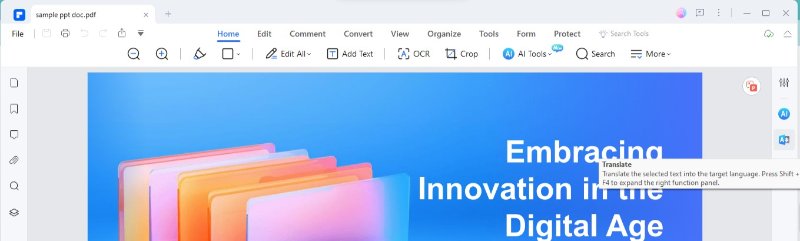
Step 2. Use your mouse to highlight the English text you want to translate into your PPT.
Step 3. After selecting the text, click on the "Translate" icon. This will start the translation of the chosen text.
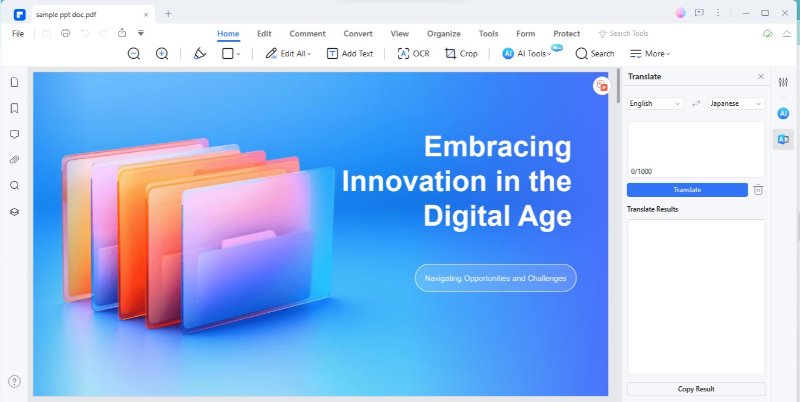
Step 4. Now, the translated text will replace the original English text. You can copy this new text if you need to use it elsewhere.
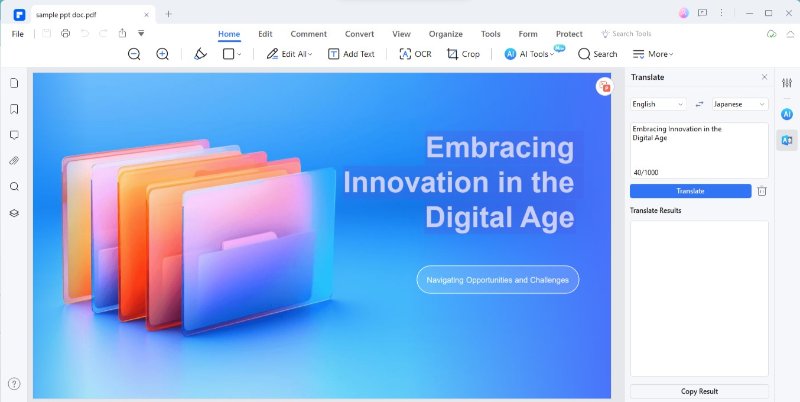
Step 5. To translate more text, click the "Trash" icon to clear the current translation. If you don't want instant translation, you can turn off the option "Translate instantly after selecting text."
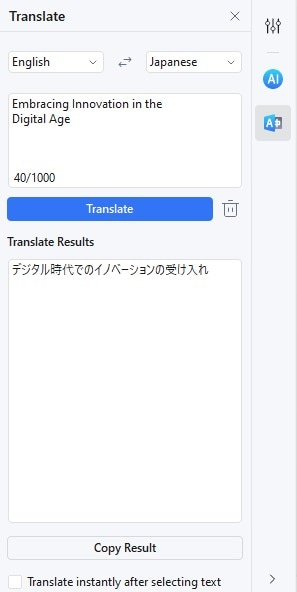
This method is great for translating only certain parts of your PPT. It's fast and keeps the rest of your document unchanged, perfect for when you only need specific sections translated. The same steps apply to translating other languages into English.
Top 2: Google Translate PowerPoints
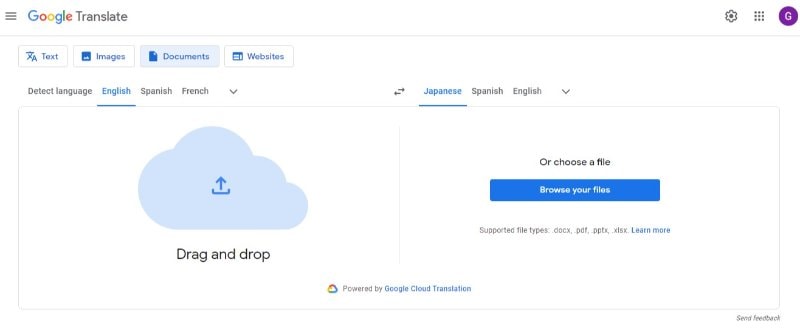
Google Translate is a popular choice for translating PowerPoint (PPT) presentations. It's known for its ability to handle many languages.
|
Ratings in G2: 4.6 out of 5 |
|
|
Pricing: ● Free |
|
|
Pros: ● Supports over 100 languages. ● Easy to use. ● Can translate text into images. |
Cons: ● It may not always be accurate. ● Needs an internet connection. |
|
User Review: "I used Google Translate for my presentation. It was quick and easy, but some phrases weren't perfect." - Michelle C. (G2 Review) |
|
Google Translate can be a great tool if you need a quick translation for your PPT. It's especially useful for translating short texts or phrases. While it's very convenient, the translation might not always be perfect, especially for complex sentences or technical terms.
Top 3: Microsoft PowerPoint Built-in Translate Tool
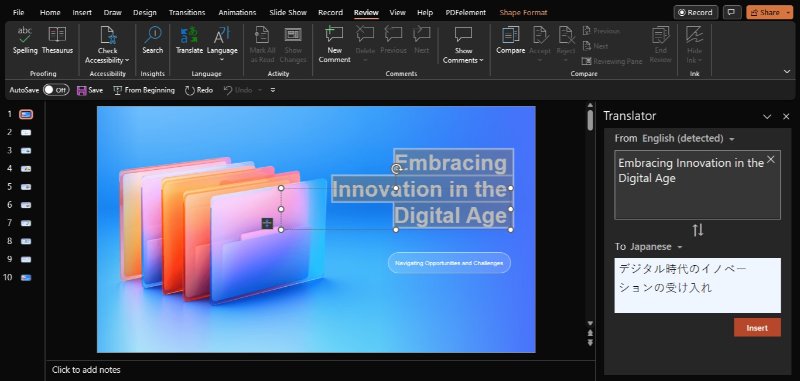
Microsoft PowerPoint has a built-in translate tool that's handy for translating slides. This tool is part of PowerPoint, so it's easy to use while you work on your presentation.
|
Ratings in G2: 4.6 out of 5 |
|
|
Pricing: ● Free trial ● Business Plan - $6.99 per month ● Bundle - $159.99 |
|
|
Pros: ● Integrated into PowerPoint, so it's easy to access. ● Supports many languages. ● Convenient for quick translations. |
Cons: ● It may not be as accurate as specialized translation tools. ● Needs an Office subscription. |
|
User Review: "Simple to use software from Microsoft. Powerpoint is part of their Office suite and comes with a great number of features for your presentations. I really like the option to export the presentations to a video files if you have your animation timings just right." - Lukáš S. (G2 Review) |
|
The built-in translate tool in Microsoft PowerPoint is a great option if you're already using PowerPoint for your presentations. It's convenient because you don't need to switch between different programs. But, remember, it might not be the best choice for translating very long or complex texts.
Top 4: Redokun for Online PPT Translation
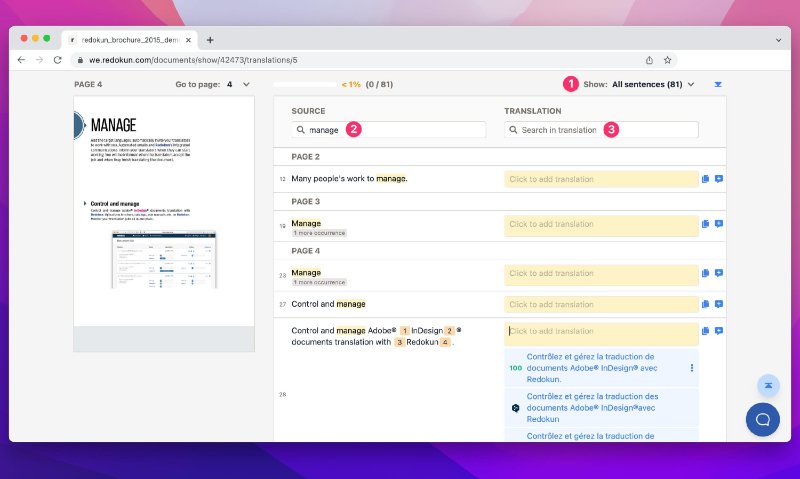
Redokun is an online tool for translating PowerPoint (PPT) presentations. It's designed for teams and businesses, making it easier to work on translations together.
|
Ratings in G2: 4.9 out of 5 |
|
|
Pricing: ● Free ● Starter - $150.00 per month ● Basic - $390.00 per month ● Premium - $780.00 per month |
|
|
Pros: ● Good for team collaboration. ● Supports many languages. ● Tracks changes and updates. |
Cons: ● More suitable for businesses, not individuals. ● Requires internet connection. |
|
User Review: "The ability to search translation memories and find suitable contexts as well as the versatility of collaboration between translators." - Alessandro C. (G2 Review) |
|
Redokun can be a smart choice if you're working in a team or for a company that needs to translate presentations regularly. It's really useful for keeping everyone on the same page and managing different languages in one place.
Top 5: Yandex Translate PPT Online
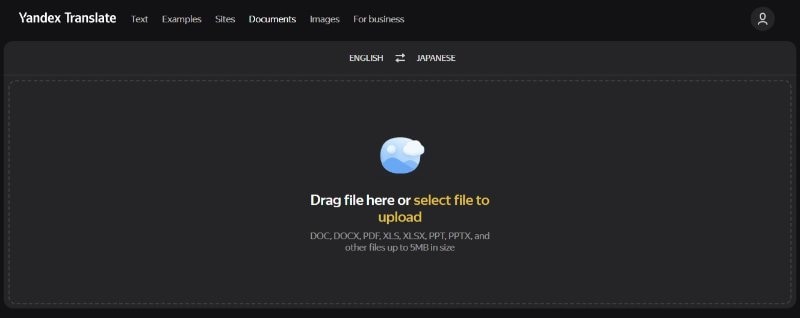
Yandex Translate is another online tool to translate PowerPoint (PPT) presentations. It's part of the Yandex suite of tools and is known for its language capabilities.
|
Ratings in G2: 4.1 out of 5 |
|
|
Pricing: ● Free trial ● Character-based pricing |
|
|
Pros: ● Good for team collaboration. ● Supports many languages. ● Tracks changes and updates. |
Cons: ● More suitable for businesses, not individuals. ● Requires internet connection. |
|
User Review: "Its UI is very clean and simple it is user-friendly and reliable. Users can translate entire website documents and even images, which is very much valuable for realtime." - GURU DHEERAJ R. (G2 Review) |
|
Yandex Translate can be a good choice for translating PPT slides, especially when dealing with less common languages. It's useful for quick translations, but like many online tools, it may not always be 100% accurate. This tool is helpful for personal or academic projects requiring a fast, free translation solution.
Part 2. Tool Comparison for PPT Language Translators
Knowing what each offers is important when choosing a tool to translate PowerPoint (PPT) presentations.
- PDFelement: Great for turning PPT into PDFs for translation. It's best for those who want to keep the layout of their slides. Good for business use.
- Google Translate: Known for supporting lots of languages. It's quick and easy, perfect for translating small parts of a PPT or for personal use. But, it may not always be very accurate.
- Microsoft PowerPoint's Built-In Tool: Handy because it's right in PowerPoint. Good for quick translations while you're working on your slides. Best for those already using PowerPoint who need simple translations.
- Redokun: Ideal for teams and businesses. It lets multiple people work on a translation together. Good for big projects and companies.
- Yandex Translate: Offers a wide range of languages. It's quick and free, making it good for students or personal projects. It's not always perfect like Google Translate, but great for quick translations.
Conclusion
There are several tools for translating PowerPoint slides, each with unique features. PDFelement and Redokun are great for professional use. Google Translate and Yandex Translate are good for quick, simple translations. The built-in tool in PowerPoint is handy for basic needs. Choose the right tool based on what you need: accuracy, ease, or collaboration.

 G2 Rating: 4.5/5 |
G2 Rating: 4.5/5 |  100% Secure
100% Secure



