PDFelement-Powerful and Simple PDF Editor
Get started with the easiest way to manage PDFs with PDFelement!
If you often deal with PDFs on the job or at home, you can run into the problem of finding that some PDFs are inaccessible in your copy of the newest document software. In such a situation, you should optimize your PDF files to a standard format so that a wide variety of browsers and newer apps can read them.
PDF/A is an alternative format that might eventually replace PDF. Since it incorporates PDF's features, you can consider it a PDF update. Here, you'll learn more about PDF A, including its many forms, how it differs from PDF, and why you should consider adopting it. Let's get to the "what" first, shall we?
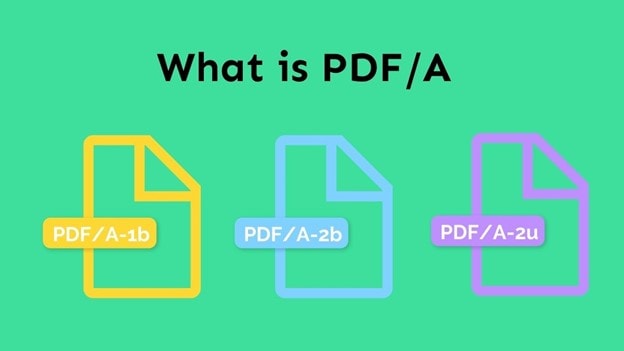
What is PDF/A?
The Portable Document Format Archivable (PDF/A) is an offshoot of the original PDF format intended to store digital files permanently. Electronic document formats like PDF/A are intended eventually to replace their paper counterparts completely. PDF/A has the added benefit of being an ISO standard compared to a regular pdf.
In other words, it guarantees that the appearance of digital documents is consistent across all platforms, software, and hardware used in their creation, storage, and replication. All your photos, color profiles, and fonts will remain intact. The contents of a copy of one of these files will be identical to those of the original.
No alterations or adjustments can be made after the fact. This method is quite reliable and guarantees that the material is unique. PDF/A doesn't support encryption if we're talking about the manner of protection. One of the primary ways a firm can protect its sensitive data is via encryption.
What are the Different Types of PDF/A?
The PDF/A family comprises four members:
PDF/A – 1
The PDF/A-1 standard was the first and is still widely used. It's the most limited option since it's built on PDF 1.4 and doesn't allow for things like JPEG 2000, attachments, layers, or transparency.
PDF/A – 2
Comparatively, PDF/A-2, based on PDF 1.7, is a "newer" standard than PDF/A-1. Attachments (only PDF/A files) are supported, as well as transparency, layers, JPEG 2000, and JBIG2 image compression above the previous specification. Levels a, b, and u of conformity are defined for PDF/A-2.
PDF/A – 3
PDF/A-3 is an update to the previous version released a year earlier and is indistinguishable. Like PDF/A-2, this standard is based on PDF 1 and has the same capabilities. PDF/A-3 is the sole change between these two standards since it enables any file type to be attached, not only PDF/A files.
PDF/A – 4
This new standard, due out in 2020, is radically different from its predecessors since it is built on PDF 2.0. For one, it removes the previously described three conformance levels (a, b, and u) and adds two new levels (e and f). While PDF/A-4f is designed for technical publications, PDF/A-4e allows for Rich Media, 3D annotations, and embedded files.
Uses of PDF/A
The following are some of the user cases of PDF/A:
A Permanent Archive for Digital Documents
While PDF/A can be used to archive a wide variety of data, it shines as a permanent archive for digital text documents like Microsoft Word. The PDF/A that results from such a conversion is faithful to the original in terms of layout and presentation.
You can search the PDF/A exactly as you could the original, and a single page in the preservation file represents each page of the original document. There would be no loss of color or quality if the original document were printed in color. Because of these factors, PDF/A is an excellent format for documents whose visual presentation is critical to their interpretation and comprehension.
Accessible and Convertible
Standard PDFs, electronic mail, digital photos, and spreadsheets are only some of the several digital file types that can be altered into PDF/A. One can also combine many digital photos into a single PDF/A.
PDF/A can be created from any printable digital file, although certain papers benefit more from being in this format than others. For optimum results, use the format with unchanging files. It's not a good fit for databases or other constantly updated files.
PDF/A are Scannable
Scanning paper documents into a PDF/A is also possible, but it is recommended that you utilize optical character recognition (OCR) software to turn the pictures of the letters into digital text. However, the transformed text will always be a typo when using OCR.
PDF Vs. PDF/A: What's the Difference
Now, to differentiate between the two main types, see the following points below:
- PDF /A is a unique subtype of the PDF format system that enables users to archive files and documents, in contrast to the standard PDF format, which does not provide this functionality.
- PDF/A is not capable of being encrypted, which makes it an unsafe document format; standard PDFs, on the other hand, can be encrypted.
- In contrast, a standard PDF does not need the embedding of graphical components such as audio, video, or hyperlinks to other sources, but PDF/A must.
- PDF is not a subset of anybody, but PDF /A is; PDF, on the other hand, does not have a subset.
- When we recover a file stored in PDF/A after a significant amount of time, the data in the file has not changed, unlike a standard PDF, which does not guarantee this aspect.
Advantages of PDF/A
PDF/A has several advantages, such as:
- Extensibility– According to the PDF/A standard, even the oldest PDF/A files should be viewable in the most up-to-date PDF reader. Since each PDF/A version is guaranteed to be a subset of the next, you can rest certain that your documents will always be compatible with future releases.
- Supports Authenticity– Even more so than in the analog era, it is crucial in the digital era to guarantee that recordings remain unaltered and true to their original form and content.
- Open– Open file formats are ones anyone can access the specifications and can thus be used by anybody to construct a software product that can generate and read the format. Since its debut in 2005, PDF/A has served as a preservation standard, making it an obvious choice.
- Supports 100% Conversion– Any data conversion procedure, including microfilming and scanning, should aim to provide a record that is faithful to the original in every respect. With its robust architecture, PDF/A is well-suited for this purpose: Maintaining the original file's fonts, colors, and layout in the PDF/A you create is essential to preserving the file's appearance and searchability.
- Accessible Everywhere– Due to widespread use, PDF will not become extinct soon, which is a major plus for the format. PDF/A is a subset of PDF. Therefore, any program that can read PDF can also read PDF/A.
- Not-platform Dependent– It has always been a strength of the Portable Document Format (PDF) and its successor, PDF/A, that they are compatible with a wide variety of computer systems. A PDF/A prepared in Windows can be opened and used without problems on a Mac system, and vice versa.
How to Create PDF/A
A product with PDF/A output capabilities is required for PDF/A creation. Adobe Acrobat Professional, edition 8 and onwards, is among the most widely used programs. Don't forget that many alternative software options are available to you; many of them can provide capabilities that better suit your needs.
Further, based on your requirements, you might not even need to buy a new program since many common programs (e.g., the Microsoft Office suite) now contain capabilities inside them that make PDF/As.
However, if you need to make several PDF/Since simultaneously, you should invest in a solution specifically for PDF/A generation, as only such products feature batch processing, enabling you to convert multiple files at once.
How to Choose PDF/A Tools
Now, there are three aspects that you must adhere to when choosing a PDF/A tool.
Conformance Level
Your PDF/A files will support the features defined by each of the PDF/A standards (PDF/A-1, PDF/A-2, PDF/A-3, etc.). Even though PDF/A compliance levels (such as a, b, and u) govern requirements that influence the degree to which computers and humans can comprehend the information in a document.
PDF/A – 2 or PDF/A – 3?
You can preserve transparencies and use JPEG 2000 if you use PDF/A-2, which implements a more recent version of the PDF/A standard. Because of this, file sizes often continue to decrease. Also, fewer changes will need to be made to your files. If you intend to utilize or are already processing many files that include non-PDF/A file attachments, selecting PDF/A-3 might also be a legitimate decision for you.
Pick b-Level Conformance
By introducing additional prerequisites for functionalities that increase the capacity of both machines and individuals to obtain the content, and that guarantee the text can be reliably searched and replicated, selecting a higher compliance level (i.e., 'a' or 'u') can certainly improve the value of your documents. This is because the requirements for these features are added when a higher conformance level is selected.
How to Convert From PDF to PDF/A
Wondershare PDFelement - PDF Editor Wondershare PDFelement Wondershare PDFelement provides the most intuitive interface for Windows and Mac users to generate, edit, convert, and sign PDF files. This market-leading alternative to Adobe Acrobat provides PDF functionality suitable for a business setting and a perpetual license for a fraction of the cost of Adobe Acrobat.
PDFelement provides two different options for converting PDF files into PDF/A format. You can either convert a PDF file to a PDF/A file or save a PDF file as a PDF/A after making changes to the document. Both options are available to you. If you want to learn how to convert PDF files to PDF/A format, follow the instructions below:
Step 1 Launch PDFelement on your PC. You'll find several helpful tabs on the application's main window.
Step 2 After selecting the PDF file you wish to convert and clicking the "Open" button, open the file by clicking the "Open files" button.

Step 3 The next step is to go to the menu bar and pick the "Convert" option, followed by the "To PDF/A" button.
Step 4 After selecting the dropdown menu labeled "Save as type" and pressing the "Save" button, your PDF file will be converted into PDF/A format in a few moments.
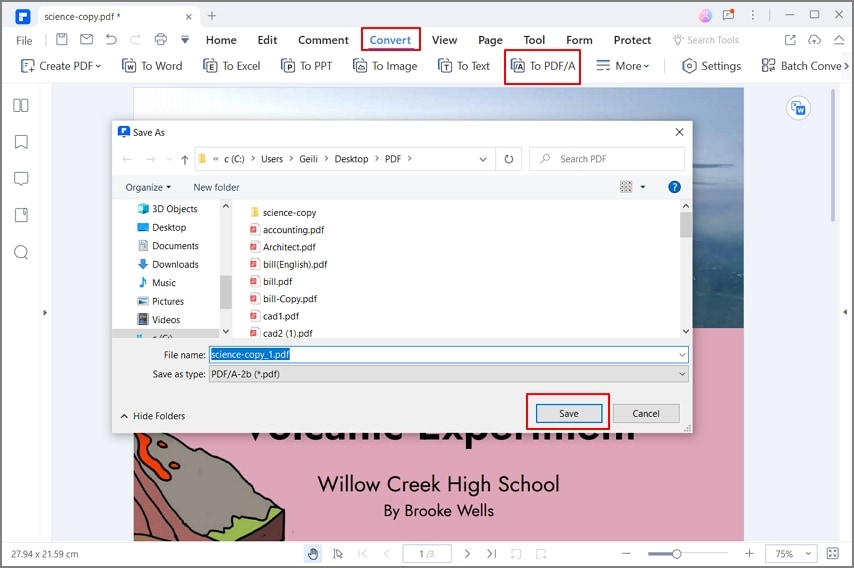
Conclusion
So, it wraps up our portion of the conversation from our end. You have completely covered the topic of this article by discussing all there is to know about PDF/A technology and the many forms it can take. There was a time when it seemed pointless, but then the benefit aspect transformed the entire situation color.
These days, technological advancement happens quite quickly. PDF/A is undeniably a cutting-edge piece of technology, but before it can be considered a strong rival, it requires several updates and enhancements. We suggest you use Wondershare PDFelement so that converting and saving from PDF to PDF/A becomes easy for you.
 Home
Home
 G2 Rating: 4.5/5 |
G2 Rating: 4.5/5 |  100% Secure
100% Secure



