Have you ever used Google Docs? Well, if you have, you might just have used it for writing text on it, saving it, and sharing it with others. But guess what? – Google Docs is now AI-powered, which can now be termed as Google Docs AI.
Google Document AI is part of the Workspace Labs Program, which Google launched this year. Aside from that, Google has also launched Google Document AI API to provide their users with features such as automating tasks, extracting data, classifying documents, splitting documents, etc.
Another great tool to look into is the Wondershare PDFelement. PDFelement is not just assessing documents; it is an AI-driven tool that comes with Lumi assistant that helps in in-document content generation, editing, proofreading, extraction of data, OCR recognition, and whatnot.
Let's see what else Google Document AI and PDFelement have in store to offer us.
In this article
Part 1. What Is Google Document AI?
Google Document AI is a groundbreaking functionality currently available through the Workspace Labs Program, which brings the power of artificial intelligence to revolutionize the way we create and refine written content on Google Docs.

It introduces a novel approach to content creation and refinement. In Google Docs, the "Help me write" prompt becomes your AI-powered assistant, capable of suggesting text for broad purposes. Whether you're drafting a letter, crafting a social media caption, or simply seeking a fresh perspective on your content, Google Document AI is at your service.
One of the standout features of this AI-driven tool is its versatility. Not only can it assist in generating entirely new text, but it can also rewrite existing content. Need to rephrase a paragraph? Want to make your language more formal, concise, or detailed? Simply prompt Google Docs, and let the magic of artificial intelligence transform your words with unparalleled precision.
Google Document AI represents a significant leap forward in the collaborative document creation space. As the program continues to evolve, users can look forward to a more intelligent, efficient, and enjoyable document creation experience.
Part 2. How To Use Google Document AI?
Google Document AI is a powerful tool that uses artificial intelligence to assist you in generating content seamlessly. Whether you're drafting a poem, creating a how-to guide, or crafting a thank-you letter, Google Document AI is here to make your writing process more efficient and creative.
Here's a step-by-step process on how to use this innovative feature:
1. Access Google Docs
Begin by opening Google Docs on your computer. If you don't have an existing document, create a new one to get started.
2. Navigate to "Help me Write"
Inside your document, look to the left-hand side and find the "Help me write (Labs)" option.
3. Enter a Prompt
Click on "Help me write" and a pop-up window will appear. Here, you'll enter a prompt that guides the AI in generating the content you need. For example, you can ask for a poem about a 6-year-old boy's life, a how-to guide for operating a lawn mower, or a thank-you letter after an interview.

4. Generate Text
After entering your prompt, click "Create" to initiate the AI's text generation process. Witness the magic as Google Document AI crafts a text based on your input.
5. Refine and Customize
Fine-tune the generated text to better suit your needs.
Send Feedback: Provide feedback on the suggestions by clicking "Good suggestion" or "Bad suggestion."
Edit Prompt: Modify your original prompt by clicking on it and selecting "Update."
Refine Text: Click "Refine" to access options such as adjusting the tone (Formal or Casual), summarizing key points, bulletizing the text, adding details, shortening the content, or creating a new version.
6. Insert the Text
Once you're satisfied with the generated and refined text, click "Insert" to seamlessly integrate it into your document.
Part 3. Wondershare PDFelement as a Great Alternative to Google Document AI
Sending unorganized spreadsheets and scanned forms via email and saving them randomly on different drives leads to poor data management, causing issues like redundancy, inaccuracies, and lost documents.
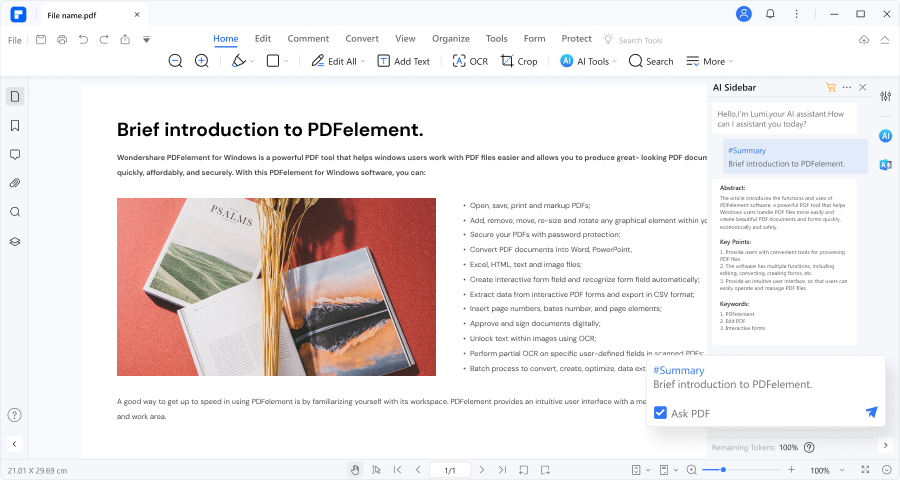
Fortunately, there's a solution: Wondershare PDFelement, which allows you to analyze unstructured text and even write fresh content. It's a great alternative to Google Document AI. In fact, it can be termed as a superior alternative because it comes with a wide variety of features such as:
- Allows creation of content
- Summarization of PDF files
- Conversion of PDF files to markdown format
- Chat with Lumi AI assistant
- AI content detection
- Rewriting of content in the PDF file
- Short explanation of PDF file
- Proofreading of text
- eSigning of a document
- Editing PDF text
- Conversion of PDF files to other formats such as Word, Excel, PPT, etc.
- OCR recognition of PDF text
- Text markup
- Recognizing and filling forms
- Adding fillable fields to PDF files
Part 4. Benefits of Using Wondershare PDFelement
Using AI for document management can enhance and expedite standard business practices. It revolutionizes efficiency in critical ways. Here's how PDFelement can help:
1. PDFelement Automates Manual Content Generation
PDFelement employs deep learning to handle file processing and automate intricate content generation tasks such as writing a press release, drafting an email, or a blog.
By letting AI handle the heavy lifting, users can optimize their time and concentrate on essential matters through the automation of repetitive tasks such as replying to an email or creating a pitch desk content.
Additionally, PDFelement can produce forms and enable users to create templates tailored to company processes, enhancing efficiency and saving time.
2. It Brings Order to Chaos
AI tools eliminate manual review by automatically identifying, labeling, and organizing the entire content you feed to it. It can summarize the content pieces, add more text to short content pieces, or rewrite an entire article.
Wondershare PDFelement goes further by indentifying critical content and enhancing it in an efficient manner.
This ensures users can easily find the correct information in lying in any text for future reference within in a few minutes.
3. It Eliminates Human Error
Wondershare's PDFelement simplifies content revision by utilizing deep learning. It automates the grouping, tagging, and organization of content, eliminating the errors commonly associated with manual processing. It not only reduces manual workload but also speeds up content processing.
For instance, when scanning a contract, PDFelement quickly extracts essential data like contract ID, contract details, payment terms, important dates, and service information. In just seconds, it transforms raw document content into valuable and organized information.
4. PDFelement Delivers Useful Info
Streamline decision-making with data-driven insights by inputting structured data into visualization tools.
Employ PDFelement to analyze emails, enhancing comprehension of language and customer perspectives.
Evaluate unstructured content, such as customer emails or invoices, using PDFelement.
Part 5. Why Use PDFelement for Content Generation?
We all deal with diverse forms of content types, including emails, text messages, blog posts, news releases, letters, surveys, articles, etc. In the past, employees had to manually organize this content.
But now, PDFelement, with OCR and deep-learning algorithms, automates content generation in over 200 languages. It effectively generates professional language, industry-specific terms, and sentiments.
AI content generation simplifies business processes, aligning with the digital shift for increased efficiency. Wondershare PDFelement enables unlocking the full potential of your content, providing valuable features to do so with the help of Lumi assistant.
Writing emails, pitch desks, bank statements, blogs, articles, social media captions, etc. are some of the content generation abilities that PDFelement has, which enhances its users' productivity.
Part 6. How To Use PDFelement To Generate Text?
Wondershare PDFelement comes with a Lumi assistant, which gives you the capability to generate text with the help of various prompts. All you have to do is:
- Open a blank PDF file

- On the right side, in the AI sidebar, make sure you have the “Chat with AI” option on

- Enter the prompt in the dialog box. For example, “Please write an official thank-you letter for my boss.”

- In the end, you will receive the “Thank You Letter” generate by Lumi assistant. In the same way, you can generate other texts such as an article, blog, email, etc.

Conclusion
Integrating artificial intelligence into document processing tools, such as Wondershare PDFelement, significantly improves efficiency, creativity, and overall user experience. Google Document AI, featured in the Workspace Labs Program, revolutionizes content creation on Google Docs by suggesting and generating text, offering versatile content rewriting options, and facilitating collaborative document creation.
However, the AI-driven document processing landscape extends beyond Google. Wondershare PDFelement provides a compelling alternative with features surpassing Google Document AI. It includes content creation, PDF summarization, format conversion, AI content detection, and more. PDFelement demonstrates AI's potential in automating tasks, minimizing errors, and offering valuable insights enhanced by OCR and deep-learning algorithms for optimal data utilization.

 G2 Rating: 4.5/5 |
G2 Rating: 4.5/5 |  100% Secure
100% Secure



