ChatGPT translation is one thing AI enthusiasts are excited about. How good is it, and can it help us overcome language barriers? One thing is for sure. ChatGPT is better than traditional translator tools; but the question is how much better? And how can you utilize it fully? In this article, these topics will be discussed.
In this article
Part 1. ChatGPT Translation Review
ChatGPT is a powerful AI tool that can generate text, answer questions, translate text, and more. But how reliable is it at doing these things? In this article, we will be scrutinizing its capabilities as a translator. Here are answers to some questions related to this topic.
1. Can ChatGPT Translate Languages?
Yes, you can use ChatGPT as a translator. ChatGPT supports more than a dozen languages. Thus, there's a high chance it can help you with translating documents or text. You just have to tell ChatGPT what the source language and the desired target language is.
The best thing is that length does not matter. Whether it's a quick phrase or an entire document, ChatGPT is equipped to aid you in overcoming language barriers.
2. Is ChatGPT Good at Translation
It's quite good. But no computer program is perfect. While AI tools like ChatGPT have the highest potential, we are not yet in an era where AI can do things perfectly.
ChatGPT offers highly accurate translations. But that is when there are no slang words or cultural terms unique to a specific language. When the text contains these words, ChatGPT's translation accuracy crumbles. But use it on formal text, and you'll have zero complaints about its output.
3. How To Use ChatGPT To Translate?
Instead of just listening to what we have to say, why don't you give it a try? It will allow you to see ChatGPT's reliability as a translator firsthand. Here's how to use ChatGPT to translate text.
A. Use ChatGPT (Free) for Translation
- Log into ChatGPT.
- Enter a prompt like this: "Please translate this English text to French: (insert the text here). Replace "English" with the correct source language and "French" with your desired target language.
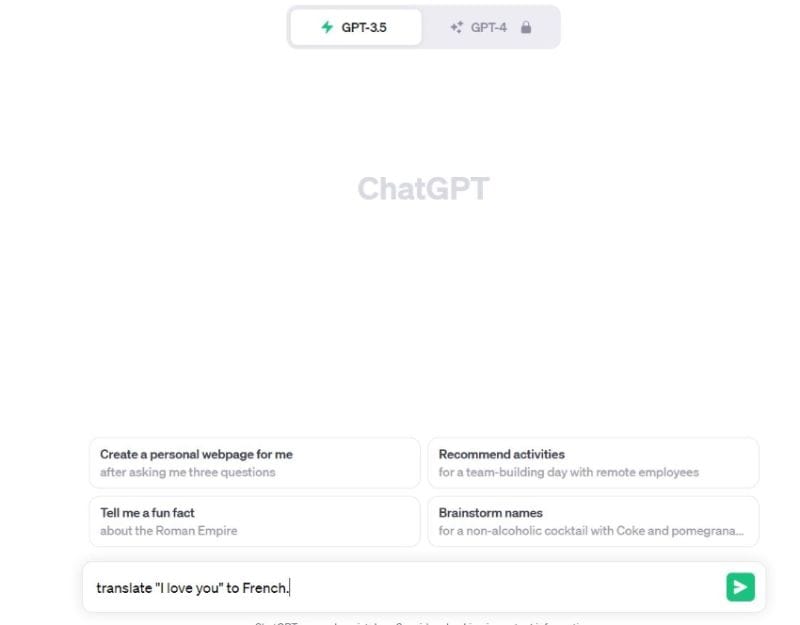
- Wait for ChatGPT to finish translating the text.
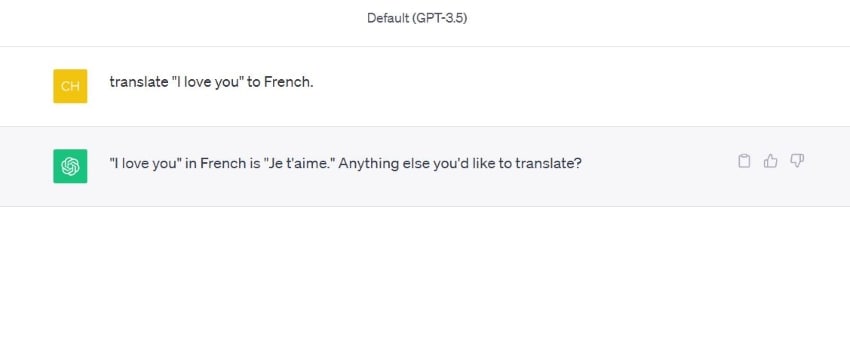
B. Use ChatGPT Translation Plugin
Speak is the number one translation ChatGPT plugin, which helps you learn how to say something in another language. What's the difference? Speak does not only translate. It can also teach you a language. For example, you can ask it to teach you the common phrases you should learn when visiting South Korea. Unlike regular ChatGPT, Speak is also aware of cultural nuance. Thus, it provides a more accurate translation.
Here's how to use it.
- Log into your ChatGPT Plus account.
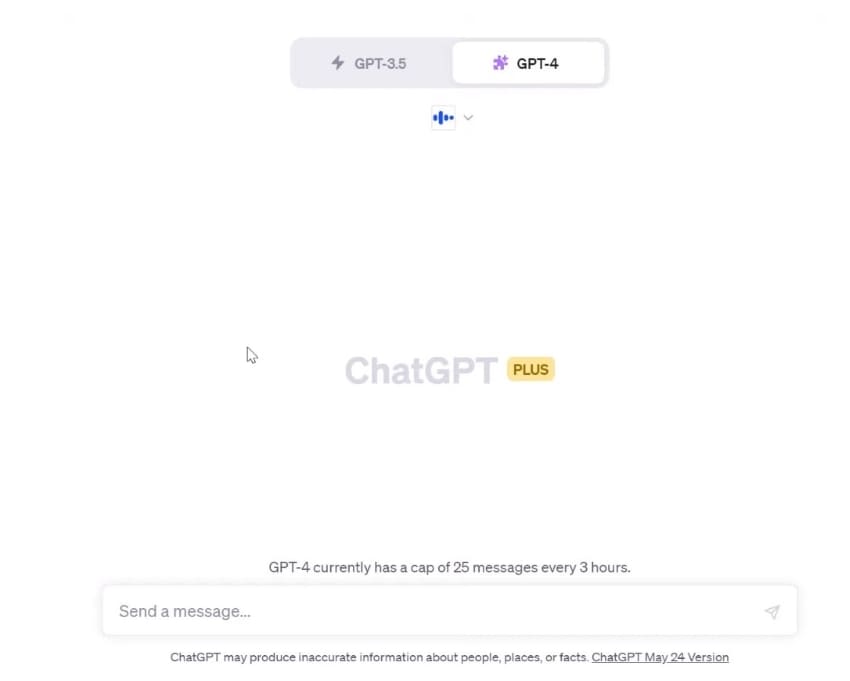
- Select GPT-4.
- Install Speak and ensure it is activated.
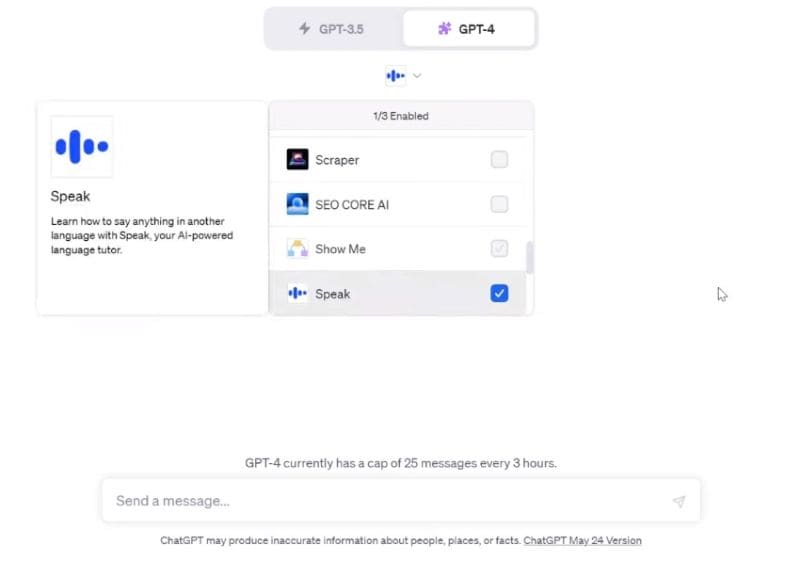
- Ask ChatGPT to translate a word, phrase, sentence, or paragraph as you normally would.
- Speak will feed ChatGPT with answers. Wait for it to finish writing.
4. What Is the Quality of ChatGPT Translation?
One can say the quality of ChatGPT translation is "medium." As mentioned above, ChatGPT's translation is hit or miss. If it is just regular words and formal sentences, ChatGPT translation is highly accurate. However, if you add cultural nuance and slang to the mix, its accuracy lowers. You may be able to overcome this using plugins. The gist is that its quality fluctuates between high and low so much.
Part 2. Translate Using Wondershare PDFelement With ChatGPT Integration

What if you need to translate a PDF or text that is in a PDF? You can use other ChatGPT plugins. But here's a better approach. You can use Wondershare PDFelement - a powerful PDF solution that has integrated with ChatGPT. You need a PDF editor anyway. So why not hit the two birds with one stone?
Here is the best part. Wondershare PDFelement's ChatGPT-powered Translate PDF feature can translate the words in the PDF and retain its formatting! A lot of workload is cut, thanks to that. You don't need to type prompts for the translation. Furthermore, you don't need to copy and paste since PDFelement embeds the translated words into the PDF, replacing the original text. That means you also don't have to manually format the PDF. In short, Wondershare PDFelement makes it very convenient to translate PDFs.
Part 2.1. How To Translate PDFs While Keeping the Formatting Using Wondershare PDFelement
- Open the PDF you want to translate with Wondershare PDFelement.
- Click AI Tools in the toolbar on the Home tab.
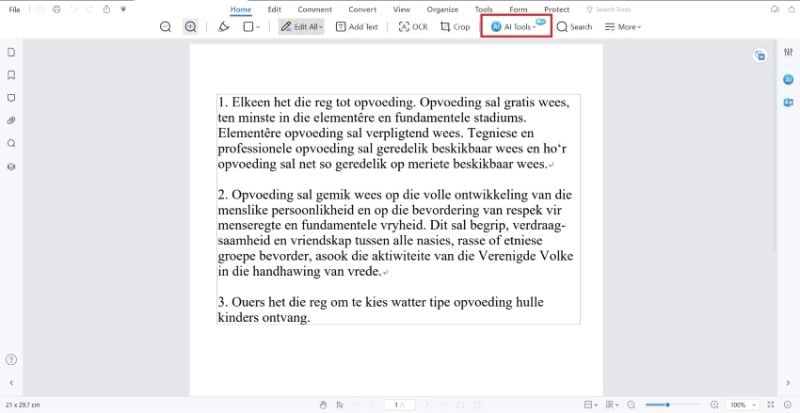
- Click Translate PDF.
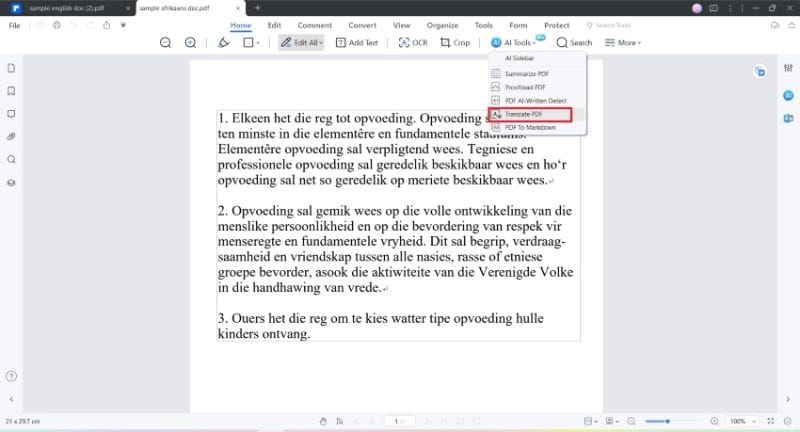
- Select the Target language. Set a destination folder.
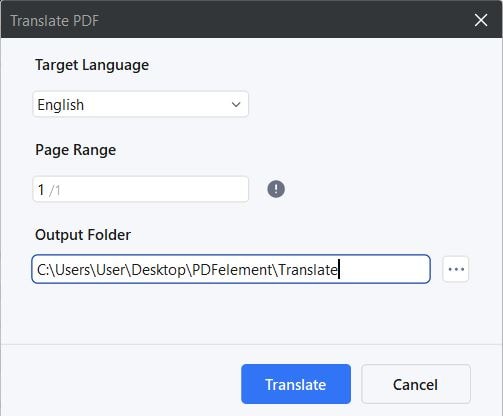
- Click Translate.
- Wait for PDFelement’s translation process to be completed. Once done, a dialogue box will appear. Click Open folder. It will redirect you to the folder containing the translated PDF.

- Open the PDF to check for accuracy.
Part 2.1.1. Translate Documents That Are Not PDFs
Suppose you need to translate a Word or Excel file. Can you still use Wondershare PDFelement? Yes, you can. Wondershare PDFelement offers a robust editor that supports multiple formats. You can simply open the file with PDFelement, and this tool will automatically convert it to PDF. Once the translation is done, use the convert feature to turn it back to the original format.
Here's how easy it is:
- Open Wondershare PDFelement.
- Click the + button next to Open PDF at the top left of the main interface.
- Select From File.
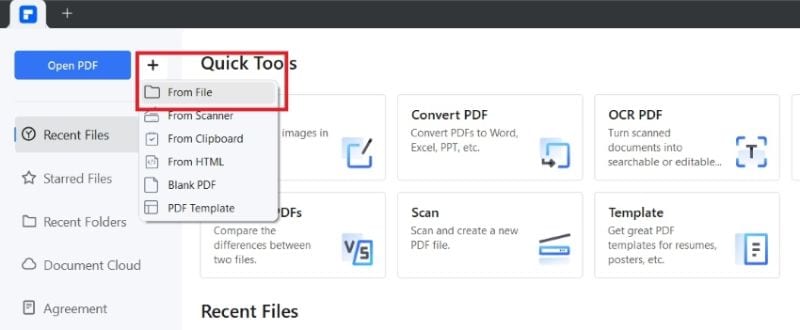
- Select the file you want to translate and open it. Wondershare PDFelement will convert it to PDF.
- Follow the steps in Part 2.1. to translate the document.
Part 2.1.2. Translate Text in Images With ChatGPT Using PDFelement
- Launch Wondershare PDFelement.
- Click the + button next to Open PDF at the top left.
- Select From File.
- Select the image you want to translate and open it. PDFelement will automatically turn it into a PDF.
- A notification bar will appear at the top of the PDF, saying nthat the document is an image. Click Perform OCR.
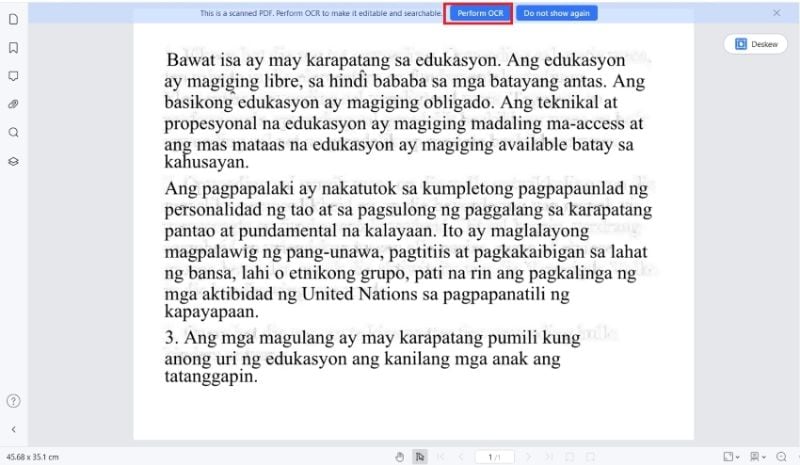
- Select Scan to editable text, the language used in the image, and set an output folder.
- Click Apply.
- Wondershare PDFelement will perform OCR on the image to make it editable. Follow the steps in Part 2.1. to translate it while preserving the formatting.
- Convert the PDF back to an image using the Convert feature.
Part 2.1.3. Translate Text for Reading or Comprehension Purposes
What if you do not care about preserving the formatting? You don't really need to create a new file with the translated text. You only want to understand what's written on it. Wondershare PDFelement's ChatGPT-powered translation also lets you do that. You can use the Chat with AI feature, which you can access from the AI Sidebar. Follow these steps:
- Open the document in Wondershare PDFelement.
- Click the Translate icon on the toolbar at the right hand side of the PDFelement window.
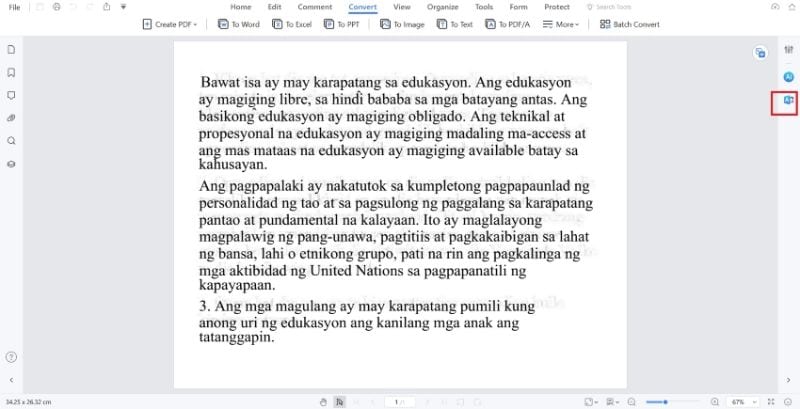
- Set the Source Language and Target Language.
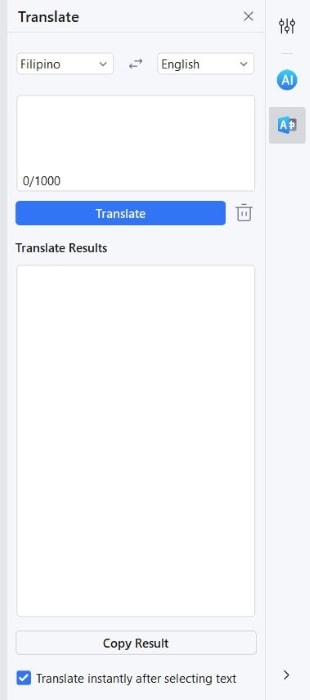
- Copy and paste the text into the input box.
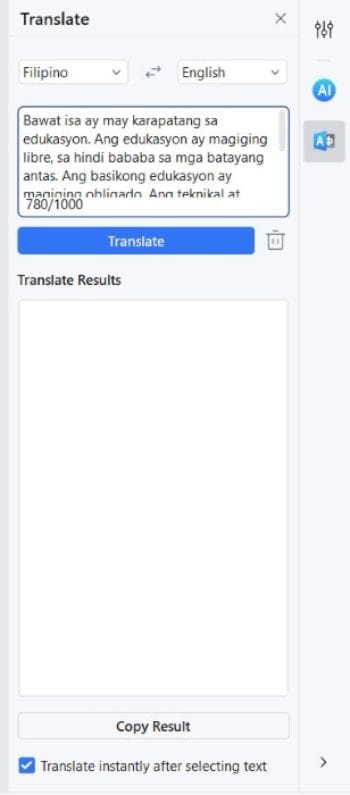
- Click Translate.
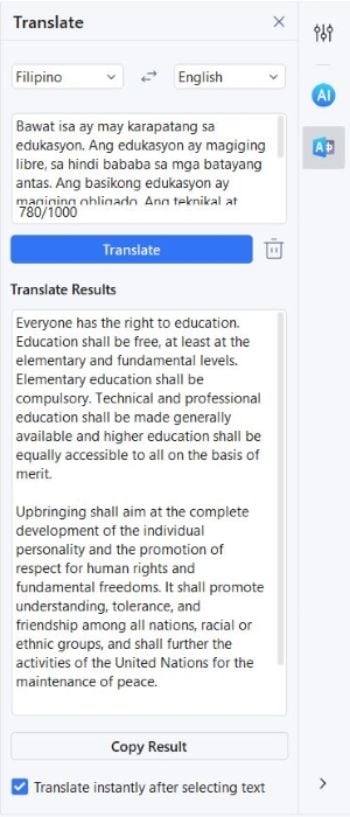
Part 2.2. Benefits of Using Wondershare PDFelement
ChatGPT powers Wondershare PDFelement's AI tools, which include the Translate PDF option. So why choose the latter? Let's explore the benefits of doing so.
Wondershare PDFelement is a PDF solution with converter and OCR features.
Wondershare PDFelement is a PDF solution, and many times, the text you'd need to translate is in a PDF. Thus, it makes sense to choose this tool. Moreover, Wondershare PDFelement has a powerful converter that can convert files from and to PDF. You can even translate the text on images, thanks to its OCR feature. Meanwhile, you'd need different tools to translate the contents of these files using ChatGPT.
Wondershare PDFelement embeds the translated text into the PDF and maintains the formatting.
Another thing is that Wondershare PDFelement maintains the original formatting of the PDF. The words will change, but the appearance of the document will now. There is no manual work needed!
Wondershare PDFelement has better accessibility.
Last but not the least, ChatGPT is not accessible anywhere. You can't use it in some regions. Also, it requires registration and sometimes would require phone number verification. Wondershare PDFElement does not share these limitations. You can use it no matter the region you're in. It also does not ask for your phone number.
Conclusion
ChatGPT translation is not perfect. But it is better than the tools we had in the past. Even better, it has integrated with tools we regularly use. For instance, Wondershare PDFelement has ChatGPT integration, giving it access to its translation capabilities. The best thing is that PDFelement utilizes it to translate the text in the PDF, embed the translation into the PDF, and keep the original formatting. It removes several steps, lightening the workload by a lot.


