In today's world, it's crucial to communicate well. Translating English PDFs into Bengali helps people in Bengal understand and use information. This is important because it breaks language barriers and lets Bengali-speaking folks access knowledge.
Imagine sharing important stuff like school work or business papers with Bengali speakers. If these things are in Bengali, everyone can understand and get involved. This guide will teach you how to turn English PDFs into Bengali, making it easier for everyone to learn and work together.
In this article
Part 1. How To Translate English PDF to Bengali: 5 Methods Unveiled
Translating English PDFs to Bengali might seem challenging, but it's a valuable skill to connect with a wider audience. In this section, we'll explore five straightforward methods that can help you accomplish this task with ease. These methods don't require specialized software or extensive technical knowledge, making them accessible to everyone. Let's dive in!
Method 1: Use PDFelement To Translate English PDF to Bengali

PDFelement offers an AI-powered feature that simplifies English PDF to Bengali translation. With this user-friendly tool, you can seamlessly convert an entire English PDF document into Bengali, ensuring your content remains intact and easily readable.
Besides its translation prowess, PDFelement boasts several other features:
- Easy Editing: Modify text, images, and layout within your PDFs effortlessly. You can add, delete, or rearrange content as needed.
- Form Creation: Build interactive forms and collect data efficiently using its form creation tools.
- OCR Technology: Convert scanned documents into editable text, opening up new possibilities for document handling.
- PDF Conversion: Convert PDFs into various formats like Word, Excel, PowerPoint, and more, preserving the original layout.
- Annotations: Mark up your PDFs with comments, highlights, and shapes to collaborate effectively.
PDFelement simplifies the translation process and offers a range of essential features for managing and enhancing your PDF documents. Whether you need to translate, edit, or convert, PDFelement is your all-in-one solution for PDF-related tasks.
Translate English PDF to Bengali
Using PDFelement's "Translate PDF" feature for English to Bengali PDF translation is a simple process that doesn't require technical expertise. Follow these straightforward steps:
Step1
Open your English PDF in PDFelement. If you don't have PDFelement, you can download and install it on your computer with ease.
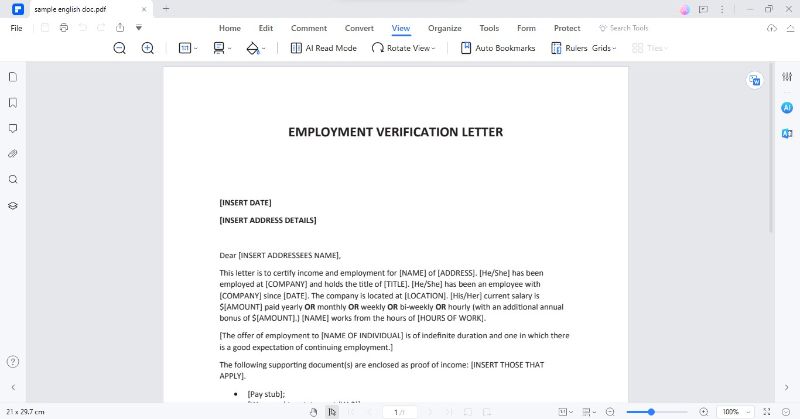
Step2
Once your PDF is open, head to the "Home" tab and locate the "AITools" button. Click on it to access a dropdown menu.
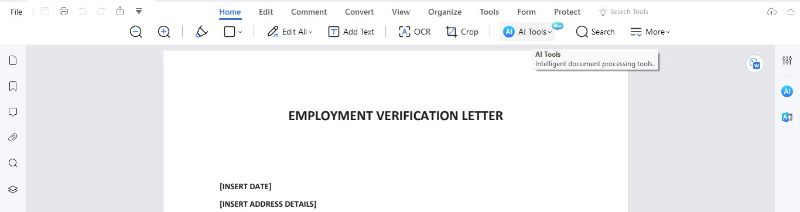
Step3
In the dropdown menu, choose "TranslatePDF." This action will open a new window dedicated to translation settings.
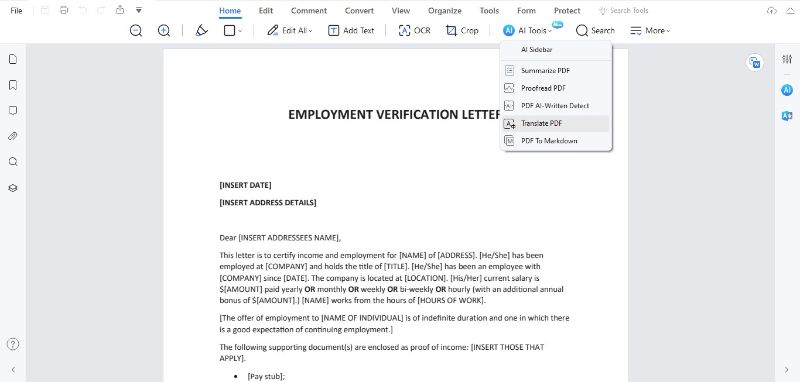
Step4
Inside the popup window, you'll be prompted to select your target language, which, in this case, is Bengali.
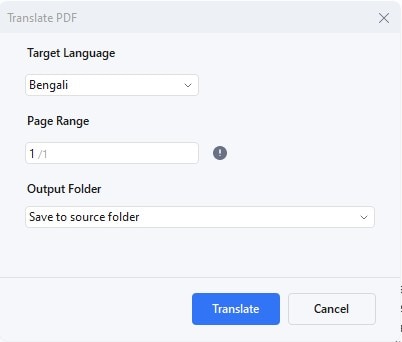
Step5
If you only need to translate specific pages of the PDF, you can specify the page range. If you want to translate the entire document, you can leave this option unchanged.
Step6
Finally, select the destination folder where you want to save the translated PDF. After making your selection, click the "Translate" button.
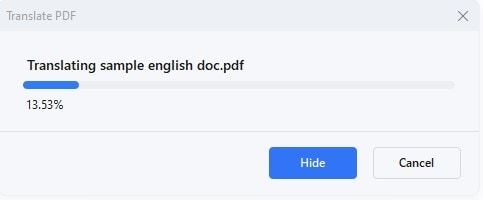
Step7
PDFelement's AI feature, "Lumi," will swiftly begin processing your document. In a brief moment, it will generate a new PDF file containing the translated text while maintaining the original formatting seamlessly.
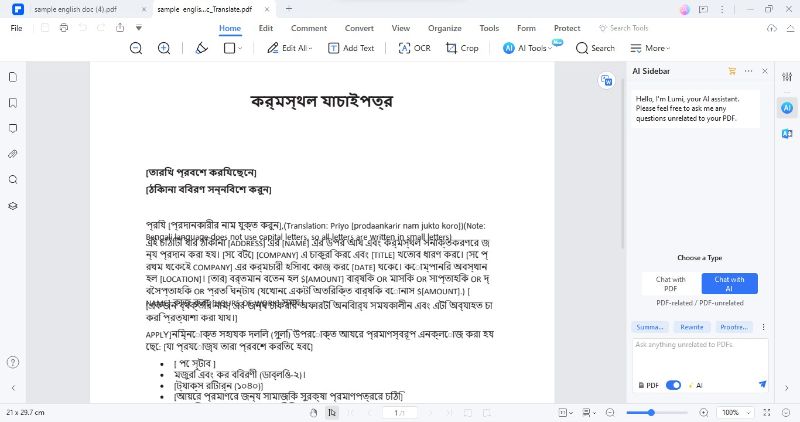
With these steps, you can effortlessly translate your English PDF documents into Bengali, making your content accessible to a wider audience.
Translate Text in PDF from English to Bengali
To translate specific portions of text in PDFelement from English to Bengali, you can utilize the "Translate" icon on the right side of the interface. This feature enables quick and easy translation of selected text segments. Here's how it operates:
Step1
Highlight and copy the text you want to translate within your PDF document.
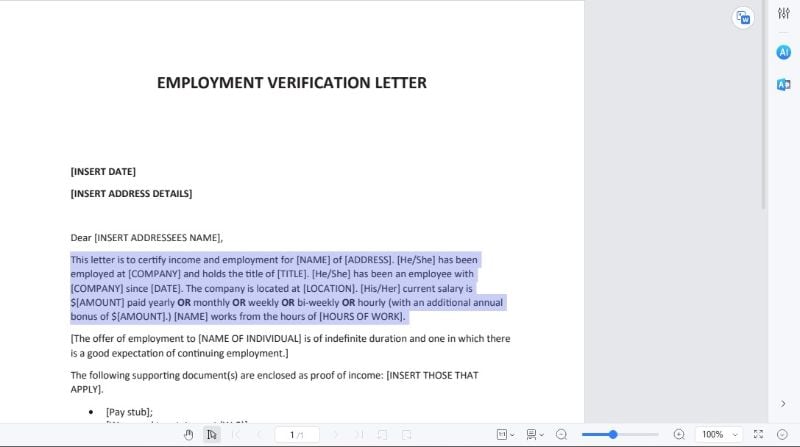
Step2
Locate the "Translate" icon on the right side of the PDFelement interface and click on it.
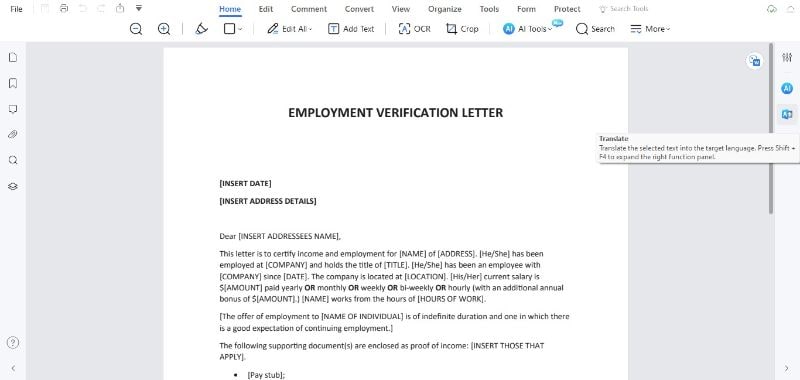
Step3
In the window that appears, specify both the source (English) and target (Bengali) languages.
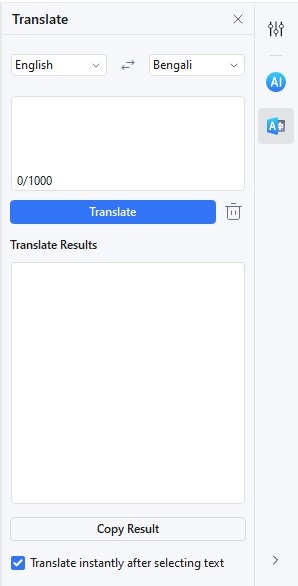
Step4
Click the "Translate" button to initiate the translation process.
Step5
After the complete translation, you can conveniently copy the translated text and use it as needed.
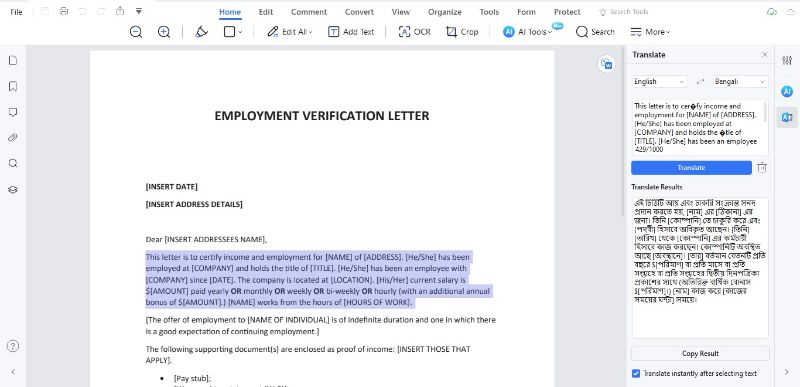
If you wish to start a new translation or undo your selection, you can use the "Trash" icon. Additionally, suppose you prefer not to have the software automatically translate the text as soon as you select it. In that case, you can uncheck the "Translate instantly after selecting text" option at the bottom. This gives you greater control over the translation process, allowing you to select and translate text at your own pace.
PDFelement ensures that your translated PDFs maintain their original formatting, ensuring a seamless transition from English to Bengali while preserving the layout, fonts, and overall appearance.
Translate Scanned PDF from English to Bengali
To translate scanned PDFs using PDFelement's OCR feature, follow these steps:
Step1
Open your scanned PDF in PDFelement. Navigate to the "Tool" tab and select "OCRText Recognition."
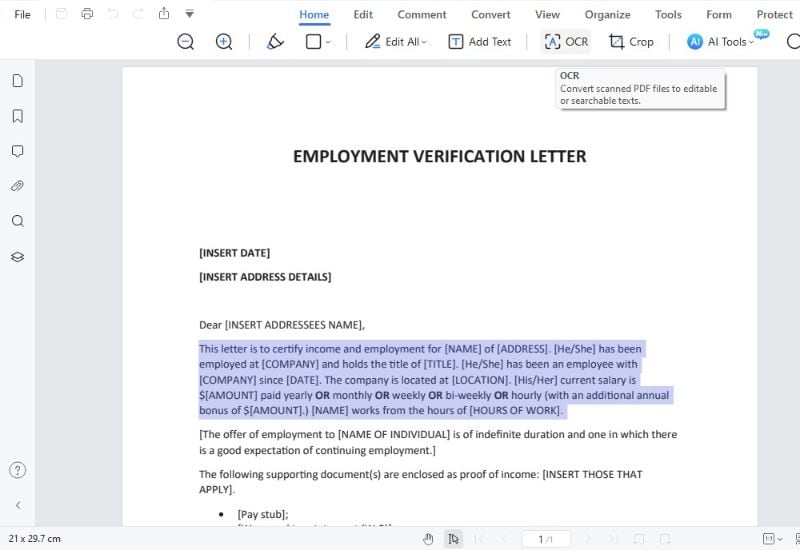
Step2
A dialog box will appear, allowing you to choose the OCR language. Ensure you select the correct source language (e.g., English) for your scanned document.
Step3
Click "PerformOCR" to initiate the recognition process. Once OCR recognition is complete, your scanned text will become selectable and editable.
Step4
Now, you can proceed with translation by highlighting and copying the text you wish to convert from English to Bengali.
The OCR (Optical Character Recognition) process works by analyzing the scanned image of the text and recognizing individual characters. Once recognized, the text can be edited and translated. PDFelement streamlines this process, ensuring the accurate transformation of scanned PDFs into a format that allows for easy translation.
Method 2: Google Translate English to Bengali PDF File
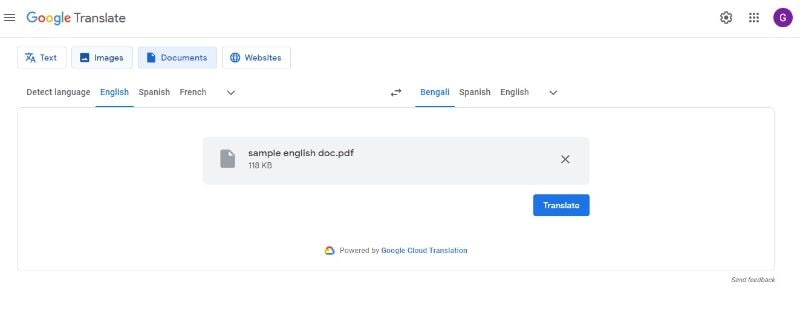
Google Translate is a popular online tool for translating PDF documents from English to Bengali. Here's how to utilize it and what you should consider:
Step1
Visit the Google Translate website or use the mobile app.
Step2
Select "English" as the source language and "Bengali" as the target language.
Step3
Upload your English PDF document or copy and paste the text you want to translate.
Step4
Google Translate will provide you with the Bengali translation.
However, it's important to be aware of the tool's limitations. Google Translate may not always deliver highly accurate translations, especially in complex documents. It might not capture the nuances or context of the original text as well as a human translator or specialized software.
Despite these limitations, Google Translate is useful when you need a quick, rough translation for personal use, general document content comprehension, or basic communication. It's a handy option when you have limited resources or require a simple translation without the need for precise language accuracy.
Method 3: Quillbot AI Translator for English to Bengali Translation
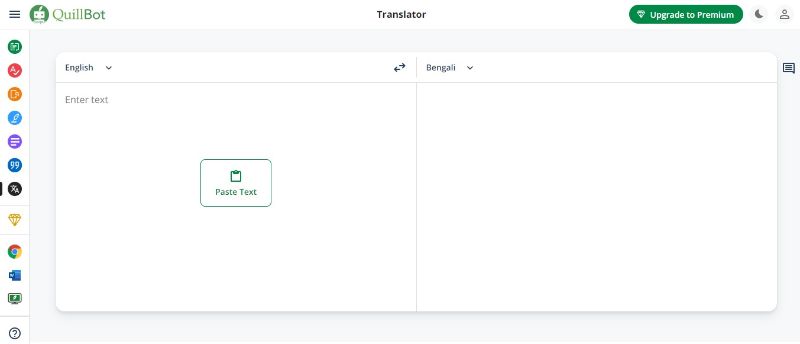
Quillbot AI Translator is a free online tool that allows you to translate PDF documents from English to Bengali. It's simple to use, and it offers some advantages.
QuillBot Translator is powered by AI and learns from thousands of expertly written texts worldwide. It can handle up to 5,000 characters simultaneously, making it suitable for various text lengths. While it currently supports translation into 45 languages, it may expand to include more.
Here's how to use Quillbot's AI Translator:
Step1
Visit the QuillBot Translator website.
Step2
Enter or paste the English text you want to translate.
Step3
Select "Bengali" as the target language.
Step4
Click the translation button, and QuillBot will generate the Bengali translation for your text.
Quillbot AI Translator is a straightforward and accessible option for English to Bengali PDF translation, especially for shorter text excerpts or quick translations.
Method 4: DeftPDF for Translating English Doc to Bengali
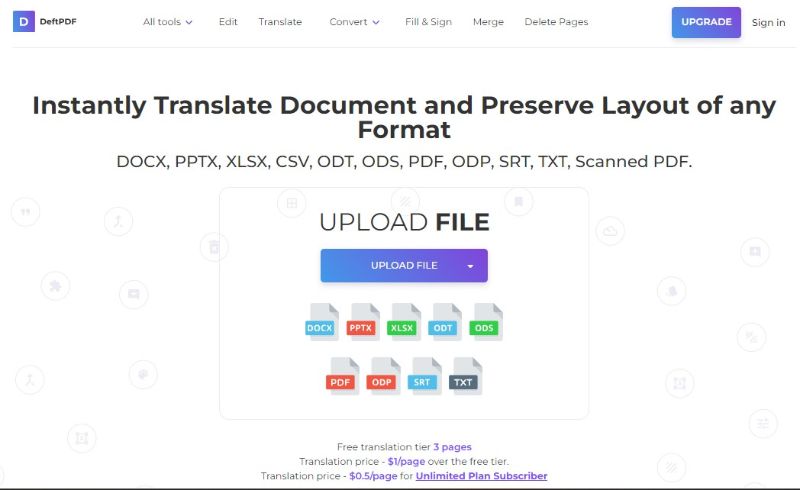
DeftPDF is a versatile online tool for translating PDF documents from English to Bengali, supporting various formats such as DOCX, PPTX, XLSX, PDF, and more. Here's how to use DeftPDF and the benefits it offers:
Step1
Click "UploadPDF file" to select your file from your computer. Alternatively, you can upload files from Dropbox, Google Drive, or a website URL.
Step2
Choose the current language of the document (English). Select Bengali as the target language.
Step3
Click "Translate" to initiate the translation. If your document exceeds the free tier of 5 pages, there is a fee of $1 per page.
Step4
Once the processing is complete, a download link will be provided. Click the link to save your newly translated document offline.
DeftPDF offers a straightforward and accessible way to translate English PDFs into Bengali, with the advantage of supporting various document formats and multiple languages.
Method 5: Typing Baba for English-to-Bengali Translation
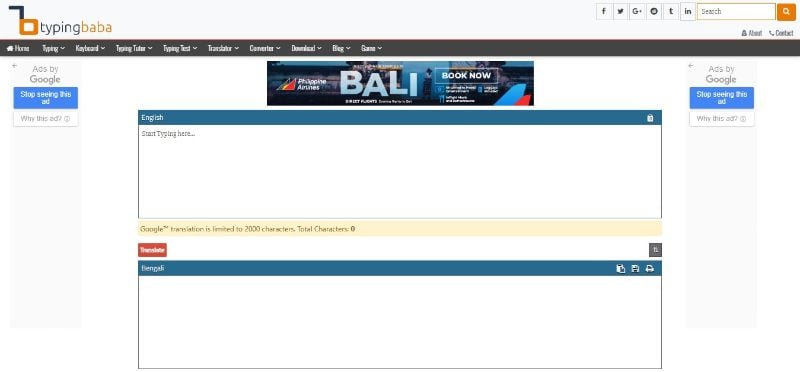
Typing Baba is a user-friendly method for quick English-to-Bengali translation. It offers a straightforward approach and is easy to use. Here's how Typing Baba works:
Step1
Go to the Typing Baba website.
Step2
In the upper text box, type or paste the English text you want to translate.
Step3
Click the "Translate" button.
Step4
Within seconds, your text content will be translated into Bengali, ready for use.
Typing Baba provides a quick and simple way to translate text from English to Bengali. It's a convenient option for small translations or fast results without complex settings or adjustments.
Part 2. Comparison of Translation Methods
In comparing the five English-to-Bengali translation methods, each has its unique strengths and weaknesses:
| TOOLS | STRENGTHS | WEAKNESSES |
| PDFelement | Offers AI-powered translation with preserved formatting, ideal for PDFs. Additional features like editing and form creation. | Paid software with a limited free trial might be more than needed for simple translations. |
| Google Translate | Free, quick, and accessible, suitable for basic translations. | Accuracy can be variable, especially for complex documents. |
| Quillbot AI Translator | Free and ad-free, powered by AI for accuracy. | Limited to 5,000 characters at a time, may not handle longer documents well. |
| DeftPDF | Supports multiple formats, secure and private, convenient for various documents. | Paid service for larger documents. |
| Typing Baba | Simple and free, quick translation with no frills. | Limited text input, not suitable for large or complex documents. |
Factors like accuracy, ease of use, and cost play a role in the choice. PDFelement offers accuracy and additional features but comes at a cost. Google Translate is free but may lack precision.
Quillbot and DeftPDF offer accuracy and support multiple formats but may have limitations on character count or cost. Typing Baba is the simplest, free option but has limitations for complex documents. The choice depends on the specific needs of the user, considering accuracy, convenience, and budget.
Conclusion
In digital communication, translating PDF documents accurately and efficiently is a valuable skill. The choice of method depends on your specific needs, whether it's accuracy, convenience, or budget. Select the method that suits you best, as the importance of accurate and efficient PDF translation cannot be overstated. It connects you with a broader audience, breaks language barriers, and enhances communication.

 G2 Rating: 4.5/5 |
G2 Rating: 4.5/5 |  100% Secure
100% Secure



