Marathi is a beautiful language spoken by millions in India. It has a rich history and culture. People use it in daily life, literature, and education. Knowing Marathi helps in many ways. It connects people and shares ideas. PDFs, on the other hand, are popular for sharing documents. They keep the format the same on all devices. This is why people like using PDFs for work and study. But, sometimes, you must change PDFs from one language to another.
Wondershare PDFelement is a tool that helps with this. It is easy to use. It can edit, create, and change PDFs. You can also use it to translate languages into PDFs. This is very useful for translating English to Marathi. It makes the process simple and quick. This guide will explore using this tool and other methods for translating English PDFs into Marathi.
Top 7 English to Marathi PDF Converters
Let's look at seven great ways to change English PDFs into Marathi. These methods are easy and helpful. They use tools and websites that anyone can try. Whether you are a student, a worker, or just curious, these ways make translating simple. Let's dive in and see how each one works.
In this article
1: PDFelement To Translate PDF English to Marathi

PDFelement is a great tool for translating PDFs from English to Marathi. It uses AI, which means it can translate accurately and fast. Here's more about PDFelement:
Ratings:
● G2 rating: 4.5 out of 5
● App Store: 4.6 out of 5
● Google Play Store: 4.2 out of 5
Pricing:
● Free Trial
● PDFelement Pro (Teams) - $109.00 annually
● PDFelement Pro (Teams) - $139.00 perpetual license
User Review:
"Wondershare PDFelement has an intuitive interface, and it has a lot of useful features."
- Michal D. (G2 Reviews)
PDFelement's translation feature is its highlight. It makes converting English PDFs to Marathi simple. You don't need to be a tech expert to use it. The AI helps to keep the translation close to the original meaning.
How To Use PDFelement for English to Marathi PDF Translation
Using PDFelement to change English PDFs into Marathi is easy. It's a tool anyone can use, even if you're not good with computers. In a few steps, your PDF will be in Marathi. This guide will show you how. Let's start and see how simple it is to use PDFelement for translating.
Translate the Entire English PDF to Marathi
Changing an English PDF to Marathi with PDFelement is simple. This tool has a "Translate PDF" feature. It uses AI, so the translation is good. It keeps the same layout as your original PDF. This means your translated PDF looks just like the original.
Here's how to do it:
Step1
Start by opening your English PDF in PDFelement.
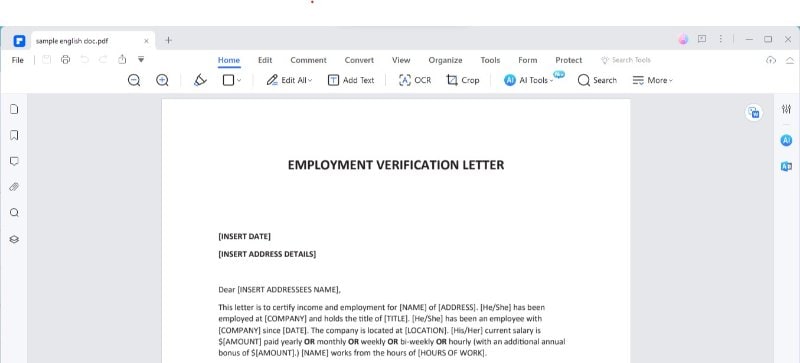
Step2
Click on the "Home" tab. Here, you'll see "AI Tools." Click this.
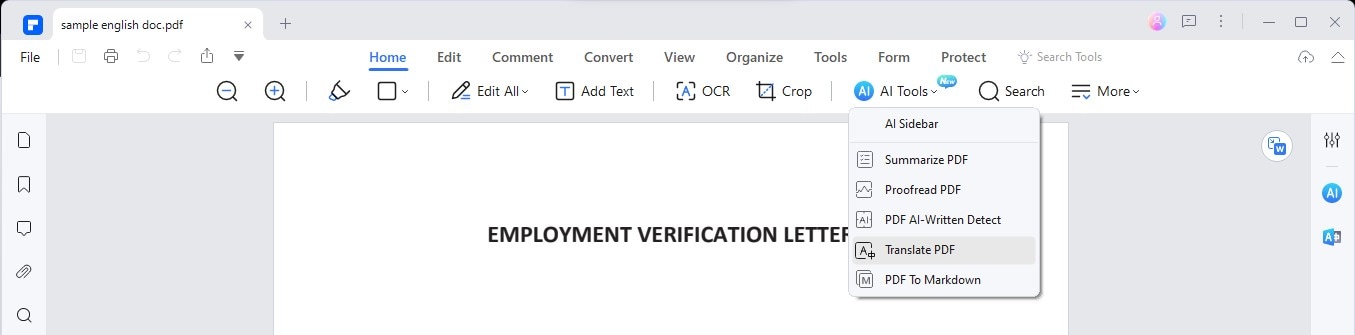
Step3
In the AI Tools menu, find "Translate PDF." Click on it.
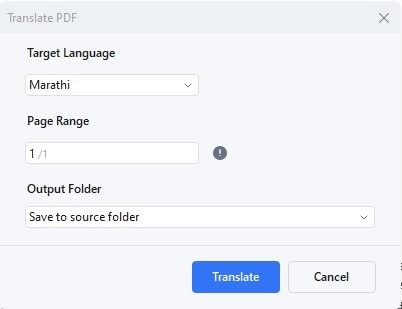
Step4
A new window pops up. Here, pick "Marathi" as your new language. You can also choose which pages to translate.
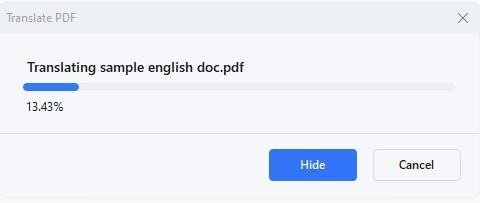
Step5
Pick where on your computer you want to save the new PDF.
Step6
Click "Translate." The AI, named Lumi, starts working. It changes your PDF to Marathi.
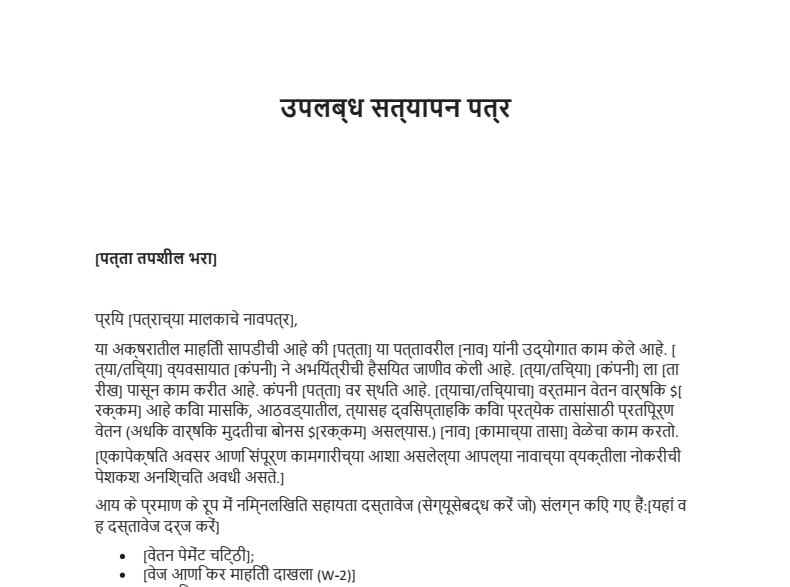
With these steps, you can easily change English PDFs to Marathi. PDFelement keeps everything looking the same. This is great for work, school, or personal use.
Translate Specific Text of English PDF to Marathi
If you want to change just a part of an English PDF to Marathi, PDFelement makes it easy. It has a "Translate" icon. This lets you pick text and get a quick translation. Here's how:
Step1
Look for the "Translate" icon on the right side of your PDF. A menu will show up. Here, select "Marathi" as the language you want.

Step2
Use your mouse to highlight the text you want to change.
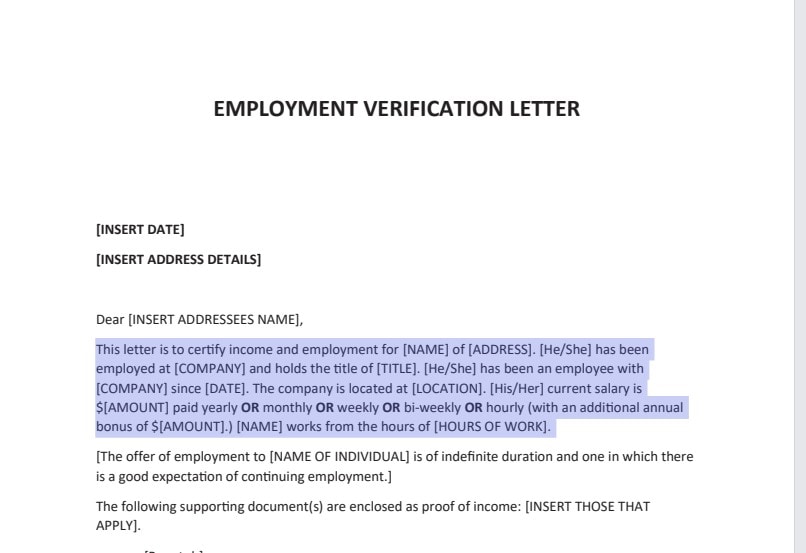
Step3
Now, press the "Translate" icon. This starts changing the selected text.
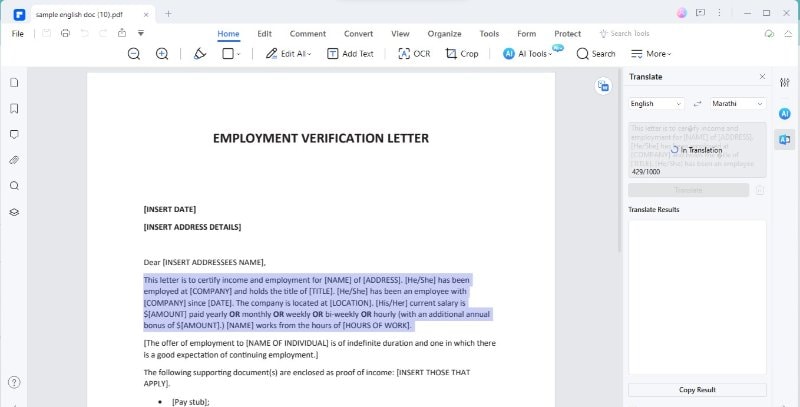
Step4
The Marathi text will replace the English text. You can copy and paste this new text where you need it.
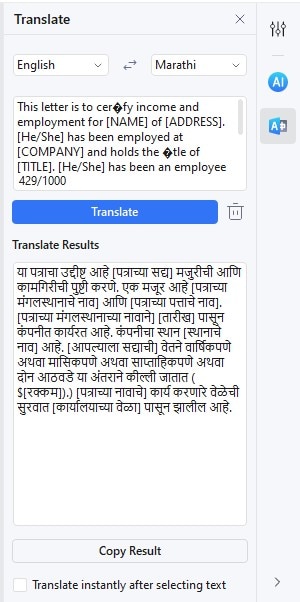
Step5
To translate something else, hit the "Trash" icon to clear the current text. You can also turn off "Translate instantly after selecting text" if you don't want it to start immediately.
This way, you can change specific parts of your document. It's quick and doesn't change the whole PDF. This feature is great for when you only need to translate certain parts.
Translating Non-PDF English Documents to Marathi
If your document is not a PDF, you can still translate it into Marathi. PDFelement's "Create" feature helps with this. Here's how:
Step1
Start by opening the software. Choose the "Create" feature.
Step2
Select the file you have. It could be Word, Excel, or PowerPoint.
Step3
PDFelement turns your file into a PDF. Now it's ready for translation.
Step4
Use PDFelement’s translation tools to change it to Marathi.
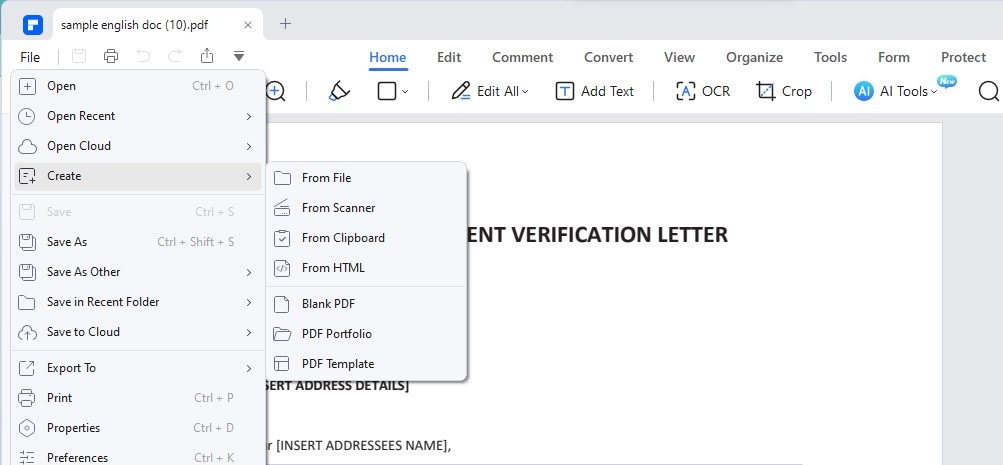
This method is great for different types of documents. The "Create" feature lets you make any file a PDF. Then, translating it is easy.
Translating Scanned English PDFs to Marathi
Scanned PDFs need an extra step. PDFelement's Optical Character Recognition (OCR) feature is useful here. OCR makes text in images editable. Here's what to do:
Step1
Use OCR on your scanned PDF in PDFelement.
Step2
Now, the text is ready. You can translate it into Marathi.
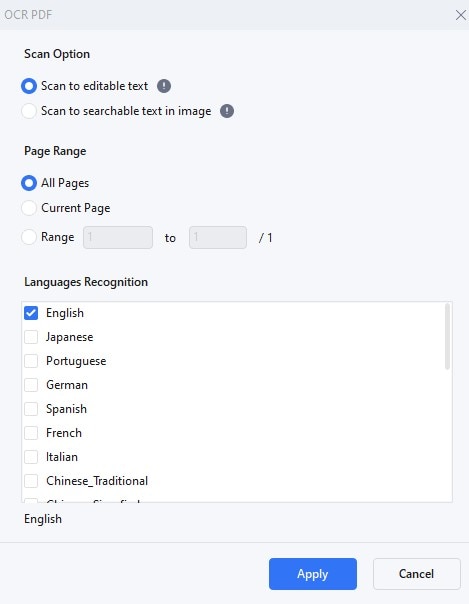
OCR is great for scanned documents. It changes image text to normal text. This makes translating easy.
Polishing Translated Text Using Rewrite Feature
Use PDFelement's "Rewrite" feature to improve your Marathi translation. It improves the translation. Here's how:
Step1
Find "Rewrite" in the AI sidebar.
Step2
Look at the Marathi and English texts. Find parts that need fixing.
Step3
Change the text in the PDF to make it better.
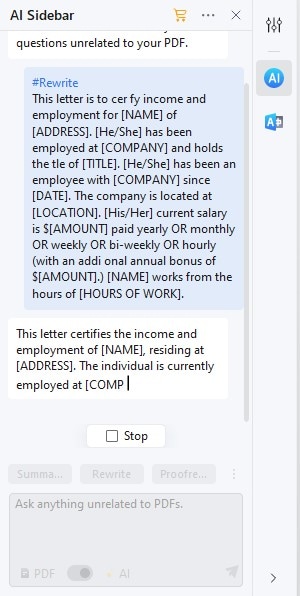
The "Rewrite" feature is key for a good translation. It helps make sure the Marathi text is clear and correct. This is important for documents that need to be accurate.
2: Google Translate English to Marathi
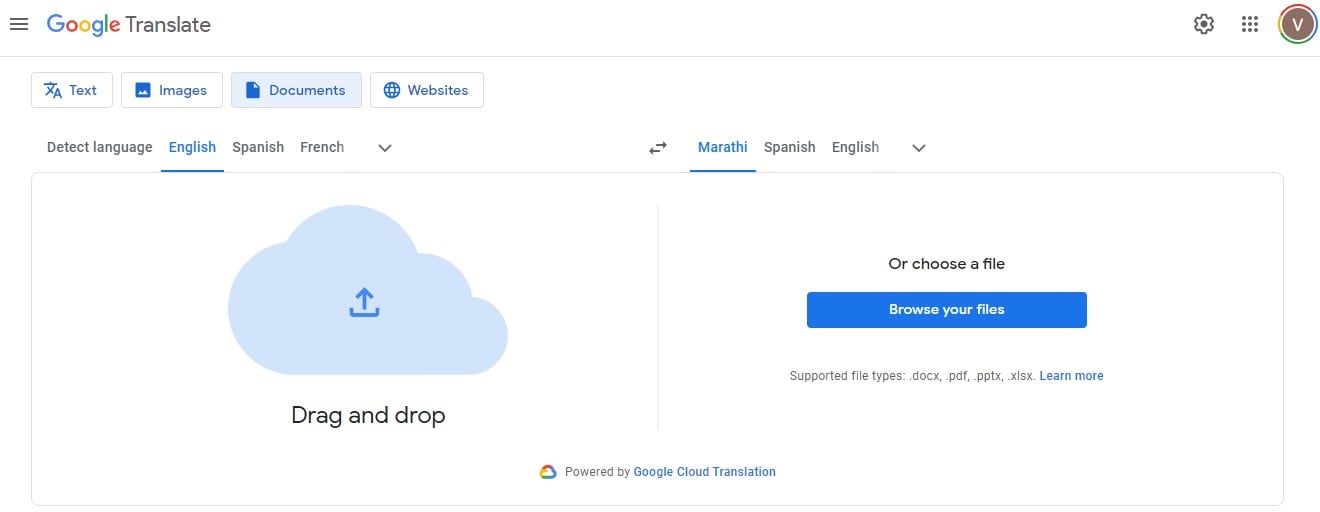
Google Translate is a well-known tool for changing English to Marathi. It's free and easy to use. Here's more about Google Translate:
Ratings:
● G2: 4.6 out of 5
● App Store: 4.3 out of 5
● Google Play Store: 4.3 out of 5
Pricing: Free
User Review:
"If our client's language is different and we don't know it, we can use this application to convert any type of language into any. It's very fast and can get responses very quickly."
- Durgesh P. (G2 Reviews)
Google Translate's main feature is translating text. You can type or paste text into it. It changes English to Marathi quickly. You can also use it on websites.
3: SHABDKOSH
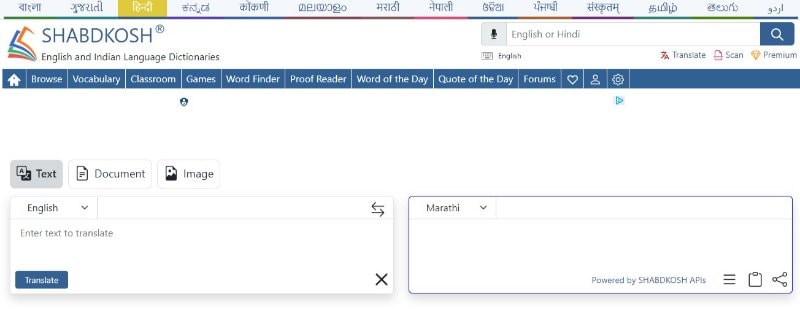
SHABDKOSH is a tool for translating English to Marathi. It's known for its focus on Indian languages. Here's a look at SHABDKOSH:
Ratings:
Unfortunately, SHABDKOSH isn't rated on G2, App Store, or Google Play Store as extensively as other apps.
Price: Free to use
User Review:
Since SHABDKOSH isn't widely rated on major platforms, specific user reviews are less common. However, users generally find it useful for Indian language translations.
SHABDKOSH is great for translating words and phrases. It helps learn Marathi or for quick translations.
4: Translate.com
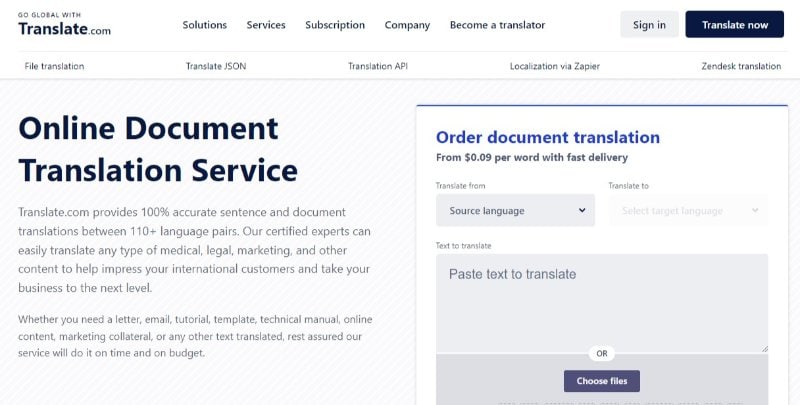
Translate.com is another tool for changing English to Marathi. It is easy to use for translations. Here's more about Translate.com:
G2 Rating: 4.3 out of 5
Pricing:
● Free
● Basic - $210.00 per month
● Pro - $300.00 per month
● Premium - $625.00 per month
User Review:
"The platform plays a very important role in reducing the language barrier with clients all over the world. The user just needs to open the platform and type what ever he\she wants to get the translation of in just few seconds."
- Abhishek G. (G2 Rating)
Translate.com is good for translating texts and emails. You can type or paste text for quick translation.
5: Canva PDF Translator
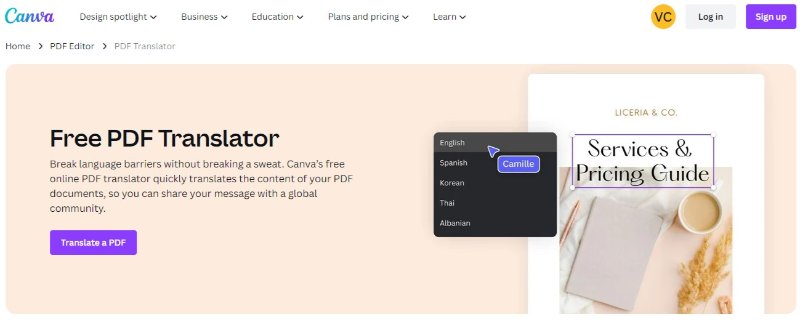
Canva PDF Translator is a less common but useful tool for translating PDFs from English to Marathi. Canva, known for its design, also offers translation services. Here's an overview:
Ratings:
● G2 Rating: 4.7 out of 5
● App Store: 3.6 out of 5
● Google Play Store: 4.8 out of 5
Pricing:
● Free
● Canva Pro - $5.00 per month
● Canva for Teams - $10.00 per month
User Review:
Specific reviews for Canva's translation tool are limited. However, users generally praise Canva for its ease of use and versatility.
Canva PDF Translator is part of Canva’s broader range of tools. It's useful for translating and designing documents at the same time. However, it may not be as in-depth in translation as some specialized tools.
6: Typing Baba
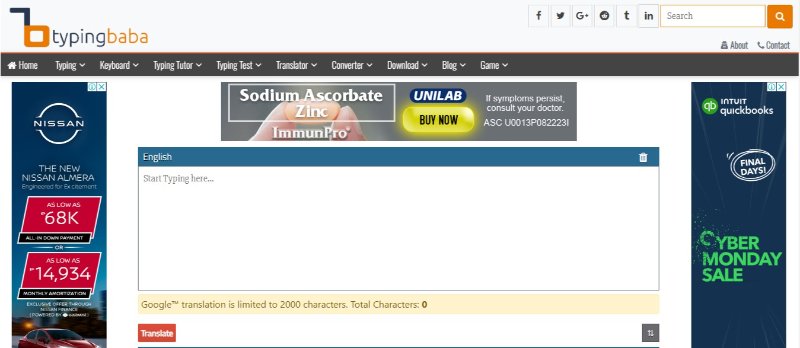
Typing Baba is a tool focused on translating English to Indian languages, including Marathi. It's especially good for typing and converting text. Here's more about Typing Baba:
Ratings: Specific ratings for Typing Baba on platforms like G2, App Store, or Google Play Store are not prominently available.
Price: Free
User Review:
Finding specific user reviews for Typing Baba can be challenging, as it's a more specialized tool. Users generally discuss it on language learning forums and Indian language websites.
Typing Baba is great for typing out text in Marathi. It converts as you type, which helps create content in Marathi.
7: DeftPDF

DeftPDF is a versatile tool for working with PDFs, including translating them from English to Marathi. It's designed to be user-friendly and efficient. Here's a closer look at DeftPDF:
G2 Rating: 4.6 out of 5
Pricing:
● Free
● Unlimited Plan - $4.99 per month
User Review:
"It's easily accessible since its and online pdf tool. Therefore you can use it comfortably on your device as long as you have internet access."
- Eric M. (G2 Review)
DeftPDF's translation feature is good for changing English PDFs into Marathi. It keeps the process simple. It is a good choice for those who need a simple and efficient tool for basic PDF translations and edits.
Conclusion
There are many tools to translate English PDFs to Marathi. From PDFelement to DeftPDF, each has its benefits. Some are easy and free. Others have more features. Choose the one that fits your needs. These tools make translating simple, quick, and effective. They help connect English and Marathi speakers.




