The Korean language holds a unique and significant place in global communication. Originating from the Korean Peninsula, it is a key medium for cultural and business interactions, particularly in East Asia. However, translating Korean PDFs to English poses unique challenges. These challenges stem from differences in grammar, sentence structure, and cultural nuances.
One of the tools that ease this process is Wondershare PDFelement. This software assists in accurately translating Korean PDFs into English, ensuring the preservation of the original meaning. Accurate translation is crucial for effective communication.

In this article
Part 1. Understanding the Korean Language Challenges
Korean sentence structure is markedly different from English. It typically follows a subject-object-verb order, contrasting the subject-verb-object structure in English. This fundamental difference requires careful attention in translation.
Korean also includes unique linguistic elements like honorifics and levels of formality. These reflect respect and social hierarchy, which are integral to Korean culture. Translating these elements into English demands a nuanced approach.
It's not just about finding equivalent words; it's about capturing the essence of respect and context. This complexity underscores the importance of understanding both languages deeply to ensure the translated text conveys the intended meaning accurately and respectfully.
Part 2. 5 Ways To Translate PDF Korean to English
Translating Korean PDFs to English can be challenging, but several effective methods make this task easier. By understanding these methods, you can ensure that your translations are accurate and meaningful. Let's explore five practical ways to translate Korean PDF documents into English.
Method 1: Translate Korean PDF to English With PDFelement

PDFelement offers an AI-driven solution for translating Korean PDFs to English. This tool stands out for its ability to understand and adapt to the nuances of the Korean language.
With its advanced AI technology, PDFelement can accurately interpret complex sentences, honorifics, and cultural contexts. This ensures a translation that's word-accurate and faithful to the intended meaning.
It's user-friendly, making the translation process smooth and accessible to anyone, regardless of their technical expertise. PDFelement is a reliable choice for those needing quick, efficient, and precise translations of Korean documents into English.
Translating the Entire PDF From Korean to English
Translating a Korean PDF to English using PDFelement's "Translate PDF" feature is straightforward. Here is a simple guide to help you through it:
Step1
First, open your Korean PDF document in PDFelement.
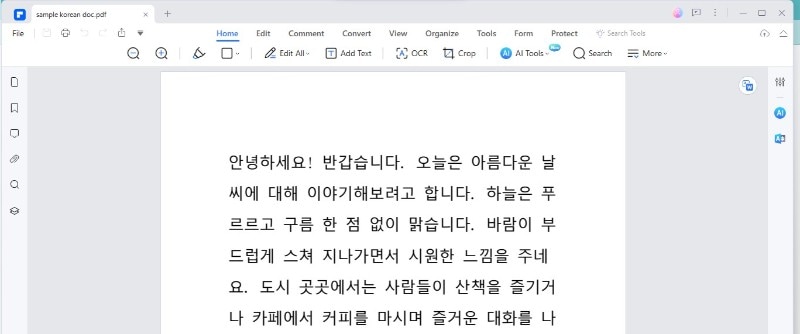
Step2
Next, go to the "Home" tab. Here, you'll find the "AITools" button. Click it to access various helpful options.
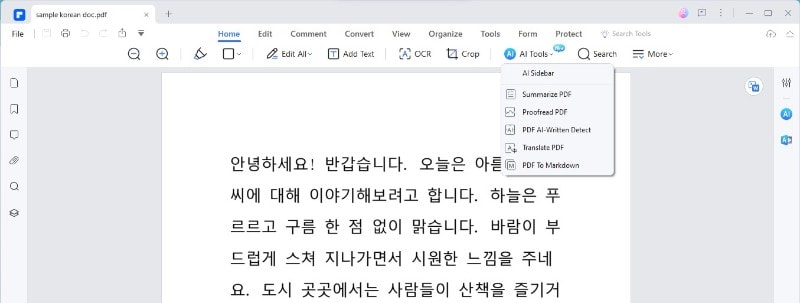
Step3
Look for the "TranslatePDF" option in the AI Tools menu. Clicking this begins your translation journey.
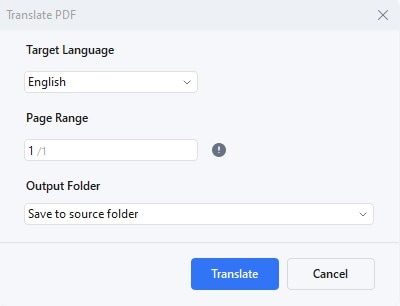
Step4
A new window will appear. Here, select "English" as your target language. You also have the option to specify which pages of the PDF you want to translate.
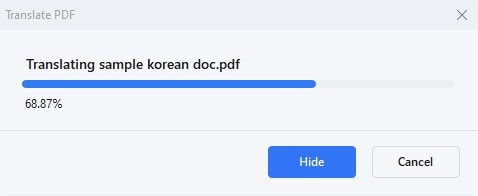
Step5
Choose a folder on your computer where you want to save the translated PDF file.
Step6
Click the "Translate" button once you've set your preferences. The software's AI, Lumi, takes over to handle the translation.
Step7
Lumi will create a new PDF file in English shortly, keeping the original format intact.
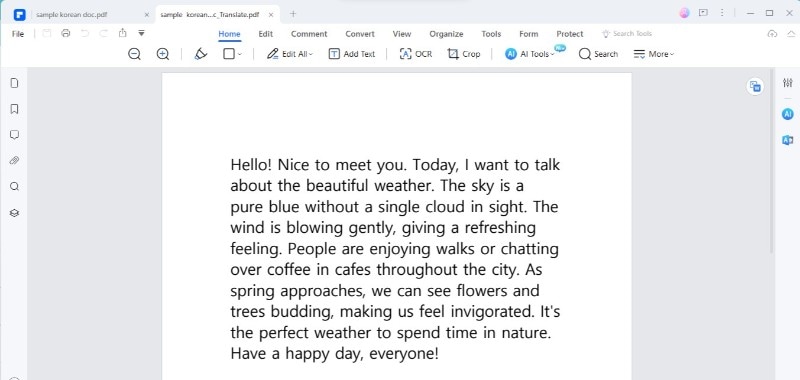
This method of using PDFelement makes translating Korean PDFs into English easy and effective. It's particularly useful for those who need a quick translation while maintaining the document’s original layout and style.
Translating Specific Text on Korean PDF to English
To translate specific sections of text within a Korean PDF to English using PDFelement's "Translate" icon, follow these easy steps:
Step1
First, look for the "Translate" icon on your PDFs right side.
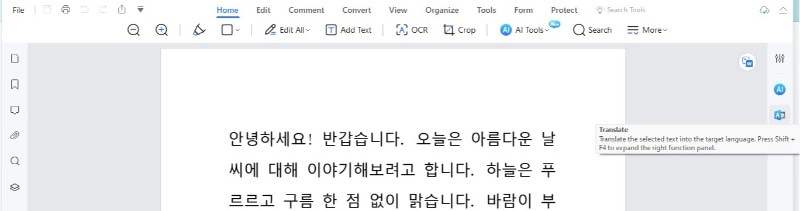
Step2
Use your mouse to click and drag over the portion of text you wish to translate.
Step3
After highlighting the text, a menu will appear. Here, choose "English" as your desired translation language.
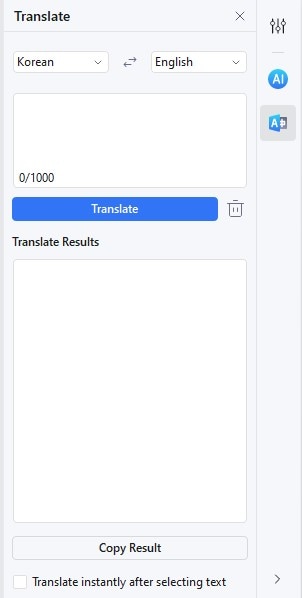
Step4
Now, click on the "Translate" icon. This action will start the translation process for the selected text.
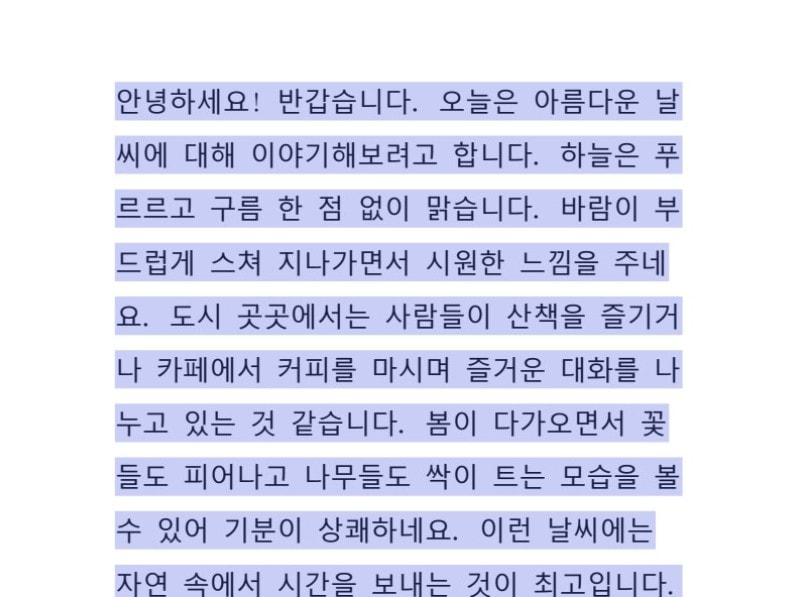
Step5
Once the translation is complete, the English text will replace the original Korean text. You can then copy and paste this translated text as needed.
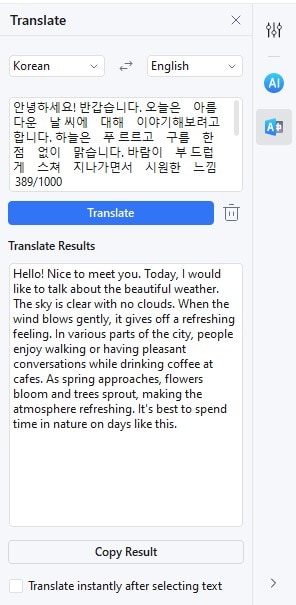
Step6
If you want to translate a different text section, click the "Trash" icon to clear the current selection. To translate without immediate selection, uncheck the "Translateinstantly after selecting text" option at the bottom.
This method is ideal for translating specific parts of a document. It's quick and efficient, making it a valuable tool for users needing precise translations of certain text segments without altering the entire document.
Handling Different Document Formats for Korean-to-English Document Translation
For translating non-PDF documents from Korean to English, PDFelement's "Create" feature is a versatile tool. Here's how to use it:
Step1
Open PDFelement and select the "Create" feature.
Step2
Now, pick the non-PDF document you need to convert. This could be a Word, Excel, or PowerPoint file.
Step3
The software automatically converts your selected document into a PDF. This makes it ready for translation.
Step4
With the document now in PDF format, use PDFelement’s AI-driven translation capabilities to translate it from Korean to English.
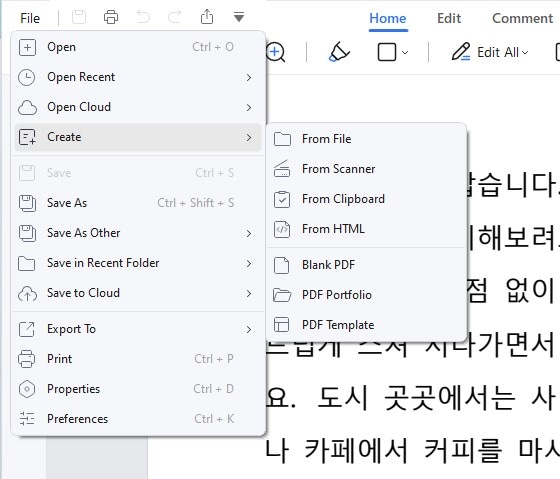
This process simplifies the translation of various document formats. The "Create" feature in PDFelement ensures that you can efficiently and accurately translate documents, regardless of their original format. This makes PDFelement a convenient tool for handling and translating many documents.
Translating Scanned PDFs From Korean to English
Translating scanned Korean PDFs to English is streamlined with PDFelement's Optical Character Recognition (OCR) feature. OCR is crucial in recognizing text in image-based documents, making it editable and searchable. Here's how to use it:
Step1
First, apply PDFelement's OCR feature to your scanned PDF.
Step2
After OCR has processed the text, you can use PDFelement's translation capabilities. This will help you translate the now-digitized Korean text into English.
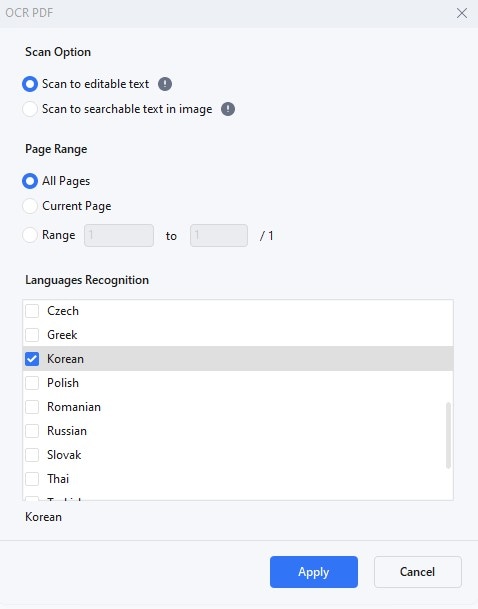
PDFelement's OCR functionality is a game-changer for handling scanned documents. It turns image-based text into a format that’s as easy to work with as regular text. This capability transforms your document into a versatile platform suitable for efficient translation. Whether you're dealing with scanned reports, articles, or any other documents, PDFelement's OCR and translation tools easily bridge the language gap.
Polish Korean to English Translations With Rewrite Feature
Polishing your Korean to English translations is made easier with PDFelement's Rewrite feature. This tool helps enhance the quality of your translations, ensuring they are accurate and read naturally in English. Here’s how to use it:
Step1
First, click "Rewrite" in the AI sidebar to refine your translated content.
Step2
Carefully compare the translated text with the original Korean version. Look for areas where the phrasing might be awkward or unclear.
Step3
Edit the text directly within the PDF to improve phrasing, clarity, and overall flow.
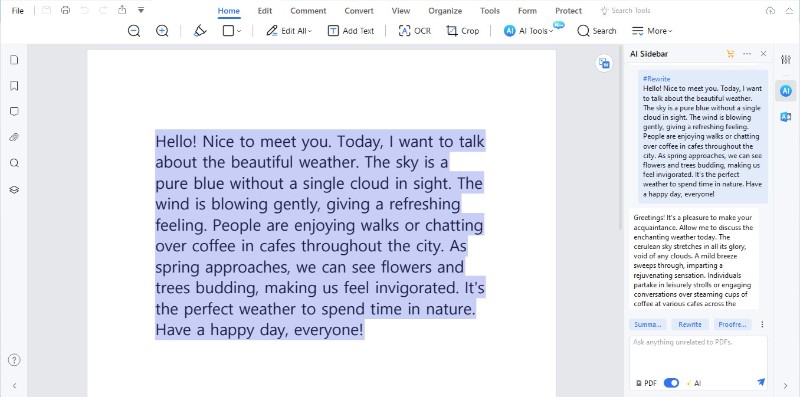
The Rewrite feature is key for achieving a polished translation. It ensures the final English version is accurate and reads smoothly, capturing the original text's essence. This step is crucial for documents where precision and readability are paramount, making PDFelement an invaluable tool for producing high-quality translations.
Method 2. PDF Translate Korean to English Using HiPDF
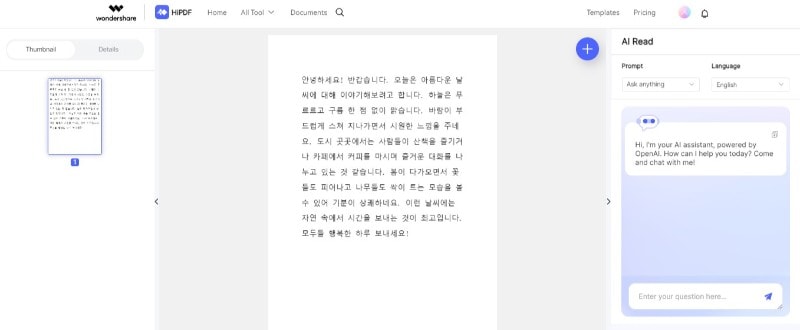
HiPDF is a versatile online tool with an "AI Read" feature, making it ideal for translating Korean PDFs into English. This intelligent feature allows interactive engagement with PDFs, offering capabilities such as summarization and translation. Here’s a step-by-step guide to using HiPDF's AI Read for Korean to English translation:
Step1
Start by uploading your Korean PDF to HiPDF. Then, activate the "AIRead" feature.
Step2
Communicate with the tool by specifying that you need a translation from Korean to English.
Step3
HiPDF's AI will understand your request and process the translation accordingly.
Step4
Once the translation is complete, you can review the translated text within the PDF. Then, download the newly translated English PDF to your device.
HiPDF offers a convenient online approach for translating PDFs. Its AI-driven capabilities make the translation process intuitive and user-friendly. For those seeking alternative methods, the internet hosts a variety of online tools for PDF translation, each with unique features to cater to different translation needs. HiPDF stands out as a practical choice for straightforward and efficient document translation.
Method 3. PDNob Korean to English PDF Translator
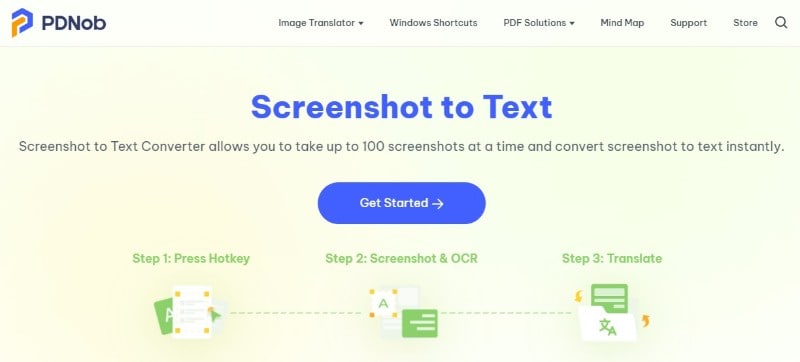
PDNob Image Translator is another valuable tool for translating Korean PDFs into English. This software offers a unique and user-friendly approach to translation, suitable for those looking for alternative methods. Here's how to use PDNob for your translation needs:
Step1
On your computer, press Ctrl+Alt+Z (or Command + 1 for Mac users). This turns your cursor into a selection tool.
Step2
With the selection tool activated, choose the specific area of the PDF you want to be translated into English.
Step3
Once you've selected the text, a pop-up will appear with the text from the PDF. Here, select English as your target language.
Step4
After selecting the language, another pop-up will display the translated text in English.
PDNob stands out for its ease of use and effectiveness in translating specific portions of text. This feature is particularly useful for users who translate only certain document parts rather than the entire PDF. PDNob provides a straightforward and efficient translation process, making it a great option for those seeking simple yet effective translation solutions.
Method 4. DeepL Translator to Translate Document From Korean to English
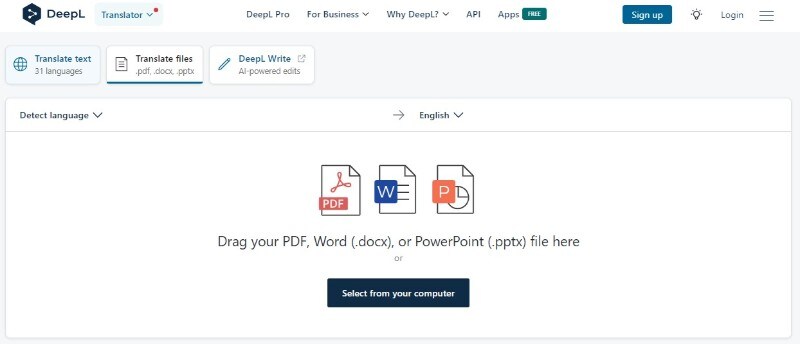
DeepL Translator offers a powerful translation feature for converting Korean documents into English. Known for its high-quality translations, DeepL utilizes advanced AI to understand and translate text effectively. Here’s what makes DeepL unique:
- Advanced AI Technology: DeepL uses sophisticated AI algorithms to grasp linguistic nuances, ensuring literal and accurate translations.
- User-Friendly Interface: Its interface is straightforward, allowing easy uploads of Korean PDFs and quick translation into English.
- High-Quality Translations: DeepL is renowned for providing translations that closely match the tone and style of the original text.
- Wide Range of Document Support: It can handle various document formats, making it versatile for different translation needs.
DeepL Translator is an excellent choice for those prioritizing translation quality and contextual accuracy. Its AI-driven approach ensures that the essence of the original Korean text is preserved in the English translation, making it a reliable tool for both professional and personal translation tasks.
Method 5. Online Korean to English PDF Translator Google Translate
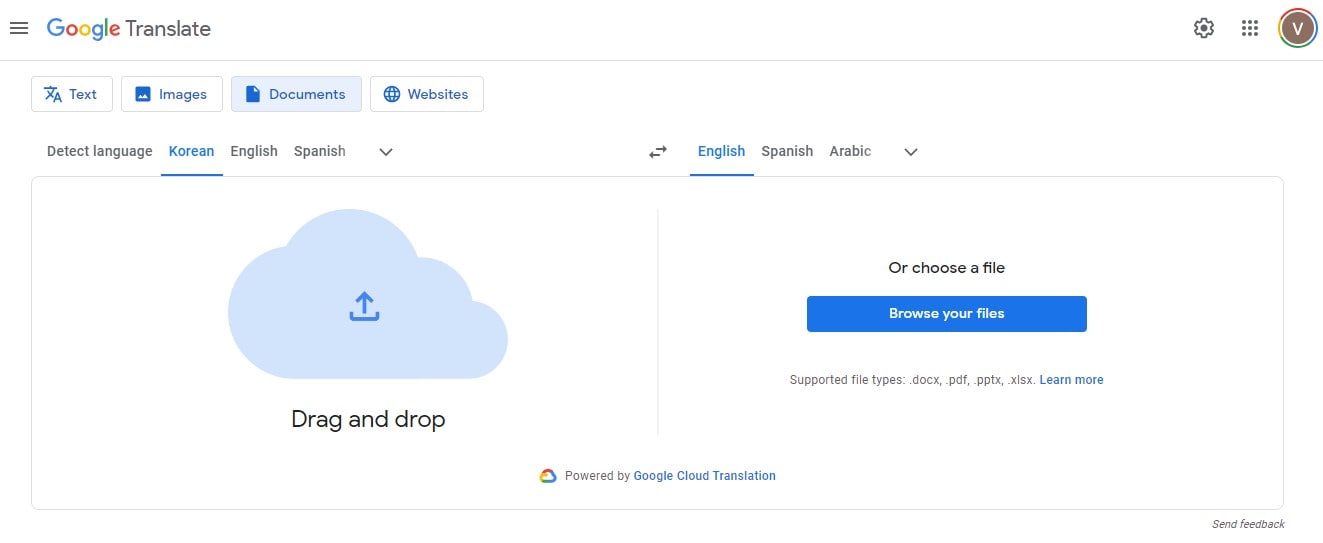
Google Translate is an online tool specializing in translating PDFs from Korean to English. It's designed for those who need quick and straightforward translation solutions. Here's what sets Google Translate apart:
- Ease of Use: The platform is user-friendly, allowing anyone to upload Korean PDFs and translate them into English with just a few clicks.
- Speedy Translations: Google Translate is known for its fast processing, making it ideal for urgent translation needs.
- Accessibility: Being an online tool, it's accessible from any device with internet connectivity, offering flexibility and convenience.
- Support for Various Formats: Google Translate can handle other document types besides PDFs, broadening its usability.
Google Translate is a practical choice for those seeking a quick, easy-to-use online translator for Korean-to-English document translation. It's particularly useful for straightforward translations where speed and convenience are priorities.
Conclusion
Translating Korean PDFs to English is simpler with various tools like PDFelement, HiPDF, PDNob, DeepL, and Google Translate. Each offers unique features catering to different translation needs, from detailed accuracy to quick conversions. Whether for professional or personal use, these tools ensure effective communication across languages, bridging the gap between Korean and English speakers.

 G2 Rating: 4.5/5 |
G2 Rating: 4.5/5 |  100% Secure
100% Secure



