So you need to translate English to German PDF. How do you plan to do it? You can hire a human translator, but the turnaround time would be too long. We recommend using PDF translation tools instead. These computer programs, often AI-powered, can translate PDFs in just a few seconds.
In this article, you will find the 5 best English-to-German PDF translators. One of them is Wondershare PDFelement, a robust desktop PDF solution with AI-powered features. Continue reading to learn more.
In this article
-
- Wondershare PDFelement - Number 1 Way To Translate English to German PDF
- Google Translate - Translate English to German PDF for Free
- DeepL Translator: Translate English to German PDF With Machine Learning
- Groupdocs - English to German Document Translation Tool for Teams
- Online DocTranslator - Simple and Free English to German Document Translation Tool
- English to German Translation PDF Tools Comparison Table
Part 1. 5 Best Tools for Translating English to German PDFs
These 5 are the best tools you can use to translate your PDF into German.
1. Wondershare PDFelement - Number 1 Way To Translate English to German PDF
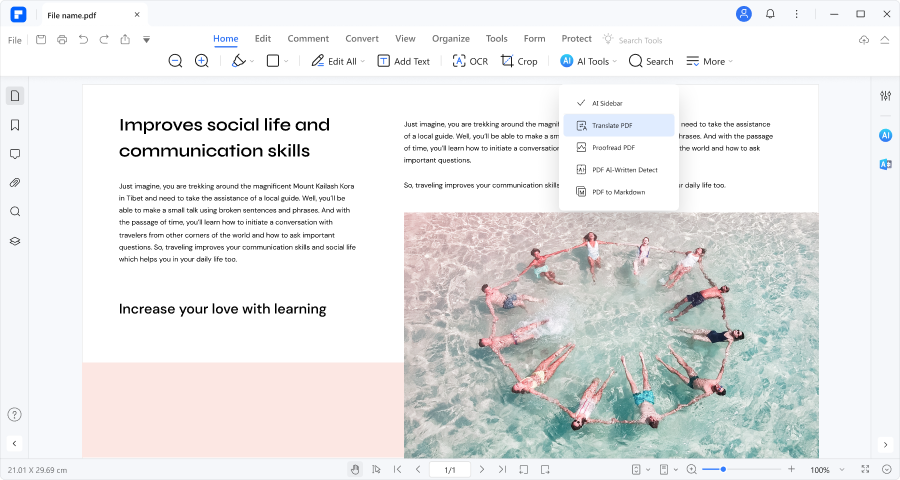
Wondershare PDFelement is a desktop PDF solution offering a wide collection of useful features. It has an AI-powered PDF translator tool that can preserve the formatting of the PDF. That's not all! Wondershare PDFelement also offers OCR, which you can use to make scanned PDFs and images editable and translatable.
You also have the option to translate some text and not the whole PDF - a process that's much faster.
1.1. How To Translate English to German PDF Using Wondershare PDFelement
This method allows you to translate the PDF's contents without changing the layout.
- Open the English PDF with Wondershare PDFelement.
- Click AI Tools > Translate PDF.
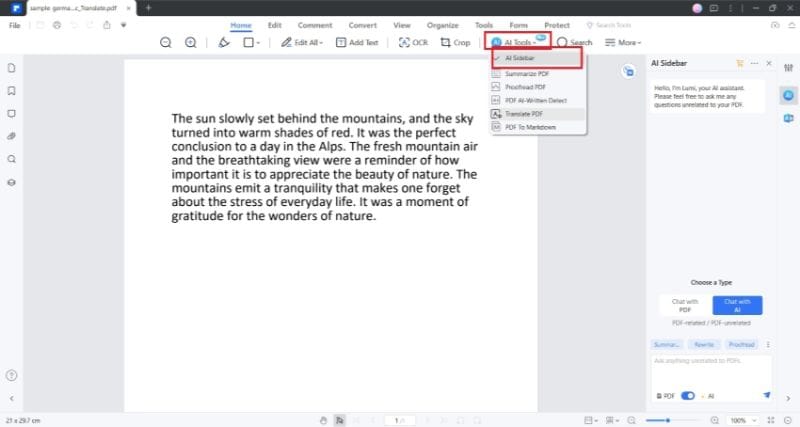
- Set German as the target language.
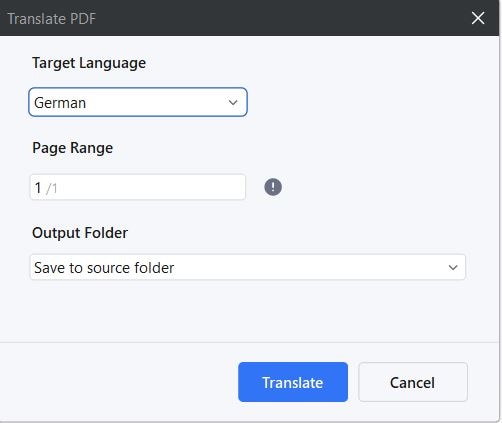
- Click Translate.
- Wait for the translation to finish. Click Open folder when you see it. It will direct you to the folder containing the translated PDF. Open the PDF to review.
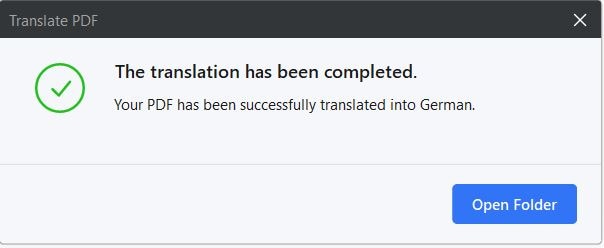
1.2. Translate PDF Text to German
Follow this method to translate only some text, not the whole PDF, into German.
- Open the English PDF with Wondershare PDFelement.
- Click the Translate icon on the toolbar on the right.
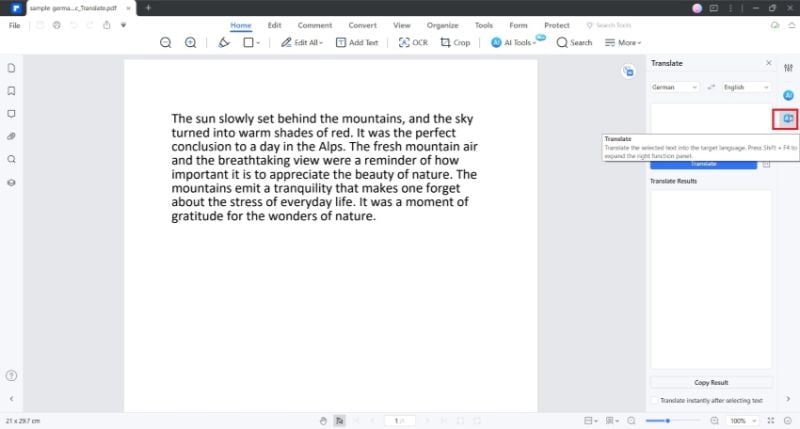
- Set the Source Language to English and the Target Language to German.
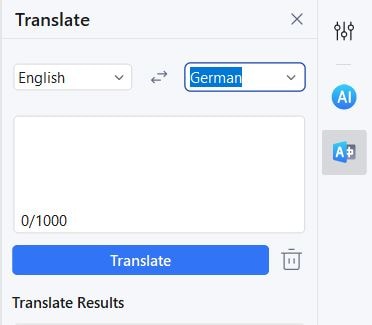
- Select and copy the text that you want to translate. Paste it into the input box in the AI Sidebar.
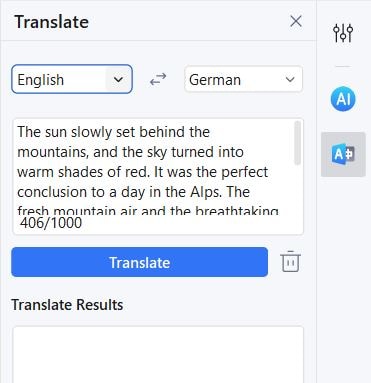
- Click Translate. The translation will appear in the Response box.
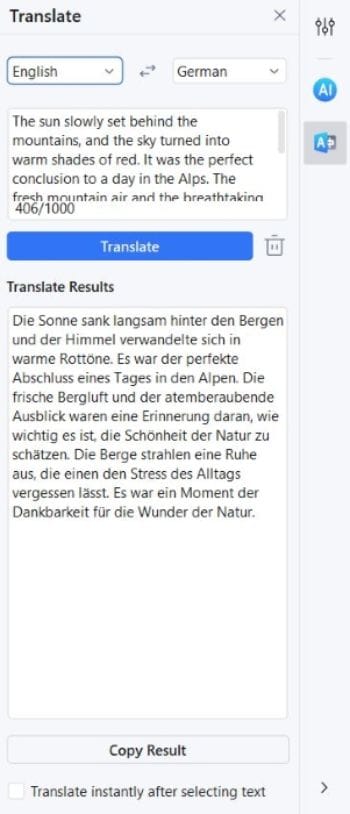
1.3. Translate English to German Document
Suppose you have an English Word or PowerPoint document that you want to translate to German. There's no need to download another translation software. You can use Wonderhare PDFelement to convert and translate it. Besides DOC and PPT, it also supports many other document formats. Here's how:
- On the top left of PDFelement's main user interface, click the + icon.
- Select From file. Open the document; Wondershare PDFelement will automatically convert it to PDF.
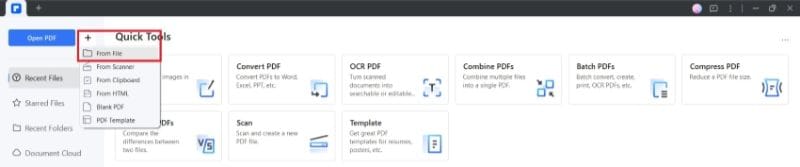
- Follow the steps above to translate the document into German.
1.4. English to German PDF Translation When Dealing With Scanned PDFs
Wondershare PDFelement has an OCR feature. This tool can convert image text to real text. This allows translators to translate the text. Here's how to use this feature:
- Open the image or scanned PDF with Wondershare PDFelement.
- Click the Perform OCR button that will appear on the notification bar at the top of the PDF.
- Check the box for Scan to editable text.
- Select English as the language.
- Click Apply. Wondershare PDFelement will make the scanned PDF editable and translatable.
- Follow the steps above to translate the PDF into German.
1.5. Polishing After English to German Document Translation
Wondershare PDFelement has an AI-powered Rewrite feature. You can utilize this to improve or polish the translated text.
- Click the AI Sidebar icon on the toolbar on the right.
- Select Chat with AI.
- Select Rewrite.
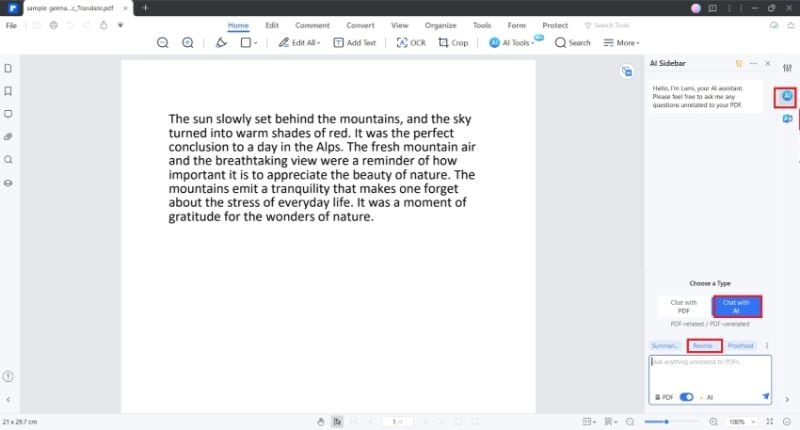
- Copy the text to rewrite and paste it into the input box.
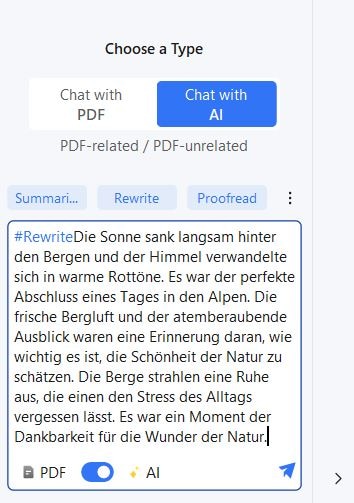
- Send the prompt. Lumi, Wondershare PDFelement's AI assistant, will rewrite the text for you.
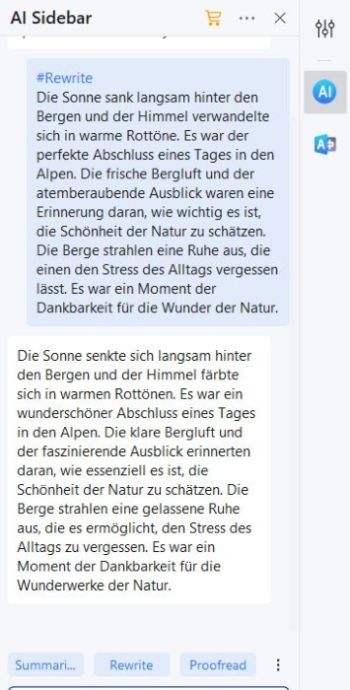
2. Google Translate - Translate English to German PDF for Free
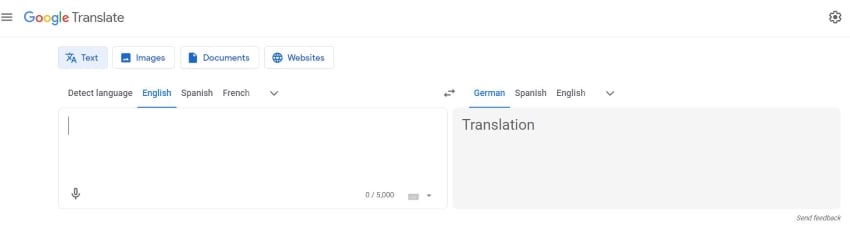
Google Translate is a widely used online translation service developed by Google. It supports translation between many languages, including English and German. Users can input text, upload documents, or provide URLs for translation. While it's known for its accessibility and simplicity, it may have some limitations regarding complex documents.
Here is the step-by-step guide that will help you translate English to German PDF:
- Go to Google Translate's website.
- Click Documents.
- Upload the English PDF that you want to translate.
- Select English as the target language.
- Click Translate.
3. DeepL Translator: Translate English to German PDF With Machine Learning
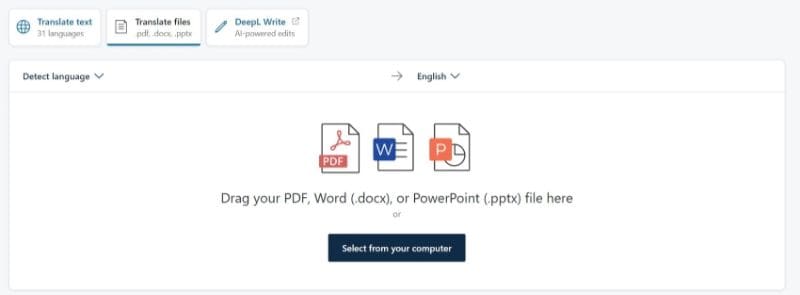
DeepL Translator uses machine learning and artificial intelligence to translate text and documents. It supports file types such as PDF, DOCX, and PPT. As for the supported languages, this tool recognizes 31. The app is available as a web app, mobile app, or desktop app.
Here's how to translate English documents into German using the web app:
- Navigate to DeepL's website.
- Click Translate Files > Select from your computer.
- Open the PDF that you want to translate.
- Set the source language to English and the output language to German.
4. Groupdocs - English to German Document Translation Tool for Teams
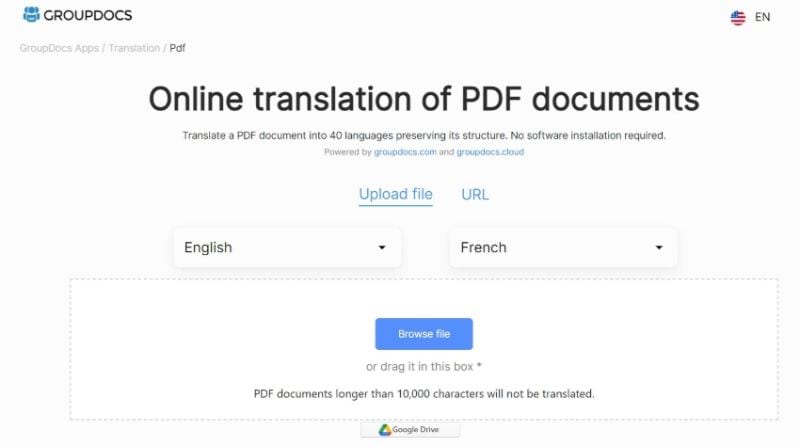
Groupdocs is an online document management and collaboration platform with translation features. It supports translating various documents, including PDFs and Word documents. It also has Google Drive and Dropbox integrations, streamlining the process of uploading documents. Groupdocs emphasizes collaboration, making it suitable for teams working on multilingual projects.
To translate English to German using this tool, follow these steps:
- Navigate to Groupdocs' Translation webpage.
- Click Browse file to upload your English PDF or drag and drop it into the box.
- Set the translation to English to German.
- Click Translate.
5. Online DocTranslator - Simple and Free English to German Document Translation Tool
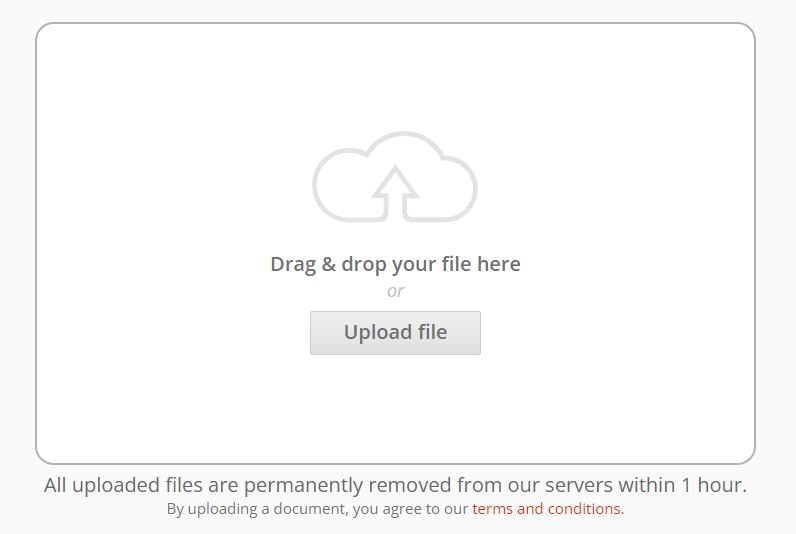
Online DocTranslator, as the name implies, is an online document translation tool. It supports 109 languages, including German and English. It boasts a simple interface and a free-of-charge service. You don't have to worry about data privacy because files on the website are deleted after 1 hour.
Here is a quick guide on how to use this tool:
- Open a web browser and go to Online DocTranslator's website.
- Click Upload file or drag and drop your English PDF into the input box.
- Set the translation to English > German.
- Click Translate.
Part 2. English to German Translation PDF Tools Comparison Table
Each tool has strengths and may be more suitable for specific use cases. The choice depends on factors such as the document's complexity, the desired accuracy level, and additional features required for the translation process.
To help you pick the right tool for you, check this direct comparison between the 5 tools.
| Rating | Price | Translation Accuracy | Helpful Translation Features | |
| Wondershare PDFelement | 4.5 / 5 stars with 594 reviews on G2. |
Yearly Plan - $79.99 2-Year Plan - $109.99 Perpetual Plan - $129.99 |
Thanks to AI integration, Wondershare PDFelement demonstrates high accuracy. It ensures that the translated documents maintain their integrity and meaning. |
Wondershare PDFelement has a built-in converter and OCR. They allow you to translate other documents besides PDFs, including images. PDFelement offers an AI-powered Rewrite feature, allowing you to polish the translations. |
| Google Translate | 4.6 / 5 stars with 478 reviews on G2 | Free | Google Translate is popular mostly because of its accessibility, ease of use, and support for so many languages - not for high accuracy. It offers moderate accuracy, but only some words need correcting. | Google Translate includes a pronunciation aid feature, helping users understand the correct pronunciation of translated words or phrases. |
| DeepL Translator | 4.6 / 5 stars with 44 reviews on G2 |
Starter - $8.74/month Advanced - $28.74/month Ultimate - $57.49/month |
DeepL Translator employs deep learning technology for translating text. Therefore, you can count on it for precise and contextually relevant translations. | DeepL offers an API that allows you to integrate it seamlessly with other tools. |
| Groupdocs | None available | Free | Groupdocs uses machine learning algorithms and sophisticated neural networks. As such, it offers high translation accuracy. |
Groupdocs allows you to translate only select pages of the PDF. This tool has Google Drive and Dropbox integrations, so it's easy to import your files. |
| Online DocTranslator | None available | Free | The accuracy of OnlineDoc Translator may vary based on the complexity of the document; it is suitable for basic translation needs. | Online DocTranslator supports right-to-left (RTL) languages. |
Conclusion
Using computer tools to translate English to German PDF is much faster than hiring a human translator. However, the accuracy between different tools fluctuates a lot. Thus, it is important to find a tool you can always count on. That would be Wondershare PDFelement. It offers AI-powered translation, OCR, and a file converter. It's a complete package; what more can you wish for?

 G2 Rating: 4.5/5 |
G2 Rating: 4.5/5 |  100% Secure
100% Secure



