There are around 9 million native Swedish language speakers around the world. However, the case with native Swedish speakers is that they are not that good in other languages, such as English. That might be a problem if they are trying to write something or maybe translate a PDF from Swedish to English.
Well, that’s when translation tools like Wondershare PDFelement come in, which allows you to translate documents from Swedish to English. So, if you are struggling with the English language and looking to perform a Swedish to English document translation, keep reading because this article helps to accomplish that.
In this article
- 5 Ways To Translate a PDF From Swedish to English
- Method 1: PDFelement's AI Feature To Translate a PDF From Swedish to English
- Method 2: Using Google Translate To Translate a PDF From Swedish to English
- Method 3: PDF.ai To Translate a PDF From Swedish to English
- Method 4: Protranslate To Translate a PDF From Swedish to English
- Method 5: Canva To Translate a PDF From Swedish to English
- Conclusion
5 Ways To Translate a PDF From Swedish to English
PDF files are the most commonly used digital document attachments. They are easy to use, send, and preserve. But what if you have a PDF in Swedish and want to translate it into English? It sounds like trouble, but not actually, because there are many ways you can do it. Let’s see them, starting off with the most suitable and easiest one.
Method 1: PDFelement's AI Feature To Translate a PDF From Swedish to English

PDFelement's Capabilities
Wordershare PDFelement is the most comprehensive and straightforward PDF translator from Swedish to English language. It supports over 80 languages and is extremely simple to use, no matter how complex the PDF file is. It also helps the selection of specific words that you want to translate in the PDF, therefore doing it with the highest accuracy.
AI Feature of PDFelement for Translating Documents
The all-new AI feature of PDFelement is to make translations easier for you. Using this advanced feature allows you to seamlessly transform your PDF files from one language to another. So, if you want to translate a document from Swedish to English, the AI feature is the one to use, the steps of which are discussed below.
Using PDFelement for Full Swedish to English Document Translation
Step-by-Step Guide on Using the "Translate PDF" Feature
The following steps will allow you to do Swedish to English document translation:
1. Launch PDFelement and open the PDF document you want to translate.
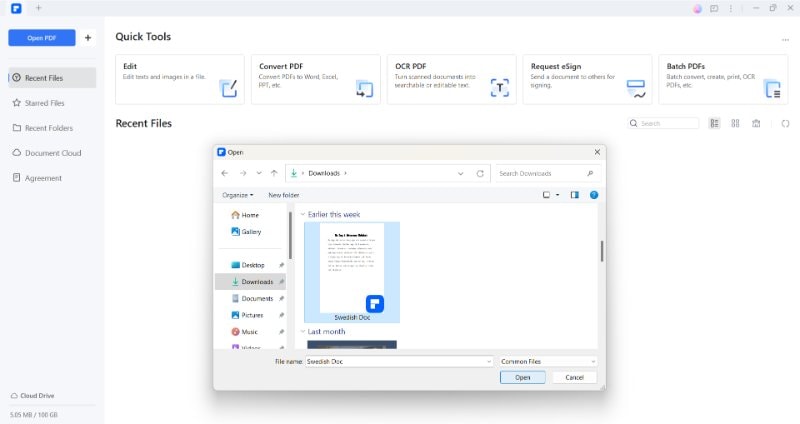
2. Navigate to the "Home" tab and click on the "AI Tools" button.
3. From the dropdown menu, select "Translate PDF."
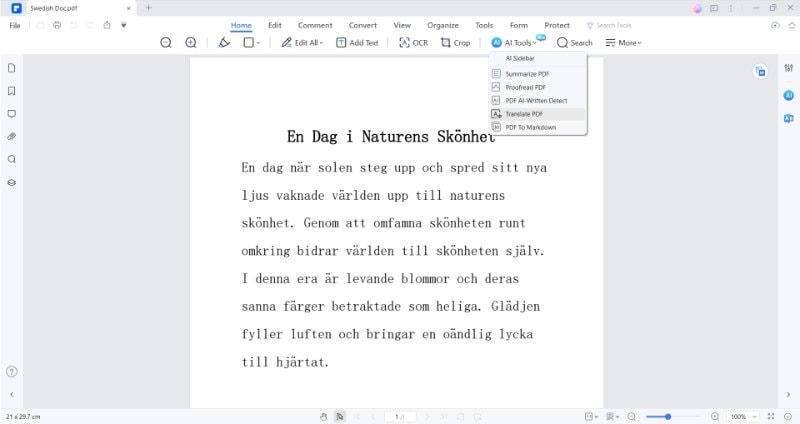
4. In the popup window, choose your target language from the available options. Specify the page range you want to translate and select the folder where you want to save the translated file.
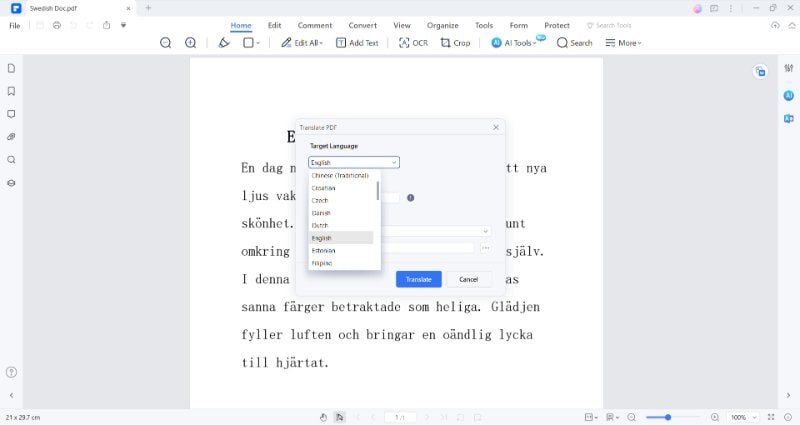
5. Click the "Translate" button to start the translation process.
6. Once the translation is complete, PDFelement's AI, named Lumi, will generate a new PDF file with the translated text while maintaining the original formatting.
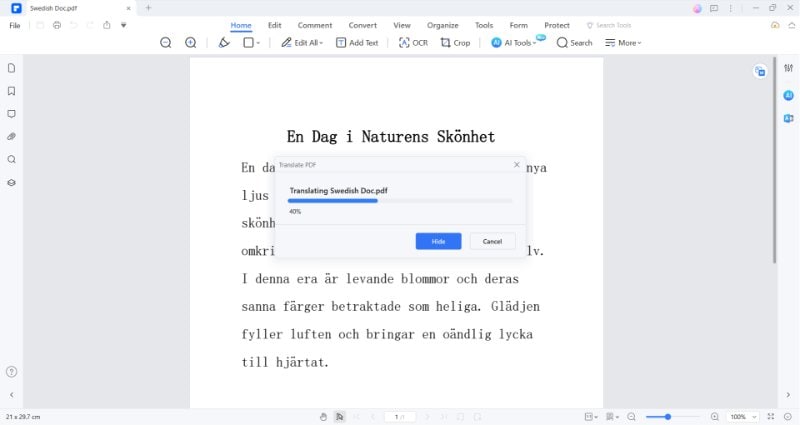
Maintaining Formatting During Translation
Wondershare PDFelement - PDF Editor makes translations easy and comfortable. PDFelement is a comprehensive PDF solution for merging, editing, rotating, splitting, annotating, and resizing PDF documents. It works as an automatic PDF translator. You just have to upload the PDF to the tool, and it will translate it into other languages as needed and give you an output in the same format as the original document.
Translating Specific Swedish Text Segments to English
To translate specific text segments within a PDF, follow the steps below:
- Launch Wondershare PDFelement tool and open the PDF document you want to translate.
- On the right side of the interface, find and click on the "More" dropdown. There, you will find the "Translate" icon.
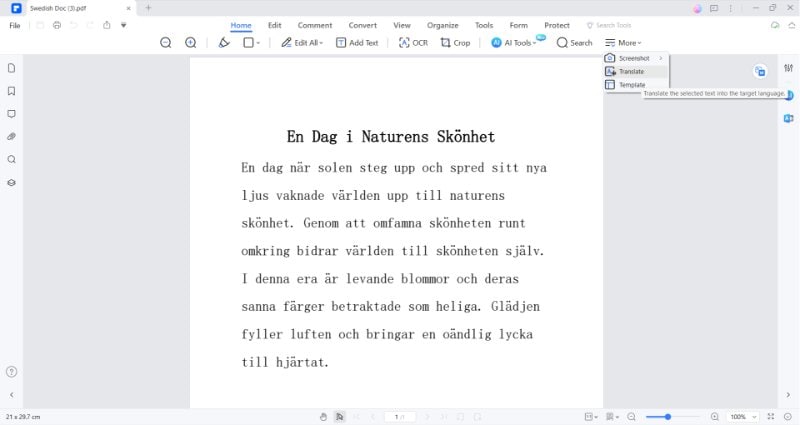
3. Highlight the specific text within the PDF document that you wish to translate. Ensure that the text is accurately selected for precise translation.
4. Once the text is selected, a dialogue box or a sidebar may appear. Here, specify the source language of the selected text and choose the target language you want it to be translated into.
5. After specifying the languages, click on the "Translate" button to initiate the translation process. Wondershare PDFelement will utilize its AI feature to translate the selected text accurately.
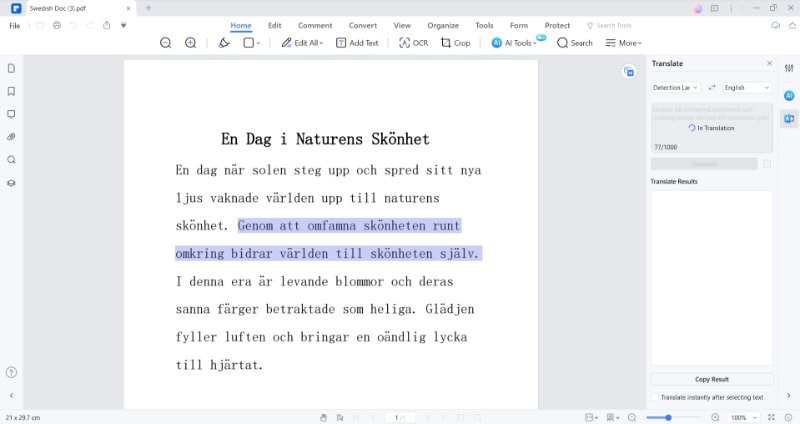
6. Once the translation is completed, copy the translated result. It can typically be done by selecting the translated text within the tool, right-clicking, and choosing the "Copy" option.
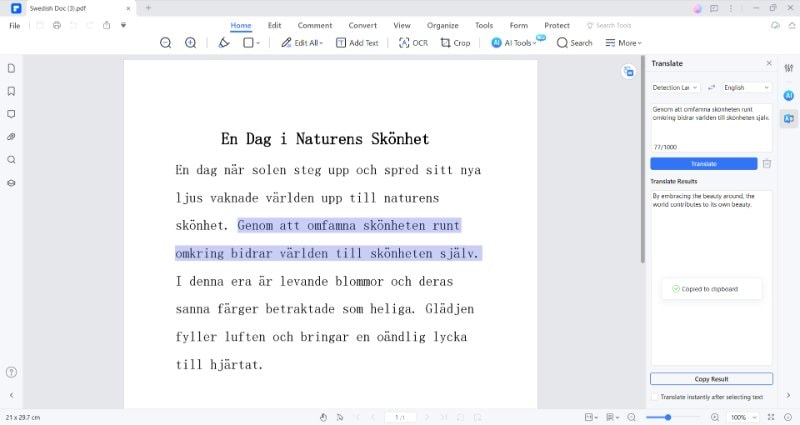
How To Customize Translate Prompt in the AI Sidebar?
To use the AI sidebar's Custom Prompt feature and translate the specific text with its help, use the following steps:
- Open the PDF that contains the text you want to translate. You will see that the AI sidebar is already open on the right, and it allows you to chat with AI.
- Before starting the translation of the selected text, you first have to save a prompt for the same. Click on the "Three-dotted Menu" just above the right corner of the chat dialog box in the AI sidebar.
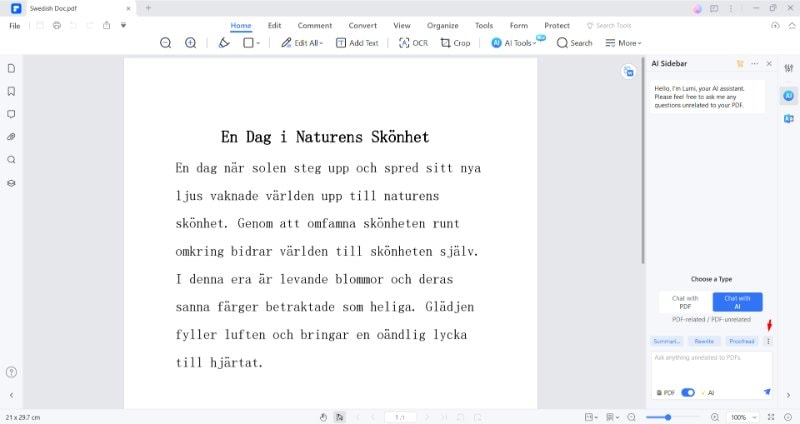
3. In the "Three-dotted Menu," you will see the option of "Custom." Click on it.
4. Next, you have to click on the "Add" button to add the prompt for translation.
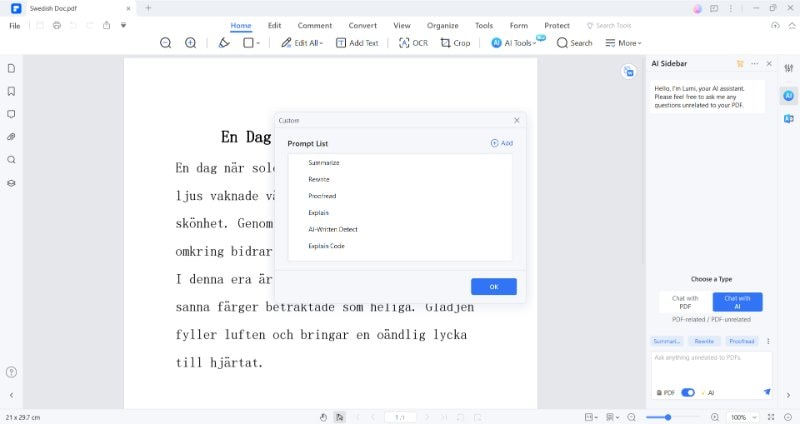
5. Type the "Prompt Name" and "Prompt Content" and click on "Add" to save the translation prompt.
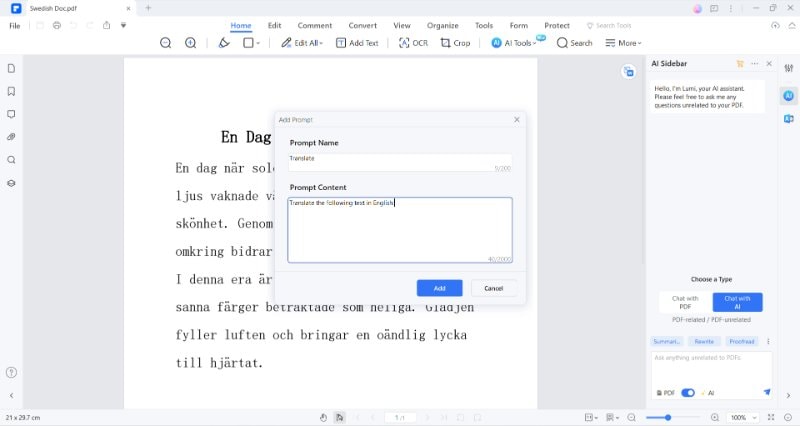
6. Next, you will see that the prompt has been added. Click "OK".
7. Now, again, click on the "Three-dotted Menu" and select the "Translate" prompt you just added.
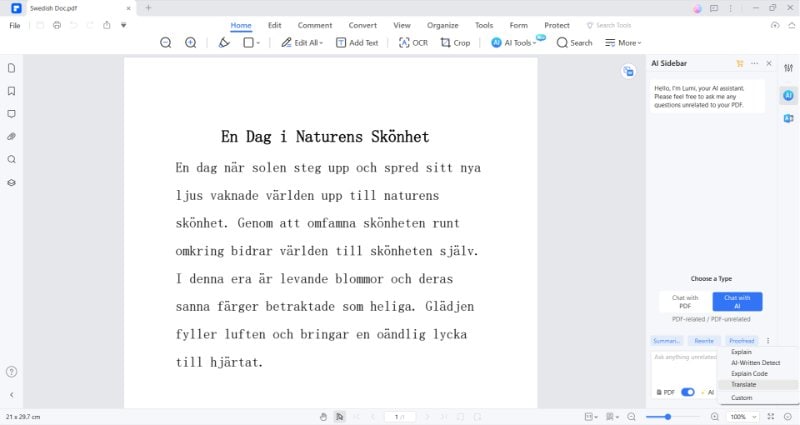
8. Next, just select the text you want to translate, and it will automatically appear in the chat-dialog box.
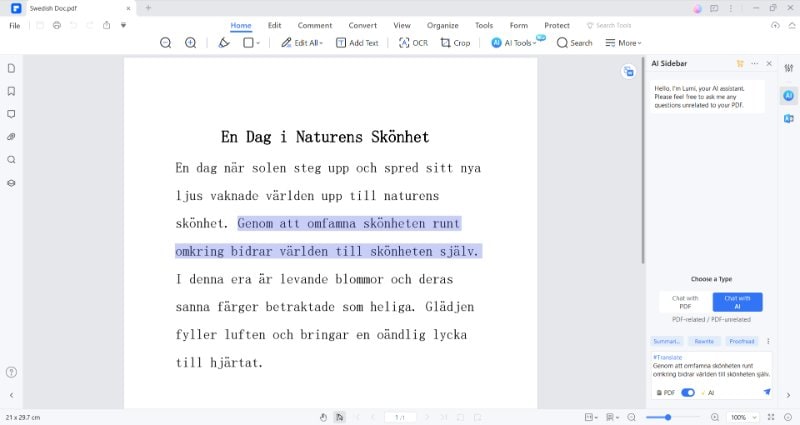
9. Click on the "Enter" symbol to translate the text into English.
10. Finally, you will get an output of Swedish text translated into English.
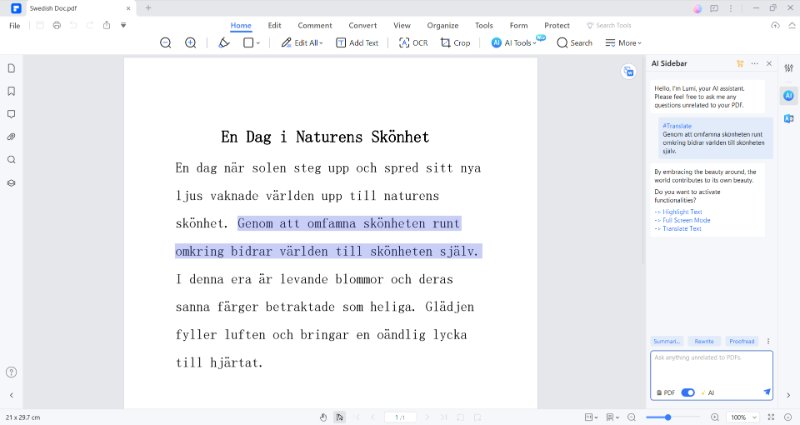
Handling Scanned Swedish PDF Documents
PDFelement offers a convenient solution for translating Swedish scanned PDFs to English using its advanced OCR feature. This powerful optical character recognition technology allows users to seamlessly convert photo images or scanned PDFs written in Swedish into English text. By leveraging this feature, users can effortlessly extract text from images or scans and then translate it into English, ensuring the accessibility and usability of the content.
Process of Performing OCR on Scanned Swedish PDFs
To perform an OCR on a Swedish PDF, do the following:
- Open PDFelement and import your scanned PDF into the application.
- Once the scanned PDF is loaded, you will have to click on the "OCR," which is situated on the bar that has the "AI Tools" option.
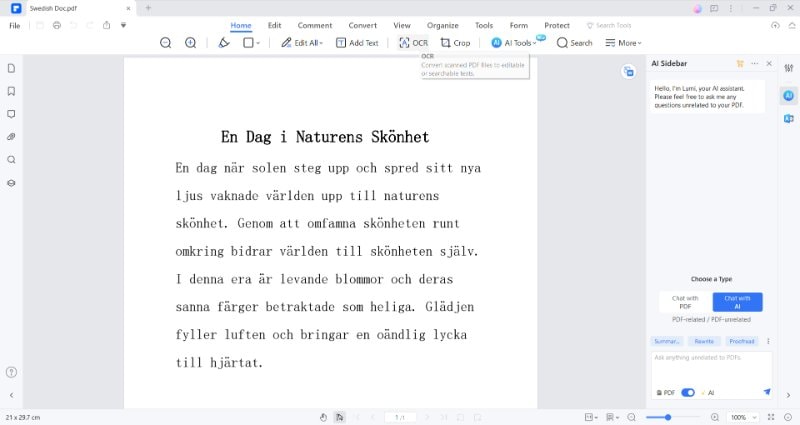
3. Apply the "Scan Option," "Page Range," and "Languages Recognition."
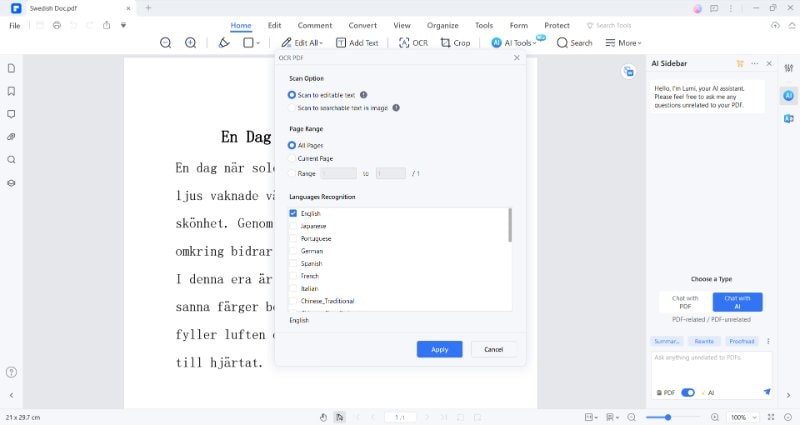
4. The OCR process will start.
5. Next, you will see a new OCR-processed PDF document, which you can use to translate into any language.
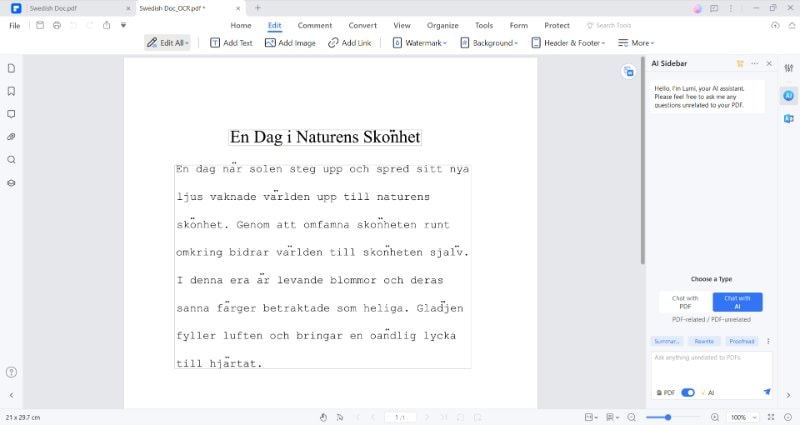
After performing the OCR, you can translate the document using the "Translate PDF" feature mentioned above.
Polishing the Swedish-English PDF Translation
With PDFelement's Rewrite feature, refining translated content becomes a streamlined and efficient process. This feature offers users the ability to polish and enhance translated words from Swedish, ensuring that the final output is not only accurate in terms of language conversion but also refined in its overall presentation.
Using the Rewrite Feature for Refining Translations
To rewrite the translated PDF, you can do the following:
1. Open the PDF on which you just performed Swedish to English document translation.
2. Select the text that you want to rewrite.
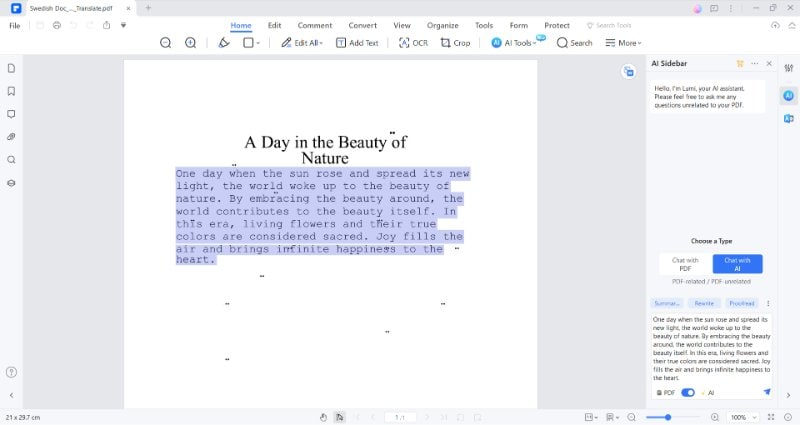
3. Next to the selected text, you will see a floating bar, which has the "AI Tools" option in it.
4. Click on the "AI Tools" and then click on "Rewrite".
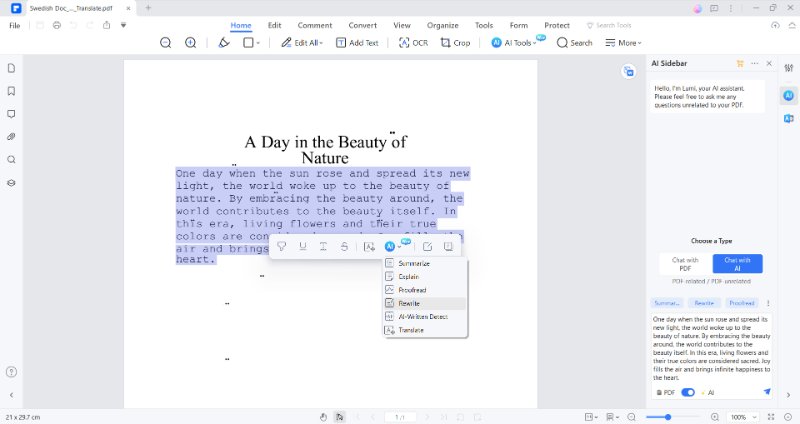
5. The rewriting process will start.
6. Next, you will get the rewritten text, which you can copy by clicking on the "Copy Response" button in the bottom right corner of the output dialog box.
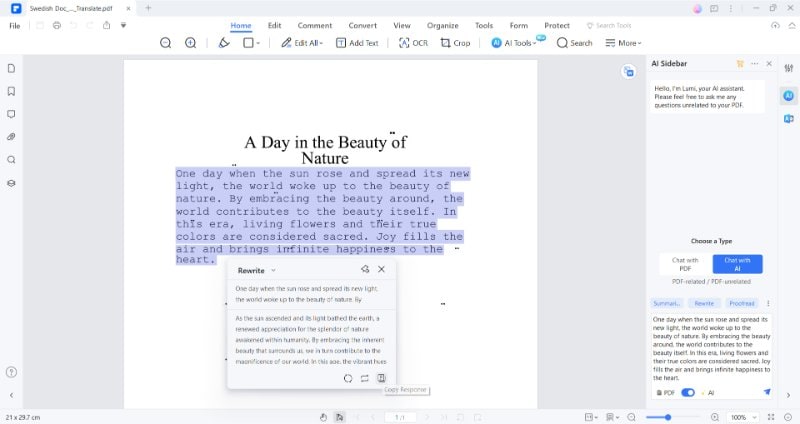
Method 2: Using Google Translate To Translate a PDF From Swedish to English
Google Translate excels as one of the topmost translators in the market. It effortlessly translates diverse content, from phrases to entire web pages.
To translate text using Google Translate, you will have to copy text from a PDF and paste it into Google Translate, which can be a tedious process.
However, Wondershare PDFelement - PDF Editor stands out by automatically detecting, analyzing, copying, and translating content swiftly.
Tips for Using Google Translate Effectively
Below are some tips that will give you accurate translations while using Google Translate:
- Translate short phrases or sentences rather than entire paragraphs for more accurate results.
- Double-check translations by translating the result back to the original language.
- When unsure of the source language, use the "Detect language" option.
- Be mindful of the context in which the translation will be used.
- Use additional features like pronunciation and dictionary.
Method 3: PDF.ai To Translate a PDF From Swedish to English
PDF.ai offers a free AI-powered translator for converting French to English in PDFs. Free translation is available for PDFs with fewer than 350 words and a single page. Beyond these limits, a fee of $0.50 per page applies.
How To Translate PDF Files Using PDF.ai?
The following steps can be used to translate PDFs with PDF.ai:
- Access pdf.ai in your browser.
- Choose "Translate" a file!
- Browse and pick your French document or drag it to the input box.
- Set French as the Source Language and English as the Target language.
- Click Upload.
- Download the translated PDF from the redirected page on PDF.ai.
Method 4: Protranslate To Translate a PDF From Swedish to English
Protranslate is a web tool for translating PDFs from Spanish to English and 70 other languages. It provides diverse translation services for legal, medical, or technical documents. However, this advanced service is not accessible, requiring a payment for document translation.
How To Translate PDF Files Using Protranslate?
You can translate PDFs with Protranslate by following the steps below:
- Visit Protranslate.net and upload your PDF.
- Choose source/target languages.
- Select translation options (e.g., professional proofreading).
- Click "Translate Now" and wait for the process to finish.
- Review the translated document and make edits if necessary.
- Save or download the translated PDF from Protranslate.
Method 5: Canva To Translate a PDF From Swedish to English
Canva's PDF translator swiftly translates your PDFs for global sharing. The Canva translate app supports 134 languages, from Afrikaans to Zulu. It uses Canva's AI Translate tool, which is free for translating designs with a 50-page lifetime cap. It includes PDFs, presentations, and social media posts. Canva Pro or Teams subscribers can translate up to 500 pages per user monthly.
How To Translate PDF Files Using Canva?
Using Canva to translate your PDF:
- Open Canva and upload your PDF.
- Find and choose the Translate app.
- Pick PDF languages, select pages, and click translate.
- Edit translated content, adjust fonts, and modify visuals.
- Add, remove, or rearrange pages as needed.
- Share/download as PDF, save to cloud, print, or share globally.
Conclusion
When it comes to online translation tools, users find many platforms, each with unique features.
Therefore, having a comprehensive PDF editor is crucial. PDFelement, by Wondershare, stands out, offering more than just basic PDF editing. It excels as a sophisticated PDF translator that allows Swedish to English translations.
In the end, it all depends on the specific needs that you have. If you are looking to get a bulk translation of PDF files from Swedish to English, then PDFelement is the way to go.
However, if it's just a piece of text, online tools like Google Translate can get that done quickly. There are many other tools mentioned above to translate a document from Swedish to English, which you can use and decide what suits you best.

 G2 Rating: 4.5/5 |
G2 Rating: 4.5/5 |  100% Secure
100% Secure



